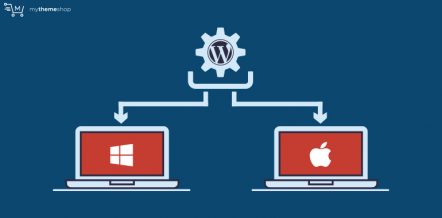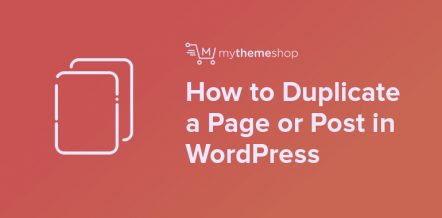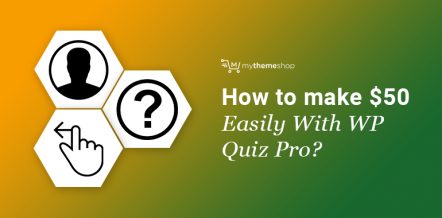Even though there are tons of donation plugins out there, the simplest and most effective way to collect donations is to use the PayPal donation button on your WordPress website.
It doesn’t matter whether you’re starting out or you’ve been in the game for a long time, a little financial support on the way is going to help you a lot in the long run.
The little bit of donation from your viewers will help you maintain your website and will give you enough motivation to create more quality content.
If you’re offering free services, then donation becomes a crucial part of your website.
Before we show you how to add the PayPal button on your website, we’ll take a closer look at it. Let’s first understand about what is a Paypal donation button and what it does.
What is a PayPal Donation Button?
PayPal Donation button is a rather simplest way to collect donations from your loyal viewers. Instead of installing heavy plugins and setting them up, you can make use of PayPal.
Since the majority of people use PayPal nowadays, the donation service on your website will be more accessible to your users. The best part about the PayPal button is the fact that you can place it almost anywhere on your site be it footer, sidebar or homepage.
After clicking on the PayPal donate button, the user will be redirected to the payment gateway page where he/she can donate by either PayPal account or any major credit card.
The PayPal Donate button will also add a layer of security to your entire donation process.
PayPal Donation Fees & Charges
Before you go ahead and integrate a PayPal donate button on your website, you should be aware of all the hidden charges which you’ll have to bear. The processing charges are as listed below:
- Integrating PayPal donation button on your website is completely free
- PayPal will charge 2.9% + $0.30 as a transaction fee.
- Your contributors will not be charged with anything while donating.
With charges cleared out of the way, let’s see how you can implement the PayPal donate button on your Wordpress website.
How to Add a PayPal Donate Button on a WordPress Site?
There are two popular methods through which you can add a PayPal donate button on your Wordpress website. You can either use a plugin or the processor’s official website to do so.
In this article, we will be showing you both of the methods with all the necessary steps.
Method 1: Using the PayPal Website
With the help of PayPal’s official website, we will generate a code for the PayPal donation button, which we can then use on our website. Here’s how to do so.
- Sign up for a PayPal account if you haven’t already. While signing up, you will have to choose either a personal or business account. Fill all the required forms depending on your preferences and click on the Sign-Up button.
- Once your account is created, head over to the PayPal Fundraising Page and click on “Learn more about creating a donate button.” You’ll then be greeted by a pop-up box showing you a few steps to create the button.
- Click on the Create Button on the first step. You will now be redirected to another page where you can create your donate button by filling simple details.
- Select the Donation option from the drop-down under the button type.
You can also customize the donate button if you’re not that fond of the stock design. After that, you’ll have to decide whether you want donors to donate a fixed amount or any amount they wish. - Select either your primary email address or a secure merchant account ID.
- Now, click on Step 2 menu and save your PayPal button for later use.
- With Step 3, you can customize the donors’ experience with features such as special message/thank you note, redirect URL once the donation is completed or shipping details of donors if you’d like to send them some physical gift.
- After selecting all the necessary options, you can go ahead and hit the option that says ‘Create a Donate Button.’
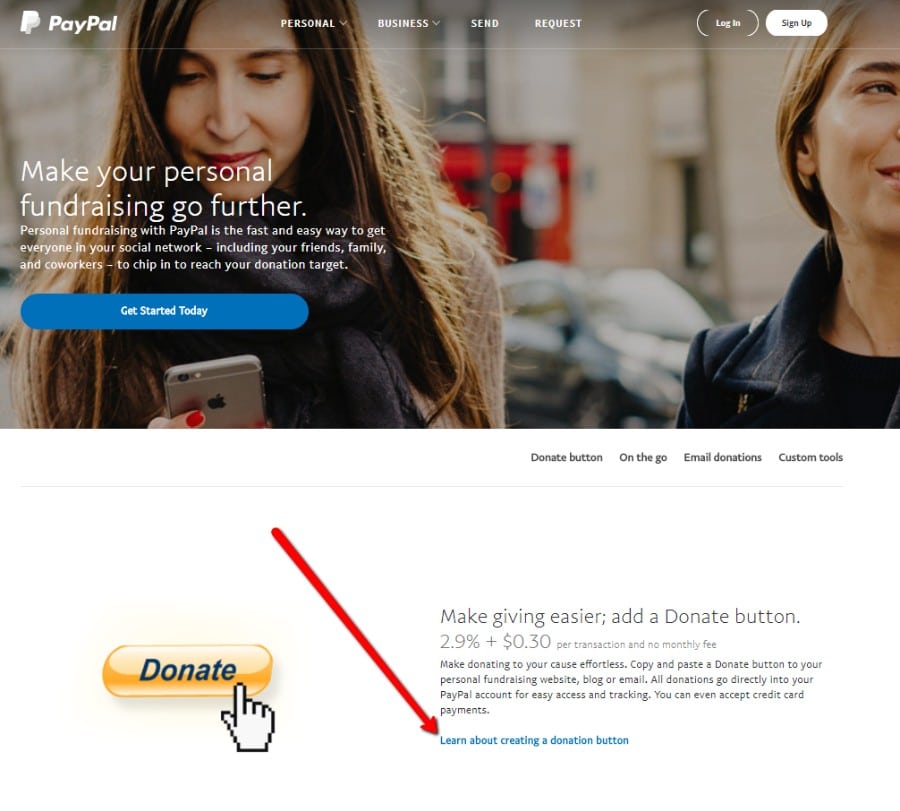
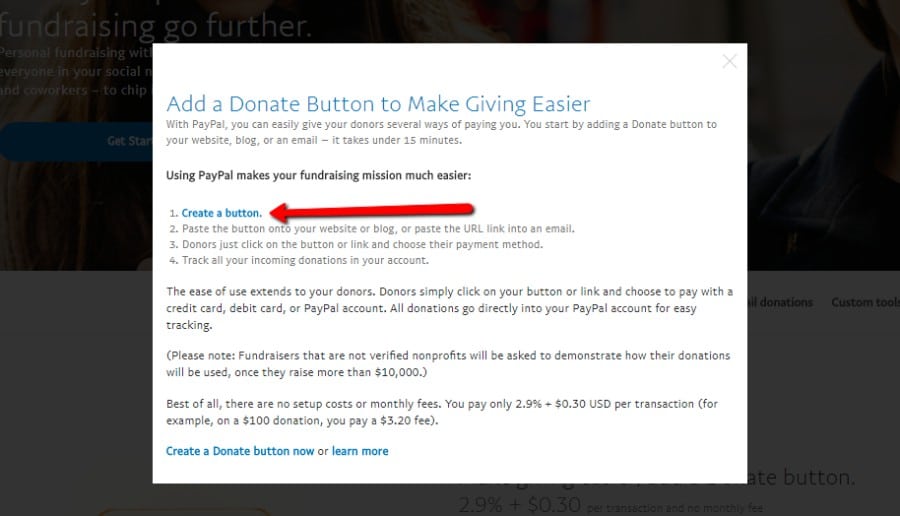
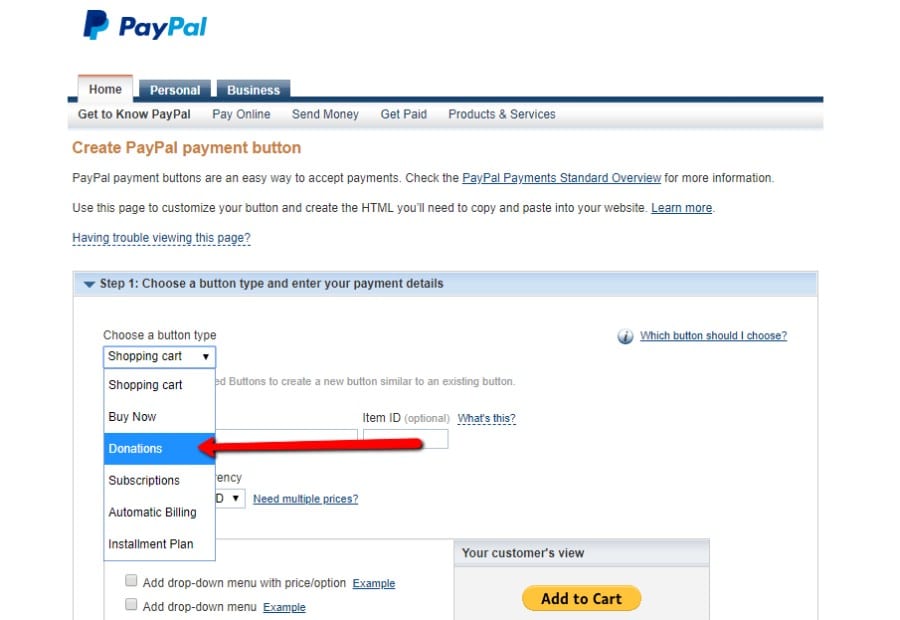
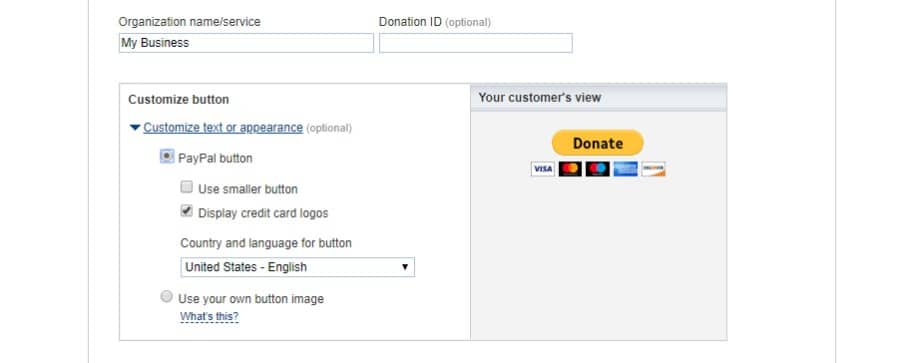
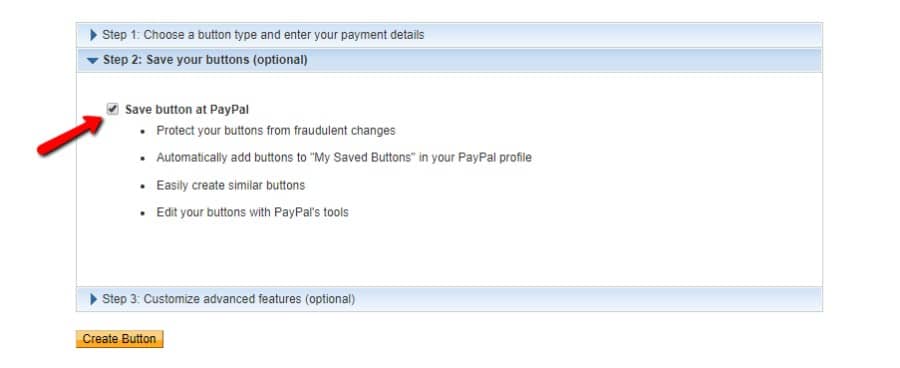
After completing all the above steps, you’ll be greeted by the code which you can now use on your Wordpress website. Copy the code and place it wherever you want. For instance, you can either create a dedicated donation page or can place the code in the widget area.
Method 2: Using the WordPress Plugin
If the above method seems like a lot of work for you, you can simply use the Wordpress plugin to implement the donate button on your website.
There are tons of plugins out there, but the most popular and easiest has to be the PayPal Donations plugin by Johan Steens. The plugin has a 5-star rating with more than 50,000 active installations at the time of writing this article.
- Open your Wordpress admin panel and log in with your account.
- Now, head over to Plugins >> Add New and search PayPal Donations Plugin. Install and activate the one which we have mentioned earlier.
- To set up the plugin, head over to Settings >> PayPal Donations. Fill in your PayPal account email address and other details if necessary. You can change the currency, customize page style, or add a redirect URL under Return Page. In the default section, you can either specify a particular donation amount, which is quite popular or simply any message.
- After making all the necessary changes, don’t forget to save the settings.
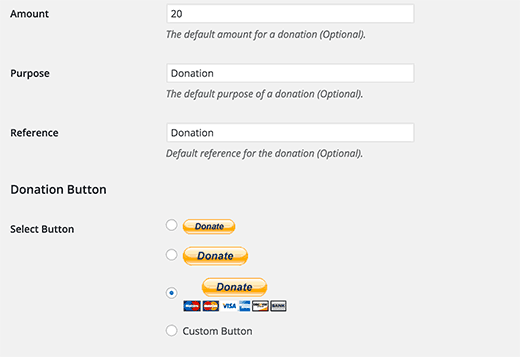
Now, there are a couple of ways in which you can implement the donation button using the above mentioned Wordpress plugin. Here are a few of them which are quite popular.
Add Donation Button Via Widget
One of the most popular and easiest ways to add the donation button is by using the widgets option in WordPress. You can follow the steps given below.
- Head over to Appearance >> Widget on your Wordpress admin dashboard panel.
- You’ll now be able to see the PayPal Donations widget on the left side. Select it and drag it to the section where you want the button to appear. You can choose from various options like Primary Sidebar, Secondary Sidebar, Footer or Header depending on your WordPress theme.
- Once that is done, you can now customize the appearance a little bit by adding text, headings, or purpose. If you don’t want to customize, you can leave the option blank.
- Save the changes
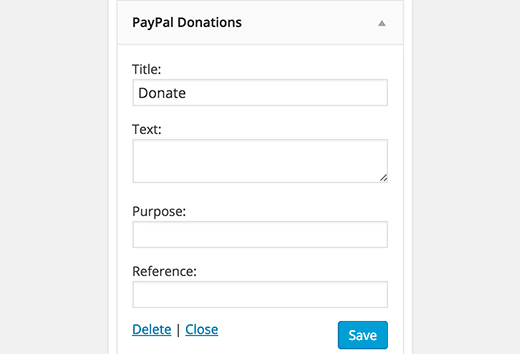
You should now be able to see the PayPal donation button on your website. If not, make sure to check each step correctly.
Add Donation Button Via Shortcode
With shortcodes, you have the feasibility to add the donation button wherever you want. You have to simply paste the [paypal-donation] shortcode to any text field. You can either create a dedicated donation page or can also put the shortcode in any WordPress post.
In the end, you can follow any of the methods mentioned above. No matter which approach you take, you will receive the same result.
We would highly recommend customizing the donation button as per your website aesthetics. You should also add the reason for the donation to encourage viewers.
Lastly, don’t forget to add a redirect URL to thank the users for donations.