SSH is a pretty big topic, so if you aren’t familiar with it, this isn’t the best place to learn. Basically, you’re running a command panel on the server – it’s just like plugging a keyboard and monitor into your box. In a nutshell, SSH is a secure way to run command line programs on a server over a network.
The command line may look like a relic from the early days of computers, but it’s actually a very efficient way to get work done. Instead of navigating through menus and clicking on dozens of icons, you just type a short command, and the server does what you want.
SSH gives you a lot of power for performing complex tasks, or jobs that would be time-consuming otherwise. Of course, installing plugins isn’t a complex or lengthy process.
WordPress does such a good job of simplifying plugin installation, so most people will never have to resort to SSH. But it does have its advantages for power users – if you usually manage your server with SSH, it’s a natural workflow.
That’s all fine and well if you’re a command-line expert – if not, it’s a potentially terrifying experience! The command line can delete entire directory trees in the blink of an eye, and there’s no undo command.
There Are 4 Steps to Installing a Plugin Through SSH:
Alternatively, you can use the WP-CLI tool to install the plugin from your download URL.
Let us show you the basics of using SSH and installing WordPress plugins. Note that the process is slightly different depending on what operating system you’re using. Windows users will have to download a separate tool (PuTTY) to use SSH, while macOS and Linux can use their command line.
What You’ll Need
No matter if you’re using Windows or Mac, you’ll need the following things to use SSH.
- Your Server Address
- Username
- Password
- Port
Your server name will be either your domain name or your IP address. If you don’t know the other 3 pieces of information, you’ll need to contact your hosting provider.
1 Log in to the Server Using Your SSH Client
Once you have the details, download PuTTY and install it on your computer. macOS and Linux users can skip this step.
Once PuTTY is installed, open it and use the credentials to log into your server.
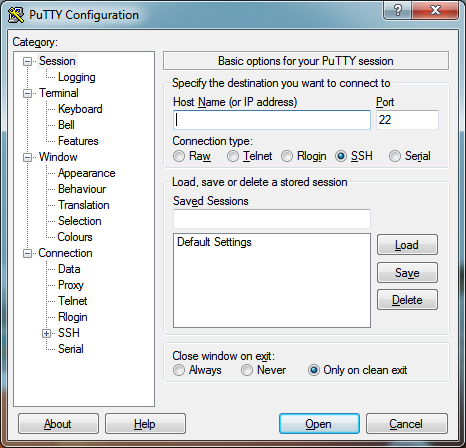
A terminal like a window will appear on the screen. You can now run commands on your server using SSH just as you can on your computer.
2 Navigate to the Plugins Folder for Your WordPress Site
Next, you’ll need to navigate to your WordPress Plugins folder. WordPress saves its plugins in the plugins folder under wp-content directory on your server. For example, here is what the plugins directory might look like /home/username/public_html/wp-content/plugins/
Depending on where you logged into your server, you might have to navigate using the cd command. Here are some quick tips.
- cd “directory” – Go into the directory with the name “directory”
- cd.. – Go to the parent directory
It might look confusing, but these are really basic commands to navigate.
3 Download the Plugin’s Zip File with wget
Once you’re in the plugin’s directory, you’ll use the wget command to download the plugin zip file to your server. The syntax for the wget command is simple.
wget "plugin zip URL"
As you see, you’ll need the plugin download link to use wget. To find the download link, head over to the Rank Math SEO plugin page in the WordPress Plugin Repository. On the plugin page, you’ll see a download button on the right. Right-click on the Download button and copy the link address.
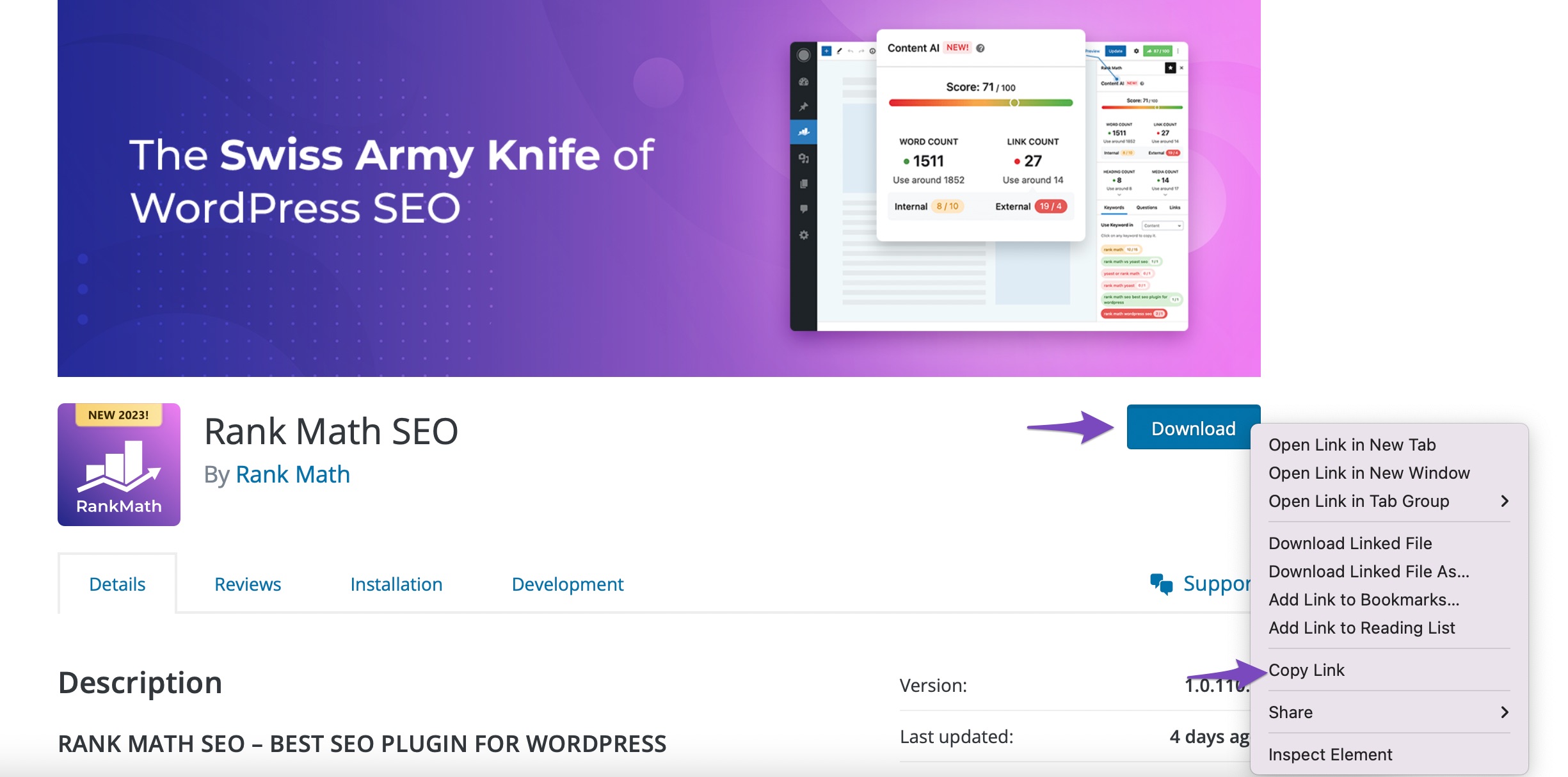
4 Unzip the Plugin
Execute the wget command with the URL on your server.
Then you’ll need to use the gunzip command to extract the plugin files onto your server. The syntax of the gunzip command is simple too.
gunzip "filename"
Next, you’ll need to remove the zip file using the rm command. The syntax for the rm command is the same as gunzip.
rm "filename"
Here is how the whole interaction would appear on the screen.
[yourserver@host /home/yourserver/public_html/wp-content/plugins/] : wget http://downloads.wordpress.org/plugin/rank-math.0.9.3.zip [yourserver@host /home/yourserver/public_html/wp-content/plugins/] : gunzip rank-math.0.9.3.zip [yourserver@host /home/yourserver/public_html/wp-content/plugins/] : rm rank-math.0.9.3.zip
Once this process is complete, all you have to do is activate it. Navigate to your WordPress dashboard and navigate to Plugins → Installed Plugins.
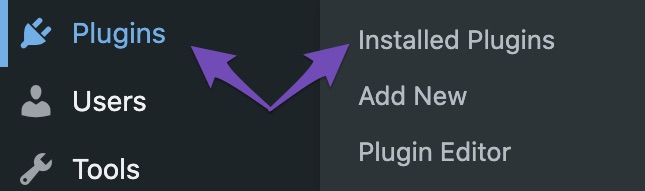
You’ll find Rank Math in the list of your installed plugins. Click the Activate button to activate Rank Math and finish the installation.
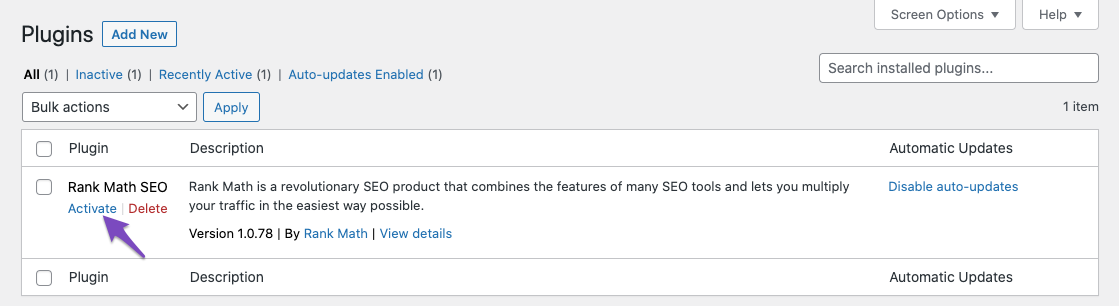
That’s it! You’ve successfully installed Rank Math using SSH.
Please remember that is always some level of risk when using SSH on your server, but if you follow the process exactly as we mentioned, the risk is eliminated. Also, use this method as a last resort. The direct file upload method and the FTP method are much easier to use. If you need assistance, you can always contact Rank Math support or your hosting support for help.