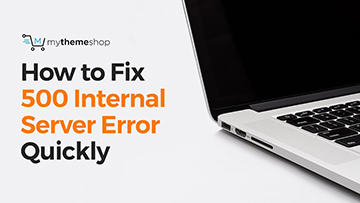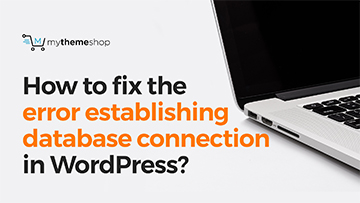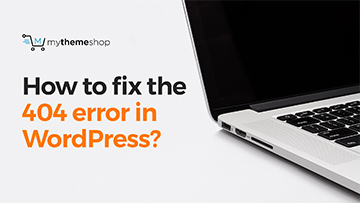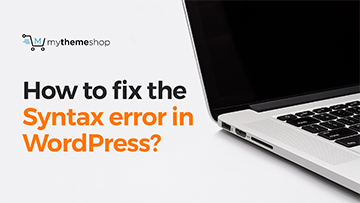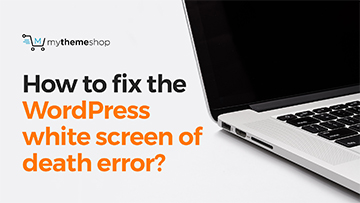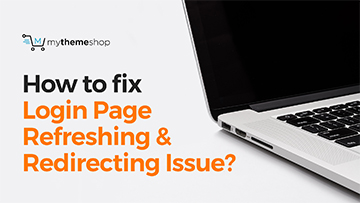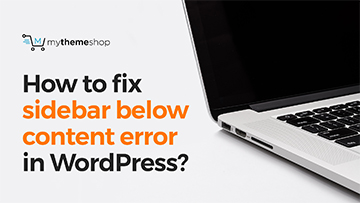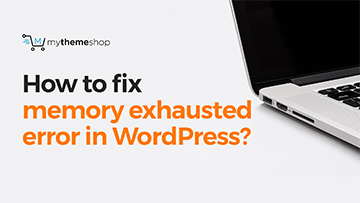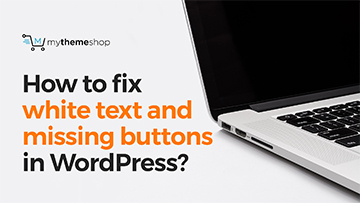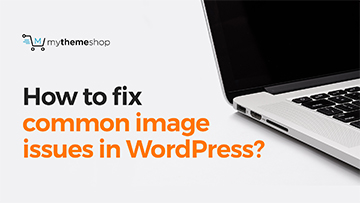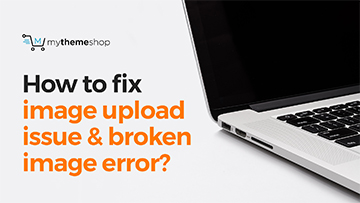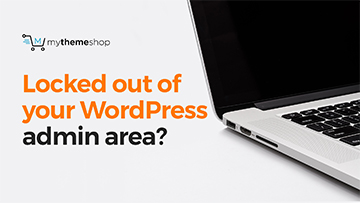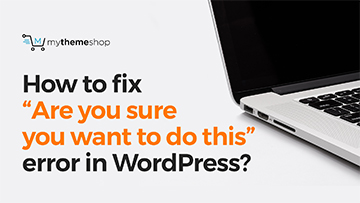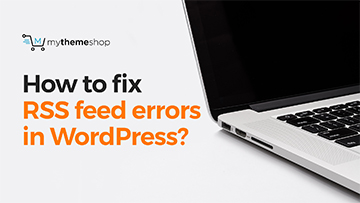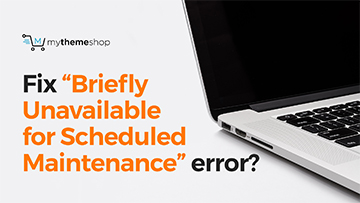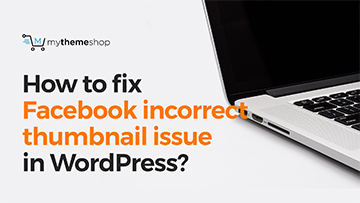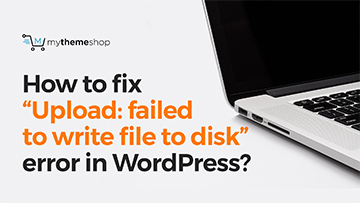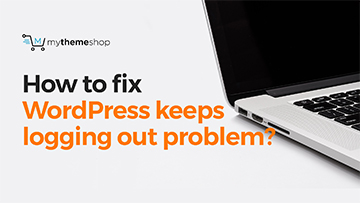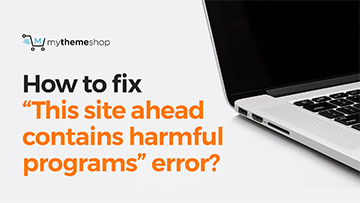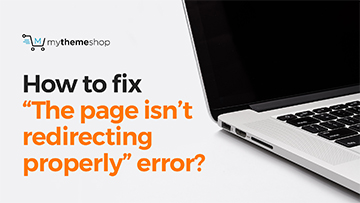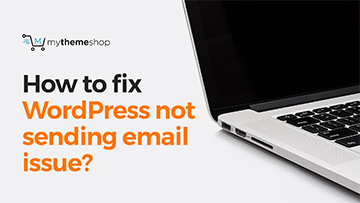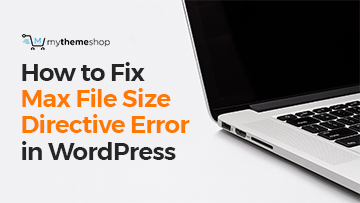WordPress is continually growing as the best blogging platform and the content management system of choice for a large number of entrepreneurs globally. Regardless of the site, you want to create; corporate, personal, marketplace, online store, viral news site, simple blog - WordPress has all the necessary features needed for a quick start.
WordPress as a CMS is popular because there is an actively growing community of users who are willing to share their skills and develop incredible themes and plugins.
The learning curve of how WordPress works is also not steep compared to other content management systems. WordPress is very simple to learn, and you can set up your first website within the first hours of learning how WordPress works!
If you are a person who believes in DIY (DO IT YOURSELF) approach, WordPress will provide you will limitless resources to learn and grow.
One of the biggest challenges that you will encounter when creating websites with WordPress is common errors. There are several common WordPress errors that may occur, but you should not panic when you come across any WordPress errors.
There are lots of free tutorials that you can follow to know exactly what is causing the error and fix it like a pro! WordPress errors can be frustrating and mind-boggling especially for new WordPress users. Resolving common WordPress error not only gives you a sense of accomplishment but also helps grow your WordPress skills.
Common WordPress Errors Troubleshooting Guide
To help our users learn how to troubleshoot common WordPress errors, we have created a comprehensive guide of all the common errors, and you can easily follow the video tutorials for easy WordPress fixes and solutions.
It helps to have a collection of videos guides in one place that you can refer when you encounter any WordPress error. The following are some of the reasons why this video guide is unique and ultimately useful for every WordPress user:
- This is a comprehensive guide with all common WordPress errors in one place so that you could fix WordPress problems easily.
- This will be your instant WordPress helping guide. Each video guide helps you learn the cause of every common WordPress error.
- The step by step guide helps you learn how to resolve the errors quickly.
- The video includes the demonstration of how the error is fixed by different approaches.
- The Steps are easy to follow, and can be applied to solve your error instantly.
- From these guides you will learn how to prevent reoccurrence of the error.
- The guides will help you build confidence and improve your WordPress skills.
- Finally, you will be inspired to take control of your WordPress site and grow with self-assurance.
If you often encounter WordPress errors and want to solve them quickly in future, this guide should be your first reference point on the web.
It is highly recommended that you bookmark this page for future reference; you may also want to share it with your followers on social media.
What Can You Expect from These Free WordPress Videos?
We have carefully prepared the content of these videos to ensure you will not need any other resource when troubleshooting any common WordPress error. We have not left anything to chance or made assumptions that you have previous WordPress experience.
In fact, our approach to solving every error comprises of these three steps:
- An introduction to the error detailing the possible causes of the specific error
- Detailed troubleshooting steps to find out what is exactly causing the error, especially where there is more than one possible cause of the error.
- Step by step guide on different methods of solving the error
- Resourceful insights on how WordPress works and how to get your site back to normalcy.
23 Common WordPress Errors Covered in Video Tutorials
These video guides are all newly recorded and put together on this page to make the future reference very easy. This is by far the best WordPress common errors troubleshooting guide available on the web. You can not only use it for WordPress quick fixes but, it is your go to guide for overcoming some of the common but fatal WordPress errors. The following is a brief intro of every WordPress error that has been covered:
How to Fix 500 Internal Server Error Quickly?
“Internal Server Error” is one of the most common errors that WordPress beginner’s encounter it may also be “500 Internal Server Error”. This error occurs when there is a problem with the server, and the server cannot find the source of the problem.
To solve it you have to figure out what is causing it since there can be several causes. We have put together all the possible causes of Internal Server Error and outlined the ways of fixing it. [Fix Internal Server Error]
How to Fix the Error Establishing Database Connection in WordPress?
This is the second most common WordPress error that can show your website is not able to connect to the MySQL database where your site data is stored. Solving this error can be a challenging task for beginners, but with careful implementation of the steps covered, in the video guide, it can be resolved. There are three possible scenarios that result in this WordPress error;
- The database configuration details that include: database host, database username, and database password could be wrong
- The database could also be corrupted causing it to produce this error.
- The server where the database is located could be non-responsive.
To solve this issue, you need to learn from our detailed tutorial guide that covers all these causes and respective solutions. [Fix Error Establishing Database Connection]
How to Fix the 404 Error in WordPress?
404 Page not Found is another most common WordPress error that you will encounter many times. This is not an error involving the server; instead, it is a permalink related error, where a visitor goes to a URL on your site that does not exist.
This error can occur if the permalinks are not set well, or they have not updated appropriately when the site is moved, or the page URL is edited. It can also occur if the .htaccess file is corrupted. Usually, a 301 permanent redirect should be implemented to redirect the original URL to a new one and avoid hitting a 404 error. You can quickly learn how to fix these 404 errors from the video tutorial. [Fix 404 Page Not Found Error]
How to Fix the Syntax Error in WordPress?
The syntax error in WordPress is often as a result of updating an existing theme or plugin. Secondly, it can occur after editing existing WordPress theme or plugin files and adding code with the wrong PHP syntax. It’s always advisable that you backup your site before you edit any WordPress theme or plugin. In fact, it’s easy to backup using My WP Back plugin.
The syntax error is a PHP parse error and displays a notice indicating the location of the file that has this error. It simply helps you understand that something unexpected is in the code and you can rectify by making the changes in that section of the code. Learn more about fixing syntax error from the video tutorial [Fix Syntax Error in WordPress]
How to Fix the WordPress White Screen of Death?
WordPress white screen of death is one of the errors that can cause serious panic since the site displays a blank white screen. The plain white screen with no indication of what went wrong can often be shocking for new WordPress users.
With careful consideration of the previous steps you have carried out on your site, you can easily revert to the previous status of your site. In fact, troubleshooting white screen of death in WordPress is not difficult.
It can be a caused by memory exhaustion, faulty plugin or an error in your updated WordPress theme. You can quickly learn how to resolve the white screen of death error from the comprehensive video tutorial. [Fix WordPress White Screen of Death]
How to Fix Login Page Refreshing & Redirecting Issue?
This can be one of the most frustrating errors in WordPress where a user tries to log in, but they are redirected to the same login page. This error is often caused by the wrong values that are set for home URL and site URL field in the options table.
It can also be a result of the permalinks that are not set up appropriately which results in the redirected to the login page. Alternatively, it can be a wrong redirect that has been included in the .htaccess file in your root WordPress installation.
In the video tutorial, we have highlighted the various methods to detect and resolve this frustrating WordPress error. [Fix WordPress Login Page Refreshing and Redirecting Error]
How to Fix Sidebar below Content Error in WordPress?
The appearance of the sidebar below the content in your WordPress site can be a frustrating error. Ideally, the sidebar is supposed to appear beside the content. This error is frequently caused by broken HTML code.
When you are editing WordPress theme and you forget to close an HTML div tag, it may result in the sidebar appearing below the content area.
Another possible cause of the sidebar appearance below the content is an error in your theme CSS code, particularly when the CSS with is not set appropriately or the clearing float rule that is applied to the content area and the sidebar. You can see further explanation of how to solve this error in the video tutorial [Fix Sidebar Appearing below Content Error in WordPress]
How to Fix Memory Exhausted Error in WordPress?
Memory exhaustion error is very common in WordPress especially for sites that are hosted in low priced shared hosting plans. When the bandwidth is low, and the resources of the server hosting of your site are strained, it may result to this error. This error manifests as a white screen of death, or it could indicate it’s a fatal error with a path indicating that the allowed memory size has been exhausted.
The message may also show the path to the plugin you are trying to update when the error occurred. Its common occurrence when a plugin exhausts the allocated memory size, it results in memory exhausted error. If the error is caused by your hosting, you may want to check out one of the best-specialized WordPress hosting services – <Flywheel WordPress Hosting Review
You can learn how to quickly fix the error when it occurs on your WordPress site from our well explained video tutorial [Fix WordPress Memory Exhausted Error]
How to Fix White Text and Mission Buttons in WordPress?
It’s a common incidence that the buttons on WordPress visual editor disappear or you can just see a white space where the button is supposed to be located. This error can cause serious frustration especially when it persists. It helps to understand that this error is caused by nonfunctioning concatenated JavaScript.
This is also as a result of missing or corrupted TinyMCE files. It’s vital to know that WordPress comes with TinyMCE added in the core files and plugins that extend it relies on JavaScript that can have conflicts. To learn more about this error and how to solve it quickly see the video guide [Fix White Text and Mission Button Errors in WordPress]
How to Fix Common Image Issues in WordPress?
Uploading and managing images in WordPress can result in common confusion for beginners. Some errors may lead to the inability to see the settings on how to configure images setting like cropping, resizing, alignment and gallery formatting.
This could also be lack of sufficient knowledge on how WordPress media management works. You can learn the most common image issues in WordPress from this well-illustrated tutorial video [Fix Common WordPress Image Issues]
How to Fix Image Upload issue & Broken Image Error?
WordPress uploading images can result into an error that indicates that all the images in the site are not available and have broken links or placeholders. Further upload of images results in a persistent error.
When you observe this error that shows all the media library appear broken, it is caused by the wrong directory permissions or the wrong file paths in the WordPress installation. You will learn the causes of this image upload error in WordPress from the comprehensive video tutorial [Fix Image Upload Issues in WordPress]
Locked out of your WordPress admin area?
It common to find out that you has been locked out of your WordPress admin area. This is common when you have forgotten your password and you cannot access the email for recovering the password.
Secondly, a plugin or code can cause this lock-out when it implements changes in your WordPress admin pages. It may also be caused when your site is hacked and you are locked out.
The video tutorial guide enlightens you on how to get back in control of your site. [Fix Locked Out of WordPress Admin Area Error]
How to Fix “Are you sure you want to do this?”
It’s common for WordPress users to encounter the error ‘Are you sure you want to do this’ in the WordPress admin area. This error occurs when the theme or plugin you are working on does not Nonce appropriately.
The Nonce is a mechanism that special keys are added to URLs for security purposes when the URLs are performing admin functions. When the process is improperly added in a plugin or theme, it may result in this error. You can learn more about this error from the video tutorial [Fix ‘Are you Sure you want to do this Error?’]
How to Fix RSS Feed Errors in WordPress?
WordPress RSS feed errors often occur in poorly formatted XML files, and they are XML parsing error. XML requires strict adherence to the formatting rules. They are displayed in the feeds with a declaration on the location of the error to help in debugging.
The error may also vary from one browser to another. You can learn how to fix these WordPress RSS errors from our video tutorial. [Fix RSS Feed Errors in WordPress]
Fix “Briefly Unavailable for Scheduled Maintenance” error?
WordPress unavailable for scheduled maintenance error is common and should not worry you since it is a normal error that indicates that the WordPress is updating or there is an interruption in the process of update.
In this case, the site is put on the maintenance mode, and if you try to interrupt the update, this error may occur. The persistence of this error can result in administration pages denied access as well as the frontend. You can learn more about this WordPress error from the video tutorial [Fix Unavailable for Scheduled Maintenance Error]
How to Fix Facebook Incorrect thumbnail Issue in WordPress
Facebook incorrect thumbnail error is caused by the wrong image configuration in the Facebook Open Graph tags and in situations where the featured image is smaller compared to the other images.
You can correct this issue by fixing the configuration settings as you will learn in the video tutorial. [Fix Facebook Incorrect Thumbnail Error in WordPress]
How to Fix Fatal Error: Maximum Execution Time Exceeded in WordPress?
WordPress uses PHP as the main programming language, and it comes with rules that are meant to protect or limit the usage of the server resources for efficiency. One of the rules is limiting the maximum execution time of the scripts that run on the server. Different hosting environments have different settings for execution time.
This error occurs when the maximum time has been exceeded. You will learn from the tutorial how to increase the maximum execution time on your WordPress installation to resolve this error. [Fix maximum execution time exceeded error in WordPress]
How to fix “Upload: Failed to Write File to Disk” Error in WordPress?
The error ‘failed to write to disk’ often occurs when there is a problem with the folder permissions. There are, however, a number of issues that cause this error besides the folder permissions.
This error results in your inability to create or add new files to a folder that is affected. This is an error that can be difficult to resolve for new WordPress users, but there is a step by step guide as outlined in the video tutorial to understand this WordPress error. [Fix Failed to Write File to Disk Error]
How to Fix WordPress Keeps Logging Out Problem?
WordPress works by setting a cookie in the browser that serves the purpose of authentication of the logged in session.
The cookie that is set in the URL is stored in the setting, and when there is a mismatch, the authentication fails resulting in this error. You can learn more about the cause of this error from the video and also learn how to solve it practically. [Fix WordPress Keeps Logging Out Problem]
How to Fix WordPress 403 Forbidden Error?
The 403 Forbidden error code is displayed when there is denied access to the server for accessing a particular page. The error also has text that indicates that the permission to access a certain page has been denied.
This error can occur due to a variety of causes, but most common are improperly configured file permissions, the problem with server configuration or plugins that are poorly coded. Check out the video tutorial to familiarize with the different causes that lead to this error and how to solve it. [Fix 403 Forbidden Error in WordPress]
How to fix “This site ahead contains harmful programs” error?
Google is continually improving how they detect and prevent user’s access to harmful sites that may contain viruses, adware or other harmful programs. This error that shows that the site contains harmful programs is as a result of a website that has been hacked, or your site could be displaying adware.
If you encounter this error, you need to quickly find out if your site has been compromised and begin cleaning it up. Learn from the video tutorial how to resolve this problem. [Fix Site Contains Harmful Programs Error in WordPress]
How to fix “The page isn’t redirecting properly” error?
The redirecting error in WordPress may be caused by a plugin that has several redirects resulting in this issue. One of the most common misconfiguration errors can be the wrong site address in the General Settings of your WordPress site. Learn more causes and how to resolve the error from the video tutorial [Fix WordPress not redirecting Properly Error]
How to Fix WordPress not Sending Email Issue?
When you do not receive notification emails from contact forms on your WordPress site, there is possibly a misconfiguration issue on your site. This is a very common issue in the shared hosting environment that restricts the protocols used to send emails through the hosting server to minimize incidences of abuse.
If you have encountered this problem and wanted to resolve it quickly, learn from the video tutorial. [Fix WordPress not Sending Email Error ]
How to Fix Max File Size Directive Error in WordPress?
The max file size error mostly occurs when you are trying to upload a new plugin or theme file in WordPress whose size is larger than what you are allowed to upload. The issue’s root cause exits in the PHP settings, which are set in the PHP.ini file. The solution is to change the settings in the php.ini file.
If you are seeing this error on your WordPress site, learn the steps on how to solve this problem from the video tutorial. [Fix Max File Size Directive Error ]
Are These Videos Really Free?
These video tutorials are 100% Free and will always be free! We want you to learn how to fix common WordPress errors and learn it for free. We know how frustrating fixing WordPress error can be especially for those new WordPress users who are learning how this amazing CMS works.
Since there are tons of info products people are trying to sell you out there, we have decided to put together this collection to save you money and time!
The money you save by learning free from these tutorials can be used to undertake meaningful projects and the time you save helps you concentrate on growing your site.
Can I Share These Videos?
Yes, you can share these videos freely! As a matter of fact, we are encouraging everyone to start sharing these WordPress errors tutorial videos so that everyone can benefit from them. Feel free to Tweet them or share them on your Facebook account. Furthermore, you can embed these tutorial videos on your blog or your website. Our only kind request is that you let your audience know where you got the videos tutorials.
Finally, here is the entire collection of the videos detailing how to fix the 23 common WordPress errors.