Using WP Review Pro, you can import and embed Facebook Reviews on your website. Here is how you go about doing that.
Log into your WordPress admin, and navigate to Settings -> WP Review Pro.
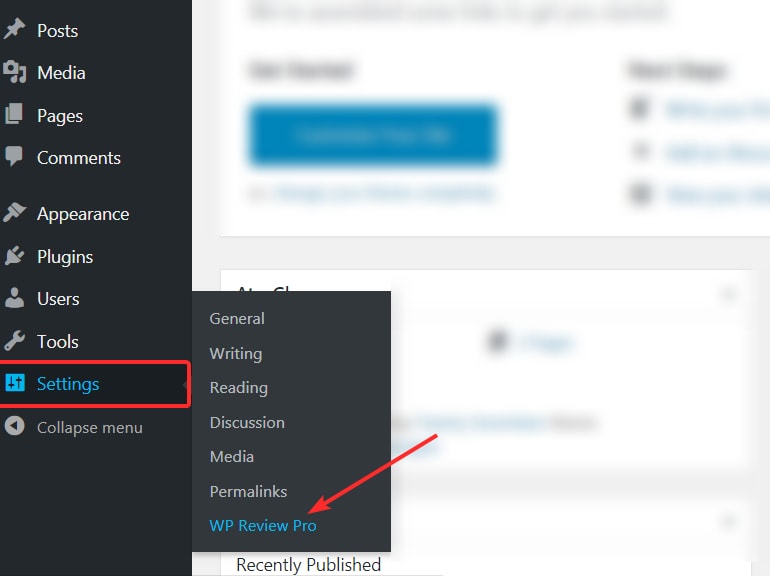
On the left, you will see the many options that are available in WP Review Pro. Click on the “Facebook Reviews” tab to open up its settings.
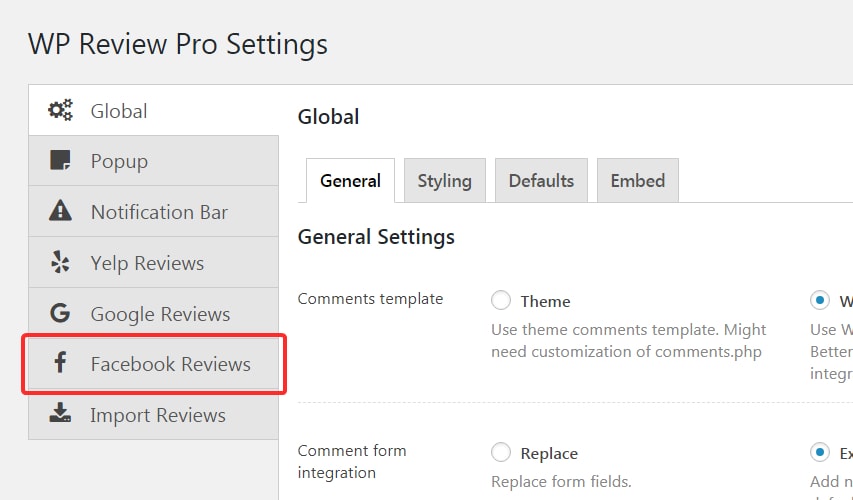
In the following page, you will see 2 fields, App Id and App secret. You will have to provide these for WP Review Pro to communicate with Facebook to fetch the reviews.

If you have never created an App, do not worry. It’s not as tough as it sounds. We have provided the link to create the App ID on the settings page itself. The screenshot above will show you where the link is.
Here is the link again just in case.
To create a Facebook App, navigate to the link above. If you are logged into your Facebook Account, you should see the following page. Click on the “Add a New App” button to get started.
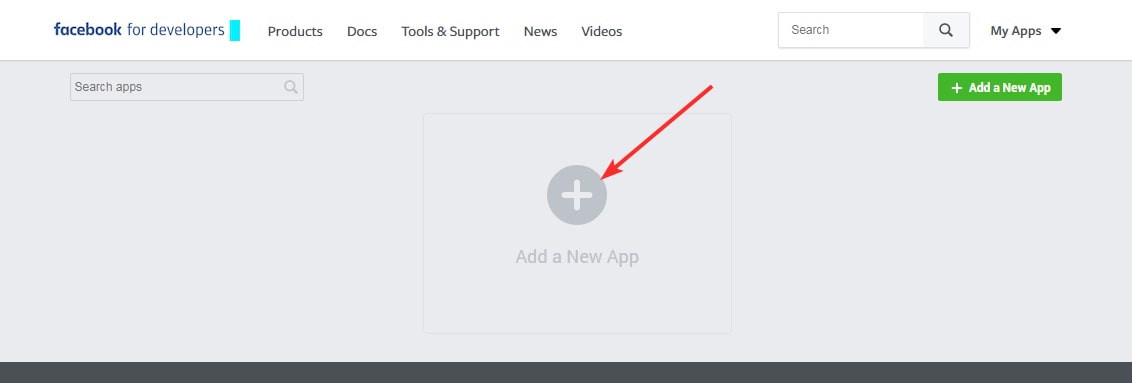
Once you click the button, a window will popup asking for some basic information. Enter your details and click the “Create App ID” button to create your app.
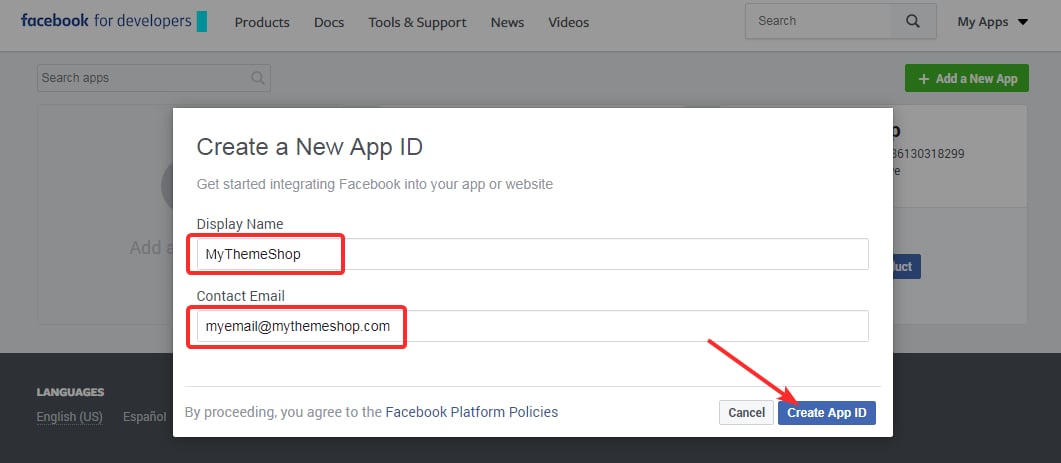
As a security measure, you may be asked to fill in a CAPTCHA. Enter the text and click the “Submit” button to continue.
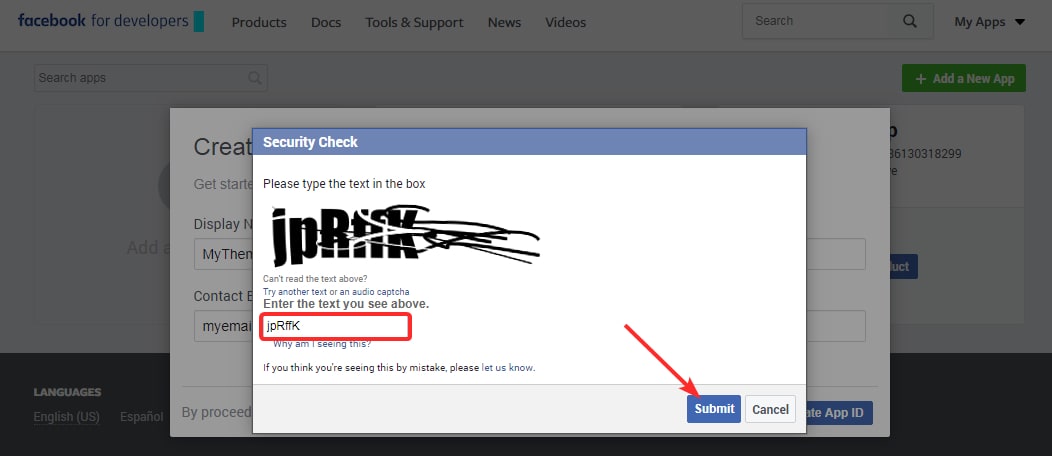
You will reach the App Dashboard. The screen does look intimidating, but you need to worry, as you don’t have to do anything technical. All you have to do is click the “settings” option and then click on the “basic settings”.
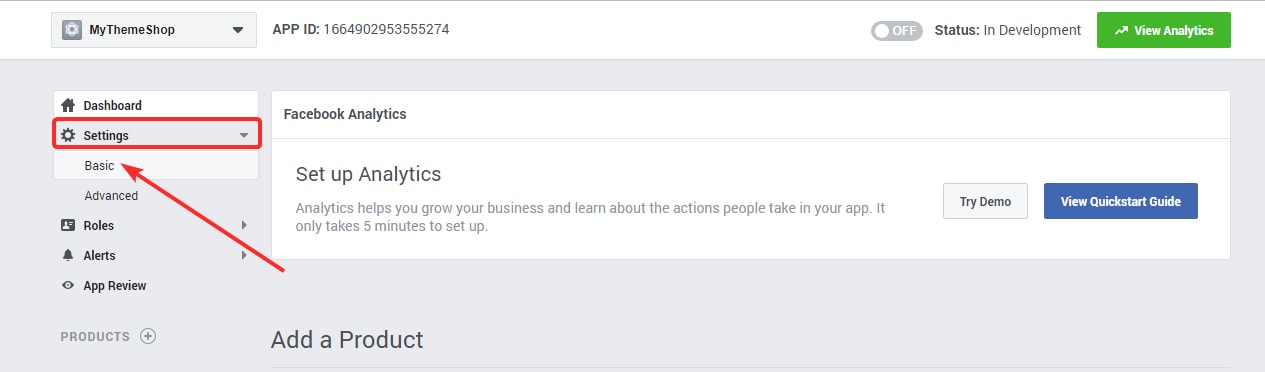
On the next page, you will see a few pre-populated fields. The thing to notice is that the first 2 fields are the “App ID” and “App Secret” of your app.
But you will notice that App Secret is not visible for security reasons. Press the “show” button in the app secret field to reveal the key. Facebook will ask you to re-enter your password for security.
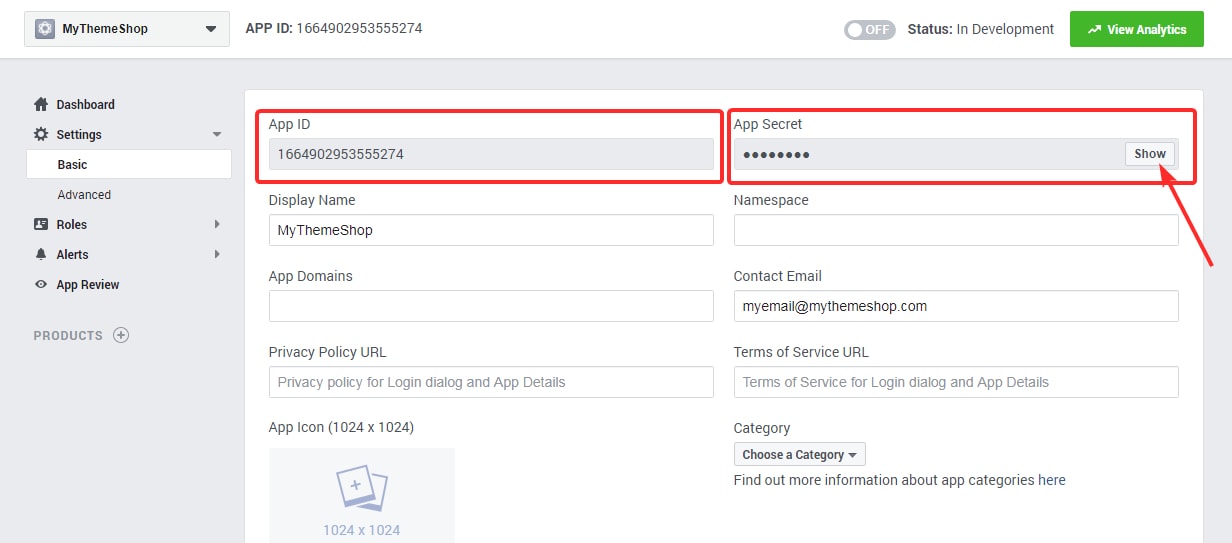
Once you enter your password, you will notice that the key is now visible. We have blurred the secret key for obvious reasons.
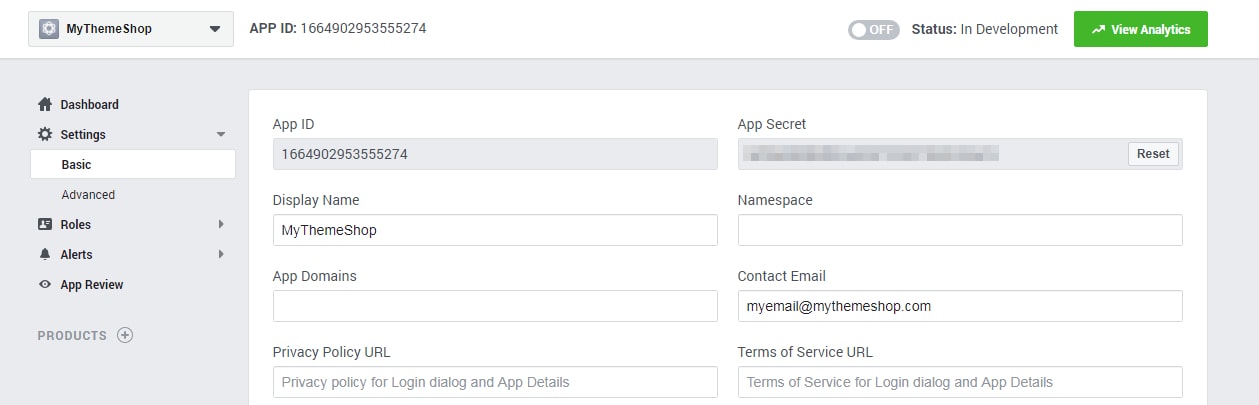
Copy the App ID and App Secret into a text document. Before we use them, we must make our Facebook App live. To do that, we need to do the following.
-
Enter the URL of your privacy policy in the Privacy Policy URL field
-
Enter the URL of your terms of service in the Terms of Service URL
-
Enter your domain name in the App Domains field
-
Switch your App from OFF to ON
-
Save Changes
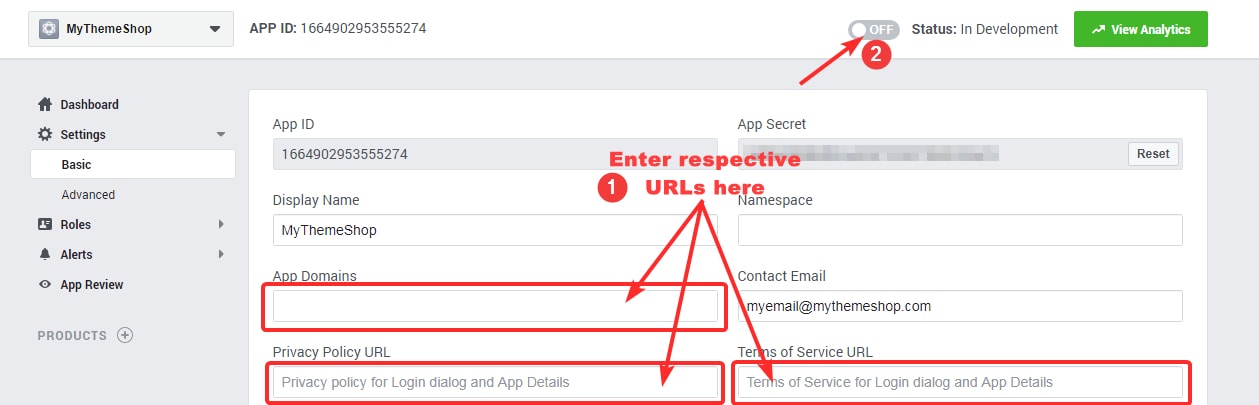
Paste the App ID and the App Secret key into the Facebook review settings of WP Review Pro. Click the “Save Changes” button to save your settings.
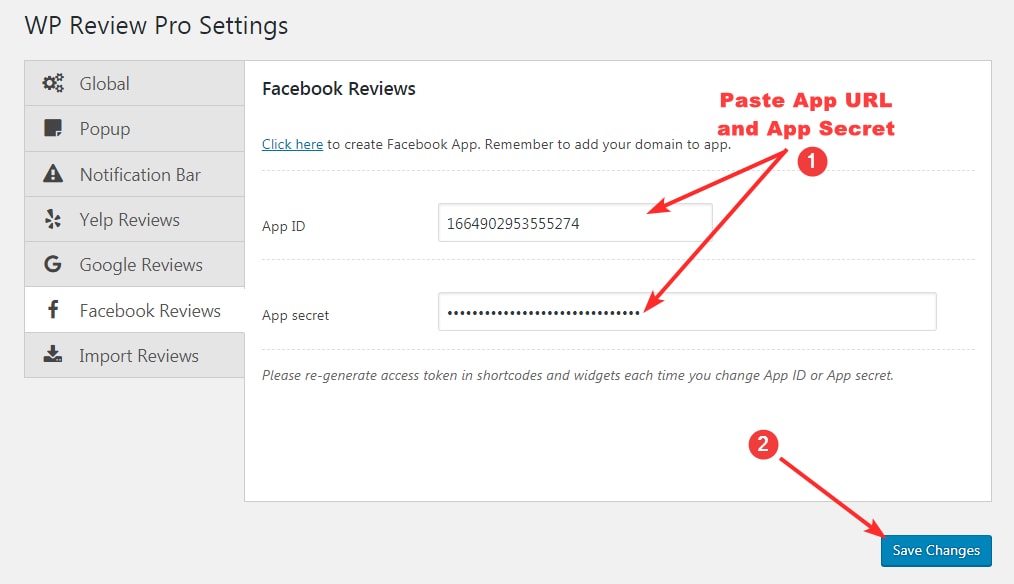
A small notification will confirm that your settings were saved.
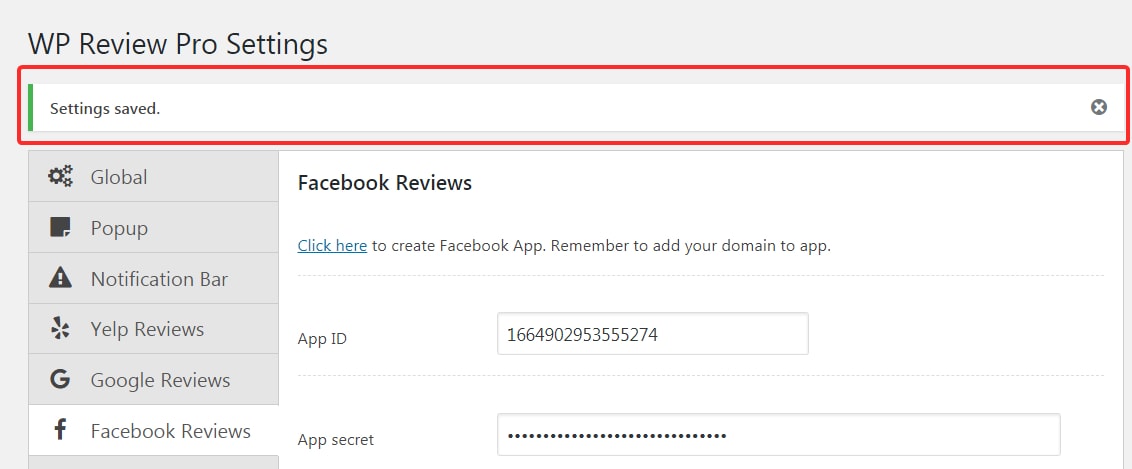
Before you insert reviews on your website, you will need to retrieve your Facebook Page ID. Keep in mind that you can retrieve the Page ID only for a page that you are an active admin for.
Log into Facebook and navigate to your page. On the left side of the page, you will see a few navigation links. Click the “About” link to open your page details.
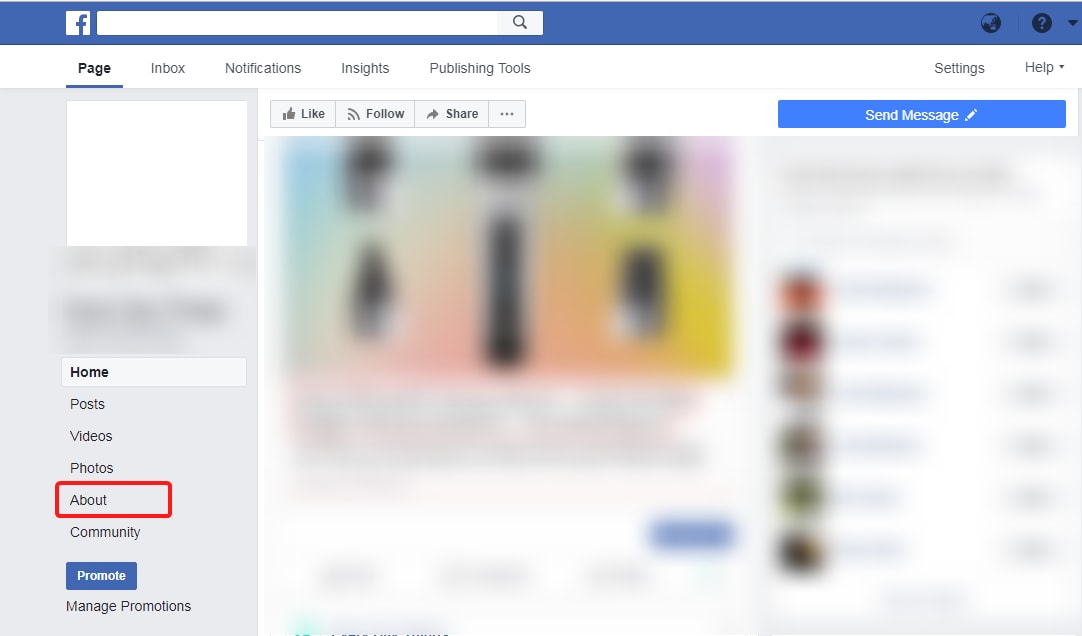
On the detail page, keep scrolling till you reach the bottom of the page. Just before the page ends, you will find the Page ID of your page there.
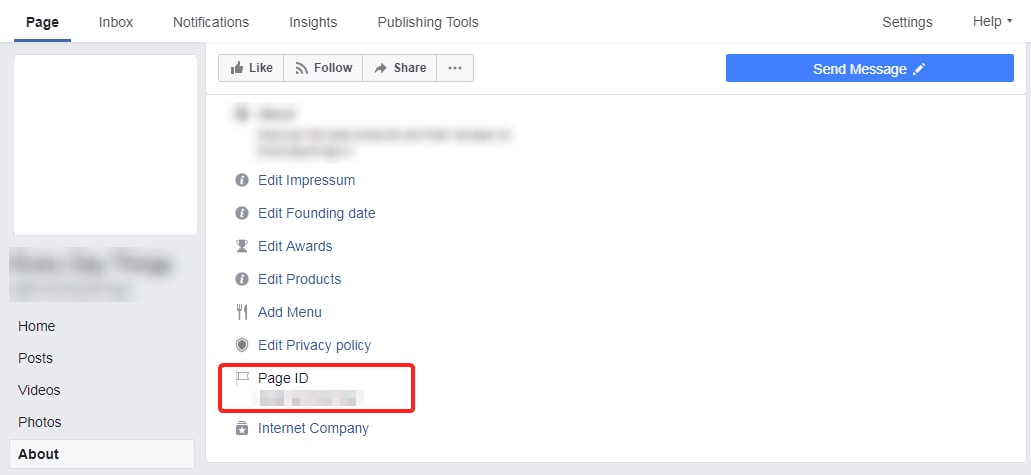
To insert the review on your post or page, you have 2 options. You can use the shortcode, or insert it using the text editor.
If you want to use the shortcode, open the visual editor of the post you want to insert the review on. On the page, insert the following code at the location you want the reviews to be embedded.
[wp-review-facebook-reviews page_id="enter_page_id_here" limit="5"]
In the “enter_page_id_here”, you will enter the page ID where you want to fetch reviews from. The limit parameter will set how many reviews will be pulled from Facebook. The default number is 5. Here is how it would look on the screen.
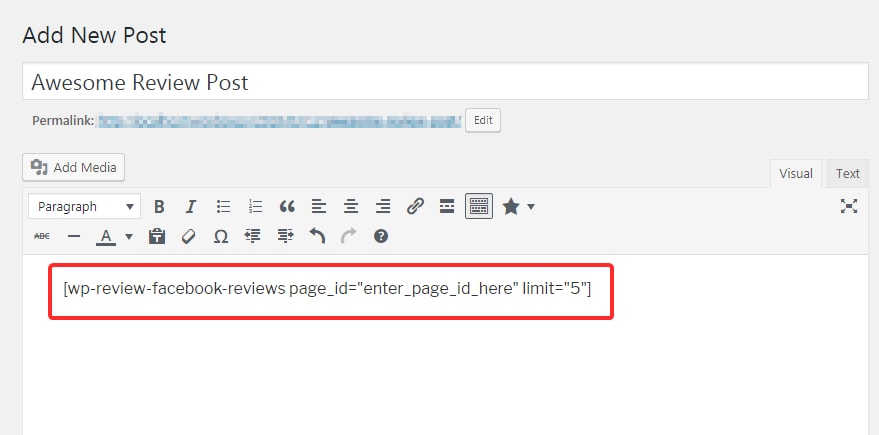
The second option to insert Facebook reviews is using the text editor. When you install WP Review Pro, you will notice a new icon in your post editor. Click the icon to reveal a list of reviews you can embed. For this example, we will choose Facebook reviews.
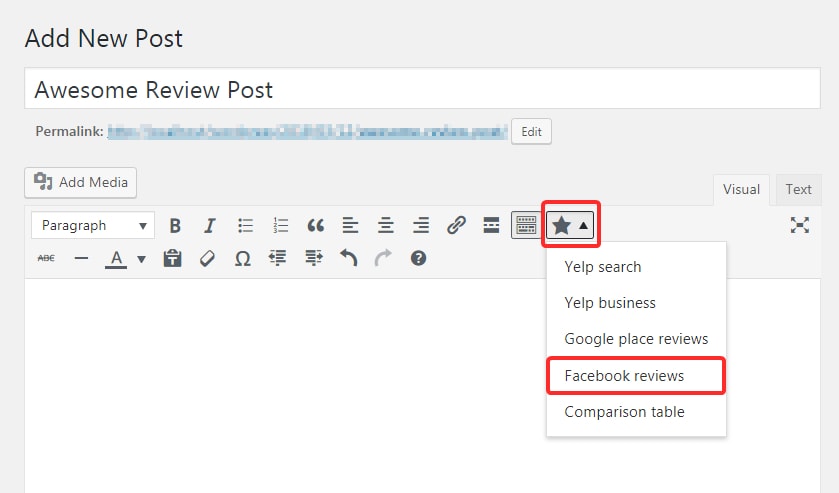
Once you click Facebook reviews, a dialog box will open which will ask for the Page ID and the number of reviews to pull. Enter the Page ID and the limit, then press the “Ok” button to have the shortcode inserted automatically in your post.
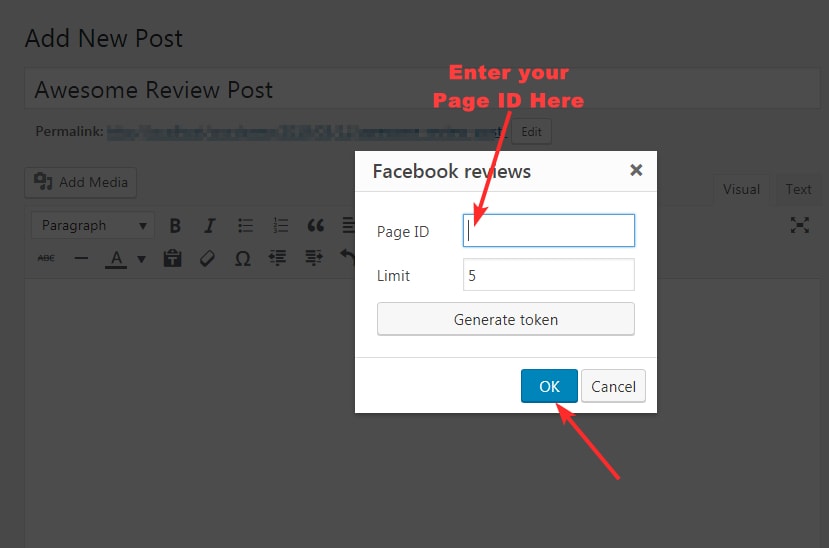
This is how the screen will look when the shortcode is inserted. We have blurred the Page ID for security reasons.
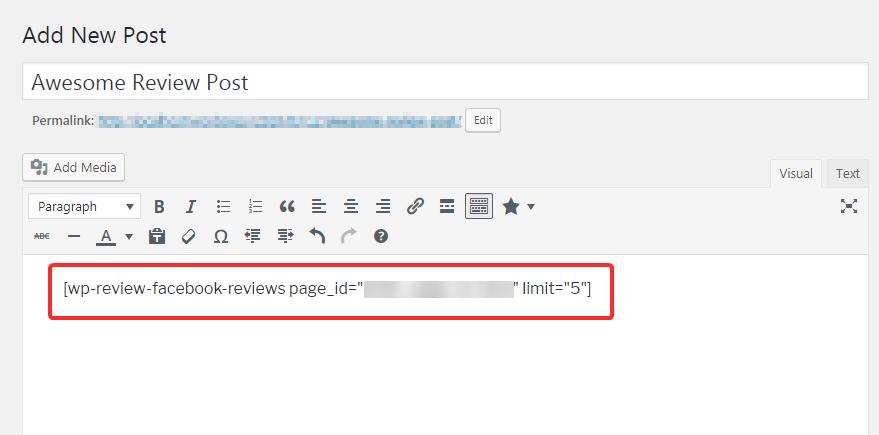
And that is how you embed your Facebook reviews on your website using WP Review Pro.
