Before we start, make sure that you read our tutorial on how to create a review with WP Review Pro. You will need that knowledge before understanding this tutorial.
Let’s start.
A quick reminder. To insert a review in your post, you follow these steps.
- Open the post/page where you want the review
- Scroll down to the review section (usually below text area)
- Configure the review as per your liking
- Insert the review
To insert 2 reviews in your post, you have to follow the exact same steps, twice.
The important thing to remember is that you have to use a custom location for both the reviews. Using a custom location will give you access to the review shortcode which will be required to achieve multiple reviews on a single post. Don’t worry if this sounds complex, it isn’t.
Now let us do a demonstration of how we go about inserting 2 reviews in a post.
The first step would be to open up the post where you want to insert the review. For our example, we are going to use an empty post.

Scroll down till you reach the review section. If you read the tutorial we linked above, the options should look familiar.
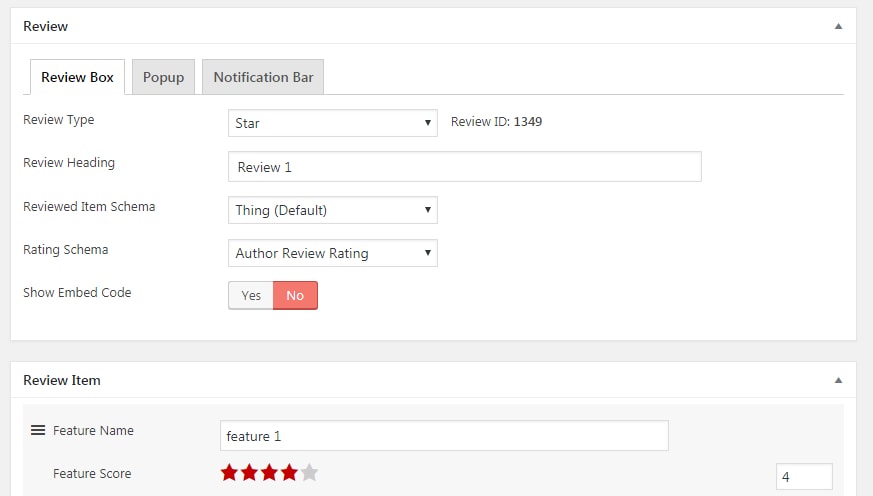
Configure the review by filling up the settings in all the sections. Here is a list of sections for reference.
- Review
- Review Item
- Review Links
- Review Description
- User Reviews
Since we’ve already covered the sections in detail in our other article, we are going to skip directly to the configured settings. Here is how we configured our review.
Review Section
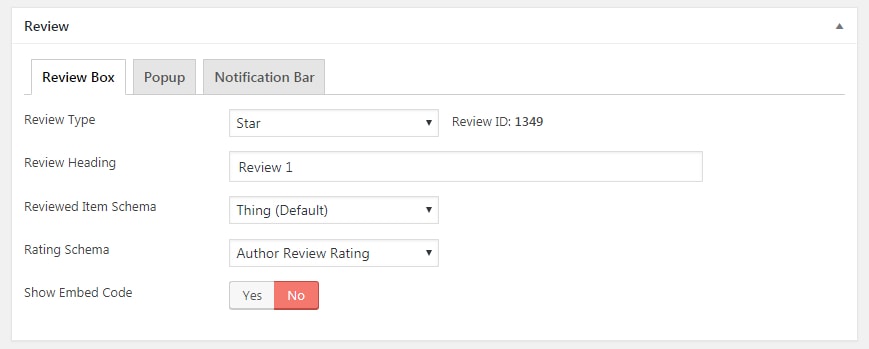
We disabled the Popup and the Notification Bar for this example.
Review Item
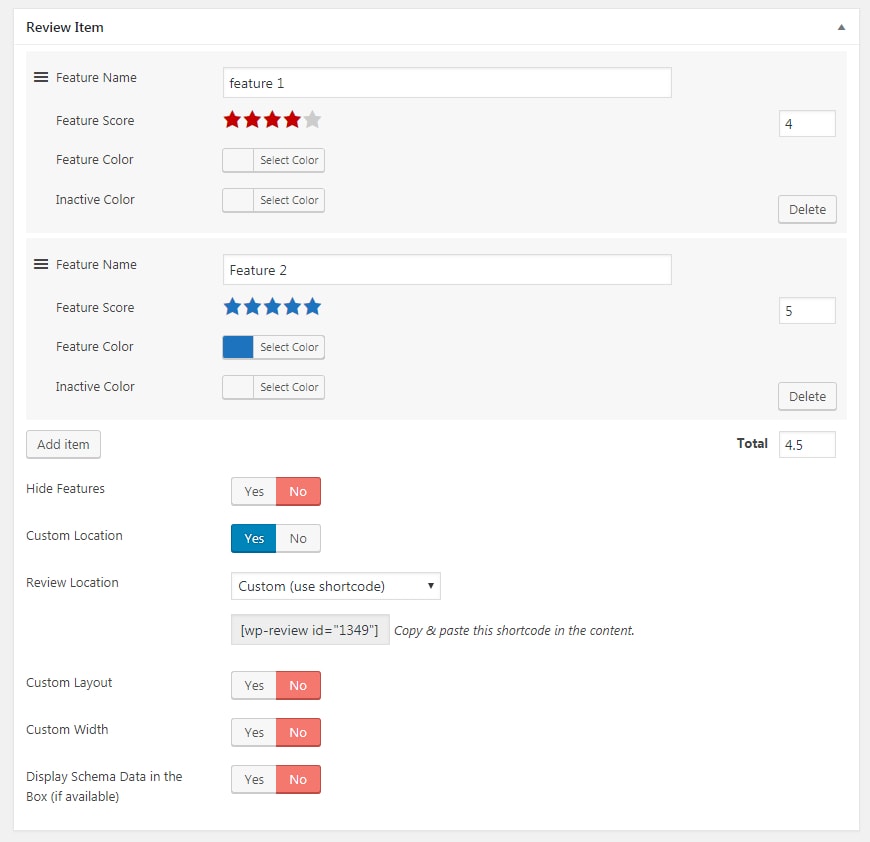
Review Links

Review Description
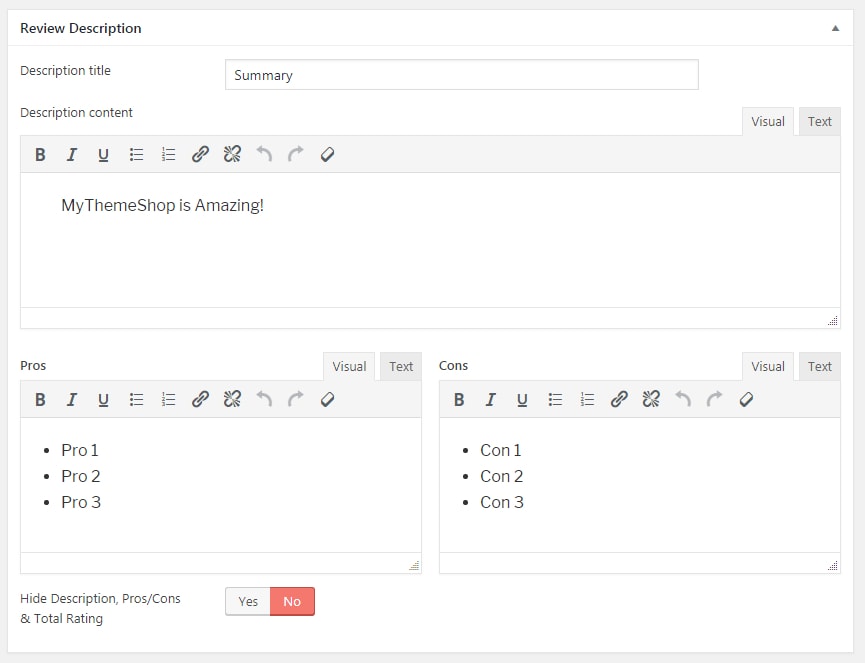
User Reviews
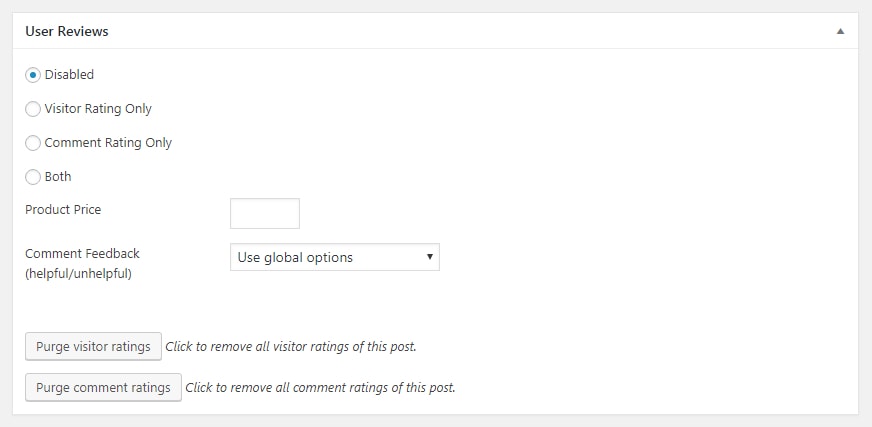
As we mentioned above, you have to use the custom review location to make this work. Here is a screenshot that highlights that section.

After inputting all the settings, we will copy the shortcode from the review location setting and paste in our text area. Then, we will save this post as a draft.
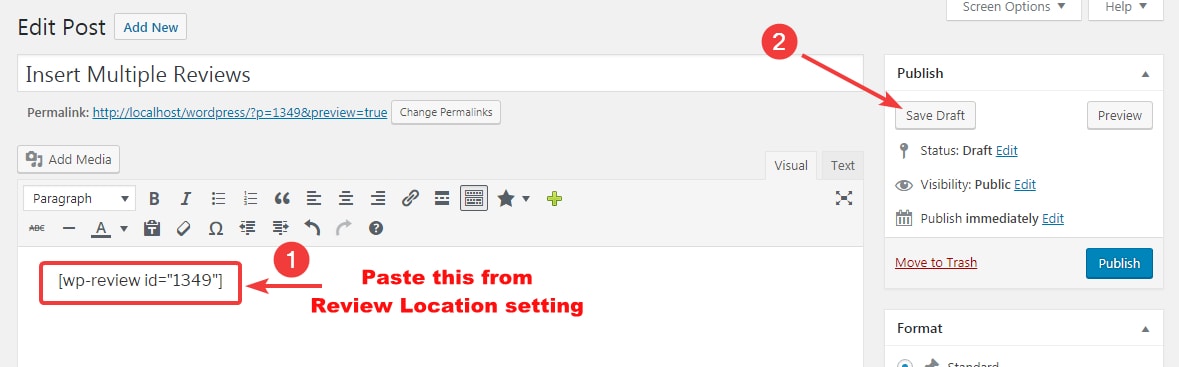
If we preview this post, here is how it appears.
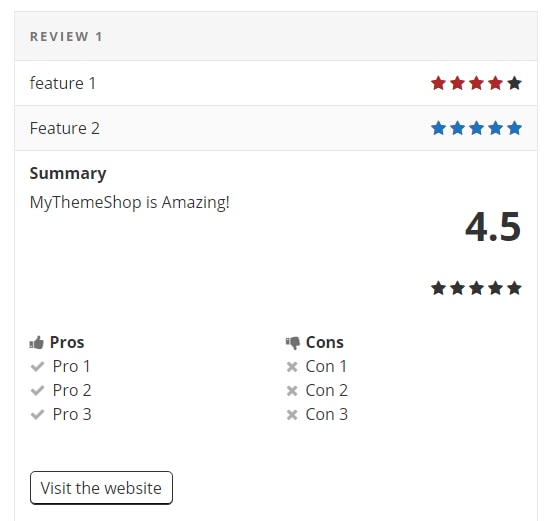
Now that we’ve created the first review, we are going to repeat the same process for review number 2.
For the second review, we recommend that you use an empty post, as it makes things easier.
Follow the same steps as you did in review number 1 and complete review number 2. Here is a demo of review number 2 that we created for this example.
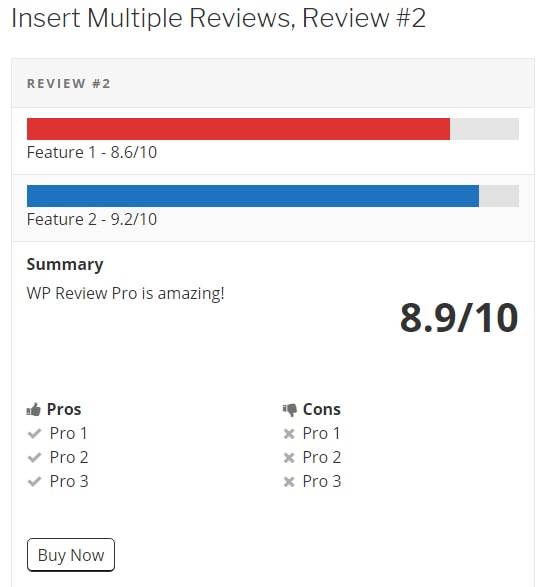
After creating the reviews, we are now ready to insert both the reviews on a single post or page.
Open the page or post where you want to insert both the reviews. For this demo, we are going to use a blank post again.
Once the post is open, copy and paste the shortcode of both the reviews in the post where you want them to appear.
In our example, here is how it looked.
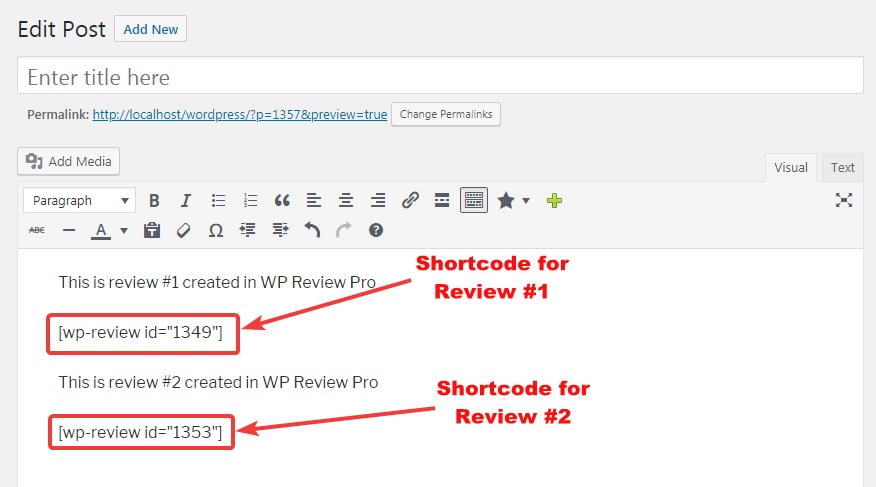
And this is the view of the frontend.
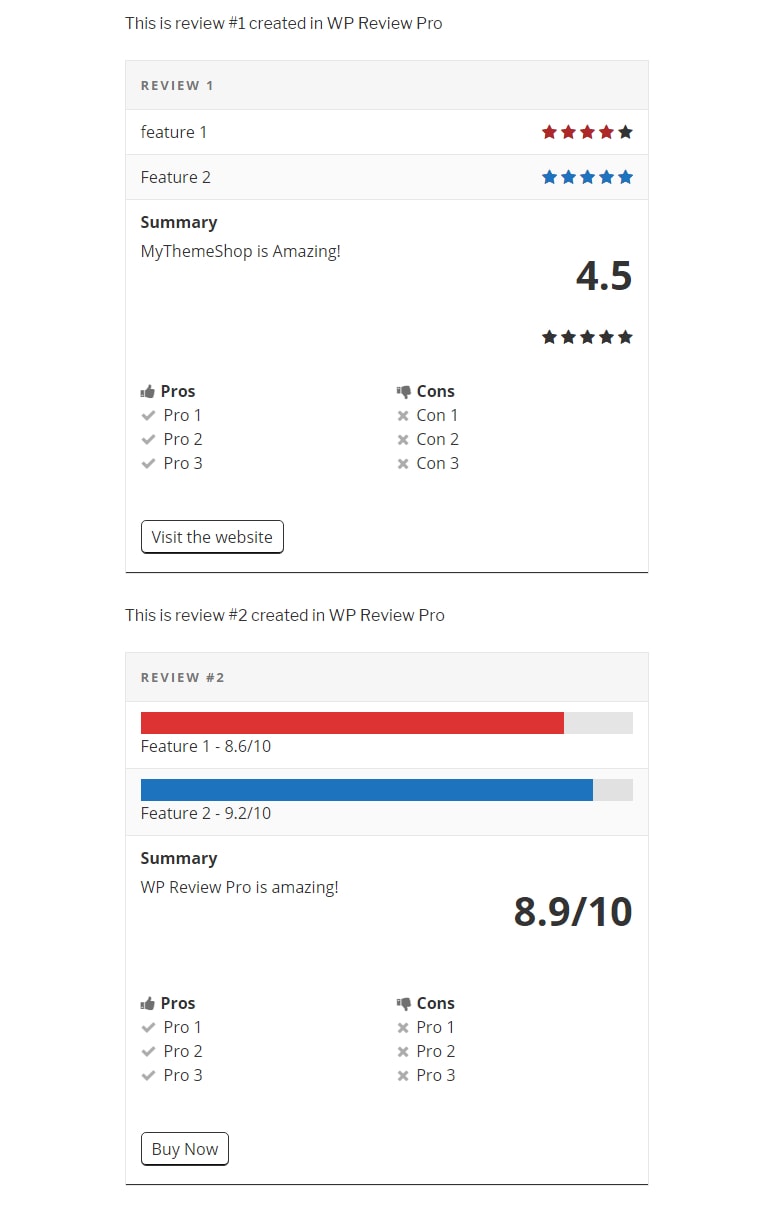
And you’re done. By following the steps correctly, you will be to able to insert 2 reviews created with WP Review Pro in the same post. What’s interesting is that you are not limited to just 2 reviews, and you can repeat the steps above for as many reviews as you like.
We hope that now you understand how you can insert two or more reviews created with WP Review Pro in a single post or page. We have tried to keep this article simple and detailed, so you can follow along easily. But if you still face any issues, we are here to help. Send us an email or open a support ticket and we’ll help you out in the best way we can.
