In this article, we will share how to navigate effectively through WP Shortcode Pro. You might wonder if WP Shortcode is so complicated that we need to write an article on it, but that is not the case.
Since WP Shortcode Pro packs so many features inside a single plugin, you should know how to effectively navigate through the features to avoid wasting time.
Before we start this article, you should make sure that you have installed WP Shortcode Pro on your website. If you haven’t, follow our guide on how to install WP Shortcode Pro before continuing.
Once you have WP Shortcode installed, we can get started with this tutorial.
The way you use WP Shortcode Pro might be different from other plugins. Most plugins are configured in their settings menu, but WP Shortcode is configured directly in the page/post you want to use it on.
To start using WP Shortcode Pro, navigate to the page/post where you want to use it. For this example, we will use a new page.
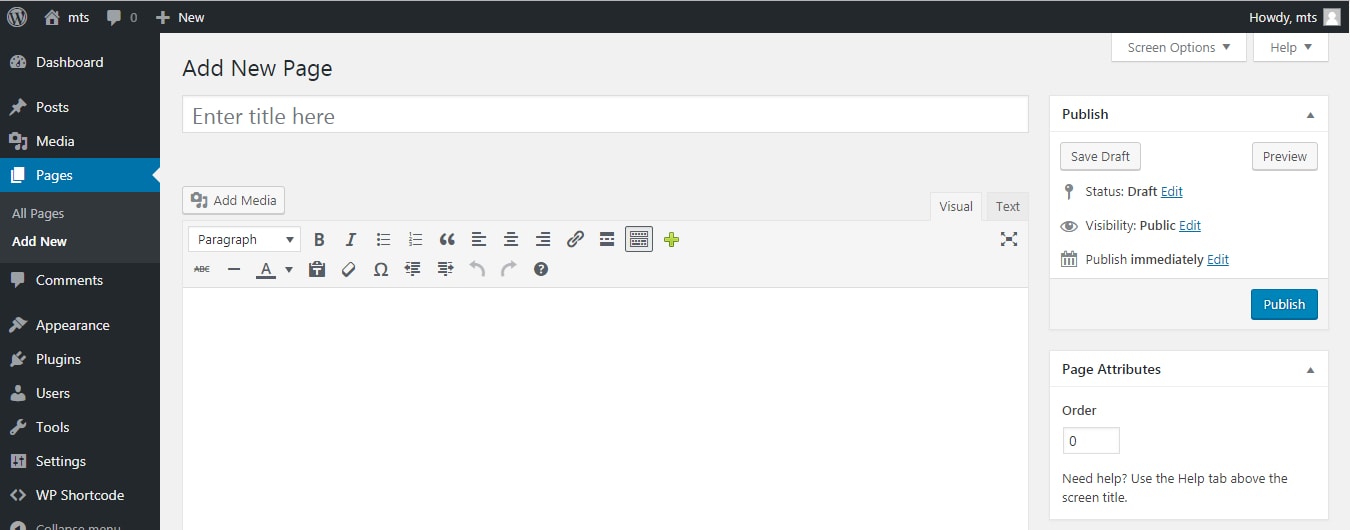
To access WP Shortcode Pro, you will have to click the small green plus sign on the editing toolbar. If you didn’t see it, here an image that shows you where it is.
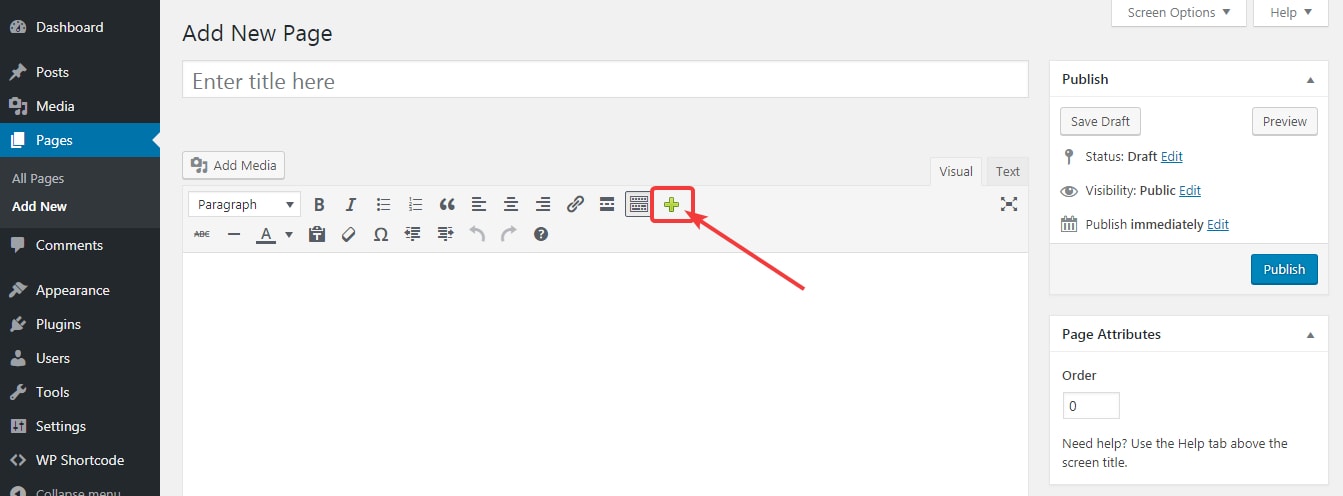
Once you click the green plus sign, you will be presented with all the options of WP Shortcode Pro. Here is how it would look.
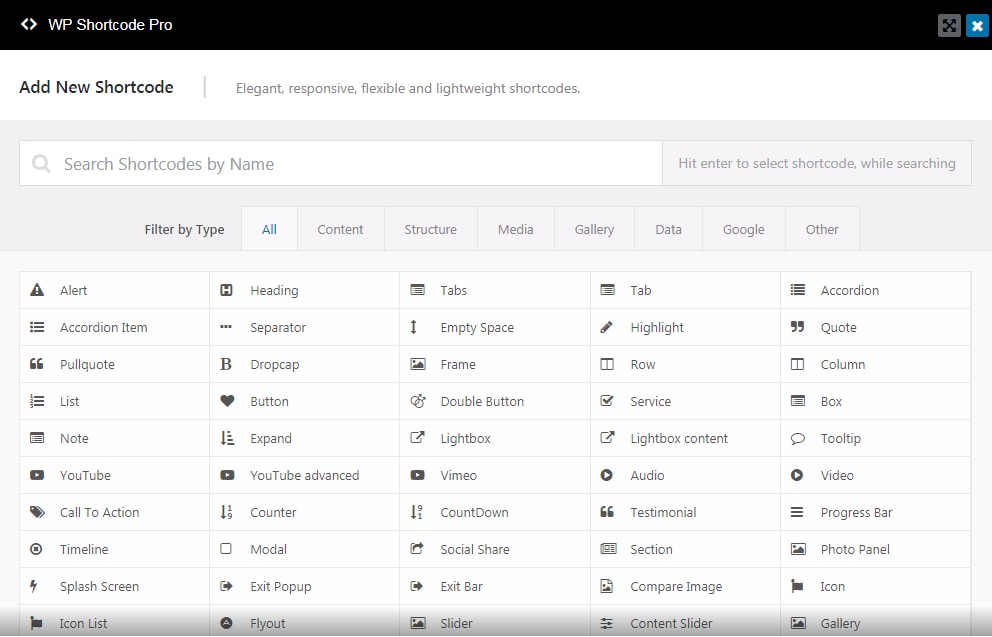
WP Shortcode Pro offers so many options that they don’t fit on a single screen. Just to show you all the options, here is an animated gif that showcases all the options.
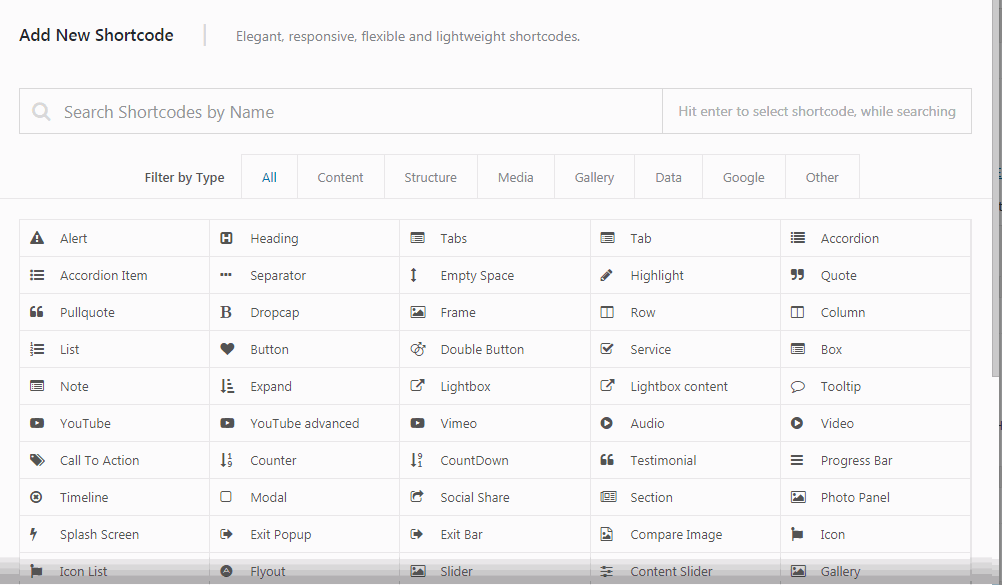
If you feel overwhelmed with all these options, then you need not worry. This entire article is about how you effectively navigate all the features of WP Shortcode Pro.
3 Ways of navigating WP Shortcode Pro
There are 3 ways in which you can navigate between the different options of WP Shortcode Pro. Depending on how you work, you may prefer one method over the other. However, we will share all the 3 methods with you. Let’s get started.
Accessing WP Shortcode Pro’s Features by Categories
We have categorized WP Shortcode Pro’s option in multiple categories for ease of access. If you didn’t notice, we have placed the categories just above the list of all the shortcodes.
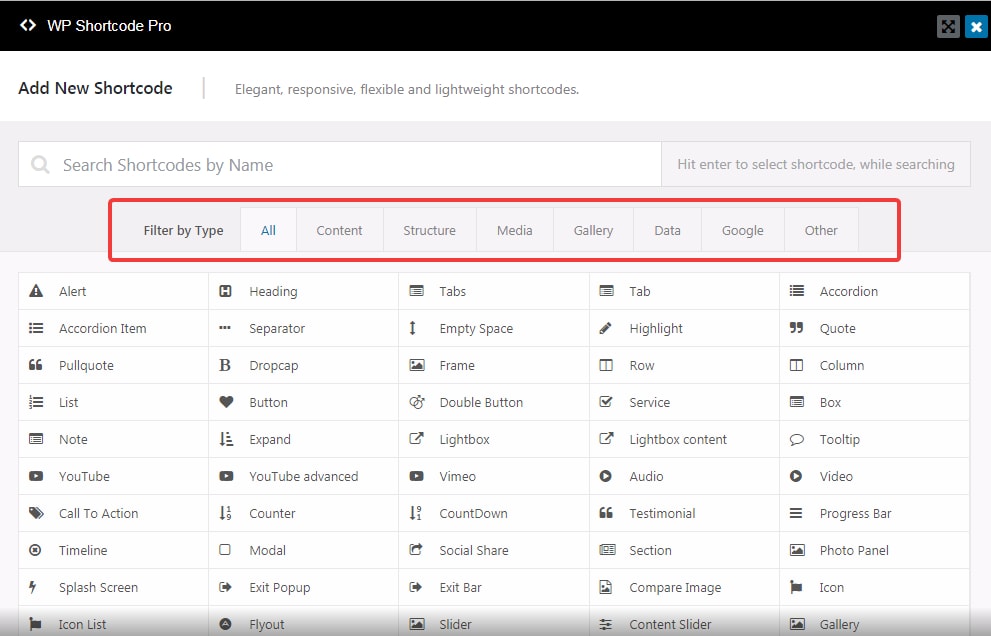
The default view that we showed you earlier displays all the shortcodes available. Clicking the categories reveals the shortcodes inside. Here is how that works.
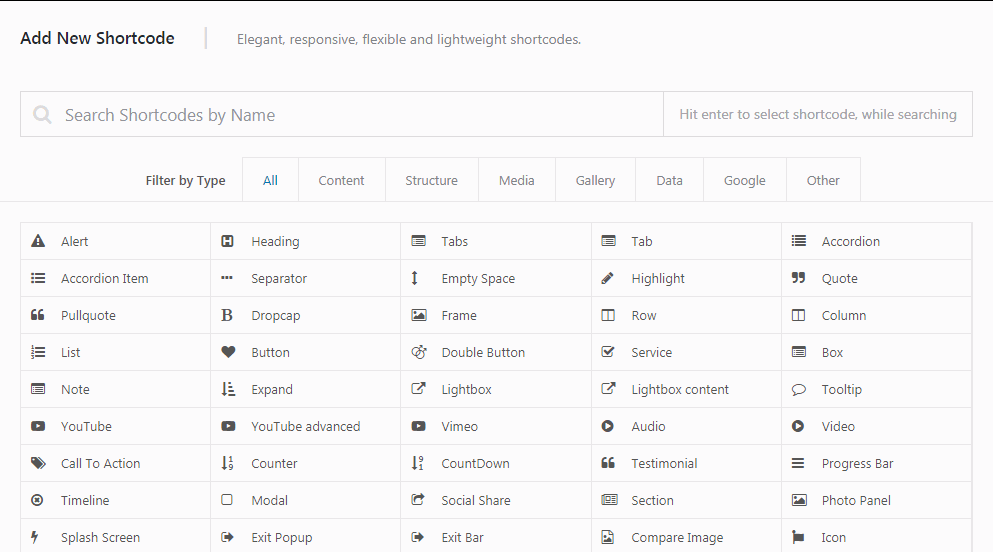
Browsing WP Shortcode Pro with categories is a great way to discover new shortcodes, as well as logically organize them inside your head. This method is the most recommended method if you have just started using WP Shortcode Pro as it will help you remember all the diverse shortcode that you have the option to choose from.
Navigating WP Shortcode Pro’s Features by Search
WP Shortcode Pro has another useful feature to help navigate the choice of shortcodes. That feature is the search feature.
The search feature placed at the very top of WP Shortcode Pro’s interface so that it’s easily accessible.
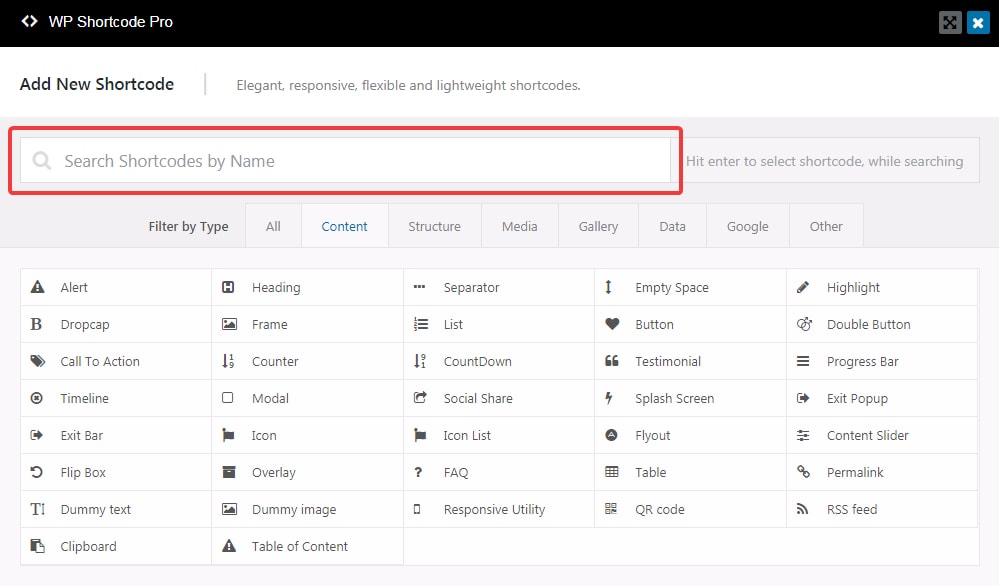
The search feature is also highlighted as soon as WP Shortcode Pro loads so that it’s easier to search.
To use the search, all you have to do is to start typing the name of the shortcode you want to use. The available list of shortcodes will be filtered automatically. The filtering is pretty generous, and all the shortcodes that match any pattern will be shown automatically.
Here is a small demonstration to illustrate the point.
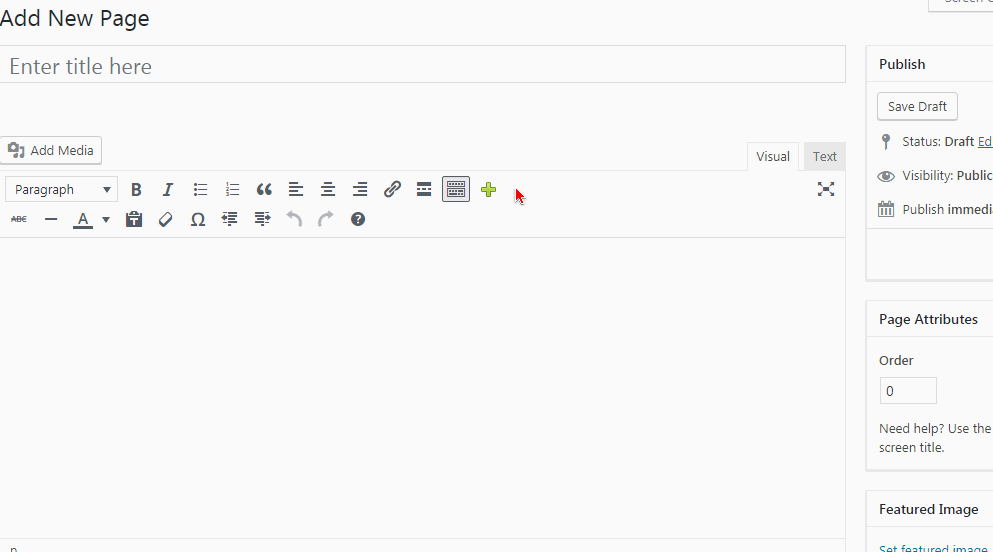
Filtering and accessing the shortcodes using the keyboards is quite powerful and fast. We recommended that you use this method once you are slightly familiar with the shortcodes themselves and you prefer to use the keyboard.
Using WP Shortcode Pro by regular scrolling
This is the most obvious method of using WP Shortcode Pro. Instead of using the category view or the search, you can simply point and click on the shortcode that you would like to use.
This method might seem counterproductive, as there are many shortcodes to choose from, but it’s not. Even when you use your computer, there are a lot of options to click, but once you get the hang of it, you can do it effortlessly. Some might call it muscle memory, others practice. Whatever the reason behind it, the bottom line is that this method does become easy and familiar once you use it often.
We would recommend that you use this method over the search method if you prefer to use the mouse more than the keyboard. If you prefer the keyboard, then searching is definitely the superior method.
That’s it. Those are all the methods that you can use to navigate around the vast features of WP Shortcode Pro. We hope that you understood the article completely. If you have any questions, do not hesitate to open a support ticket.
