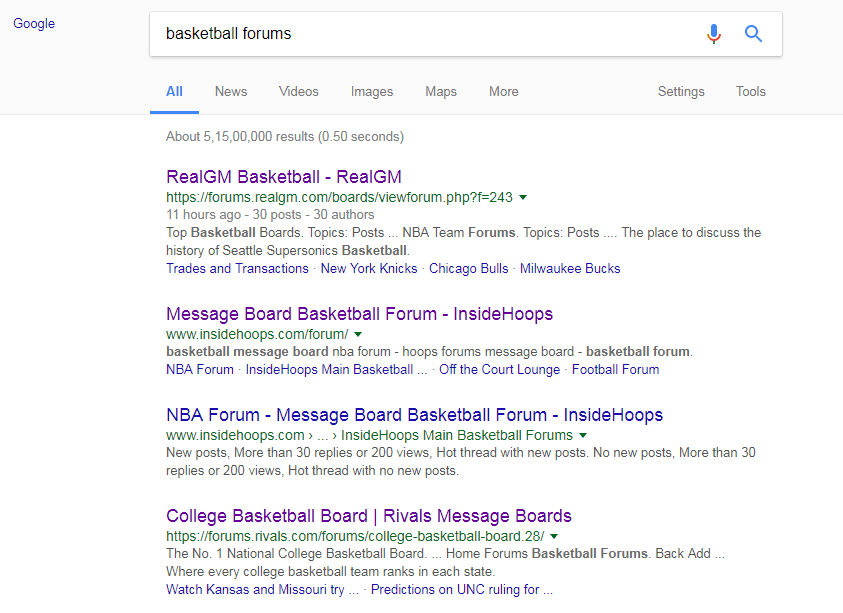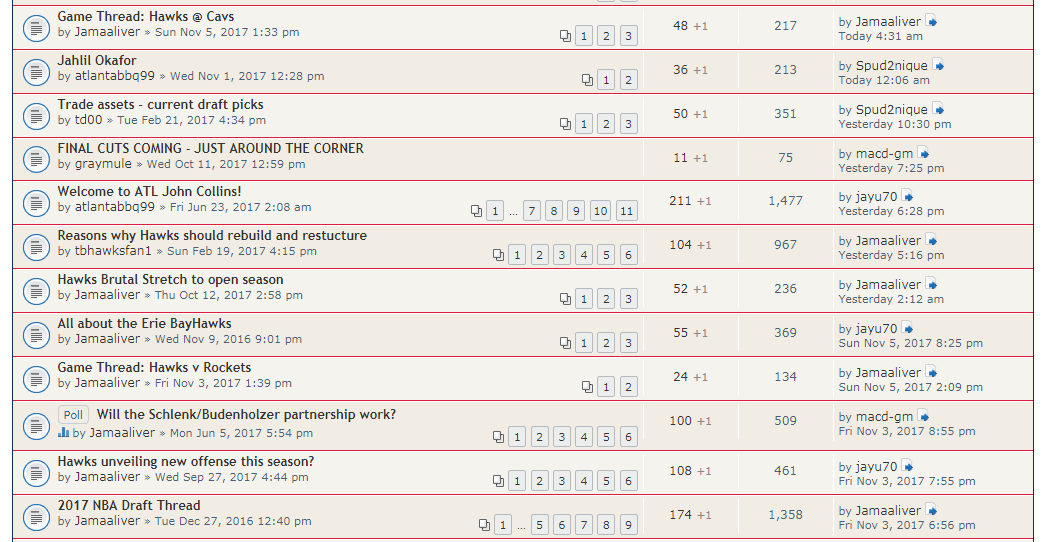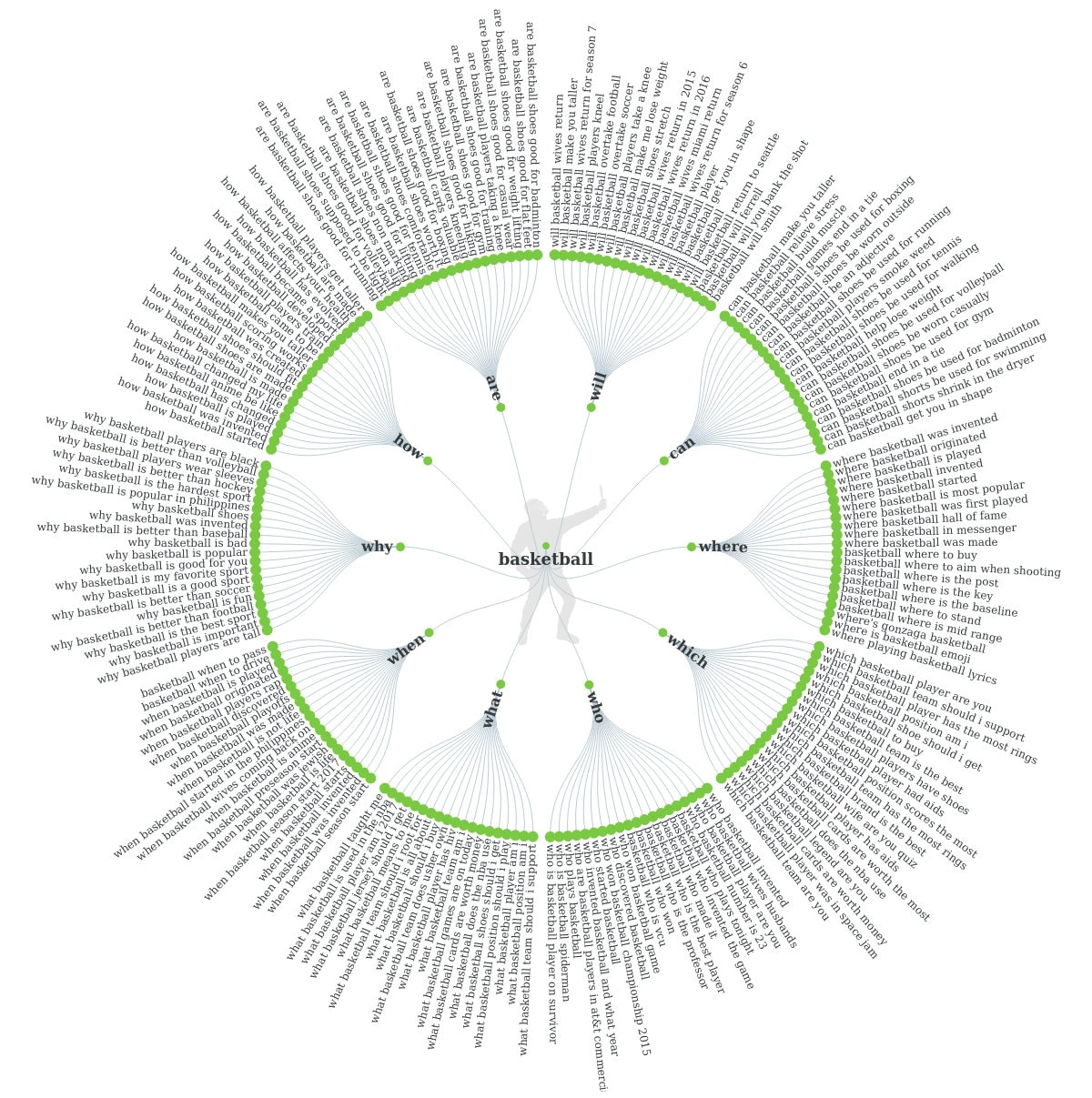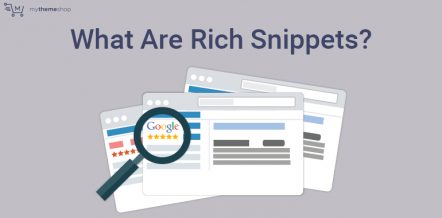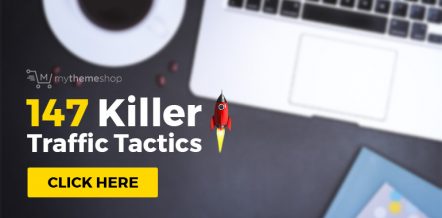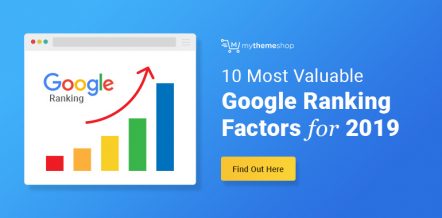The foundation of good SEO starts with good keyword research. If you don’t know what people are searching for, it’s hard to create and optimize content for it.
Conducting keyword research is like conducting market research. You are trying to estimate demand by understanding how many people are searching for something.
Thanks to Google, we can get precise information about potential keywords and the potential traffic they can generate for our website. Without this data, we would be shooting in the dark and measuring results with a broken pencil.
For SEO, the Google Keyword Planner is the go-to tool for keyword research. It’s a tool designed to be used both by advertisers and SEO people.
Google Keyword Planner works by asking for information about your business and the relevant keywords that you are targeting. Based on this information, it generates more keyword ideas for you to consider.
Even if you give the Keyword Planner just a few keywords, it can generate hundreds of new keyword ideas for you.
However, without the precise knowledge of how to extract great keywords from Google Keyword Planner, your efforts will take you nowhere. You might end up with unprofitable keywords or the same keywords that all your competition has.
To have a competitive advantage with keyword research, you need to know precisely what to do inside Google Keyword Planner. That is what we will teach you today. We will give you a step by step guide through which you can find the golden keywords that most people miss.
Signing Up For Google Keyword Planner
Google Keyword Planner is a part of Google AdWords. You’ll need to have a Google Adwords account to access Google Keyword Planner. If you don’t have one, you can create a new one in a few minutes. Here is the link to Sign Up and Login.
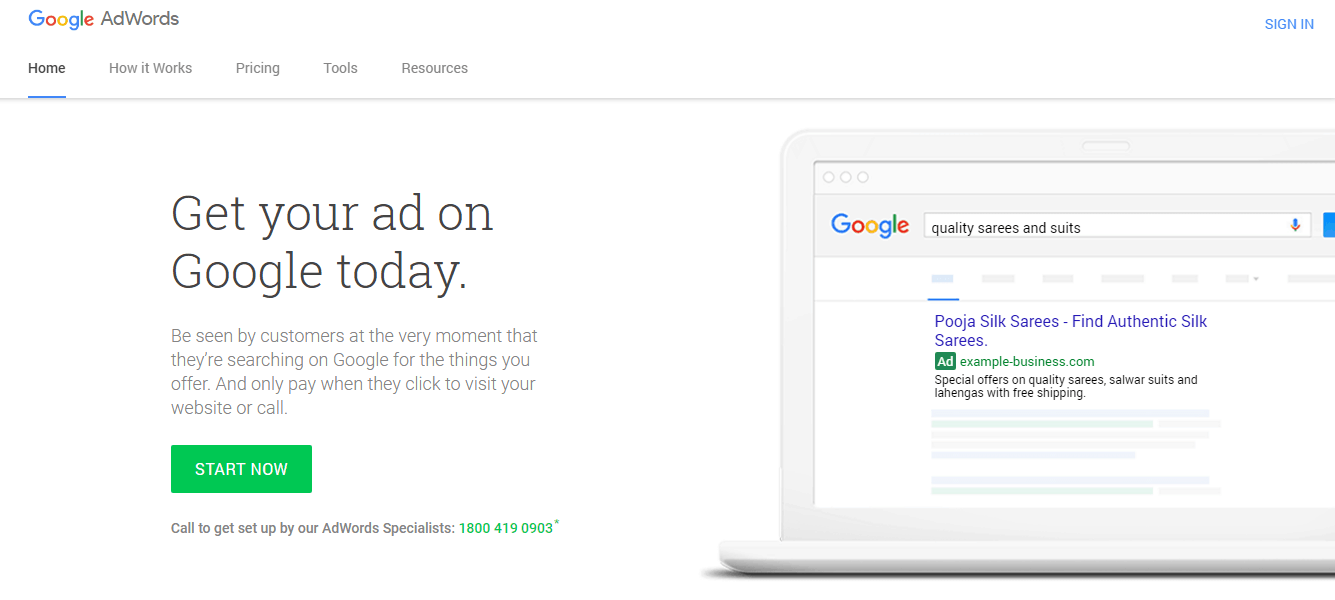
Once you create an account and are logged in, navigate to Google Keyword Planner from the tools section.
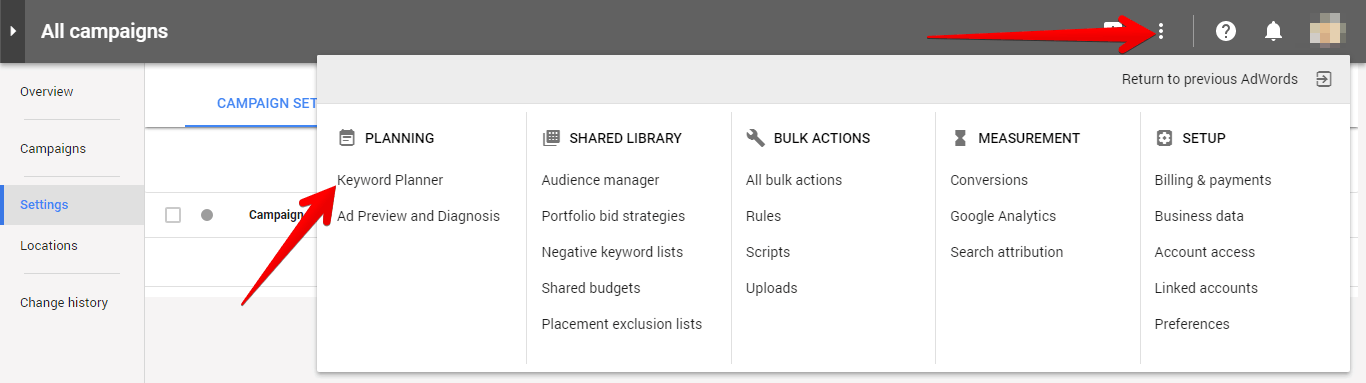
Google Keyword Planner gives you three tools for keyword research.
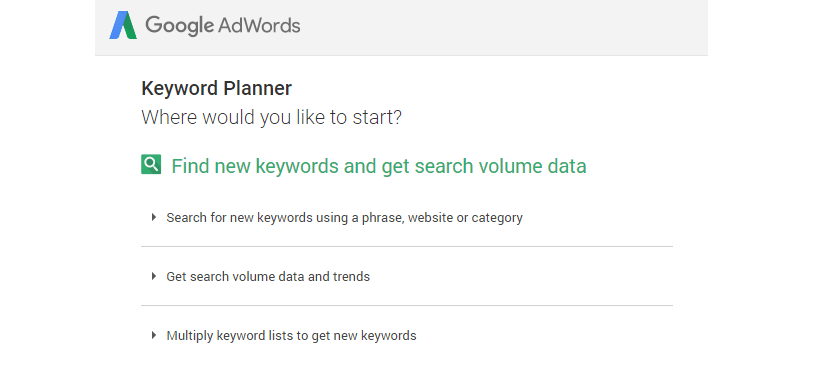
- Search for new keywords using a phrase, website or category: This tool helps you discover new keywords based on seed keywords. We will use this as a starting base to discover keywords.
- Get search volume data and trends: This tool gives us information about the search volume and the search trends of the different keywords.
- Multiply keyword lists to get new keywords: This tool helps you create permutations and variations of your keywords by combining them in different ways.
The Secret Sauce Of Using Google Keyword Planner
Google Keyword Planner is a keyword research tool. It gives you output based on the input it receives.
A limitation of a tool like this is that the output is completely dependent on the input. The better the input is, the better the output will be.
In Google Keyword Planner’s case, the input is the seed keywords.
Since Google can’t predict what your website is about, it needs some information to generate keyword ideas. In Google Keyword Planner’s case, you can enter several broad keywords that will act as the basis of your keyword research. These keywords are called seed keywords,
Most people would not pay too much attention to the seed keywords, thinking Google can fill in the gaps. But Google isn’t perfect.
By spending some time to come up with unique seed keywords, you will have the secret sauce that makes Google Keyword Planner generate excellent keywords for your website.
How To Generate Excellent Seed Keywords
There is no defined process to generate seed keywords. It requires brainstorming, creativity, and a little luck. For starters, here are some ideas that you can use to generate seed keywords.
-
- Brainstorming to come up with ideas: You might already have a few keywords in your mind to use with Google Keyword Planner. For example, if you wanted to rank for “basketball shoes”, your ideal keywords might be “basketball”, “basketball shoes”, “basketball sneakers”, and so on. If you put any of those keywords in Google Keyword Planner, you will see very competitive keywords. Obviously, anyone else trying to rank for the same keywords will have access to the same keywords as well. But, if you take a few minutes to think about keywords related to basketball, you can come up with some excellent seed keywords yourself. Some keywords that closely relate to “basketball” are:
- Hoops
- Jordans
- Michael Jordan (or any other basketball player)
- Basketball rules
- Basketball court
- Dunks
- Layups
- Brainstorming to come up with ideas: You might already have a few keywords in your mind to use with Google Keyword Planner. For example, if you wanted to rank for “basketball shoes”, your ideal keywords might be “basketball”, “basketball shoes”, “basketball sneakers”, and so on. If you put any of those keywords in Google Keyword Planner, you will see very competitive keywords. Obviously, anyone else trying to rank for the same keywords will have access to the same keywords as well. But, if you take a few minutes to think about keywords related to basketball, you can come up with some excellent seed keywords yourself. Some keywords that closely relate to “basketball” are:
And many more. All these keywords are closely related to basketball, and using these as seed keywords will give you a wider range of keywords in Google Keyword Planner.
- Forums: Forums are an excellent place to find seed keywords. There are probably hundreds of forums in your industry. These forums are full of people who talk about the subjects/keywords you would want to rank for. They use words that you might have known about the topics yourself but did not remember on your first try. By visiting those forums and reading a few threads, you can get access to those keywords. Continuing with the earlier example of the “basketball” keyword, if we search Google with “basketball forums”, we will find a lot of forums that are ideal for our research.

- By visiting a few of these forums and observing the words being used, we can come up with new seed keywords. Below is an image from a basketball forum. Observe all the keywords that don’t immediately come to mind when you think about basketball. These are the kind of words that make great seed keywords.

- Q&A Sites: Q&A sites is another great option for finding specific topics and keywords your customers use. Most Q&A sites allow searching for specific keywords or viewing questions on a specific topic. Both these methods will give you access to new seed keywords. There are plenty of Q&A sites around that you can visit to look for keywords. Two popular ones are Quora and Yahoo Answers. If you don’t want to scout Q&A sites manually, you can use a tool like Answer The Public to find relevant questions regarding a topic. For example, searching the term “basketball” showed the following results.

Using Google Keyword Planner
If you used the methods mentioned above, you should have a bigger list of seed keywords than what you began with. Now we will use Google Keyword Planner to do the actual keyword research.
Remember, Google Keyword Planner showed us three different options to start our keyword research. Out of the three, we will start with the first tool.
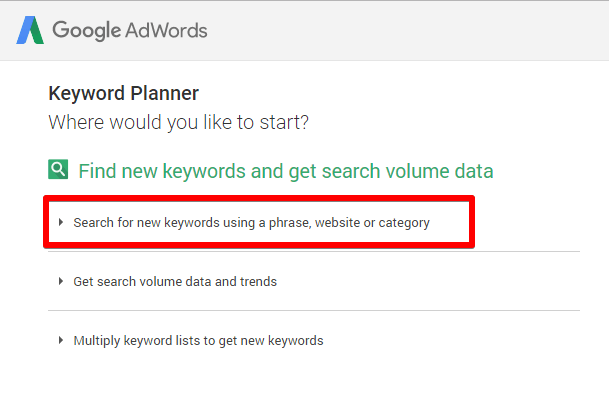
When you select the first option, you will see a menu with the following options.
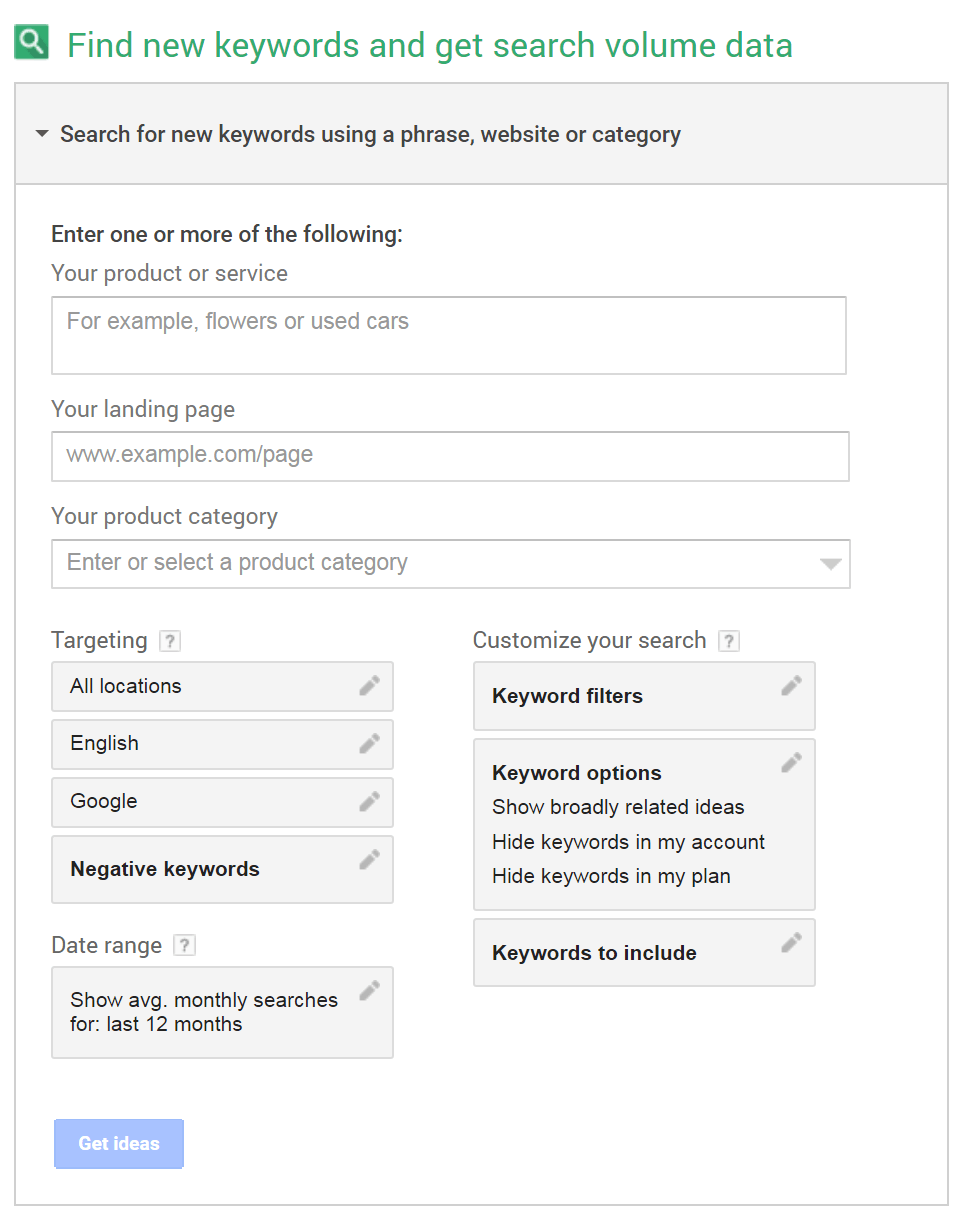
Let’s understand each of the sections in detail.
Enter one or more of the following
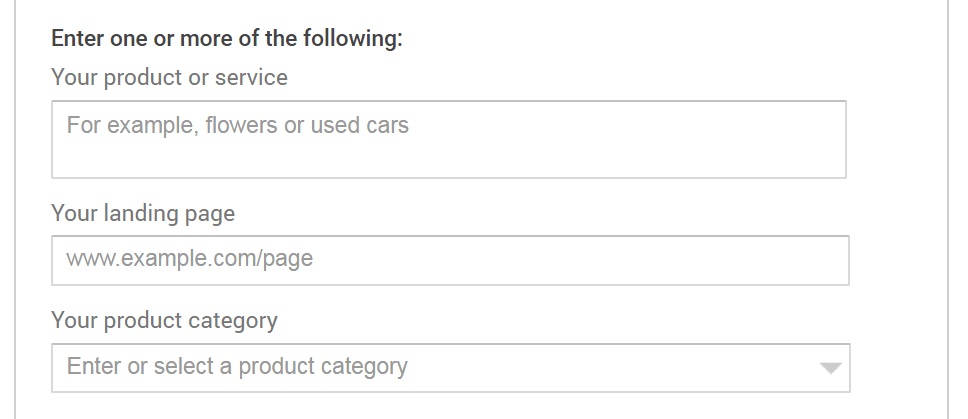
Most of the results you get from Google Keyword Planner will depend on what you enter in these three fields.
Your product or service: Here you enter your seed keywords that we came up with in the above steps. You can enter all your seed keywords together, however, if you have a large list, you should break it down into smaller chunks.
Depending on how competitive your keywords are, you might want to enter shorter or longer keywords. Short keywords would mean just 1-2 terms and long keywords mean 3 or more terms.
For example, “basketball shoes” is a short keyword while “best high top basketball shoe” is a long keyword. You should have a mix of both types of keywords for an ideal SEO strategy.
Your Landing Page: This is meant for AdWord users. Advertisers can enter their landing page URL here, and Google will analyze the page. Based on the analysis, Google Keyword Planner will suggest more keywords to target.
To use this to your advantage, put in the URL of a competitor’s page and you might get some keywords that you otherwise would have missed.
Your product category: This field is not used often. If you do use it, Google will try to optimize your query for the industry you selected, which may give you more keyword ideas. We suggest that you leave this blank and use it only if are not satisfied with the results without it.
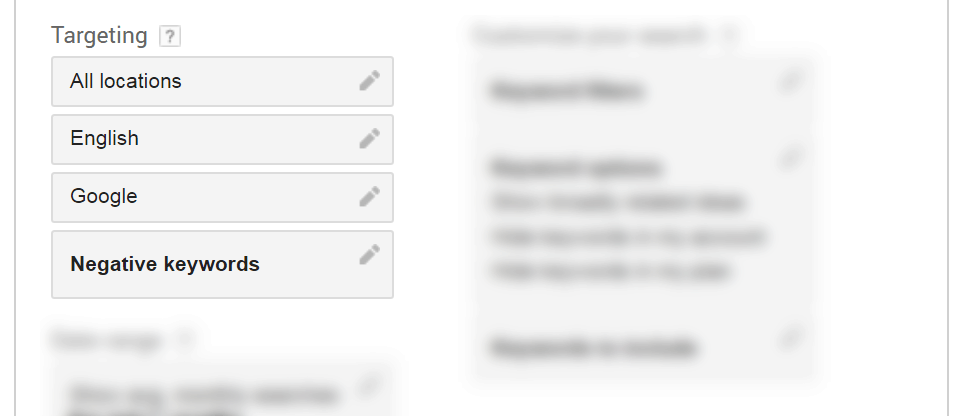
Here you set the country you are targeting and the language your keywords are in. For example, if you were targeting Mexico, you would choose Mexico in the country field and Spanish in the language field.
In the negative keywords list, you enter the keywords you want to avoid. In our basketball example, if you are selling basketball accessories, but not basketball lessons, you would put the keyword “lessons” in the negative keyword list.
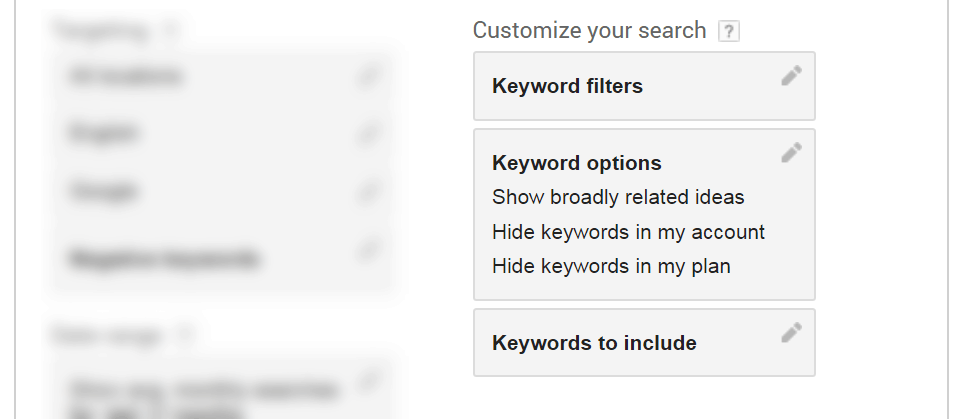
Keyword Filters: Inside this section, you can set filters for minimum volume and minimum bids on your keywords. Based on the limits you set, Google will skip keywords that don’t fit the criteria. A higher bid means a more valuable keyword, so use this filter to balance keyword volume and keyword value.
The other options in this section are meant only for advertisers, and we will ignore them for now.
Keyword Options: This option determines how broadly or how narrowly Google searches for keywords. Since we are looking for ideas, we would keep it at broad targeting (“Show broadly related ideas).
Again, the other options are for advertisers only, and we will skip them.
Keywords to include: This is opposite to the exclusion list we saw earlier. If you add a keyword here, then Google Keyword Planner will find only those keywords which contain that keyword.
To explain further, if you had an online store selling basketball shoes, you could enter the keyword “shoes” here. If you do, all the keywords that Google Keyword Planner produces will have the keyword shoes in it.
Once you have filled in the required fields, hit the “Generate Ideas” button. You will be taken to the “Keyword Results Page”.
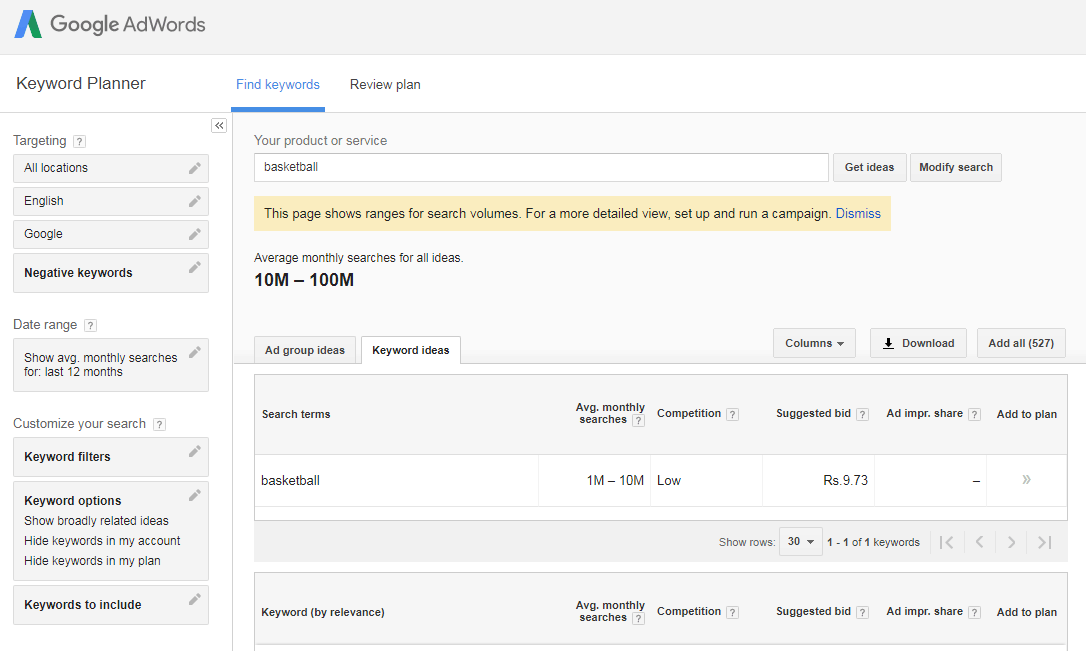
Let’s understand the information on the page.
In the left sidebar, you will see the same targeting and filtering options that you saw earlier. You can change these options right here to refresh the keyword results.
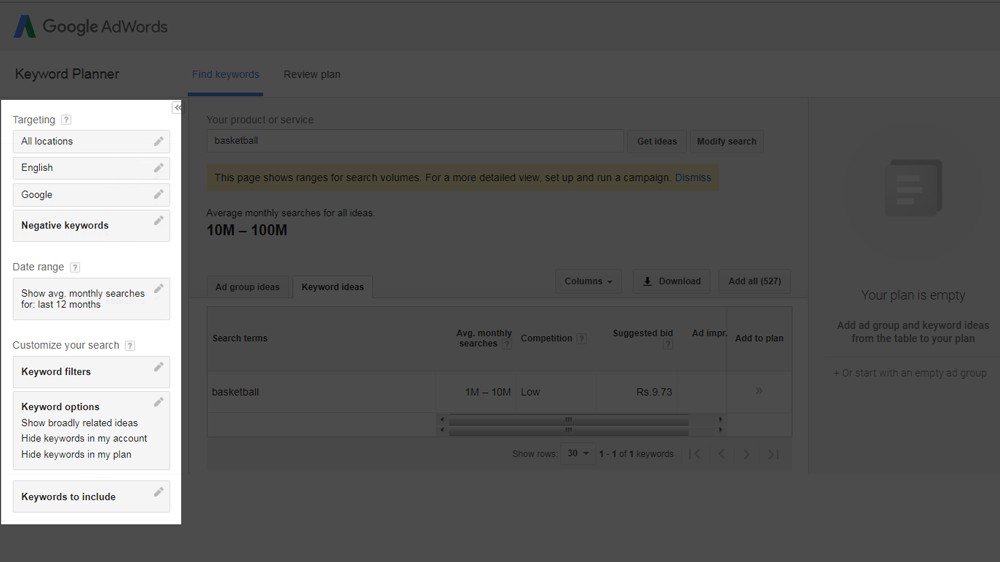
In the middle section, you will see the keyword list that Google Keyword Planner has generated. But, first you should note that the keywords are split into two tabs:
- Ad Group Ideas
- Keyword Ideas
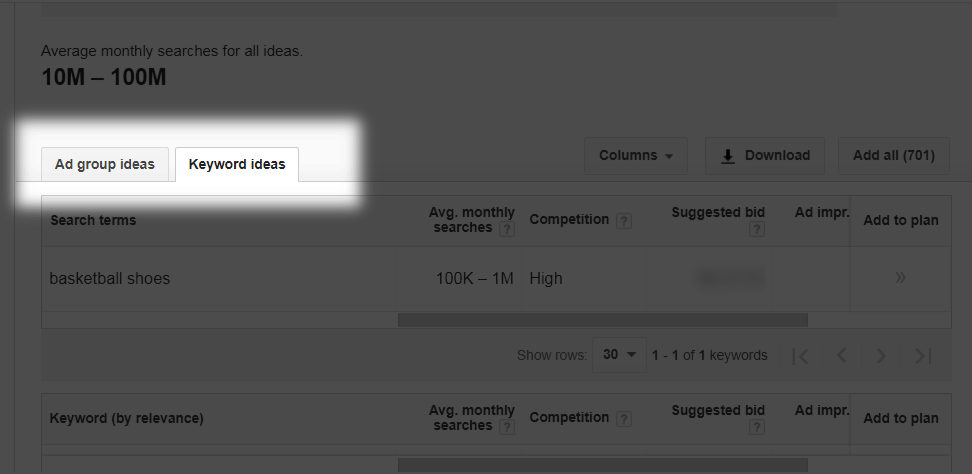
It’s easy to ignore the Ad Group Ideas section as the Keyword Ideas section is selected by default. But that would be a mistake. We will explain how to extract great keywords from both tabs.
We usually start with the Ad Group Ideas Tab. For the keyword “basketball shoes”, here is what we got.
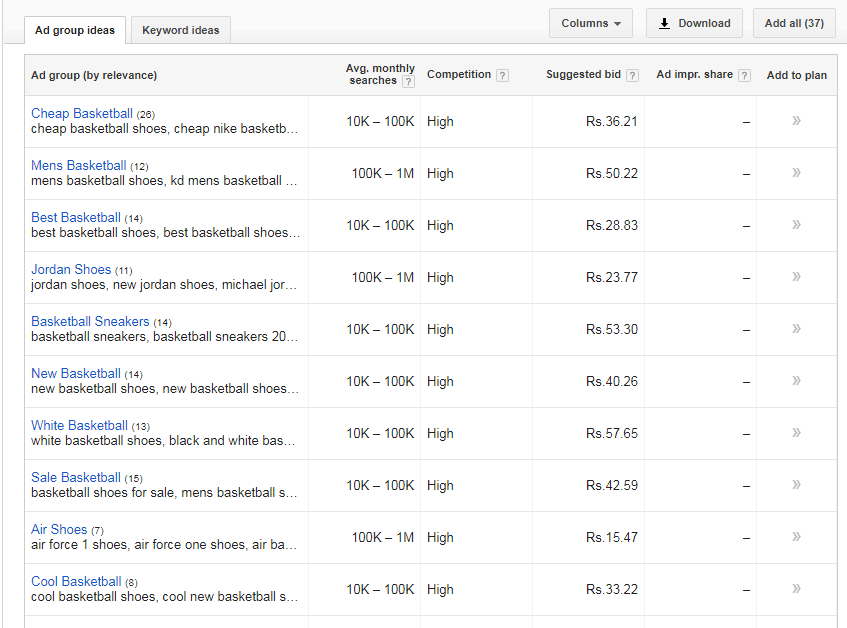
The Ad Group Ideas tab is a great place to find more seed keywords which you can put in Google Keyword Planner again. You can also look at the ad group names as potential keyword ideas.
If you see a good keyword in an ad group name, it’s often a good idea to click on the ad group to reveal the keywords inside. Most of the time, the keywords inside will be useful as well.
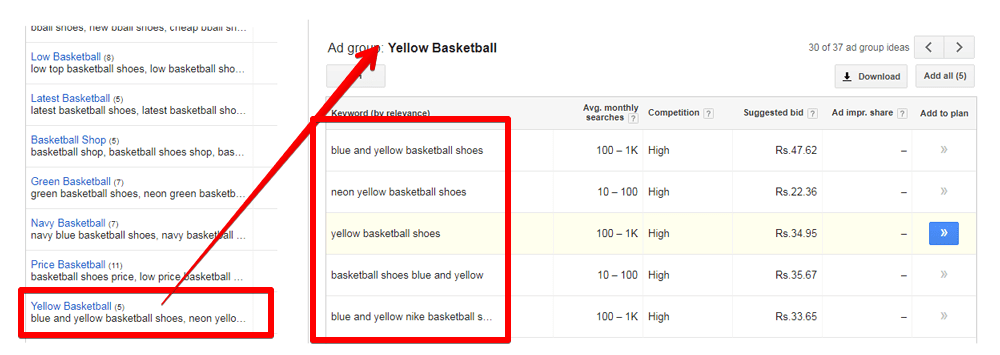
Make sure to note down all relevant keywords in a spreadsheet or text editor of your choice.
Now we will look at the Keyword Ideas tab to look for more keywords.

Once you switch to the keyword ideas tab, you are taken to this screen. There are five terms in this area that you should understand.
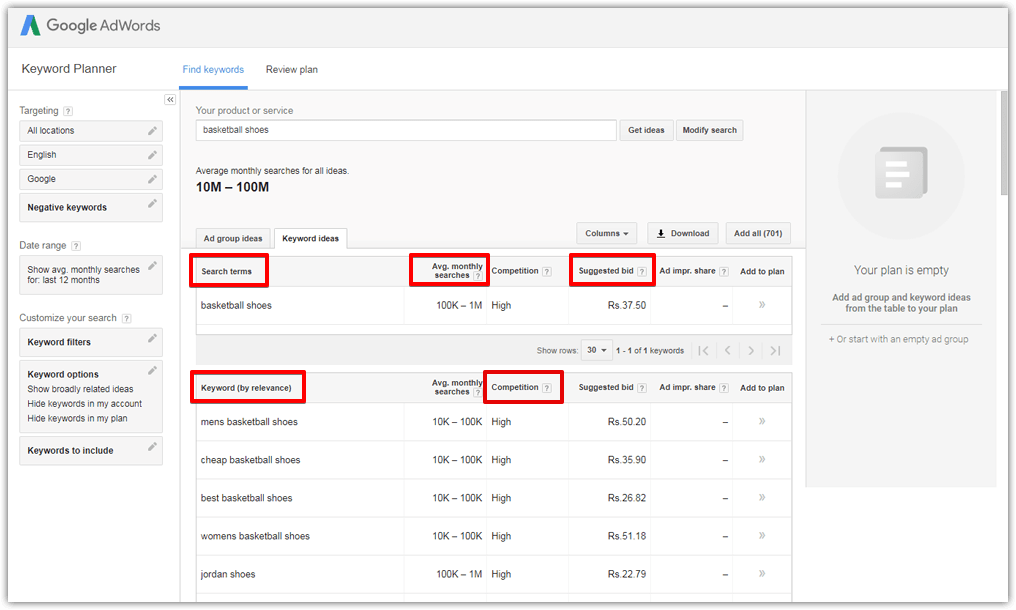
- Search Terms: These are the same terms you entered in the steps above.
- Avg. Monthly Searches: This shows a range of average searches for the respective keyword per month. Earlier, Google used to share exact volumes for these keywords, but it was changed for some reason. Now, the exact search volume is only available to advertisers. A workaround for this is to run an AdWords campaign yourself. Even a $5 campaign for a very low volume keyword will give you exact search data for your keywords.
- Competition: This represents how much advertiser competition there is for the selected keyword. Note that this does not represent how easy or difficult it will be to rank for this keyword in the organic results.
- Suggested Bid: This is what Google suggests advertisers bid for one click. From an SEO perspective, this tab can show you the commercial value of a keyword. Keywords with high search volume and a good suggested bid are very valuable.
- Keyword [by relevance]: This column shows the various keywords Google Keyword Planner has generated. By default, the keywords are sorted by relevance in descending order. This means keywords that Google thinks are the most valuable are shown on the top.
Now that you understand these terms, let’s look at the suggested keyword ideas.
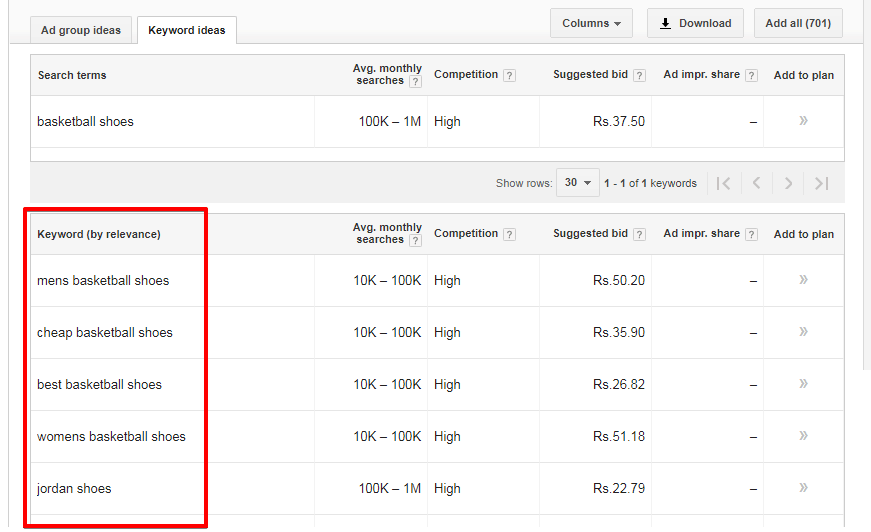
Based on the seed keywords, Google Keyword Planner will generate hundreds of keywords for you. But out of all these keywords, how do you determine which are the best keywords to aim for?
The answer to that question is more art than science, but we have a decent process that you can replicate to find the most valuable keywords.
First, download a CSV of all the suggested keywords.
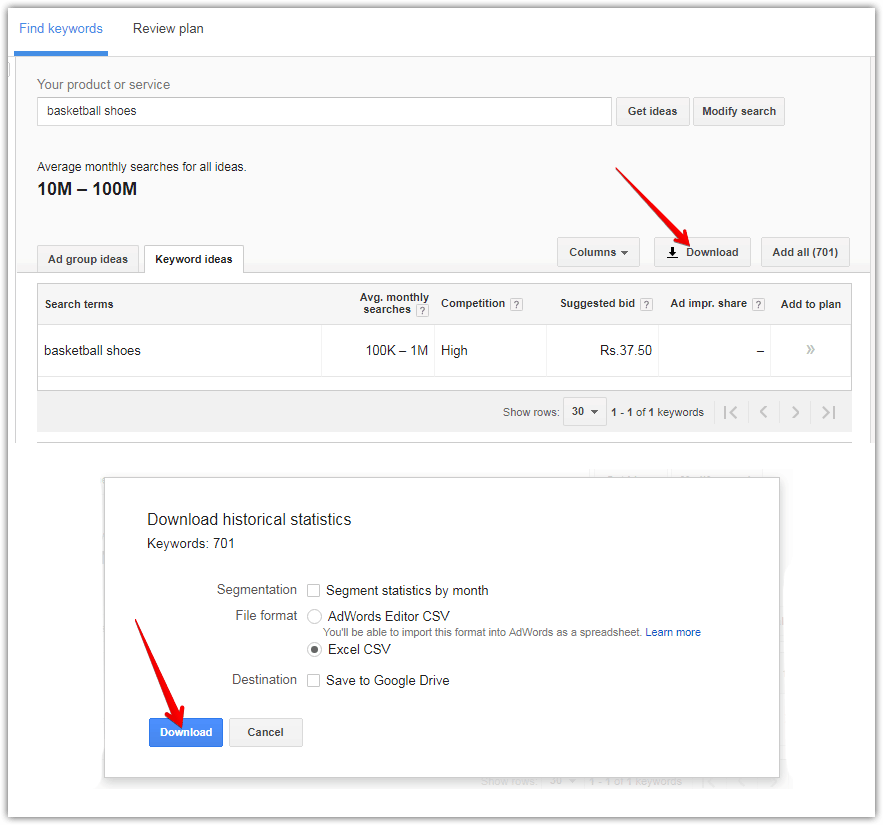
Open the keyword list in the spreadsheet editor of your choice and remove the excess columns. We prefer Google Sheets. For this example, we imported only a few rows.
Once the data is imported and the excess columns removed, you should end up with a sheet similar to this.
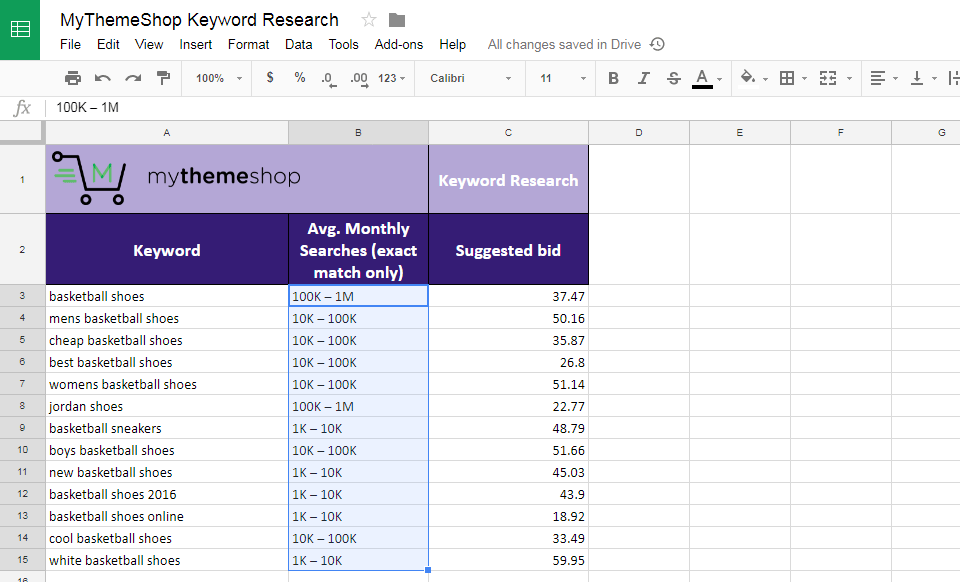
Create a column between the Average Monthly Search and Suggested Bid columns.
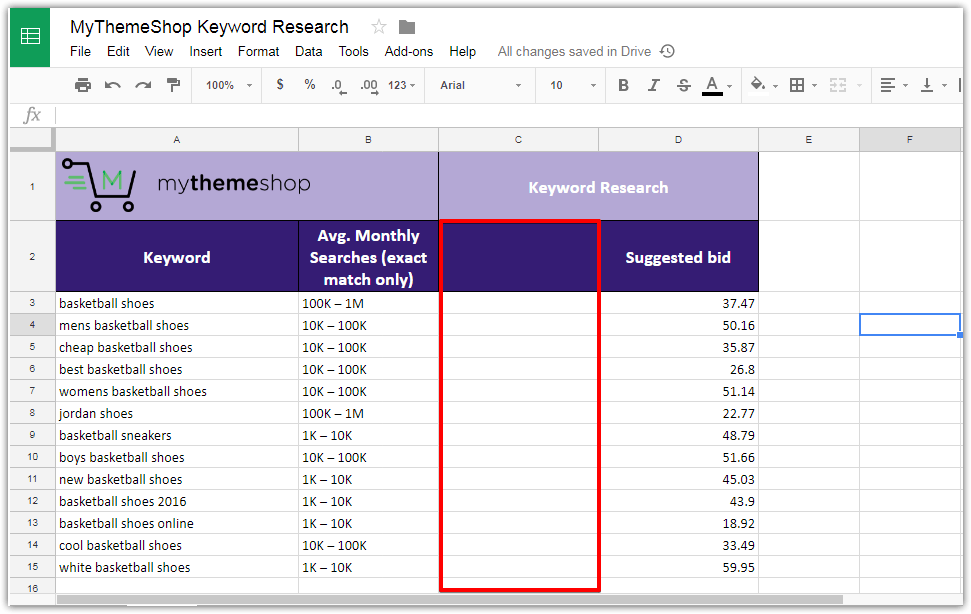
Inside the Average Monthly Searches column, the ranges will be separated by a custom hyphen symbol. Copy it to the clipboard.
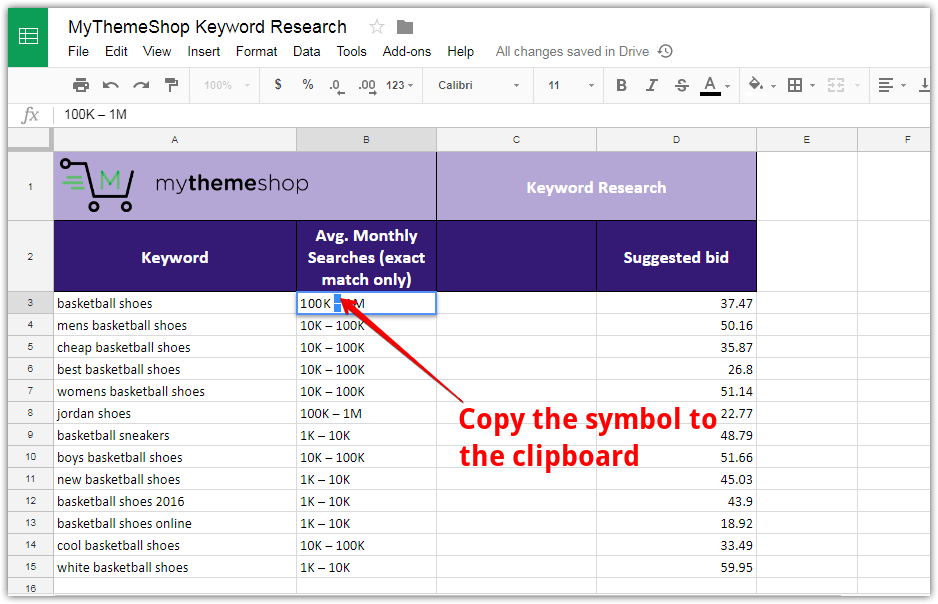
Highlight all the values in the Average Monthly Searches column, then go to Data -> Split Text To Columns.
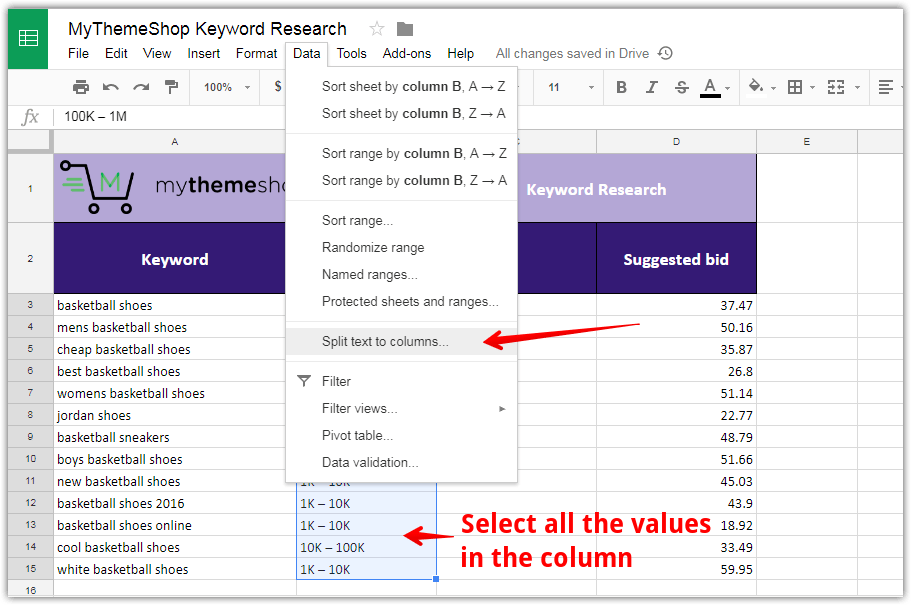
A small popup will appear asking to select a separator. Select “custom” from the drop-down.
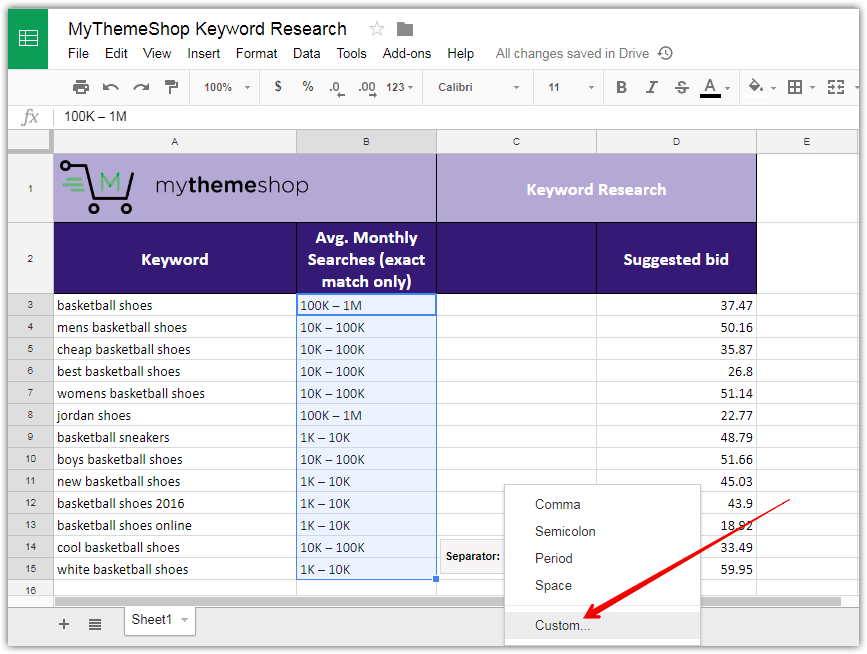
A small text box will open when you select custom. Paste the hyphen symbol that you copied earlier.
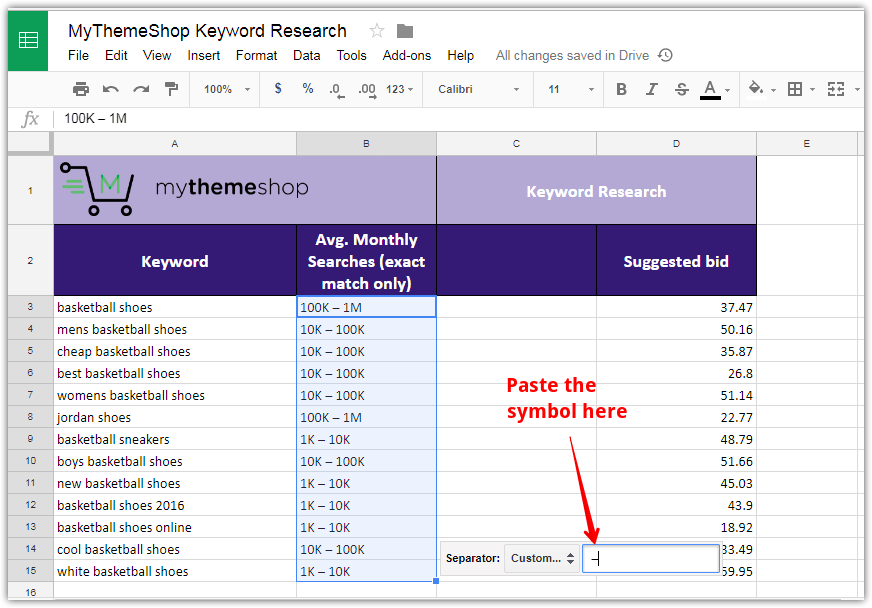
Instantaneously, the values from the column will split into two columns.
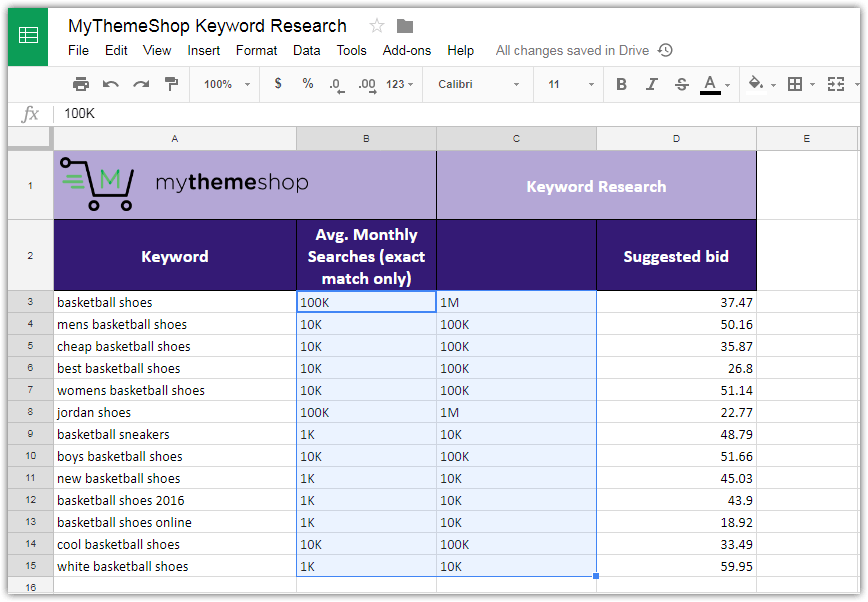
To convert these into real numbers, we need to change the “K” and “M” into the appropriate numbers. “K” represents a thousand and “M” represents a Million.
Rename the Average Monthly Search Column to “Low” and the newly created column to “High”.
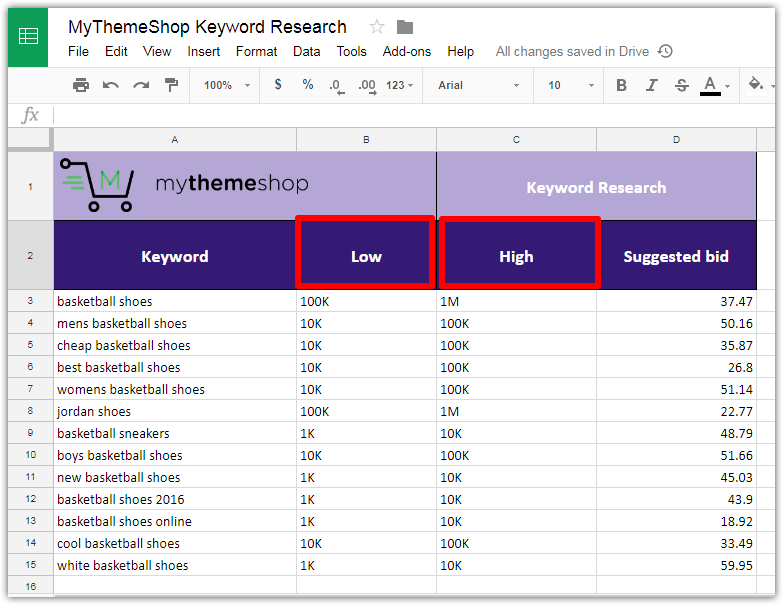
Highlight values in both the columns and go to Edit -> Find and Replace. Alternatively, you can press Ctrl + H on Windows and Cmd + H on a Mac to open the menu as well.
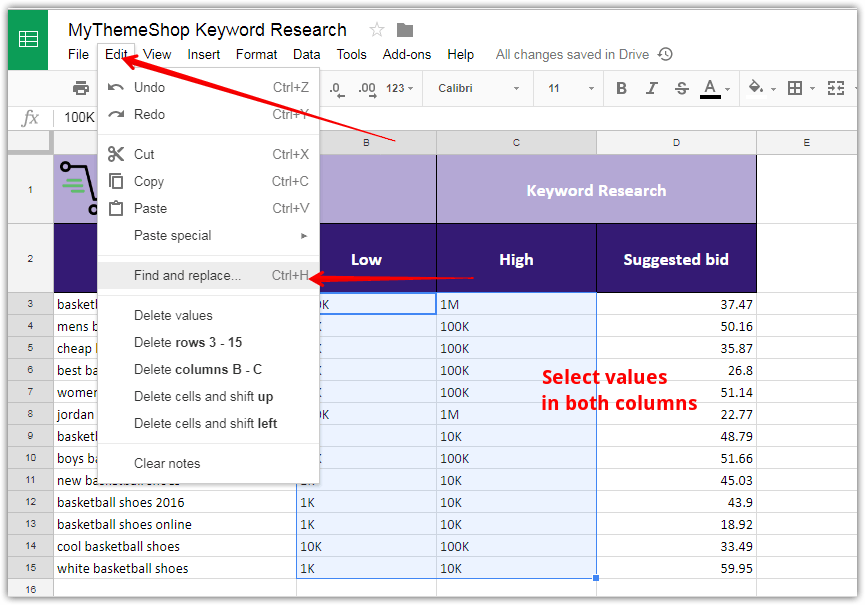
In the popup that appears, enter “K” and “000” (without quotes) in the Find and Replace columns respectively. After that click “Replace All”.
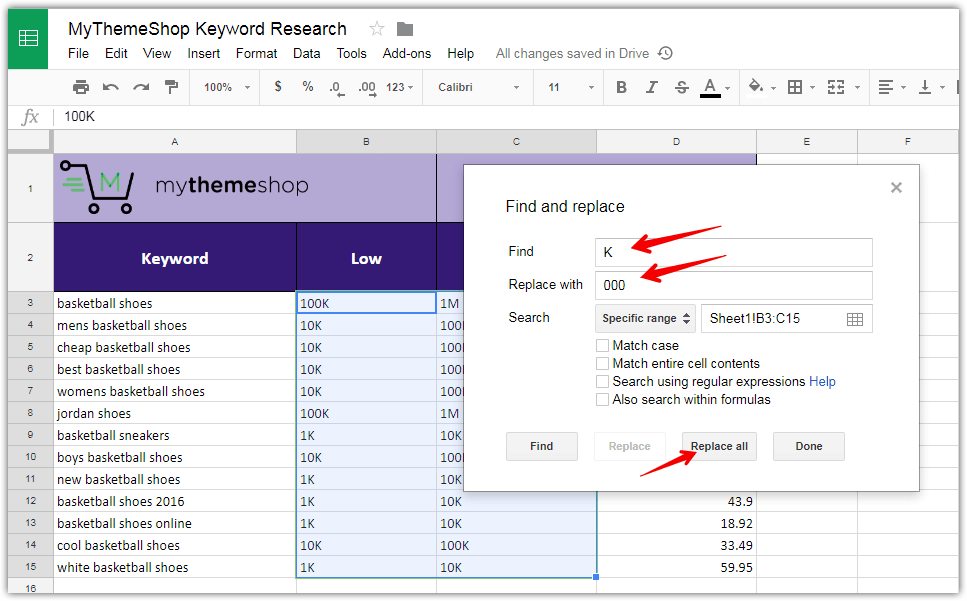
Repeat the process, but replace “M” with “000000”.
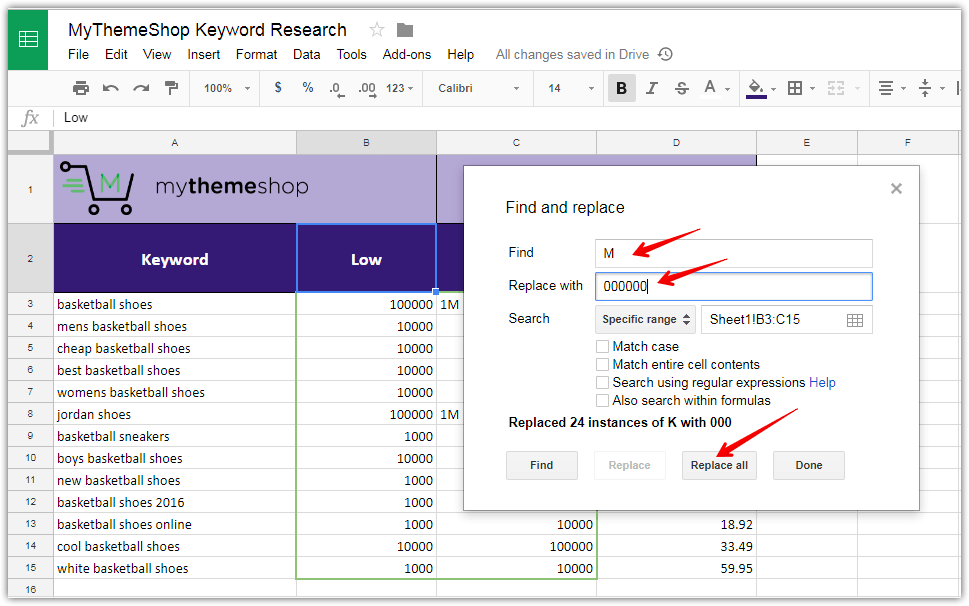
You will end up with a sheet similar to the following.
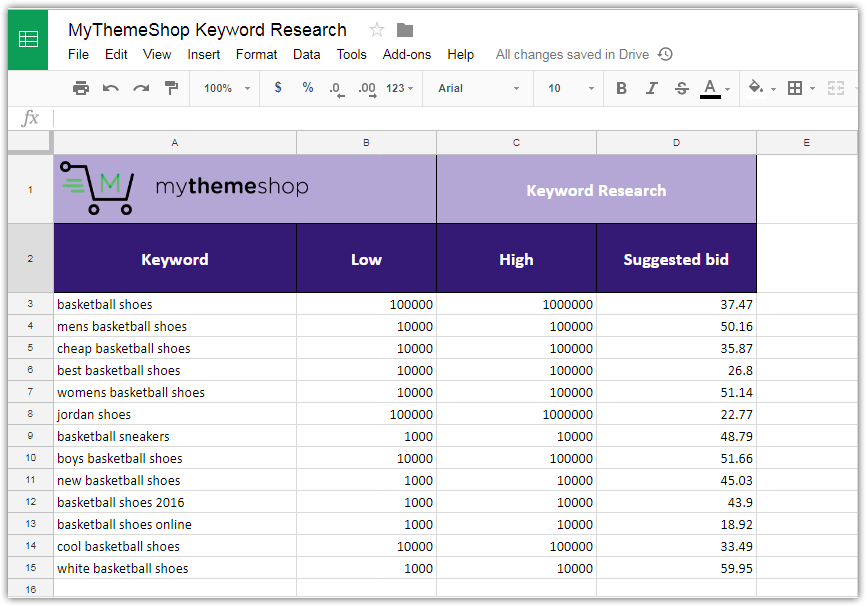
What we have accomplished in the last few steps is separate the average monthly volume into two columns and replaced them with real numbers.
Now, create a new column before the suggested bid column and enter the following formula.
=(B3+C3)/2
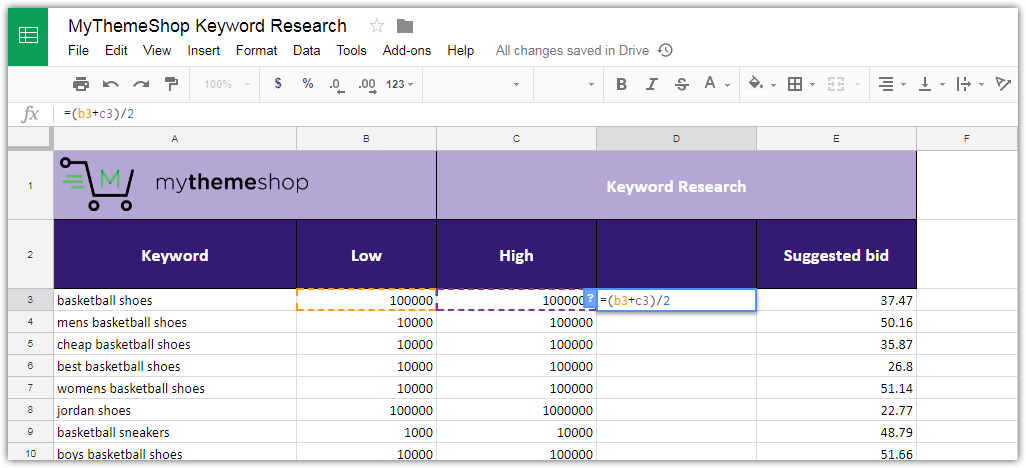
Make sure to replace “3” in “B3” and “C3” with the row number that your data starts from. You can see the highlighted columns to confirm if you are inputting the correct number.
Copy and paste this into all the rows and rename the column to “Average”. Your sheet would end up like this.
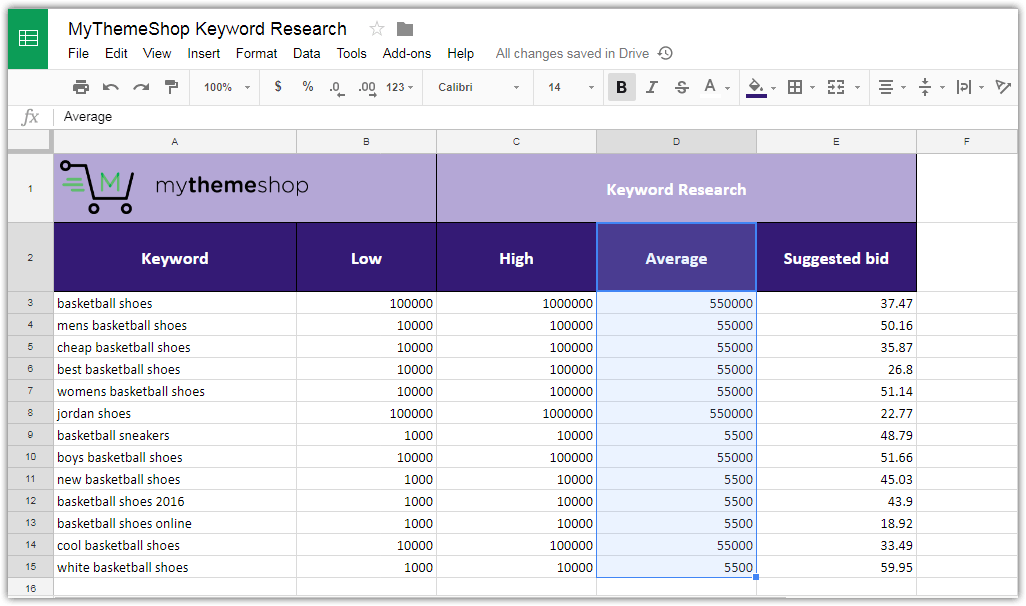
Next, we would add a column for organic search competition.
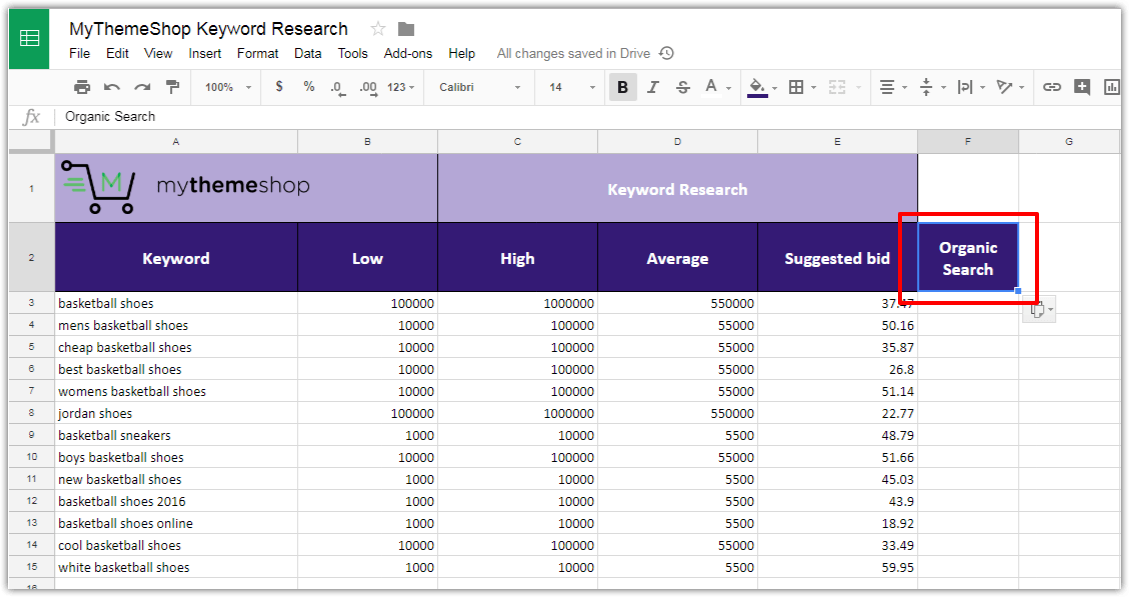
Now all the columns in the sheet are filled except the organic search column. This is where the art part comes in.
There is no perfect way to calculate organic competition. It depends on many factors, and Google isn’t transparent on what factors help a page rank, including the weight of the factors that are known.
Based on the known factors, we can make an educated guess about the organic competition. But it’s going to take some work.
We already know a few factors that affect search engine rankings. They are:
- Domain Authority
- Page Authority
- Keywords/Synonyms of keywords in the title
- Content length
- Usefulness of content
- Number of links to the page
- Anchor text of links to the page
- Number of links to the entire domain
- Anchor text of links to the entire domain
To estimate organic competition, you need to work with each of the keywords individually. The process for that is as follows.
Select a keyword from the list and search for it on Google.
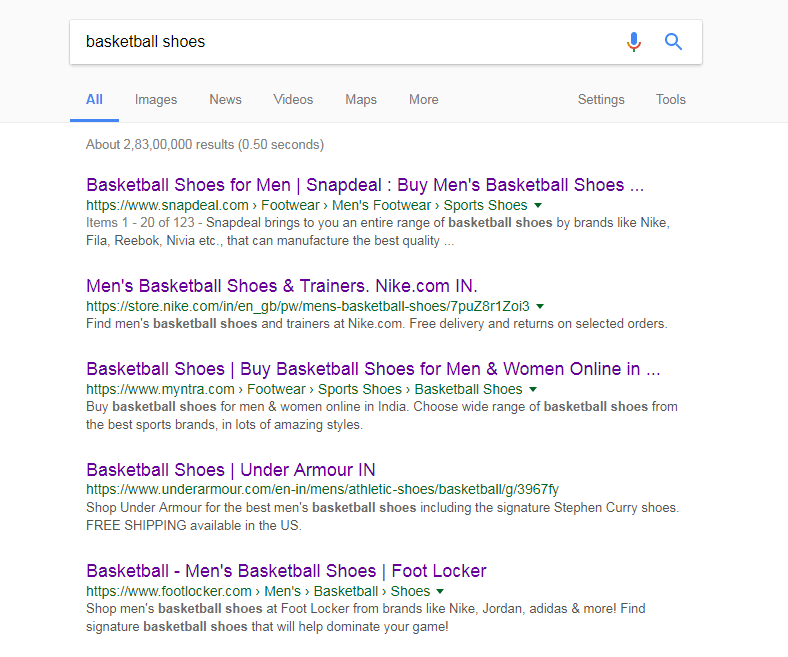
Save the top 10 organic results in another sheet and find the data factors of each of the results.

Looking at all the results, make an educated guess about the organic competition for the keyword and assign it a number out of 100.
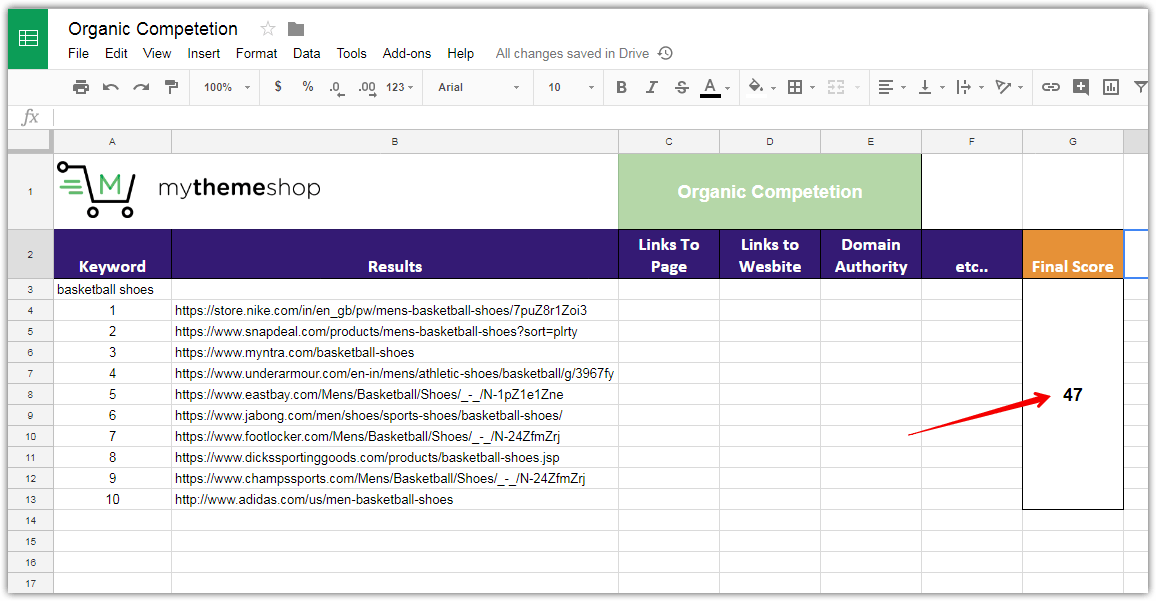
Copy the number to your original sheet.
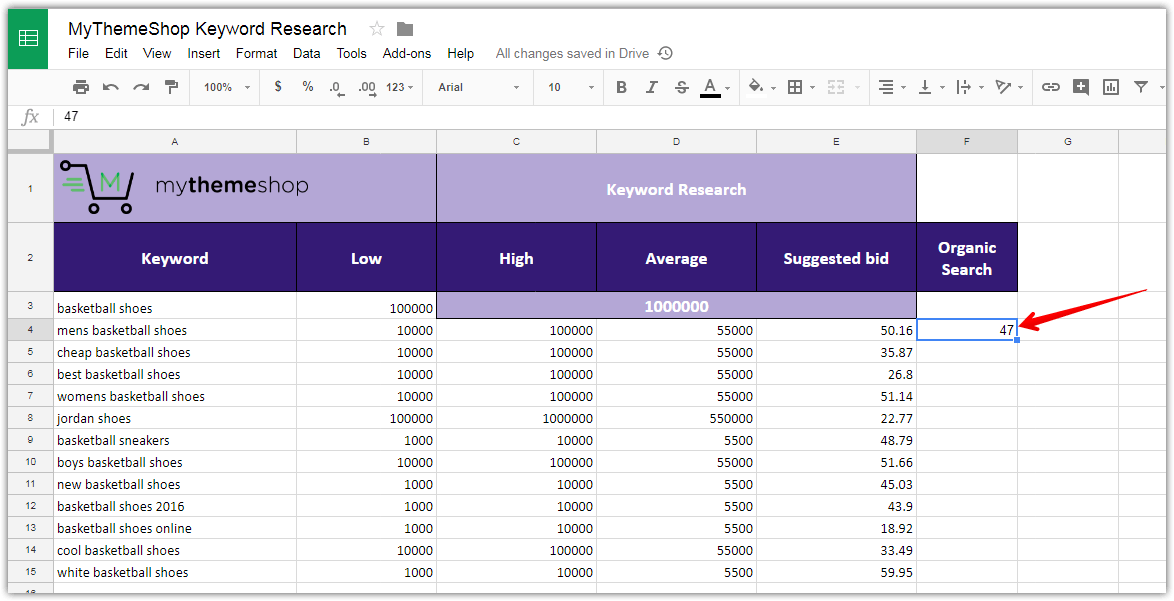
Rinse and repeat for all keywords.
This may seem like a lot of work, and it is. But you don’t have to be perfect. The goal is to generate a ballpark figure to evaluate the keyword list.
To make your work easier, you can use a browser extension like SEOQuake which will give basic information about each organic result right on the search results page. Here is the link for FireFox users. Looking at the data, you can make a judgment call and assign an organic competition score directly from the search page. A handy keyword difficulty score is also mentioned with each query.
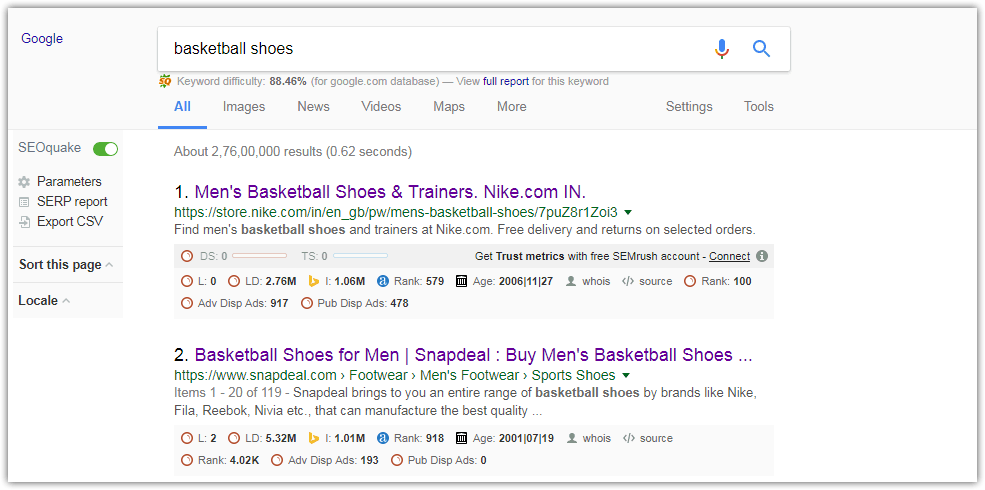
Once you have filled in the information about organic competition in the original sheet, it’s time to generate what we call the Keyword Lucrativity Score or KLS.
Select the last empty column in the sheet, and enter the following formula in the first cell.
=((D3*0.6)*(E3*4)/(F3*5.5))/10000
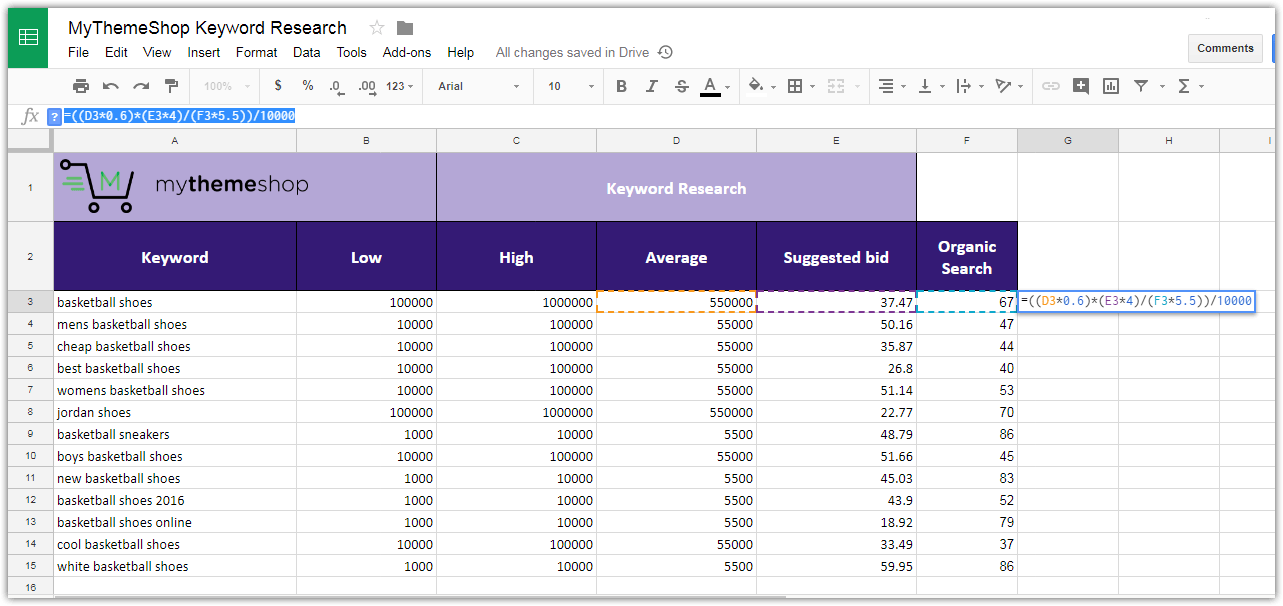
- D3 represents search volume. We assigned it a weightage of 0.6
- E3 represents suggested bid. We assigned it a weightage of 4
- F3 represents organic search competition. We assigned it a weightage of 5.5
- We divided the result by 10000 to keep the result under 100
Copy and paste the formula into all the columns, and you will generate the KLS for all the keywords.
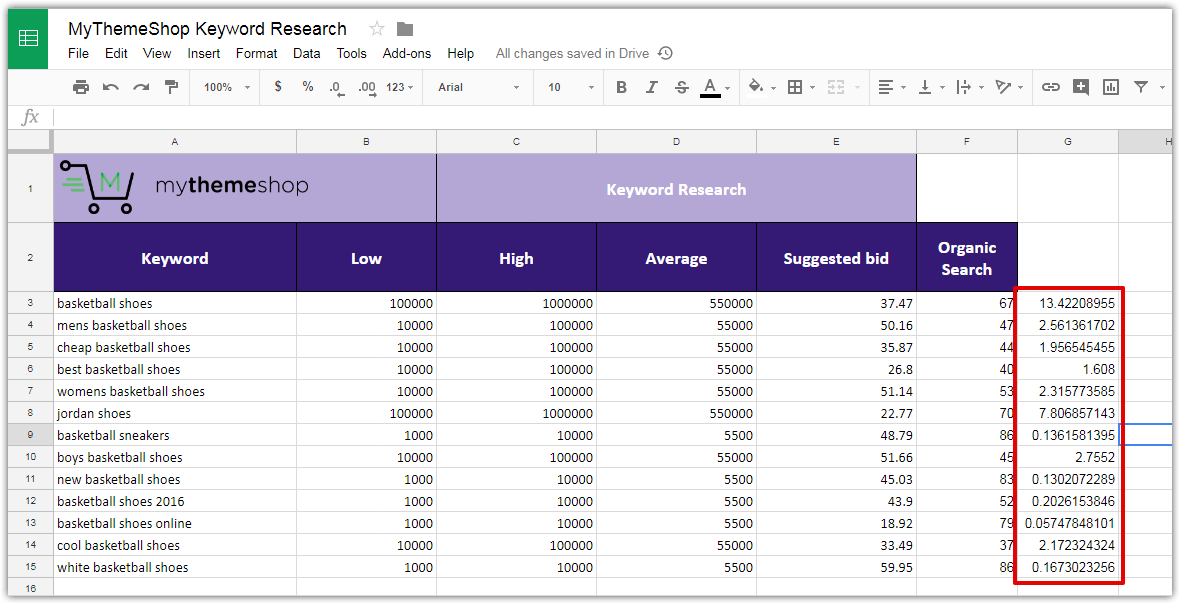
In this case, the higher the KLS, the more valuable the keyword.
Remember, KLS score is relative, not absolute. It just represents how valuable a keyword is compared to the other keywords in the list.
Also, the weightages assigned to the individual factors are from experience. It’s likely that you will fine tune those to your liking as you work more with it.
This concludes working with the first section of the Google Keyword Planner. There are two more sections in Google Keyword Planner left to cover.
Let’s start with the second section which is “Get Search Volume Data and Trends”.
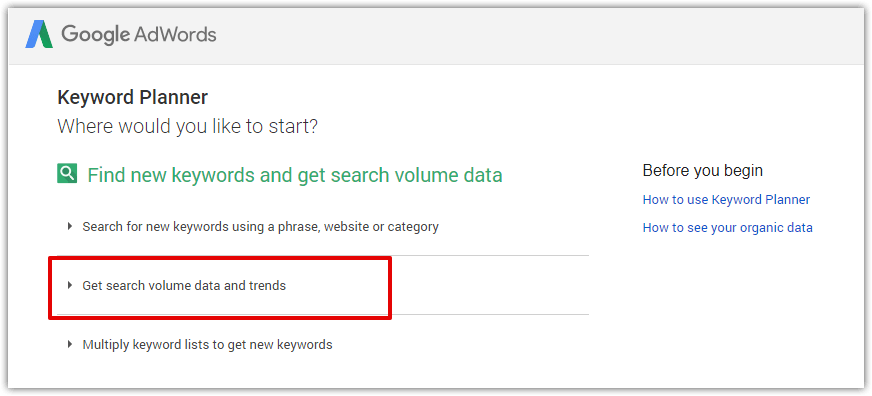
This section should be used if you already have a list of keywords. You can then enter the keyword list in this section to find their search volume and search trends.
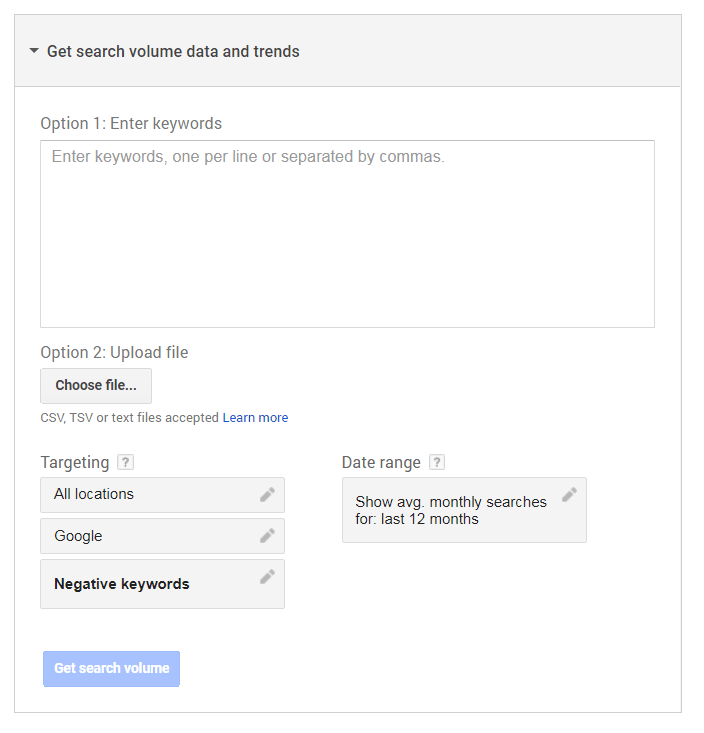
The operation of this section is similar to the first section. Enter your list of keywords in the text area or upload a file that contains your keyword list.
The other options are the same as the first section. Set your targeting and date range and hit “Get search volume”.
Google Keyword Planner will take you to the same page as it took you in the first section. However, you will see the keyword data only for the keywords you entered. No new keyword ideas will be generated.
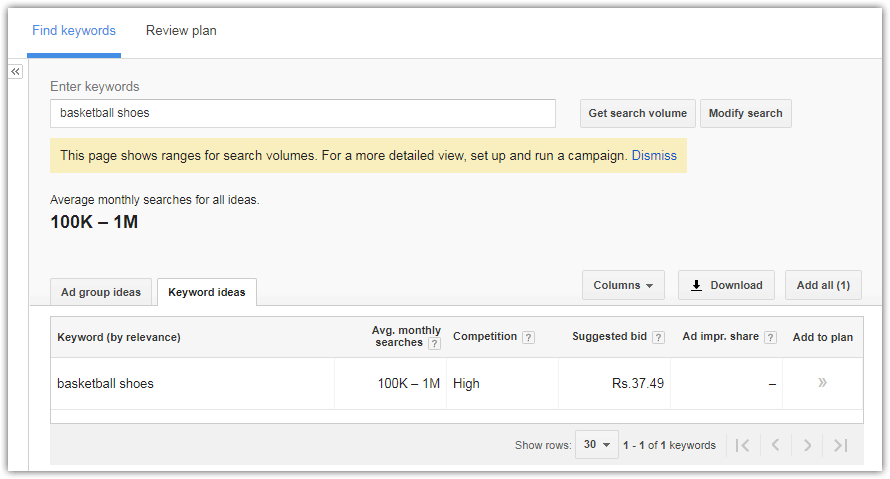
That’s all in this section. Now we will understand the last and final section of Google Keyword Planner.
The third tool is called Multiply keyword lists to get new keyword ideas, and that’s exactly what it does.
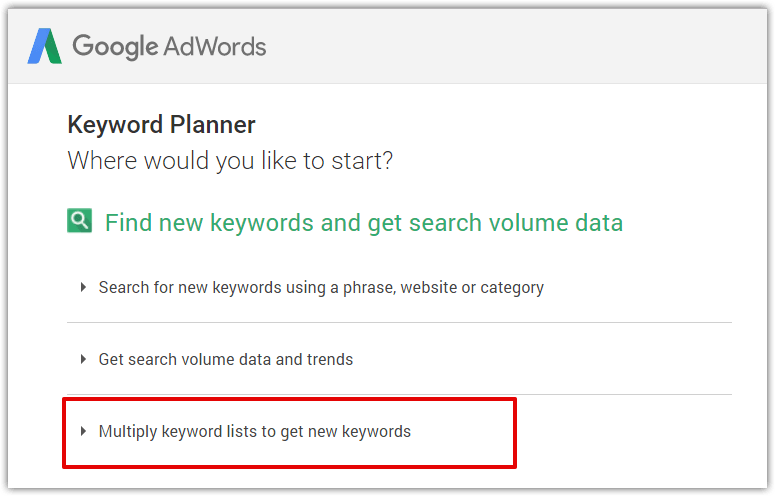
Many times there are variations of a few keywords which you want to target, but creating the variations manually is not feasible. For example, if you run an online case company, you could sell cases for Samsung, Apple, HTC, Google, and LG phones. For each of those, you could have back cases, protective cases, bumpers, thin cases, or more. Each of these cases could be in a different color as well. As you can understand, these variables could generate hundreds of unique keywords for targeting.
Creating a list of all the variations manually would be a lot of work. The Multiply Keyword Lists tool helps in this case. We’ll assume that the following keywords are of interest.
For phone:
- Samsung
- Apple
- LG
For cases:
- bumper case
- back case
- protective case
- screen protector
For colors:
- blue
- red
- yellow
- pink
- grey
To combine these keywords, open the Multiply Keywords section and add the first two lists in the available text areas.
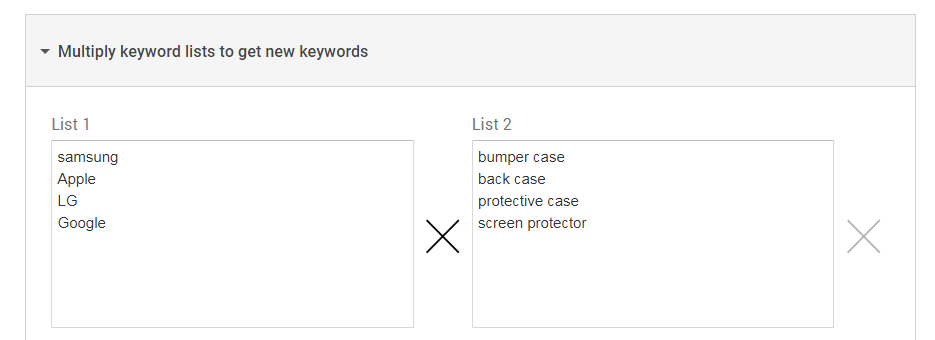
To add the third list, click the “X” button on the right of the lists. This will open up another text area where you can add the color options.
After that, click the Get Search Volume button.
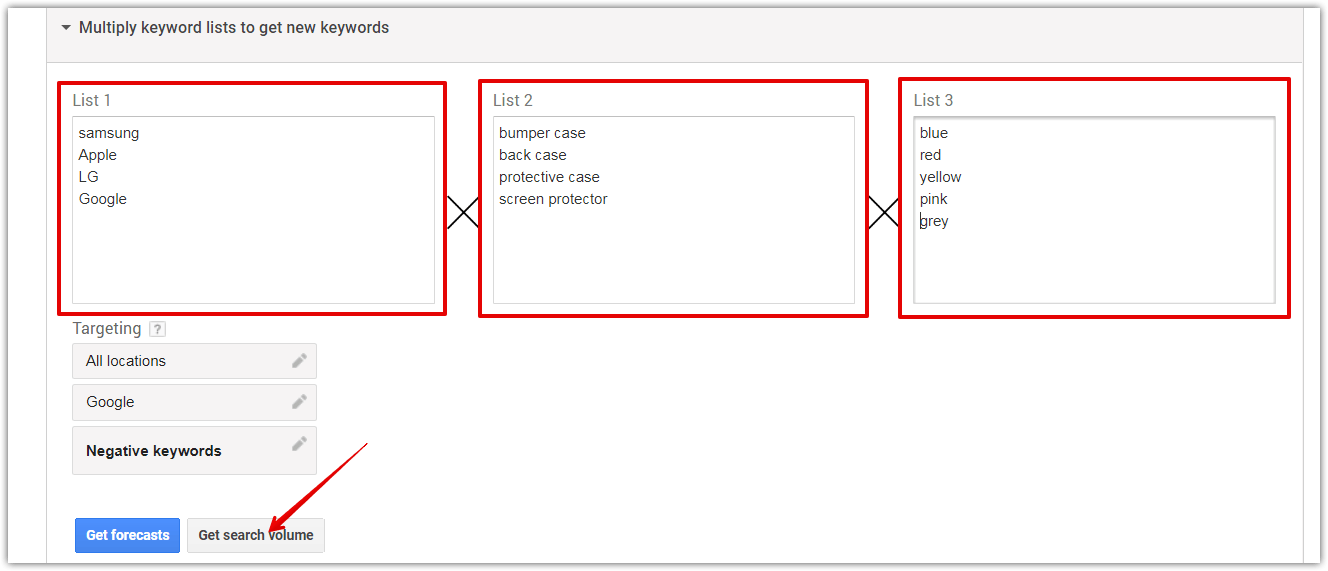
Google Keyword Planner will open the familiar interface where it shows the search volumes of the keywords. In this particular case, Google Keyword Planner shows search volume for eighty keywords only.
Based on our list above, we had four brands, four case types, and five colors. If we do the meath, 4 * 4 * 5 is 80. So, Google Keyword Planner found the search volume for all the possible keyword combinations from our lists.
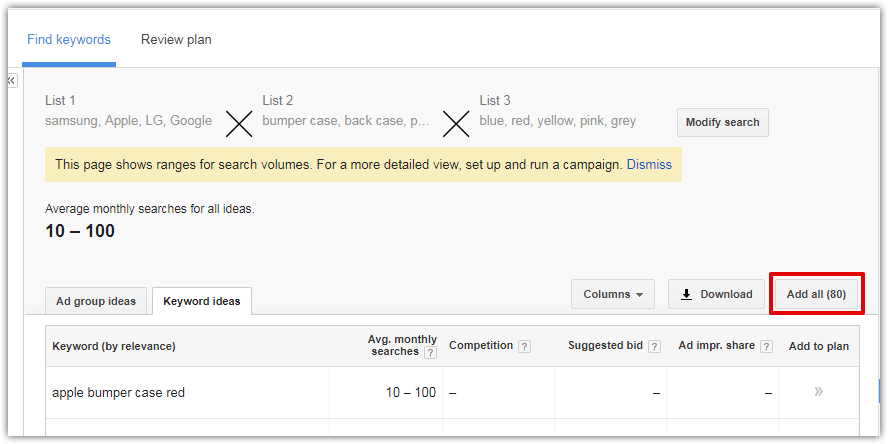
That’s it. You have learned how to use the Google Keyword Planner to its fullest potential.
Conclusion
Excellent keyword research is a competitive advantage. Wouldn’t it be great to generate targeted traffic to your website on high converting keywords? And what if those keywords are easy to rank for? That is all possible through good keyword research.
There are many tools that can help you with keyword research. But, Google is the one that knows the real number of searches for each keyword. This makes Google Keyword Planner a mandatory tool to use for keyword research. Unfortunately, that also means your competitors get access to the same keywords as you.
Not anymore. If you use our step by step process of finding untapped keywords, you are sure to find keywords that no one else does. Make that your competitive advantage.
We hope that you enjoyed our article on using the Google Keyword Planner and feel confident about finding the golden nuggets that are not easy to find. If you didn’t understand any of the things explained above, feel free to ask us in the comments.
If you have any other questions, doubts, or queries, feel free to email us. We are available 24×7 and would love to help you out.