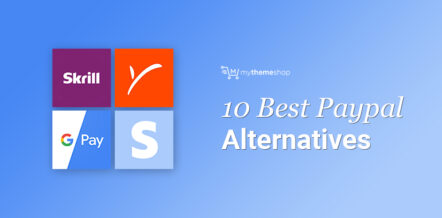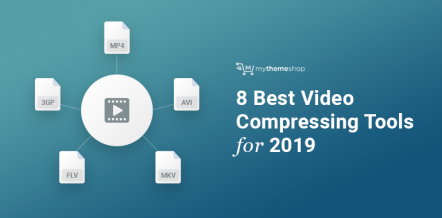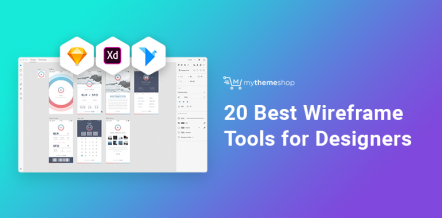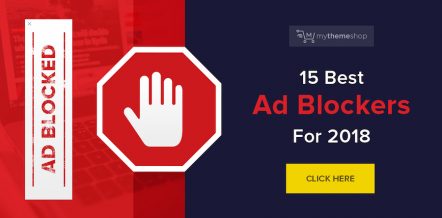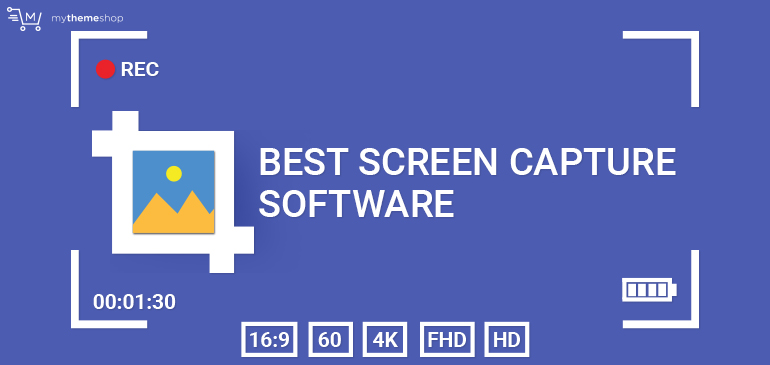
Videos are an excellent tool for a variety of uses. You can use video to share tutorials, record product reviews or create online courses.
Screen recording software come with many different features. Some can record your screen, your webcam video and even record audio.
If you haven’t researched screen recorders before, let us tell you, it’s not an easy task. You may read about software, download it, find out about its limitations and start again.
How To Choose the Best Screen Recording Software?
The best way to choose a good screen recorder is to start defining what your needs are. A screen recorder might have hundreds of features and still not be useful to you.
Start by answering the following questions.
- What length would your average video be?
- Are you recording games, tutorials or something else?
- Will you record audio? From your computer or from an external source?
- Are you fine with a watermark on your video?
- Do you have special requirements, like high frame rate capture?
- Do you need annotation support?
- What kind of editing do you do? Basic or detailed?
- What formats do you want to save your work in?
- Is saving directly to YouTube or other cloud storage something you want?
- How much are you willing to pay?
- What level of complexity can you handle with a software?
Answering these questions will help you define your requirements better.
Now that you have defined what you are looking for, let us take you through our review of 22 of the best screen capture and recording software.
This software has been reviewed extensively based on similar questions that we asked above.
- 1. TechSmith Camtasia Studio
- 2. Atomi Active Presenter 6 – Full-Scale Screen Recording and Tutorial Creation
- 3. Bandicam
- 4. Ice Cream Screen Recorder
- 5. iSpring Free Cam – Free Unlimited Screen Capture with Editing
- 6. ScreenPresso – Simple Screen Capture Software
- 7. CamStudio – Free And Powerful Screen Capture
- 8. OBS Project – Open Source Broadcast and Desktop Capture
- 9. Apowersoft Screen Recorder Pro – Screen Recording With Powerful Export Options
- 10. Chris PC Screen Recorder – Record Your Screen At High Framerates
- 11. Movavi Screen Capture Studio 8 – Limited Free Version Desktop Recorder
- 12. EzVid
- 13. Snagit – Powerful Screen Recording
- 14. Flashback – Screen Capture With Powerful Editing
- 15. Screencast-o-matic – Easy Screen Recording
- 16. GoPlay Editor – Professional Video Editing And Screen Capture
- 17. Showmore – Web Based Screen Recording
- 18. Wink – Create Interactive Screen Recordings
- 19. VLC Player – Media Player With Screen Capture
- 20. Fraps – Benchmarking and High-Quality Video Capture
- 21. Fast Stone Capture – Powerful Screenshot and Video Capture
- 22. Tiny Take – Screen Recorder With Cloud Storage
1 TechSmith Camtasia Studio
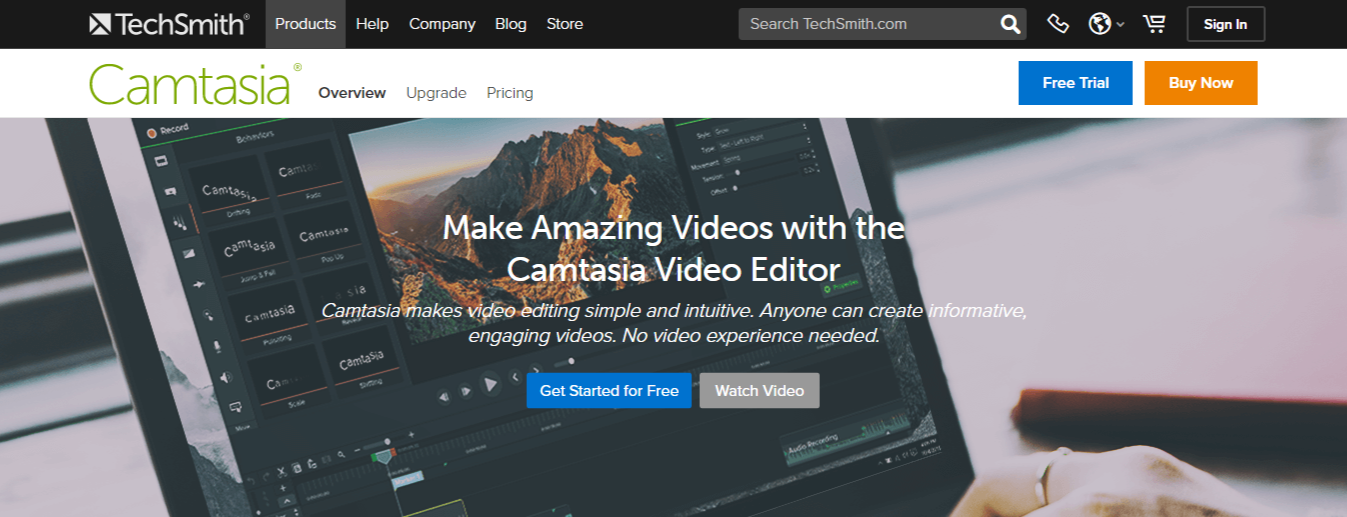
Techsmith’s Camtasia Studio is an all in one screen recording and editing suite.
Camtasia Studio can be used by hobbyists and professionals alike. Its capabilities include recording the screen, recording the webcam, editing video, editing audio, adding transitions and animated callouts.
It also features comprehensive editing features. You can cut, join and render the screen capture video based on various options.
Camtasia Studio costs $200.
Pros & Cons
Pros
- Powerful screen capture capabilities
- Professional editing features including green screen, callouts, and transitions
- Built in extensive media library
- Export to MP4, WMV, MOV, AVI, M4V, and GIF
- Export project files to continue editing elsewhere or share with other people
- Various mouse effects (sounds, clicks) to make the video look realistic
- Multi layer editing with timeline capabilities
Cons
- Expensive compared to other software
- In the free version, videos are watermarked
2 Atomi Active Presenter 6 – Full-Scale Screen Recording and Tutorial Creation
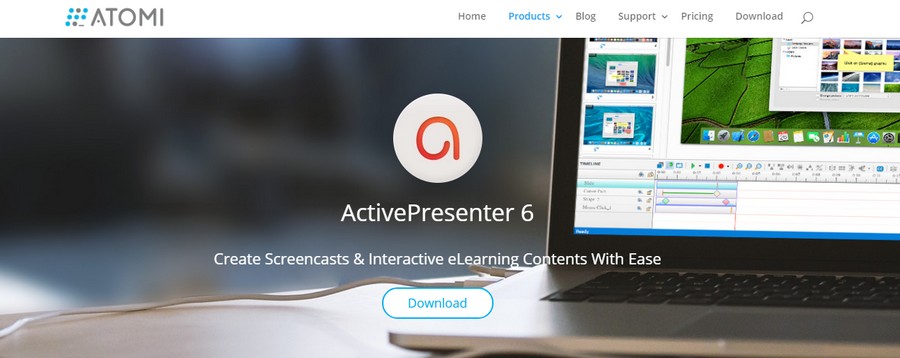
Atomi Active presenter 6 is a strong contender in the screen capture and recording space.
The software is designed mainly for e-learning and course creation, but with its features, anyone can use this software for screen recording and similar purposes.
Similar to other software listed here, Active Presenter is also based on a freemium model. Its free version has most of the necessary features for basic screen recording.
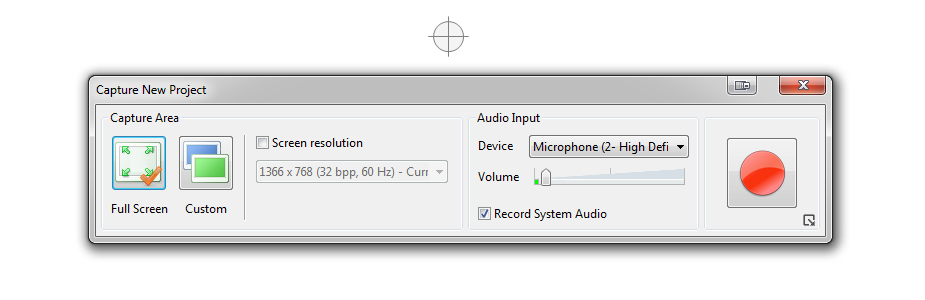
It’s editing capabilities are a powerhouse. No other software mentioned here comes close.
Even in the free version of Active Presenter 6, you can:
- Record videos of unlimited length
- Edit videos with cut, speed up/down, blur, volume adjustment
- Edit with multiple layers (only software that allows this in free version)
- Full annotation capabilities
- Export to MP4, FLV, WebM, AVI, WMV and MKV formats
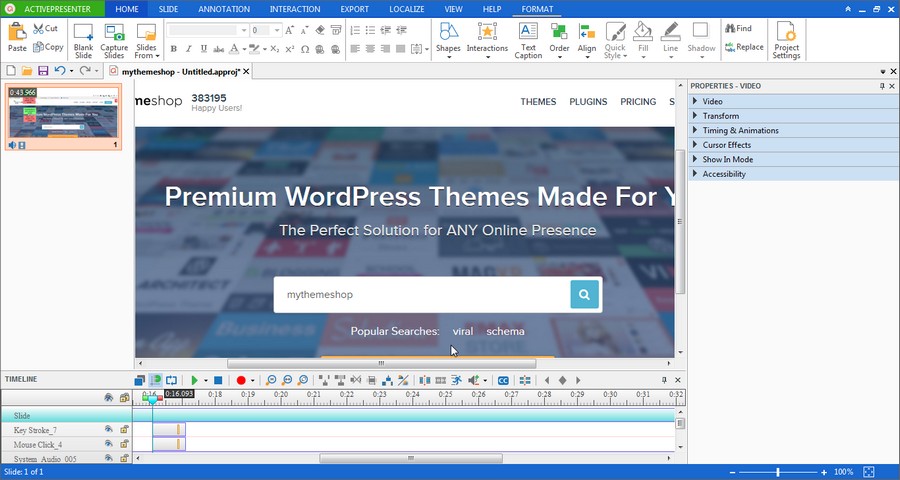
Active Presenter 6 pricing starts at 0 (free) and goes upto $299 for the professional edition. You can compare the different versions and buy Active Presenter on their website.
Pros & Cons
Pros
- You can create interactive videos, quizzes and include interactivity with various branching logic with Event based actions and Javascript (Professional edition)
- Export Videos to HTML5 (Professional Edition)
- Full Learning Management System Capabilities (LMS) with tracking (Professional edition)
- Export to PowerPoint, Word, Excel, Adobe PDF, and HTML (Standard Edition Onward)
- No limits to screen recording time even in free version
- Full editing capabilities even in the free version
- Lossless screen video recording
- Record system audio and microphone simultaneously
- Customizable hotkeys for all capture features
Cons
- No commercial license for videos in the free version
- No direct online uploads to YouTube or other video hosting sites
3 Bandicam – Gaming and High Frame Rate Screen Recording
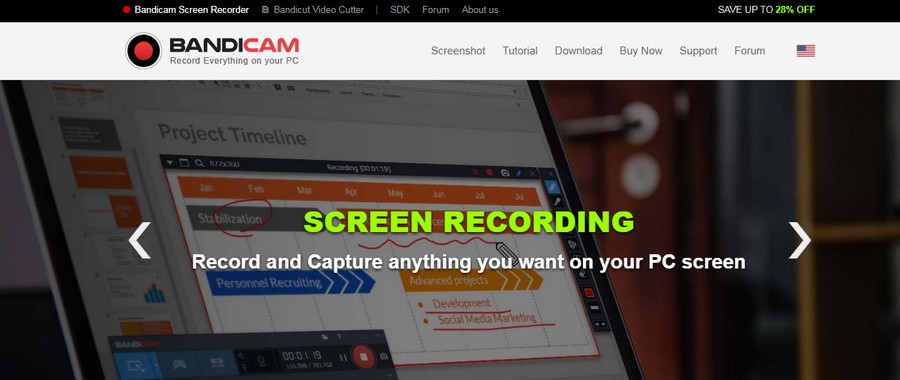
Bandicam is a great screen capture software for advanced users. It’s not designed for absolute beginners but with a little tweaking, everyone can use it.
Bandicam is designed to record and capture your screen, game recording, webcam, and even an HDMI capture device. The initial interface can look scary to some people, but it’s well organized.
Apart from screen recording, you can also record audio. Screen annotation options are available as well which is great for video tutorials.
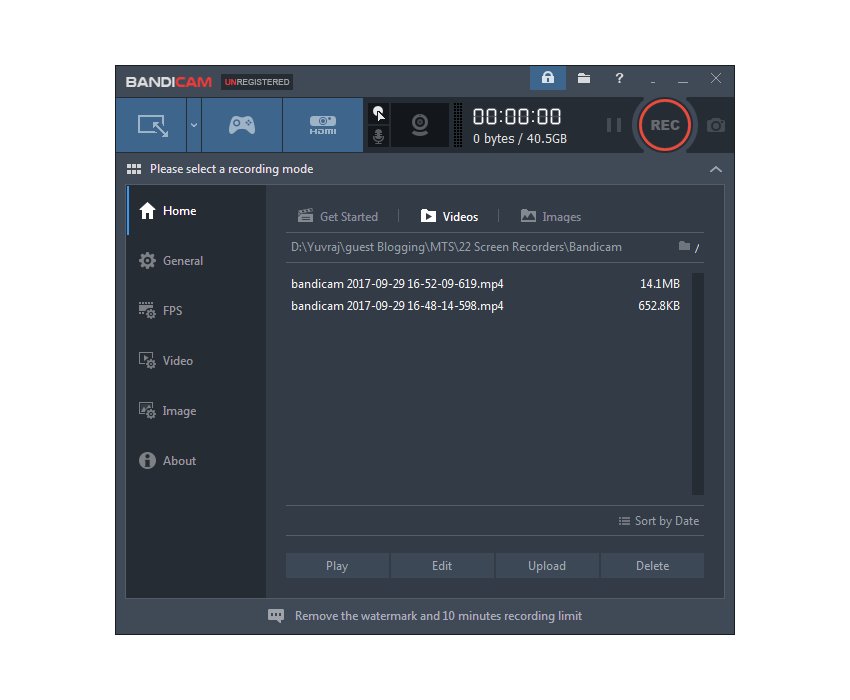
Advanced users can also customize the encoder and the frame rate with which you want to record and save the clip. Bandicam supports a maximum capture framerate of 144fps, which is amazing.
Bandicam license starts at $39 for a single PC. You can purchase the license here.
Pros & Cons
Pros
- Encoding and framerate control
- Max frame rate of 144fps
- Screen annotation supported
- Upto 4K UHD resolution supported
- Capture IPTV, Smartphones, and Game Consoles
- Watermarking and webcam overlay support
- Mouse effects supported
Cons
- No editing capabilities (you have to download a different utility for that)
- Only MP4 and AVI formats are supported for export
- Free version supports video recording of 10 minutes only
4 Ice Cream Screen Recorder – Feature Rich Screen Capture Software
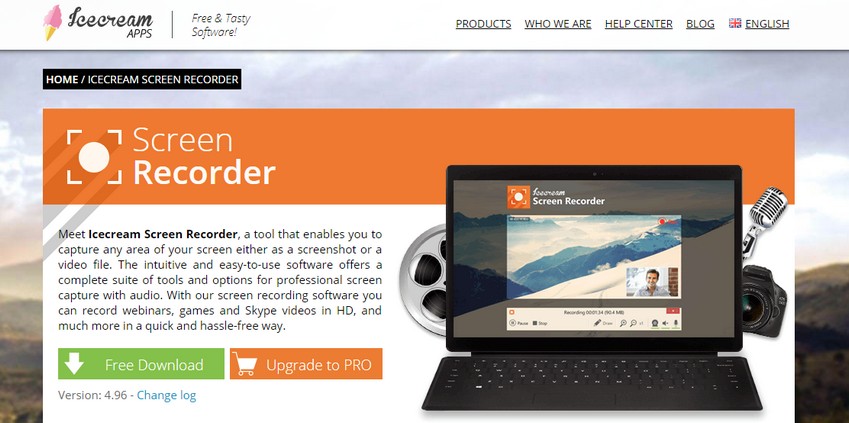
Ice Cream Screen Recorder is a feature-rich screen recorder that lets you capture video and screenshots.
Ice Cream Screen Recorder has a decent feature list. You can record your screen, system audio, and microphone. You can also overlay your webcam on the screen while recording it.
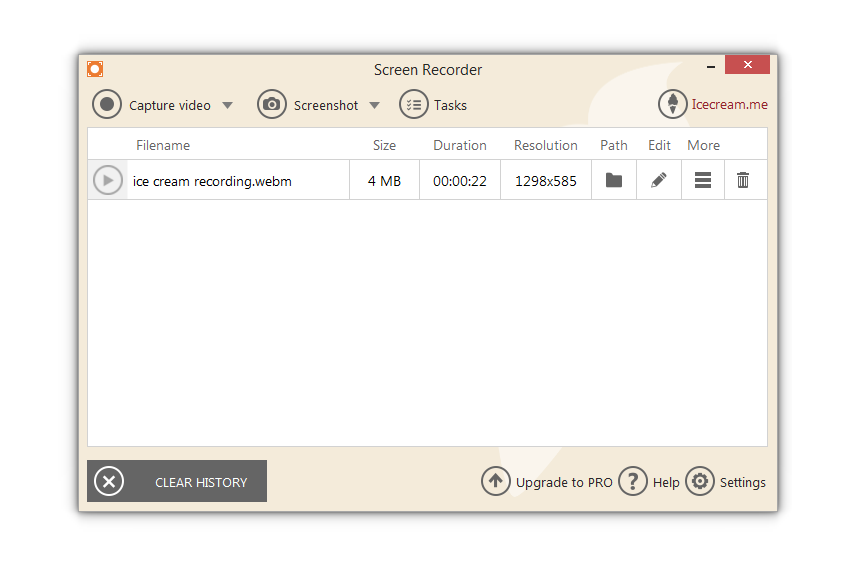
Apart from that, you can also draw on the screen while recording. This is very useful for creating tutorial videos. You can draw different shapes, arrows or even erase a created shape.
The Pro Edition for Ice Cream Screen Recorder is only $29.95 for two computers. You can purchase the license here.
Pros & Cons
Pros
- Decent features even in free version
- Records in 25 fps
- Multiple annotation options
- Available for both Windows and Mac
- Watermarking and webcam overlay supported
- Follow mouse feature allows you to capture a small resolution video on a large display
- Hotkey overlay supported. Shows the key combination you press in the actual video
Cons
- Exports only to WebM format or YouTube in free version
- No editing capabilities
- No commercial use of videos in free version
5 iSpring Free Cam – Free Unlimited Screen Capture with Editing
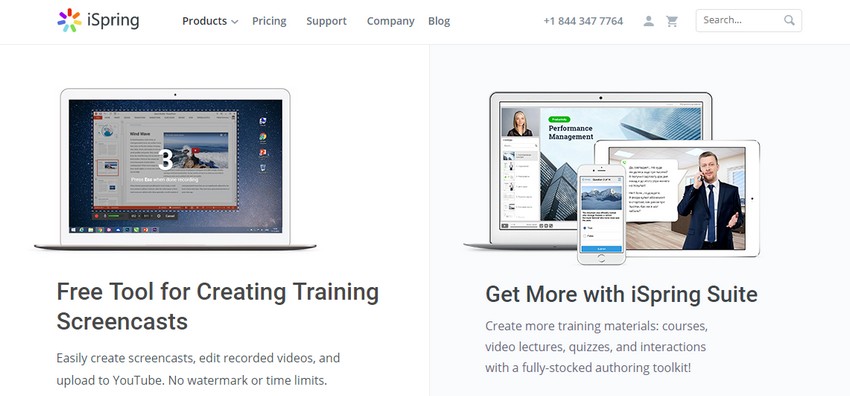
iSpring Free Cam is a completely free screen recorder with no limits. It has a simple user interface and very little settings to fiddle around.
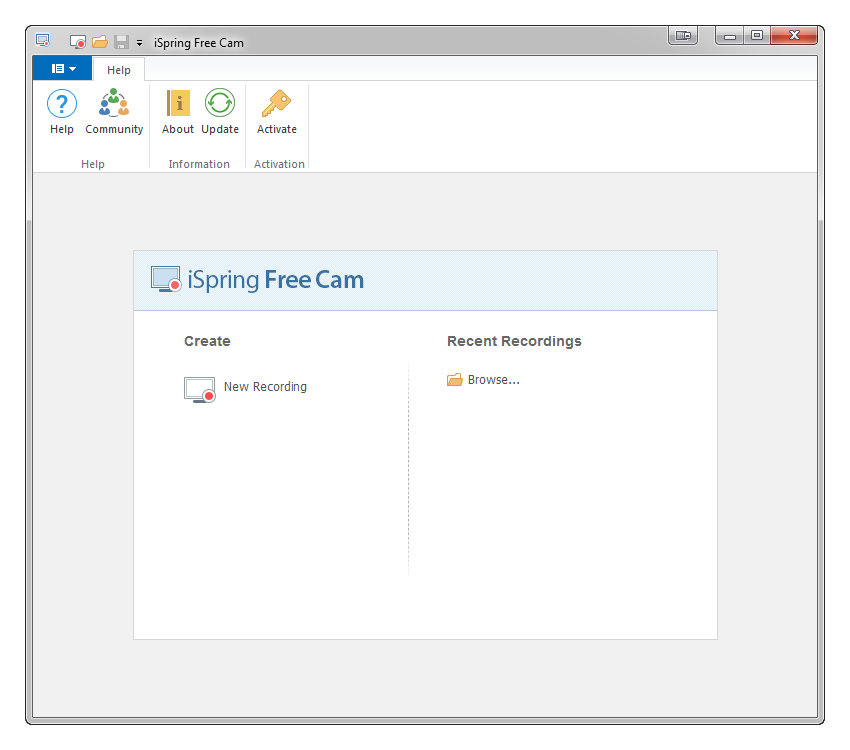
Once you click the record button, a frame is drawn around the screen which denotes the area that will be recorded. You can easily resize this frame or enter your custom dimensions for recording.
You can use the F9 key to start and pause the recording and the Esc key to end the recording. To discard the recording, you can press F10. These keys are customizable as well.
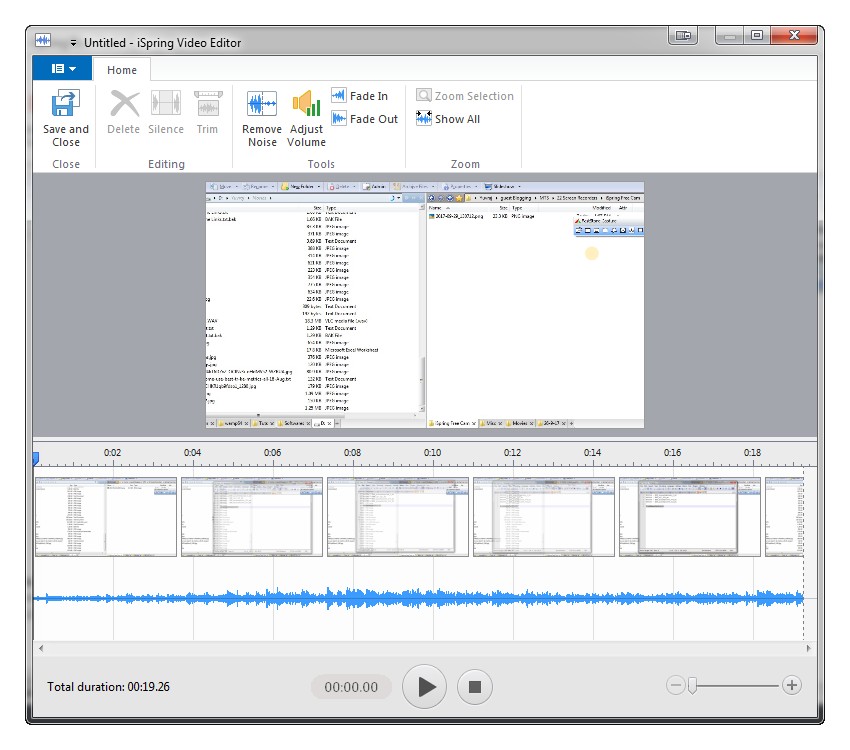
iSpring Free Cam also has powerful audio editing capabilities. You can reduce noise, fade music in or out and adjust volume as well.
Pros & Cons
Pros
- No limits on recording
- Decent audio editing capabilities
- Completely free software
- In built video editor with cut and join features
- Upload videos to YouTube directly
- Enhance, suppress or mute audio in parts of the video
Cons
- Export options limited to WMV and YouTube
- Recording frame rate is only 15 FPS
6 ScreenPresso – Simple Screen Capture Software
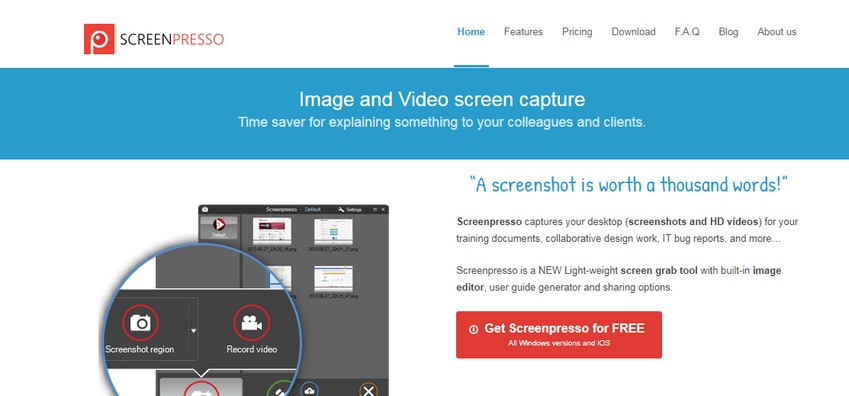
Screepresso is a simple app but still a good contender for the best screen recording software. After downloading the setup, you can install it or run it as portable program.
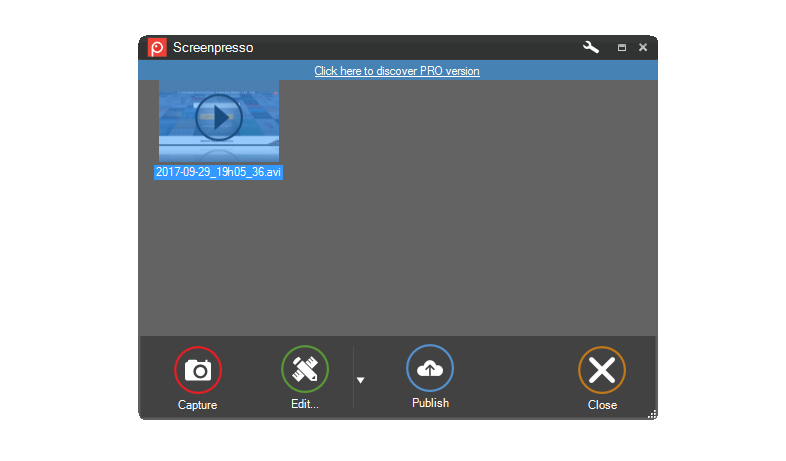
The interface is pretty straightforward. Press the capture button to capture an image or the screen directly. Screenpresso works in the background, and there are no toolbars on the screen.
Screenpresso Pro starts at 28.89 Euros per license. You can buy the Pro version on their website.
Pros & Cons
Pros
- No Limits to screen capture or recording
- Multiple Export Options (required external software download)
- Built-in sharing options to ScreenPresso Cloud, Google Drive, Dropbox and Onedrive
- Free cloud storage on Screenpresso Cloud (no registration requested)
- Capture Android devices with Android Center (Android 4.4+ only)
- Can be run in portable mode
- Corporate deployment-ready software with policy options to disable certain features
Cons
- Windows only program
- No annotations
- Captures are watermarked in free version
7 CamStudio – Free And Powerful Screen Recording Software

Camstudio is a completely free screen recorder. It’s a tiny software with excellent capabilities. CamStudio can record your screen and save the output in Flash (SWF), MP4 or AVI formats.
You have a choice of few codecs to encode your videos with. You can control the frame rate you want to record on. But the actual framerate will depend on the hardware you use.

You also have annotation capabilities, mouse highlight features, and audio recording. The performance is fast and does not use much system resources.
Pros & Cons
Pros
- Completely free
- No limits on recording
- Annotation and title capabilities
- Commercial license for all videos
- Lossless capture with CamStudio’s own codec
- Webcam overlay supported
Cons
- Not updated in years (last update 2013), still works great
- Ad-supported, prompts to install browser toolbars and antivirus upon install
- Video capture is not the sharpest
8 OBS Project – Open Source Broadcast and Desktop Capture
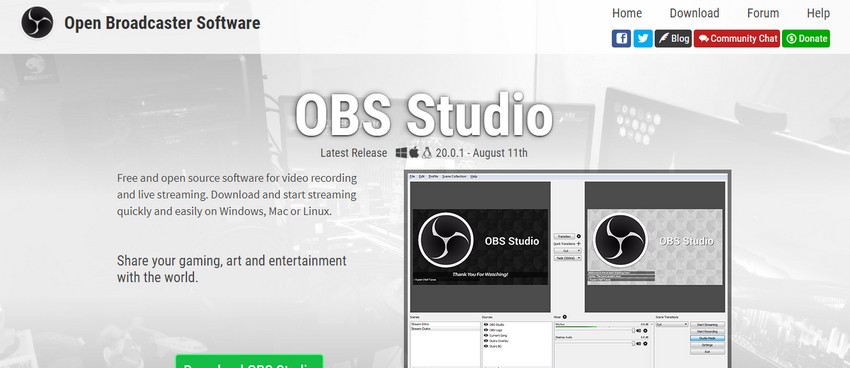
The OBS project (Open Broadcast Software) is a screen record and broadcast utility. It’s an open source software and supports Windows, Mac, and Linux.
Since OBS is open source, there are no free or premium versions to choose from. You get all the recording and broadcasting features without limits.
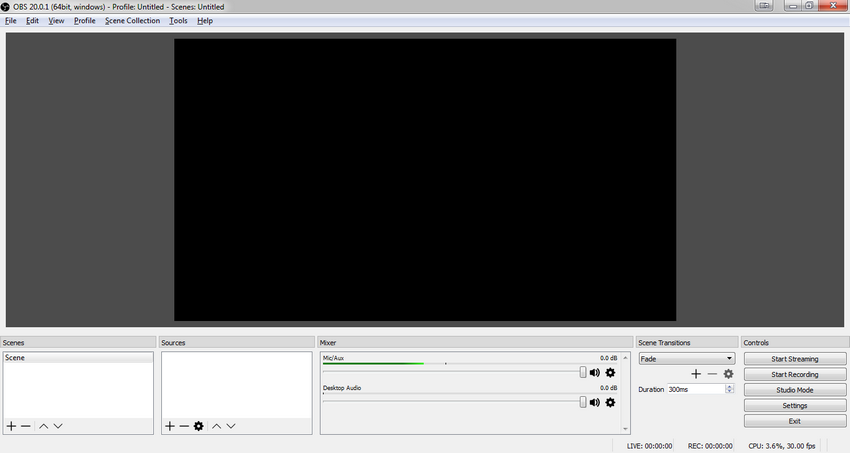
The interface is a little complex and hard to setup at first. We spent a few minutes to understand why we couldn’t record anything. We then figured that we had to add a source to record the video from. Recording began immediately after that.
Pros & Cons
Pros
- Open source software
- Completely Free
- No limits on recording screens
- No watermarks on vidoes
- Built in audio mixer to mix sound from multiple sources
- Video filtering with chroma key, image correction and image masking
- Supports Twitch, Hitbox, and YouTube Gaming for streaming
Cons
- The interface can be hard to understand
- You have to tweak settings to record in the best quality (OBS does have an auto setup for this in beta)
- Since this is a recording and broadcasting software, there are no advanced editing features like in other software
9 Apowersoft Screen Recorder Pro – Screen Recording With Powerful Export Options
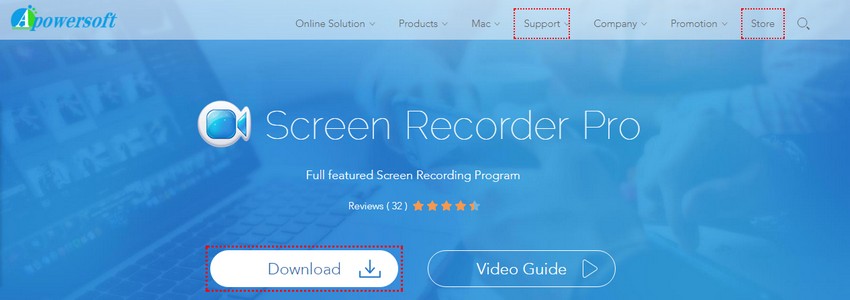
Apowersoft screen recorder is a powerful and comprehensive screen recording and editing software.
The complete software package has two parts, the recording software, and the editing software. Even if you only install the recording software, the editing software can be installed directly from the recording software at the click of a button.
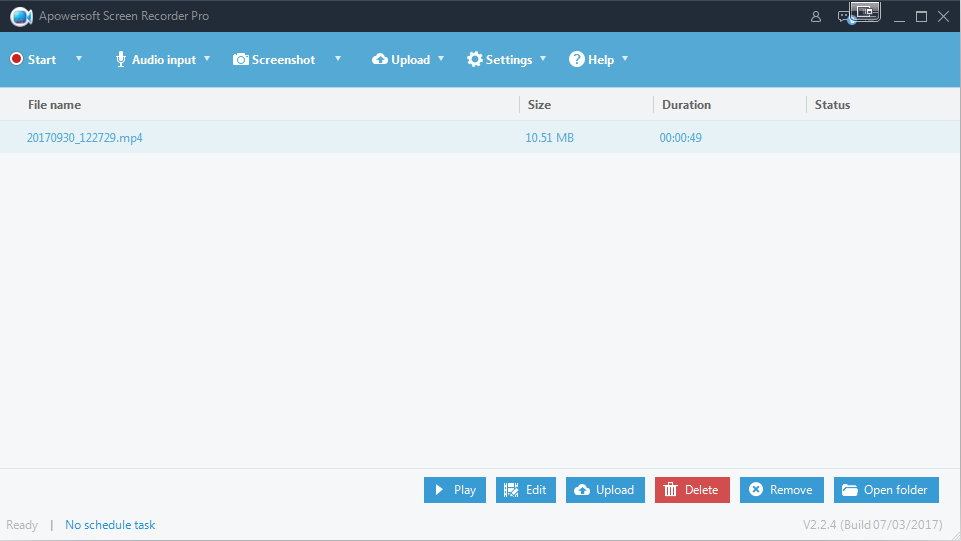
Apowersoft has all the features of a good recorder. You can capture regions, full screen, around the mouse or even dual monitors. It is one of the few screen recording software that allow recording multiple monitor setups.
You can also capture webcam and audio. The audio can be saved in MP3, AAC, OGG, WMA, WAC or FLAC formats.
Apowersoft has many other products which can be purchased as a bundle or individually. The license for pro version for professional use starts at $39.95 per year and can be purchased here.
Pros & Cons
Pros
- Comprehensive screen recording features
- Video Output in MP3, WMV, AVI, MOV, FLV, MPEG, VOB, ASF and GIF formats
- Excellent editing options with free addon
- Webcam overlay supported
- Real-time annotations supported
- Scheduled recording
- Direct sharing to YouTube, FTP, and Showmore.com (10 GB free storage)
Cons
- Free version limited to 3-minutes recording and 1 minute rendering for the editor
- Free version outputs watermarked videos
- Free version has too many pop-ups asking for upgrade
10 Chris PC Screen Recorder – Record Your Screen At High Framerates
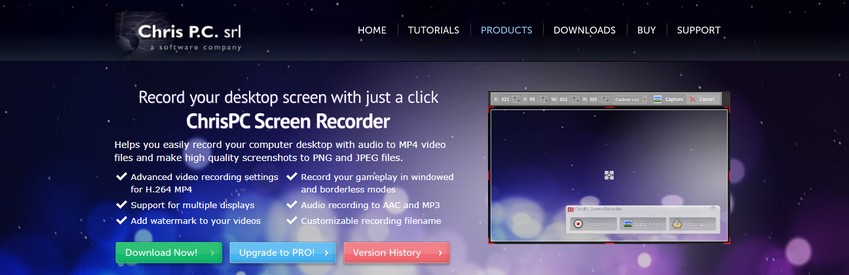
Chris PC Screen Recorder takes a minimal and simple approach to screen capture and recording. The interface is small and simple. You can record a specific region or fullscreen. The trade off is that it lacks some advanced features like webcam overlay, panning with the mouse and advanced audio capture.
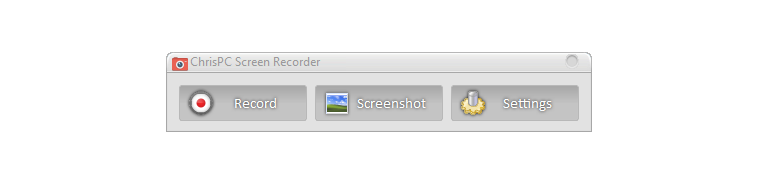
The pro license costs $29.99 and can be purchased from their website.
Pros & Cons
Pros
- True framerate control. Recording frame rate is not cut down like other recorders
- Decent video editor to cut out sections and join them
- Hide the cursor while recording
- Video watermarking available
- Supports recording gameplay in high frame-rate
Cons
- Doesn’t have advanced features which might be required for professional work
- Only captures upto 10 minutes with watermark (in free version)
- No annotations
11 Movavi Screen Capture Studio 8 – Limited Free Version Desktop Recorder
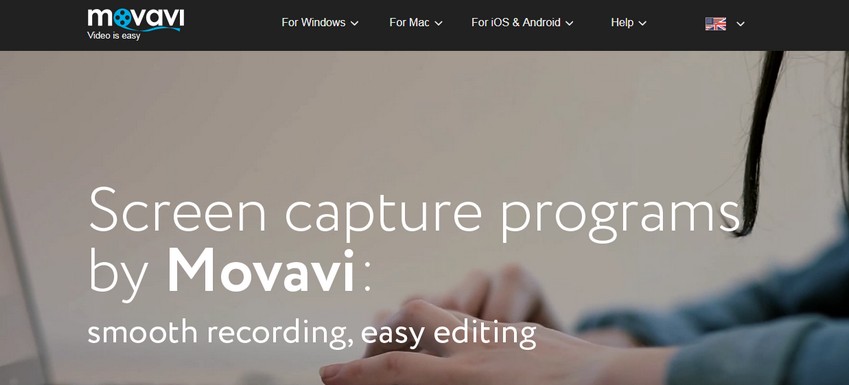
Movavi Screen Capture Studio 8 is a feature-rich screen recorder. You can use it to record the screen or take screenshots.
The software has good recording features like webcam recording, audio recording etc. However, there are severe limitations in the free version. Due to these limitations, we would recommend that if you decide to use Movavi Screen Capture Studio, you should buy the full version.
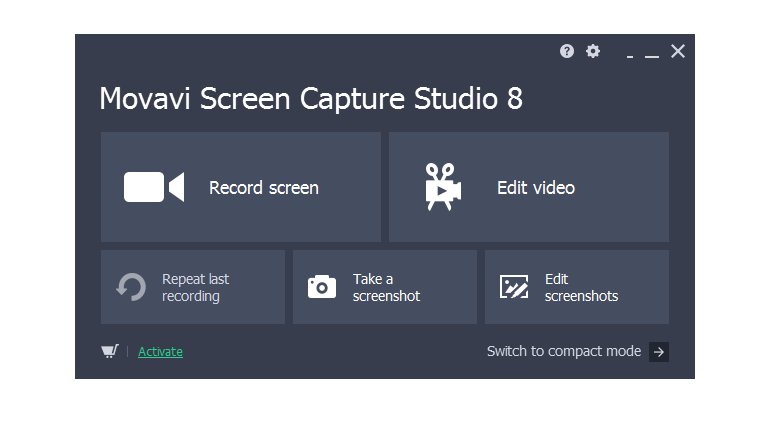
The full version has excellent editing features like cutting and joining videos, applying filters, annotations, cropping and more.
The premium version for Movavi Screen Capture studio starts at $59.95 and can be purchased from their website.
Pros & Cons
Pros
- Moderate recording features
- Clean and flat UI
- True Frame Rate Capture
- Export to MP4, GIF, AVI, WMV
- Windows and Mac supported
- Video editing features with cutting, transitions, and overlay support
- Upload videos to YouTube directly
- Callouts, mouse, and keyboard action highlight is supported
Cons
- Only a seven day free trial
- Un-acceptable watermark in the free version (big red text in the middle of the video)
- 120 seconds limit in the free version
12 EzVid
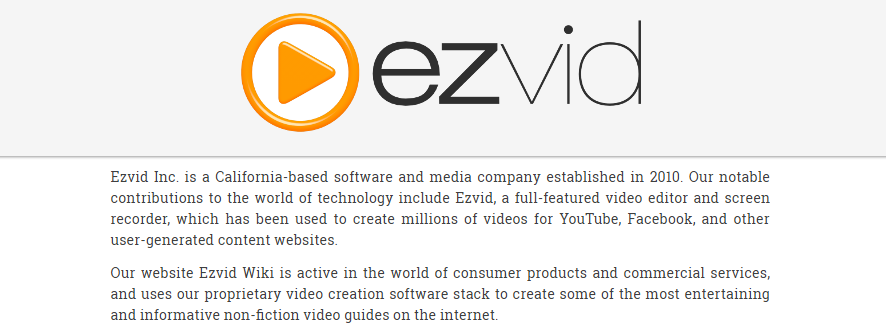
EzVid is a simple video and screen capture software. It has the capability of recording your screen, recording audio from a microphone along with editing options.
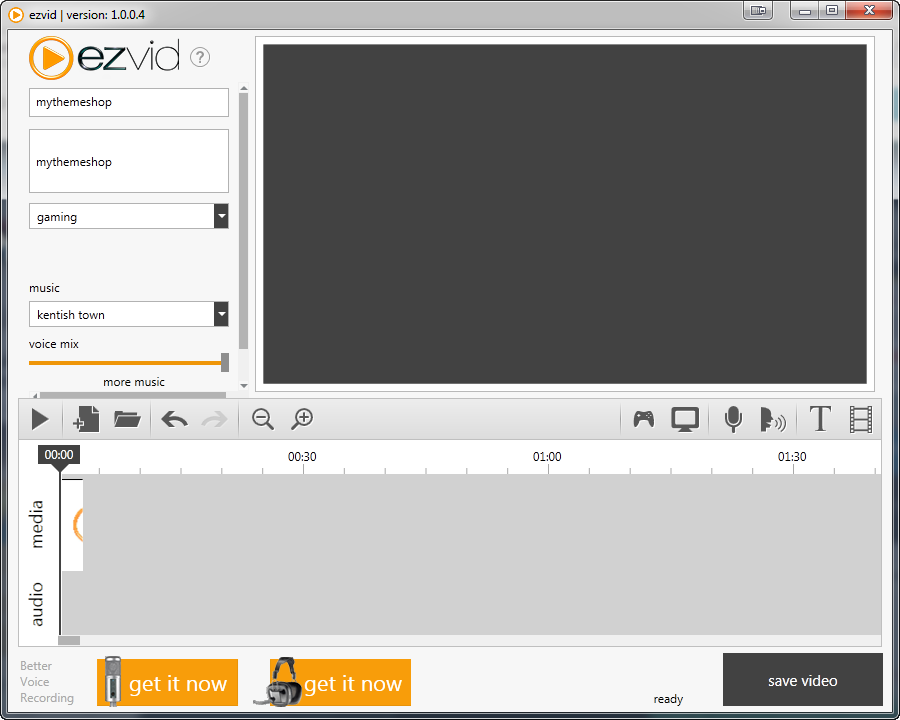
EzVid has a reputation for being buggy, and we experienced a few crashes as well in our testing.
Pros & Cons
Pros
- Decent video recording
- Basic editing features built-in
- Real time annotation support
- Direct upload to YouTube supported
- Designed for multi core CPU’s with high performance
Cons
- Can’t export videos to your hard drive, only upload to YouTube
- Can’t record without background music, which has to be removed during editing
13 TechSmith Snagit -Powerful Screen Recording
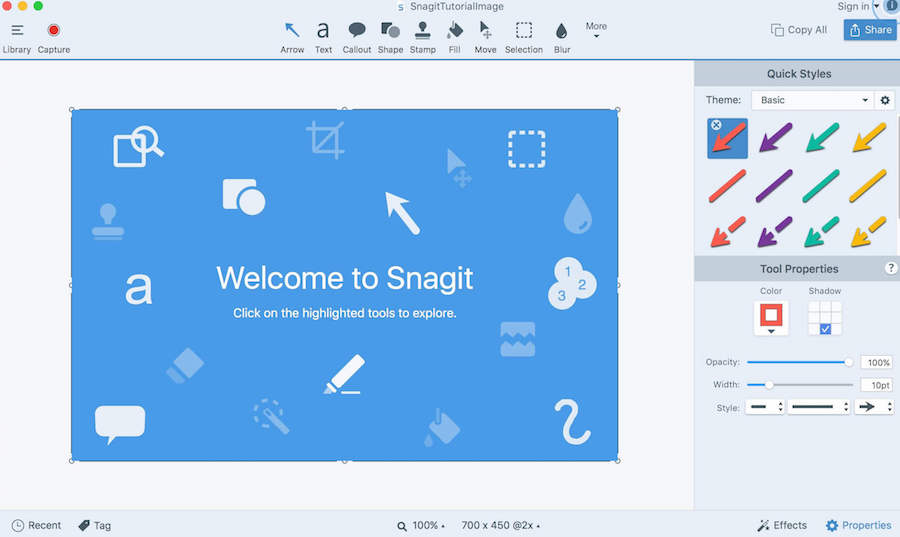
Snagit is a free screen recording utility by TechSmith – the same company that gave us the Camtasia Studio. The setup is small and installs in just a moment.
The interface is pretty simple. Choose an area or a window to record. Set up hotkeys to start, stop and pause the recording. To start the recording, hit the record button.
The best this about this screen recording software is that it comes with a to of sharing options for your recorded video as well.
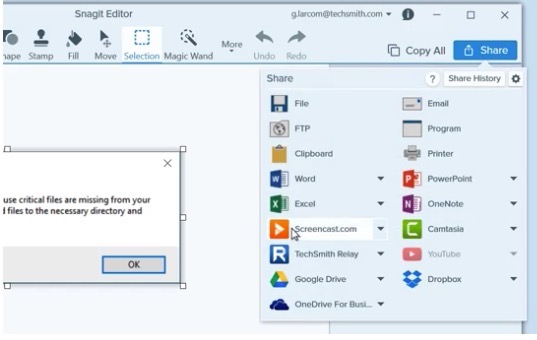
The Snagit window will minimize automatically, and the recording will start. Press the designated hotkey to stop or pause the recording.
Pros & Cons
Pros
- Most complete screen capturing package
- Works on both Mac and Windows
- Excellent capture quality with smooth framerates
- Highlight mouse feature
- Great annotation support
- Superb Editing Capabilities
- Record iOS Screen
Cons
- Costs a lot
- No Option to Zoom or use Spotlight
- Doesn’t compare to its sister-app, Camtasia
14 Flashback – Screen Recording With Powerful Editing
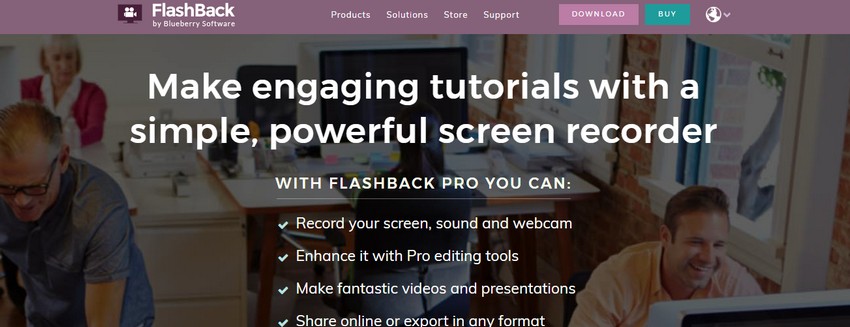
Flashback is one of the best screen recording and editing software created by Blueberry software. Flashback comes in 2 versions, Express and Pro.
The express version is a free screen recorder. You can use it to record audio, video and webcam without limits or watermarks. The express version does not have any editing capabilities. It also exports video in fewer formats than the Pro version.
The Pro version has similar screen recording features but also features a full-blown editor. The editing capabilities are quite advanced. You can add multiple types of annotations, crop, rotate and blur video. Effects, transitions, and watermarks are also supported. The Pro version can also export video in MP4, AVI, SWF, QuickTime, GIF and EXE formats.
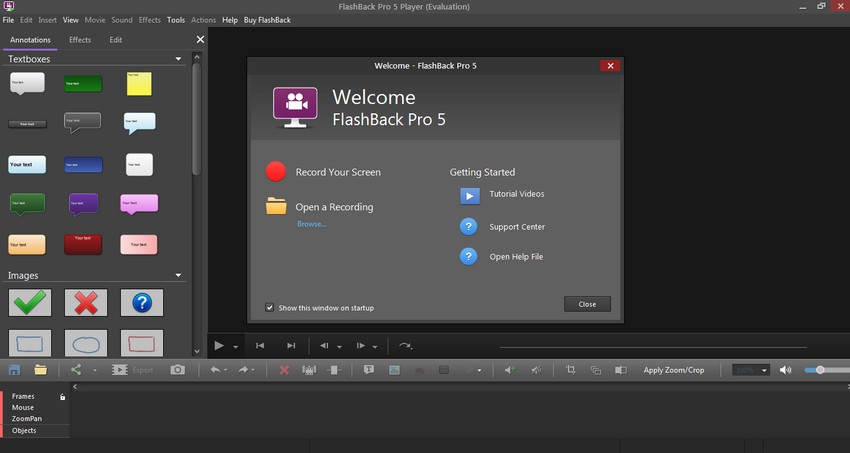
A detailed comparison of the Express and Pro version is available on their website. License for the Pro version starts at $49 and can be purchased here.
Pros & Cons
Pros
- No limit on screen recordings (Express)
- Excellent editing and export features in the Pro version
- You can request 30 day trial of the Pro version
- Real time annotation support
- Direct upload to YouTube and FlashBack Connect
- Scheduled recording supported
- Mouse follow supported
Cons
- Limited export formats in Express edition
- Free version has zero editing options
15 Screencast-o-matic – Easy Screen Recording
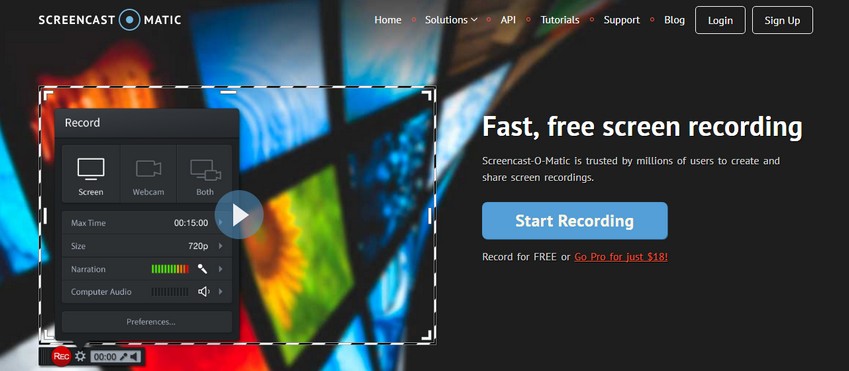
Screencast-o-matic is a small and lightweight screen recording software. The user interface is simple to understand. You can record your screen, your webcam or both at the same time.
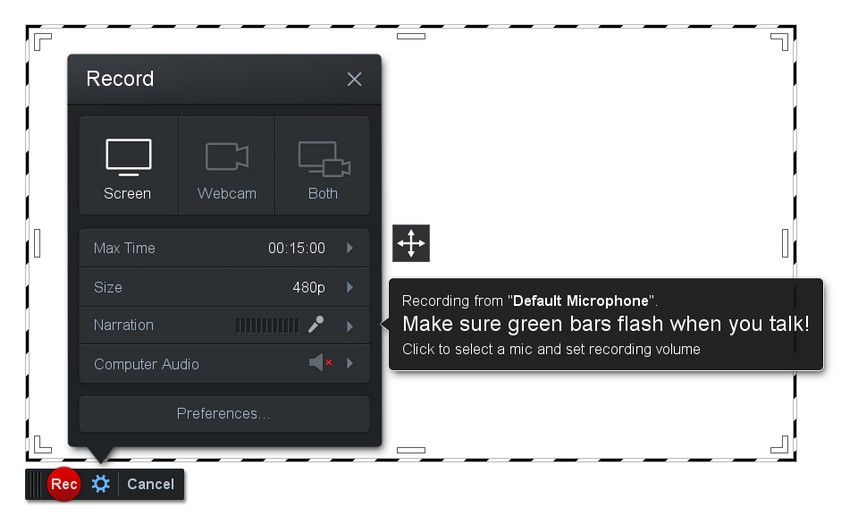
You can select recording dimensions from a few options like 480p, 720p and so forth. The software does not have the feature to set custom recording dimensions.
The pro-edition for Screencast-o-matic starts at $18 per year and can be purchased here.
Pros & Cons
Pros
- Upload to YouTube directly
- Webcam overlay
- Screencast-o-magic cloud hosting for storing videos
- Add captions and speech to text
- Private video hosting solution (Pro version)
- Real time annotation and zoom support (Pro version)
Cons
- 15 minute limit in the free version
- Videos are watermarked in the free version
- No annotation or editing in free version
- Cannot define custom dimensions for recording
16 GoPlay Editor – Professional Video Editing And Screen Capture
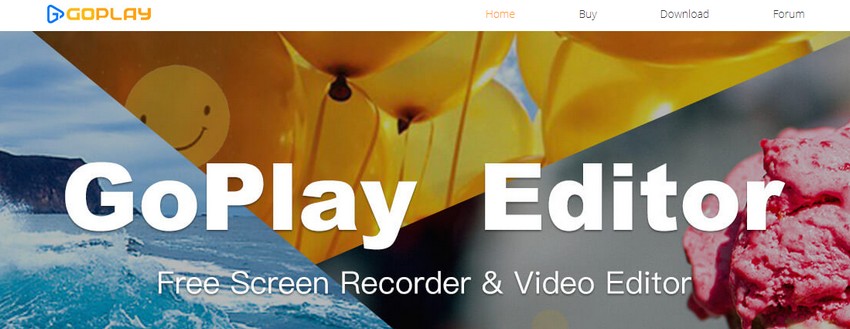
GoPlay editor (Previously called SmartPixel) is an excellent screen capture software with professional editing capabilities.
You can record your screen in full-screen mode or custom dimensions. You can also specify the quality of the video and the frame rate to record it in.
Other recording features are pretty standard in GoPlay editor. The editing capabilities are where GoPlay editor shines.
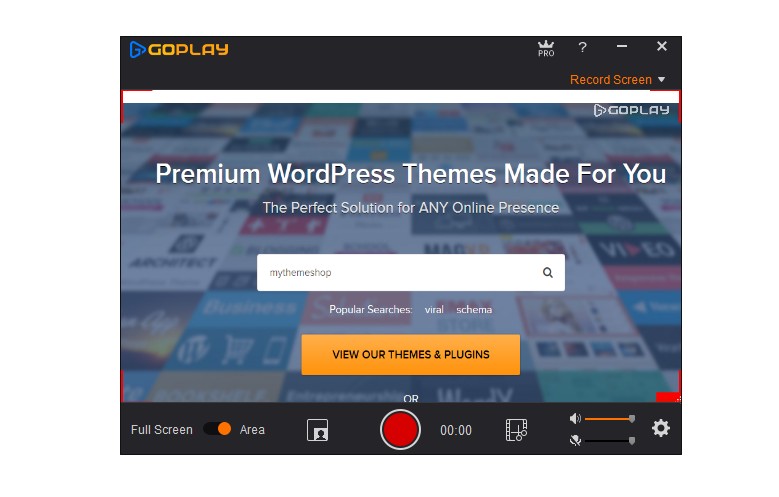
The editor is designed professionally with time-line like capabilities. You can import multiple media including video, images, and audio. You can cut, crop and transform video from the editor. Adding transitions between videos is supported as well.
Basic audio editing is also available. You can adjust levels, and fade in and fade out audio.
Pro version does not have the limitations mentioned above. Licenses start at $15.90 per year and can be purchased on their website.
Pros & Cons
Pros
- Video recording with quality and FPS control
- Excellent Editor with titles, transitions, and video slicing support
- MP4, AVI, FLV and MOV export
- Available for Windows, iOS and Android
- Upto 60 FPS capture supported in 4k resolution
- Multi layered editing support
Cons
- You can record for 10 minutes, and export a 5-minute video
- Videos are rendered in 720p with a watermark (however, our test clip did not have a watermark)
- Multi-monitor is broken in the latest version. Only a frozen screen is recorded if you move the recording area to a second screen
17 Showmore – Web Based Screen Recording

Showmore is another screen capture utility by Apowersoft. The setup is some-what web-based. You trigger the screen capture by going to the ShowMore website but you also have to download an offline client.
Showmore has basic capture functions. Audio recording, webcam capture, and custom dimensions are supported. You can also change quality parameters and fps in the settings.
You also get basic annotation features. You can draw shapes, lines, arrows, paint over an area or even write text on the recording screen.
Pros & Cons
Pros
- Upload to YouTube, Vimeo, Google Drive and Dropbox is supported
- No limit to screen recording time
- Export to MP4, WMV, AVI, MOV, FLV, MPEG, VOB and ASF formats is supported
- Completely web based recording
- Real time annotation support
- Free cloud storage to save videos
Cons
- No way to trigger a capture offline
- For editing, another addon is needed
18 Wink – Create Interactive Screen Recordings
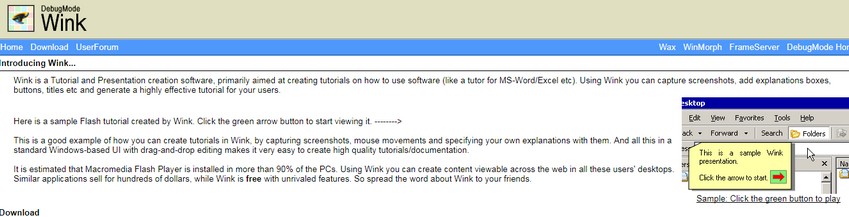
Wink is small freeware screen capture utility that is specially designed for creating tutorial videos.
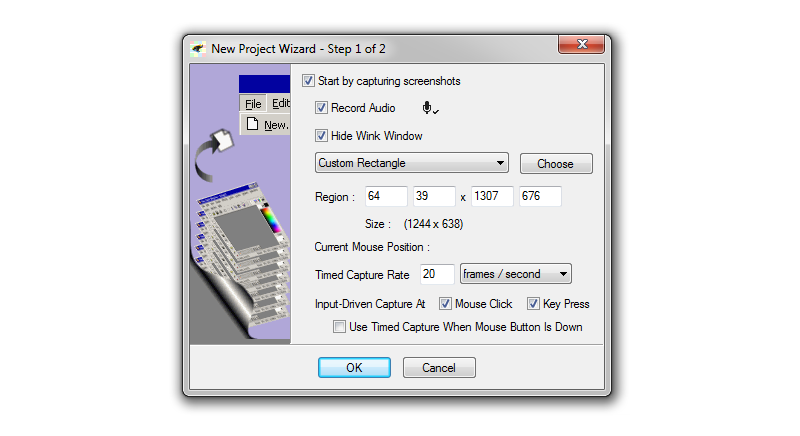
It’s a lightweight software that record videos as individual frames. The advantage of using Wink is that it exports videos to flash. With Flash, it is possible to create interactive videos on your website.
Wink is also completely free.
Pros & Cons
Pros
- Completely free software with no limits on personal and business use
- Export to HTML, EXE, SWF, PDF
- Create interactive videos
- Available for Windows and Linux (x86 only)
- Frame by frame editing support with callouts and cursor editing
Cons
- UI is a little outdated and difficult to understand
- Interactive videos require Flash, which is not an industry standard
19 VLC Player – Media Player With Screen Capture
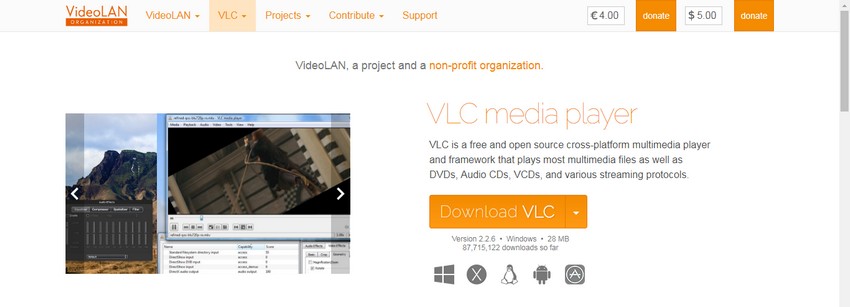
Yes, one of the most popular media players out there can capture your screen as well.
Screen recording in VLC isn’t enabled by default. To see it, go to the “View” settings and click “Advanced Options”. Once enabled, you will see another toolbar enabled just above the play controls.
To start recording, Go to “Media -> Open Capture Device” (or press Ctrl + C).
In the settings that appear, select “Desktop” in the capture mode.
Once you hit play, you will see that your screen is shown in the play window. Press the record button and minimize the window. Now whatever you see on the screen is being recorded.
VLC player is open source and free.
Pros & Cons
Pros
- Completely free and open source
- Good quality video recording
- No limits on recording time
- Built in streaming support
- RAW format recording supported
Cons
- No editing abilities
- Can only capture the entire screen
- No annotation capabilities
20 Fraps – Benchmarking and High-Quality Video Capture
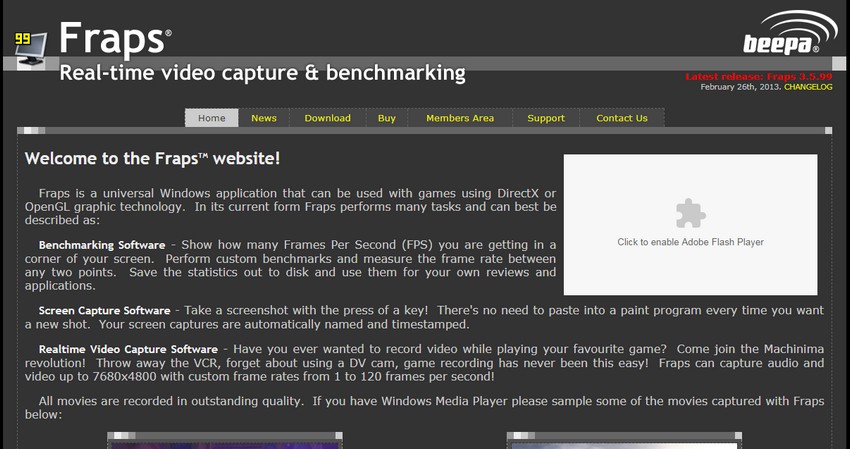
Fraps is a benchmarking and video game recording software. Since it’s designed for recording games, there is no screen control or any editing abilities.
On the plus side, Fraps captures videos in exceptional quality.
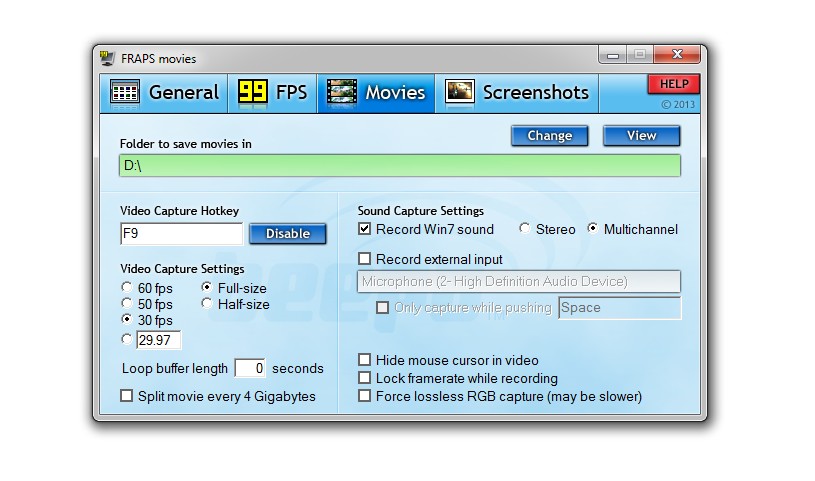
Using Fraps is pretty simple too. Download and install Fraps from its website. In the video movies section, set a recording path and a hotkey to start capturing.
A license for Fraps costs $37. You can purchase your copy from the Fraps website.
Pros & Cons
Pros
- Records in extremely high quality
- Live framerate display for benchmarking
- 7680×4800 resolution and up to 120 FPS supported
- Scheduled screenshot capture is supported
Cons
- No editing abilities
- 30 second limit in the free version
21 Fast Stone Capture – Powerful Screenshot and Video Capture
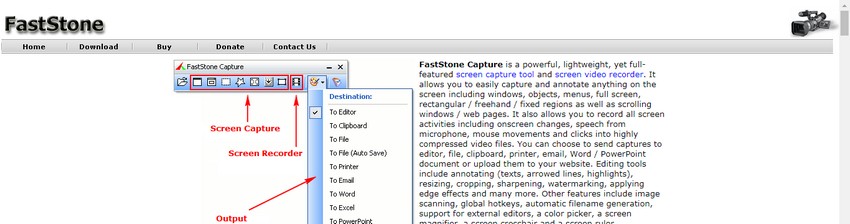
Fast Stone Capture is primarily a screenshot taking software, but it has powerful screen record features as well.

Once you install Fast Stone, you can see the various features it offers. To start recording press the video icon on the small toolbar.
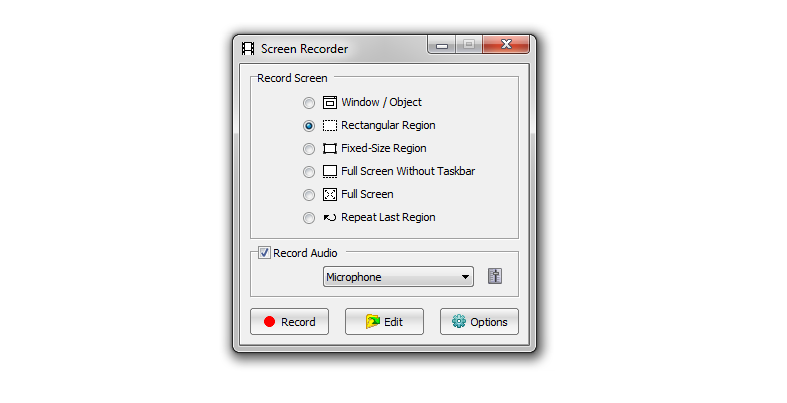
You can choose to record a portion of the screen or the entire screen. Recording audio is also supported.
After recording, you can also edit the video with the built-in editor. You can cut out sections of the video and add annotations. You can also freely draw on the video in any way you like.

Fast Stone Capture’s lifetime license costs just $19.95. You can purchase a license directly from their website.
Pros & Cons
Pros
- Feature-rich screen capture and recording
- High-quality video capture
- Extremely Cheap
- Supports 4K monitors for capture
Cons
- Exports in WMV and GIF formats only
- No built-in media library for editing use
22 Tiny Take – Screen Recorder With Cloud Storage
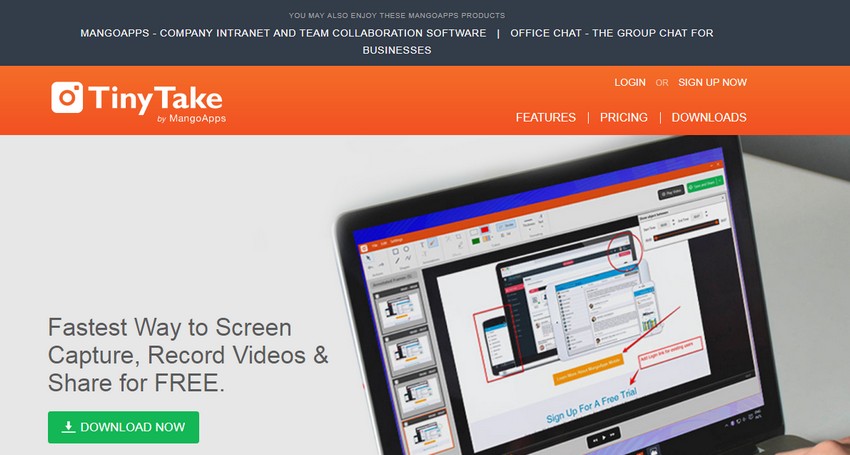
Tiny Take is a screen grab tool for quick and short videos. Tiny Take can capture screenshots and videos from your screen or your webcam. However, webcam overlay is not supported.
After capturing an image or video, you can annotate the video with a built-in element library. Note that annotation is not available in the free version.
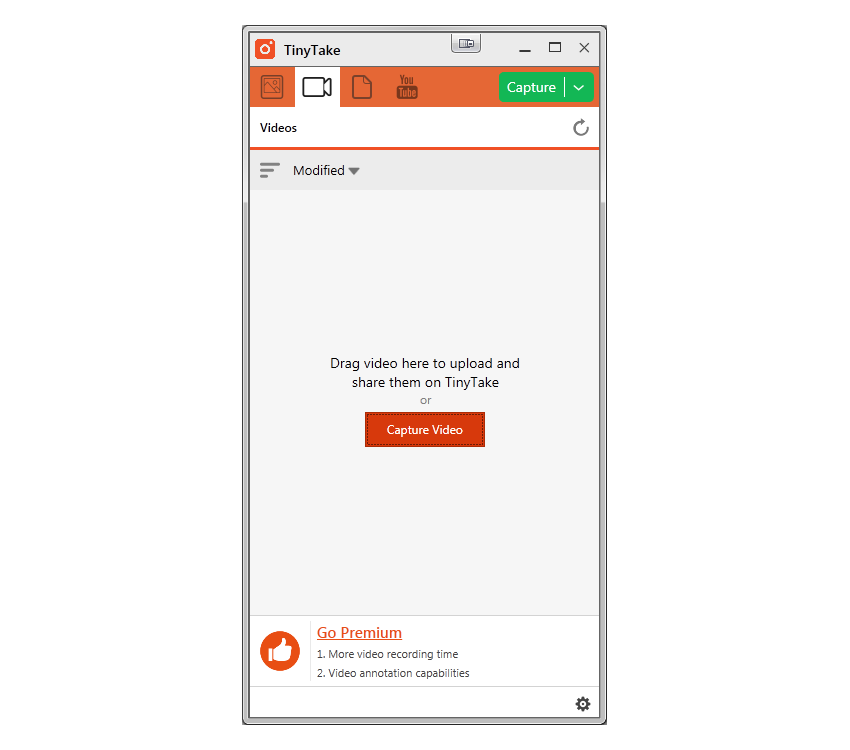
Tiny Take’s weekly pass starts at $9.95. There are plenty other licenses to choose from. You can check out the comparisons and purchase a license directly from their website.
Pros & Cons
Pros
- Sharp video capture
- Direct upload to YouTube
- 2GB Tiny Take cloud space when you create an account
- Annotation support after capture (Pro version)
- Others users can view content on Tiny Take cloud without creating an account
Cons
- Free version limited to 5 minutes recording
- No annotations in the free version
- Only MP4 exports
23 Final Thoughts
In our opinion, if you are a professional, Camtasia Studio is one of the best investments you can make for screen capture and editing. It’s an all in one package with excellent features.
If you create online courses, Atomi Active Presenter has no match. If you intend to make money with your content, buy one of the premium versions.
The export options, annotations, and powerful editing are well worth the money.
If you are just starting out and don’t want to invest, then there are plenty of free screen capture software that we have already discussed above. Just make sure to check the pros and cons of each before selecting one.
We hope that this comparison was useful for you. If you think there are some other software that we should include in this comparison or any other features that we should compare, then let us know in the comments section below.