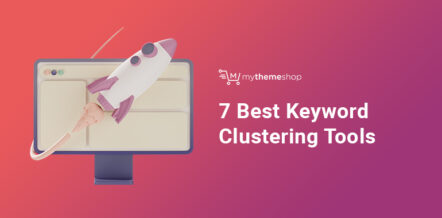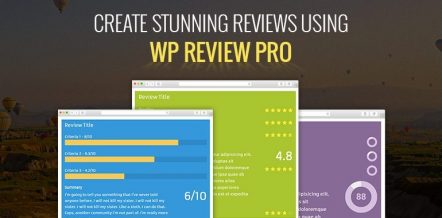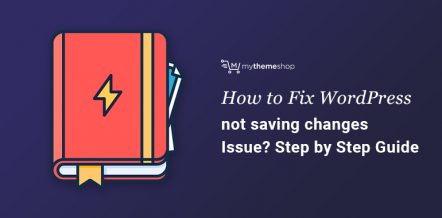Scaling WordPress isn’t easy – especially if you aren’t willing to pay hundreds, if not thousands of dollars on hosting every month.
Have you ever considered hosting your website with the Google Cloud Platform, Linode or Digital Ocean? Well, we definitely have – and that’s why in this post, we’ll be taking a look at RunCloud.
In simple words, RunCloud is a cloud server management panel.
But before we dive in, let’s take a look at what cloud hosting actually is and what the benefits of it are…
1 What is WordPress Cloud Hosting?
With typical server configurations, you are limited to the physical limits of the server that your website is hosted on. However, with cloud hosting, you rely on a server configuration and infrastructure that has been built in such a way that it lets you make use of the computing power from multiple different servers which results in hosting that is extremely scalable and reliable.
The resources required to host your website are distributed across a series of remote servers which are made us of as required. And as your website doesn’t rely on one single, independent server, but instead a network of servers, this network of servers is referred to as the cloud.
2 Why WordPress Cloud Hosting?
Speed, scalability and cost efficiency.
We all want our website to be fast and we know that we could just host it with amazing premium managed WordPress hosting providers, such as Kinsta.
Although we highly recommend Kinsta’s WordPress hosting because it is really fast, we know that it isn’t the ideal choice for everyone because they are relatively expensive…
Scaling WordPress for high-traffic websites isn’t easy, but with RunCloud, a single installation can sustain hundreds of millions of visitors per month, tens of thousands of concurrent logged-in users and still load extremely fast while doing so.
Thanks to RunCloud, getting your technical infrastructure up and running is the easy part, the difficult part is building a high-traffic site big enough to crash your server.
3 How easy is it to host WordPress with the Google Cloud Platform, AWS, Linode and Digital Ocean?
Traditionally you’d likely have ended up hiring someone to manage your server for you which would have cost you thousands of dollars to do. Server provisioning and management isn’t an easy task and isn’t something you should try doing yourself unless you really have the time and effort to dedicate to learning everything you need to know about servers.
However, RunCloud makes it possible for anyone regardless of their server experience to delve in and get a server up and running in no time. As someone who has personally used RunCloud, I can attest to this – it is extremely easy-to-use and nice to work with.
1. Create your RunCloud account
Once you’re ready to finally host your website on popular cloud providers (such as Amazon Web Services, the Google Cloud Platform, and Digital Ocean just to name a few) it’s time for you to create your RunCloud account.
Simply click here to start your free trial right away.
After creating your account and logging in which is extremely easy to do because you can even use your Google account to do so – you will be taken to your RunCloud dashboard.
This is what you’ll see because you have no servers connected, yet!
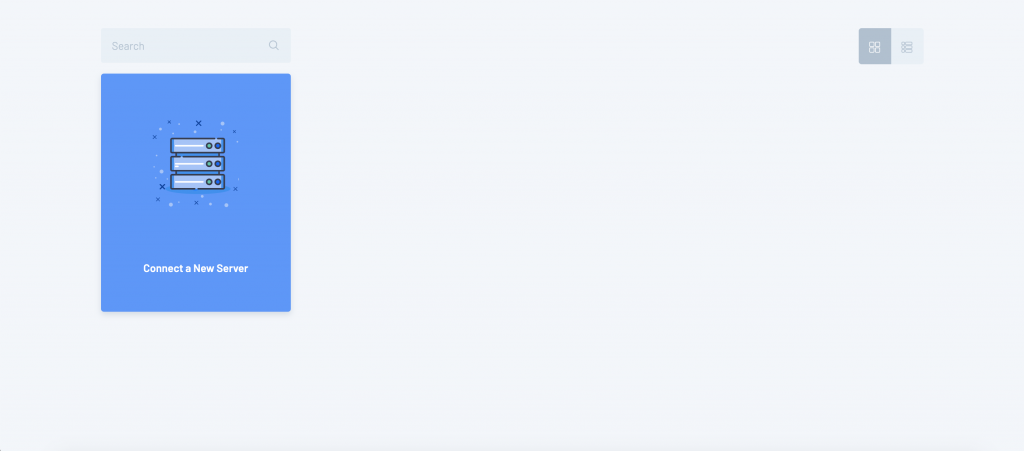
2. Connect your first server
Connecting your first server with RunCloud might seem a little bit daunting but as long as you follow this tutorial step-by-step, your blazing-fast WordPress website will be waiting for you at the end of this post.
Here you’ll need to enter some basic information, such as:
- The name of your server
- Your server’s IP address
- Your server provider (optional)
The name of your server can be anything you’d like so that you can easily identify it once you have more than one server.
Your server’s IP address needs to be exactly the same as the value that you’ll find when you log into either your server provider’s dashboard – this could be either Digital Ocean, Linode, AWS, the Google Cloud Platform or any other compatible cloud provider for that matter.
And last but certainly not least you can optionally choose to enter your server provider as well. I think this is quite useful if you use multiple server providers and would like to be able to easily see which server is with which provider.
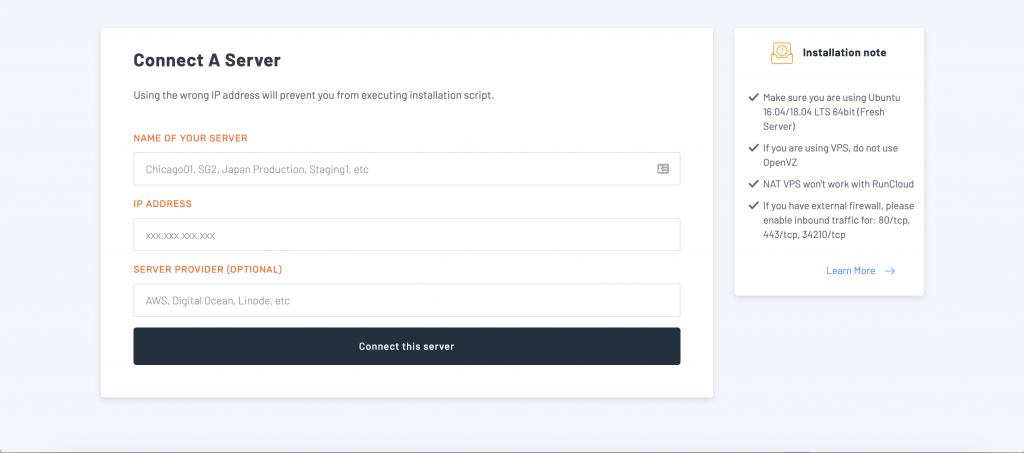
3. Provision your server
The next and final step will be to finish provisioning your server.
After entering the above information and clicking connect this server you will be taken to to a page that will look something like this. For the sake of this post, we’ve called our server RunCloud Test.
What you’re going to need to do is copy the code that you’re shown and SSH into your server so that you can run it.
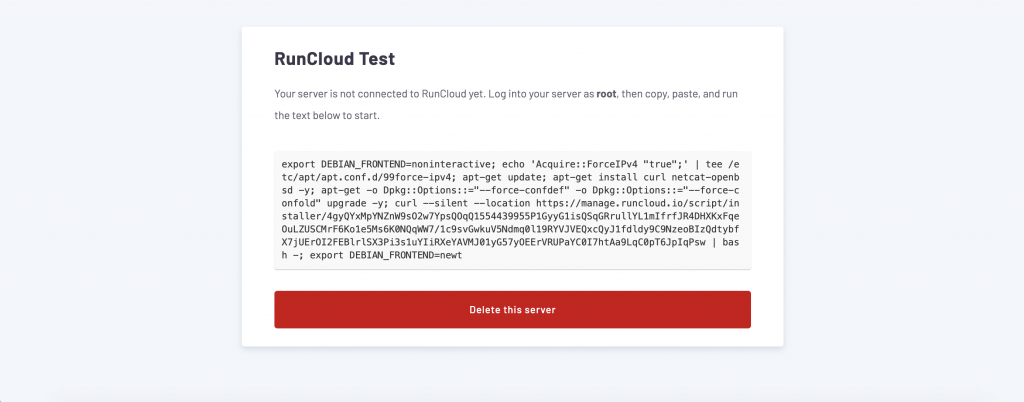
RunCloud will then provision the server and install the required dependencies as well as additional tools like Fail2ban, MariaDB and NGINX. Once the installation has finished, you’ll see your database root password, newly created user account and password in terminal (or the command line if you’re on Windows).
And that’s it! Meet your new server ?
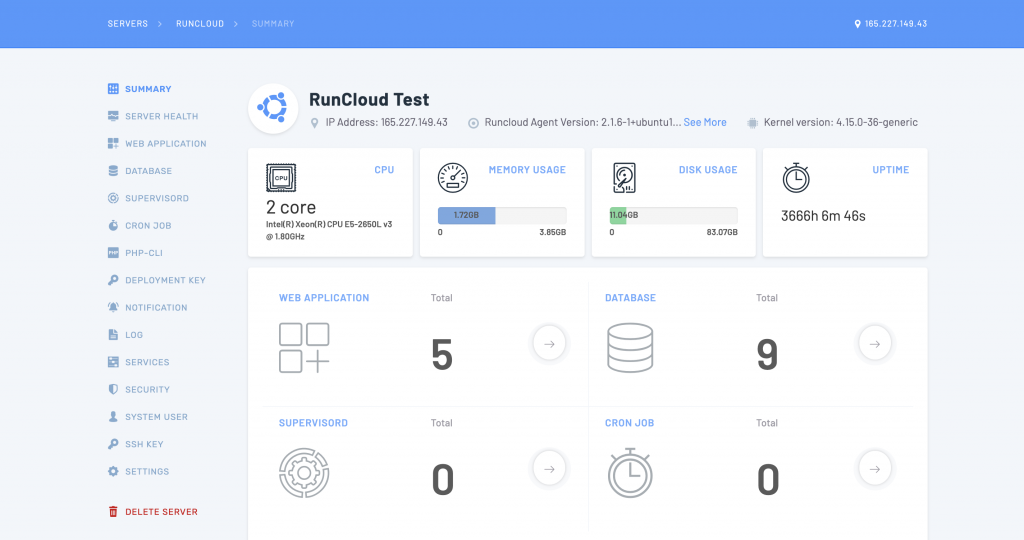
Now that we’ve guided you through connecting your first server to RunCloud, let’s take a look at some of the things you can do with RunCloud.
4 Monitor Server Health
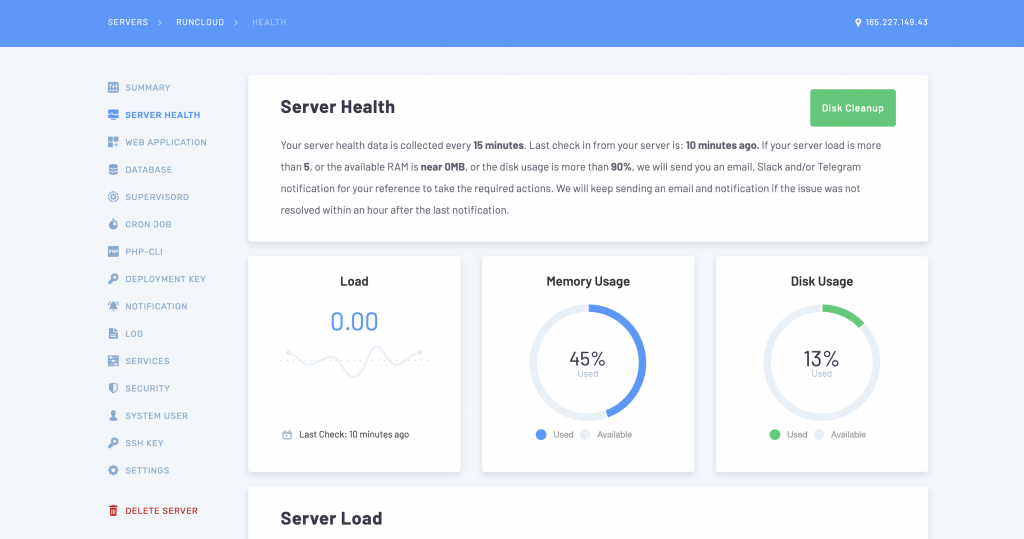
Once your server is connected to RunCloud you’ll easily be able to monitor the load that your server is experiencing along with other vital information such as memory and disk usage.
This area is extremely important to check relatively often especially if your website is growing quickly and is suddenly receiving quite a lot of traffic. For example, if your disk and memory usage are too high, it might be time to scale up your server with your provider otherwise you might face the memory exhausted issue.
5 Installing WordPress
Creating the Web Application
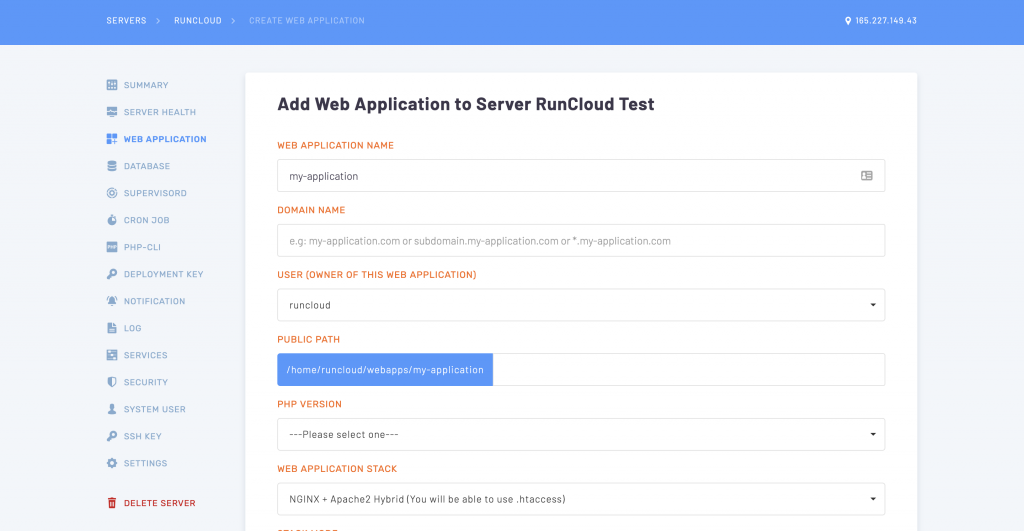
To start installing WordPress, you need to create what RunCloud refers to as a Web Application first. So you’ll need to head to the Web Application tab on the left vertical menu and then click Create Web App.
Now you’ll be able to enter the details of your Web Application. If you already have a domain for it, you can enter it but if you don’t you can skip this step and add it later.
Once ready, scroll down and just click on the Add Web Application button at the bottom of the page.
Using the Script Installer to Install WordPress
And now for the easy part! Click on Script Installer to install WordPress.
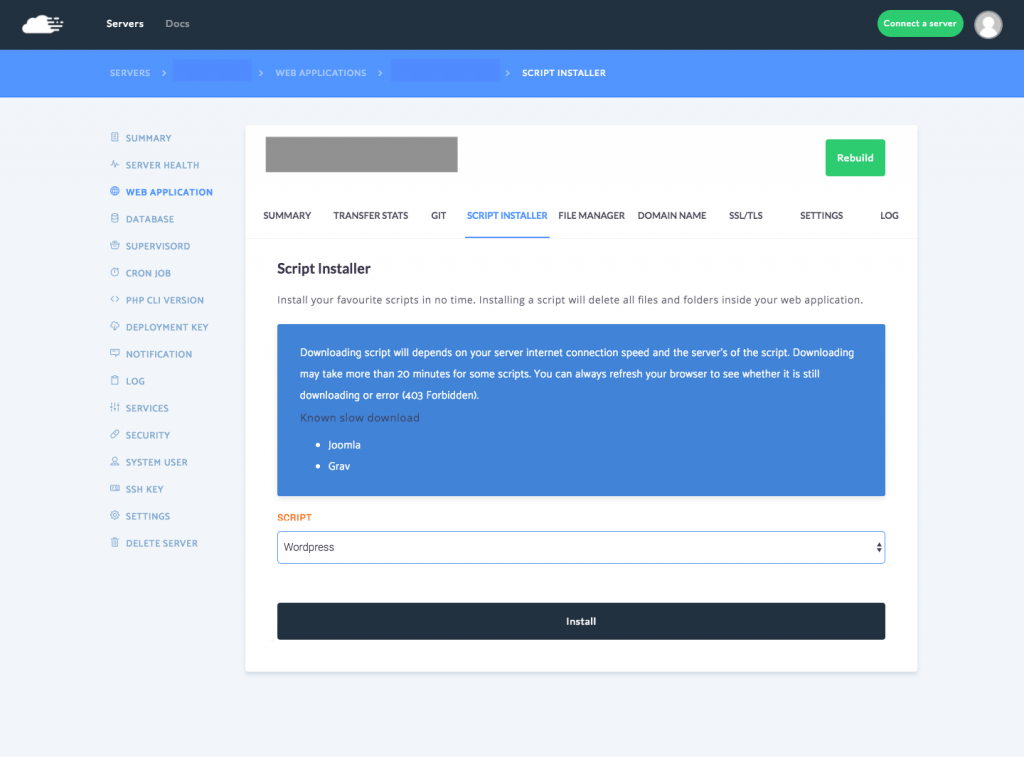
Creating your database
Now we’ll need to create a database and attach a database user to that database. Thanks to RunCloud this is extremely easy to do – just click on Create Database, give it a name and choose a collation and then click Add Database.
Then create a new user, giving it a name and generating a strong password so you can attach the user to the database.
You’ll need to copy the password so that you can paste it and use it during the famous WordPress 5-Minute install…
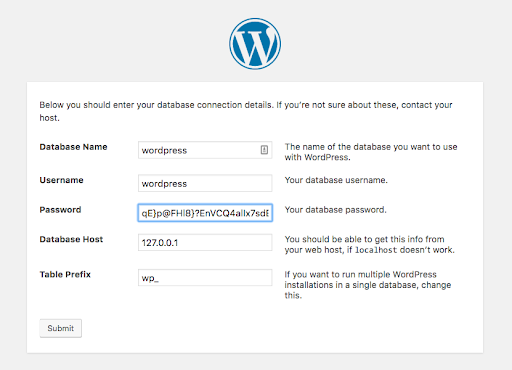
And once you’ve entered all of the information, click Submit and let the magic happen!
6 Why not just use shared or managed hosting?
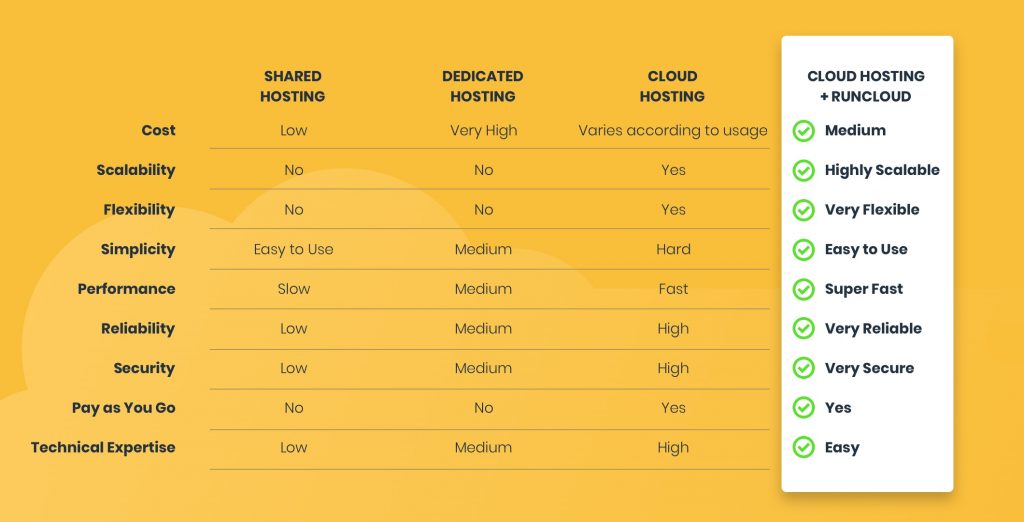
The answer is quite simple. If you want the perfect blend of ease-of-use, cost efficiency and speed then RunCloud is the obvious choice. It’s going to look understandably complicated for someone who has never accessed their server directly via SSH, but if you’re somewhat interested in learning and trying new things out, RunCloud is the best place to start.
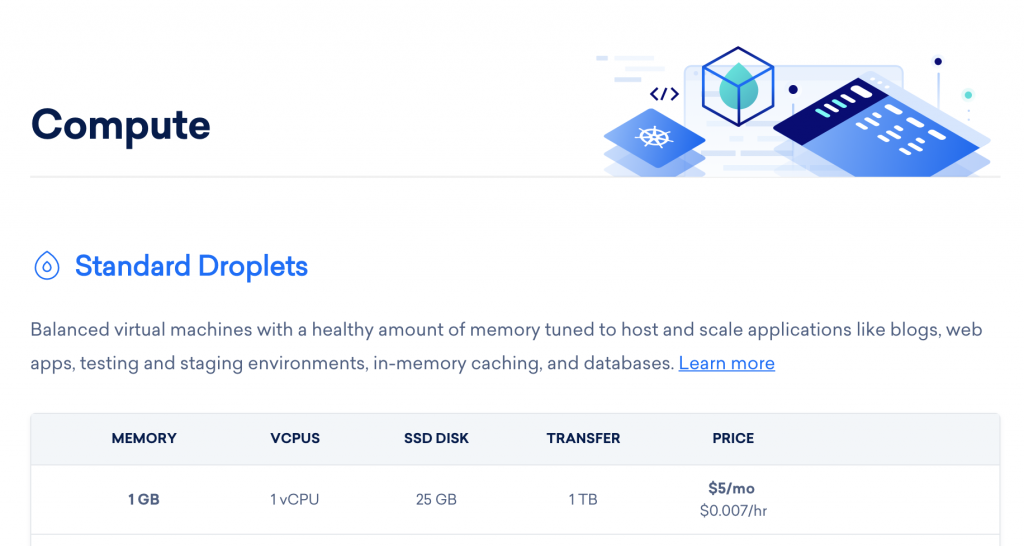
If you consider that Digital Ocean droplets can cost as little as $5 per month yet still offer more SSD Disk space and power than most shared hosting does, it’s really clear why connecting one to RunCloud is the best way to get into cloud hosting without spending hundreds or thousands of dollars to do so.
So, to wrap things up – we hope you’ve found this post useful and hopefully decided to try RunCloud out for one of your next projects or migrate your existing websites over to RunCloud. Once you’ve done that and want your websites to load even faster, we’d highly recommend you check out our in-depth WordPress speed optimization guide to learn how to do that.
Have a question about RunCloud? Feel free to leave a comment below…