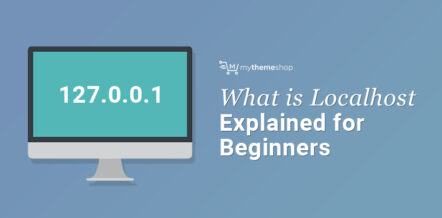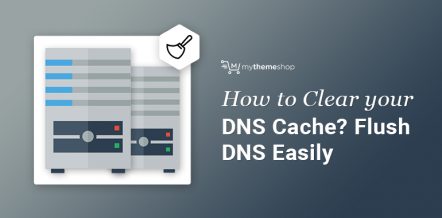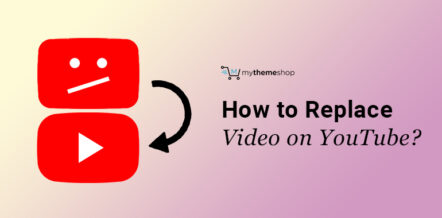Facebook is a popular social media network, which attracts more than 2.45 billion users per month. Still, the application sometimes becomes buggy as many users have reported issues like “Facebook comments not loading”.
We thought of researching the same and bring you some solutions to the above-stated issue. To be honest, it is quite irritating when you cannot view the comments, as it hampers the platform’s sole purpose, i.e., networking with people.
Table Of Contents
- 1. Facebook Comments Not Loading – Solutions
- 1.1. Refresh The Facebook App
- 1.2. Clear Cache from Browser
- 1.3. Check your Internet Connection
- 1.4. Update the App
- 1.5. Force Quit/Restart the App
- 1.6. Uninstall and Reinstall the App
- 2. Why Are My Facebook Pages Not Loading?
- 3. Why Can’t I See All the Comments on a Facebook Post?
- 4. How Do I See All My Comments on Facebook?
- 5. Conclusion
There could be many reasons for Facebook comments not loading properly. Listing a few of them as below:
- The admin has disabled the comments on the post.
- You have an internet issue due to which the comments aren’t loading
- Caching issues in your browser
- Facebook app is not updated
Facebook Comments Not Loading – Solutions
Time to discuss the solutions in detail. We will start from the very basic solutions which you can try and see if that solves the Facebook comments not loading issue.
1 Refresh The Facebook App
In many cases, refreshing the Facebook app solves the issue as sometimes the native app gets stuck. You can try refreshing the app by swiping down on your smartphone.
This will refresh your feed, comments, and posts, after which you can try accessing the comments. Though, if you are still stuck with the problem, try the next solution.
2 Clear Cache from Browser
We have a detailed guide on how to clear cache in the Google Chrome browser. You can try clearing the browser cache as sometimes it could be the culprit.
As you know that your browser saves the cached version of the website.
Clearing your cache and then loading the website will most probably help you fix the Facebook comments not loading issue. If not, don’t worry. Try the next set of solutions.
3 Check your Internet Connection
Though it isn’t common, if you are facing the problem of Facebook comments not loading as they should, make sure to check your internet connectivity and see if you are on a proper bandwidth to access the website.
It could happen that due to bad cellular connectivity or lower bandwidth Wi-Fi, the Facebook website/app isn’t loading fully.
4 Update the App
Okay, we got it that you are lazy and do not pay attention to all those app updates that you get on your iOS or Android smartphone.
Though, now since you have landed up into this FB issue, do check if you are getting any notification to update Facebook app on your phone.
If there is any new version for the app, do update your app, sign in again and then try loading the comments. Hopefully, this will help you solve your issue.
5 Force Quit/Restart the App
We know that Facebook is worth billions of Dollars and has thousands of employees. Still, the platform could sometimes have a glitch.
The best way to act on it is to force quit the Facebook app and restart it again. Sign in again, refresh your feed and check if the comments are loading fine now.
6 Uninstall and Reinstall the App
Coming to the last resort, you should uninstall and reinstall the app. Sign in again and check if the comments are now loading properly.
This should solve your problem.
Why Are My Facebook Pages Not Loading?
Sometimes it may so happen that Facebook pages do not load at all. Sometimes, a simple update to the Facebook app can help. But if the update does not work, what should you do next?
Many factors may affect the working of the Facebook Page. Here are some potential solutions that can help with FB pages and other related questions:
- If you are using a mobile device, make sure it is connected to a reliable data network or Wi-Fi. If this is not the case, try again when you find a more stable connection.
- If you are using the Facebook app on mobile, close it, and open it again.
- If you are using a computer, refresh the page and try again. Alternatively, try closing and reopening your web browser.
The problem again may be connected to the version of the Facebook app. To prevent the page loading problem, you can try to update Facebook. The Help Center is a useful place to turn to for all the questions related to the FB and its features.
Also, a problem may occur if your page includes restrictions by country or by age. To see a page without logging into your Facebook account, remove all restrictions by country and age. For this:
- Log in to your account and go to the page.
- Click Settings at the top of the Pages.
- In the General section, click Country Restrictions, then X next to any specified countries and Save Changes.
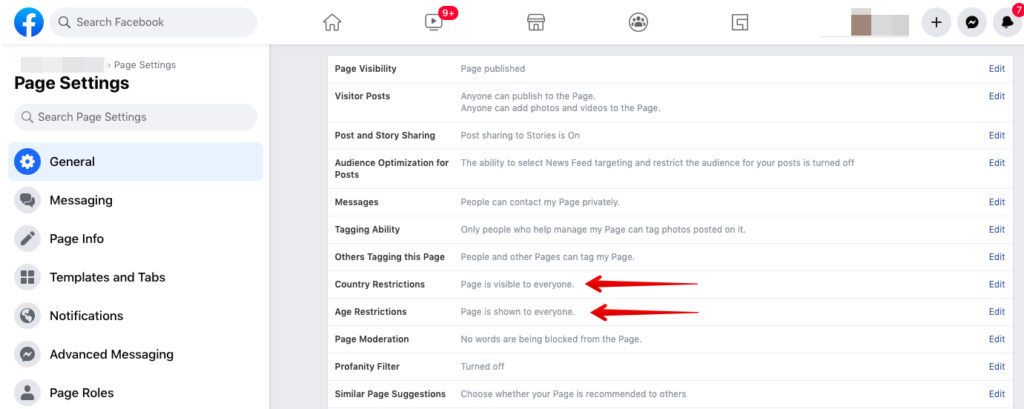
- Click Age Restrictions, select All (13+), and click Save Changes.
Why Can’t I See All the Comments on a Facebook Post?
If you do not see any comments on a Facebook post, it might not be an error but a policy measure. Sometimes, Facebook administration itself may temporarily block specific actions like writing comments on it if:
- Their security systems considered any of the publications suspicious or inappropriate.
- People have flagged messages.
- Account violated their Community Standards.
The duration of the block depends on the seriousness of the violation. The Help Center is a good place to better understand the Community Standards. You can check the related questions in the Facebook help center to find the appropriate solution.
How Do I See All My Comments on Facebook?
The comments functionality is present in almost all social networks, and Facebook is no exception in this matter. If you wish to, you can leave your thoughts as comments under the post, either using the web version or the Facebook app.
In fact, comments form the backbone of Facebook as a social network. In the absence of comments, the platform will lose its sole purpose to be honest.
All comments are recorded in a separate user log. Let’s understand how we can view all the comments on a Facebook post.
Case 1: Web Version
In the new Facebook web version, click on the down arrow icon in the rightmost section -> Click on Settings & Privacy -> Activity Log
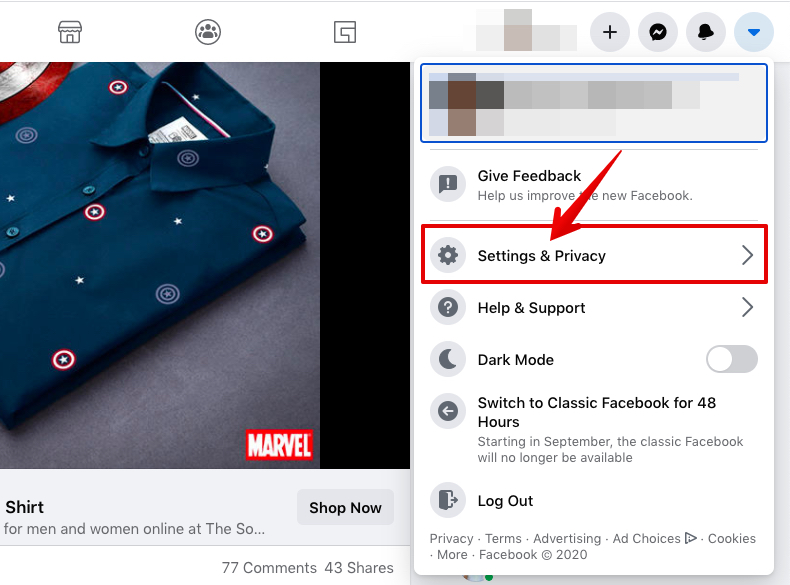
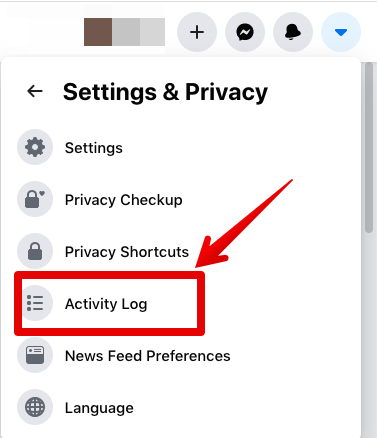
You can check all your activity log there and determine the posts where you’ve commented recently.
Case 2: Mobile App
In the mobile version, click on the hamburger button -> Settings -> Activity
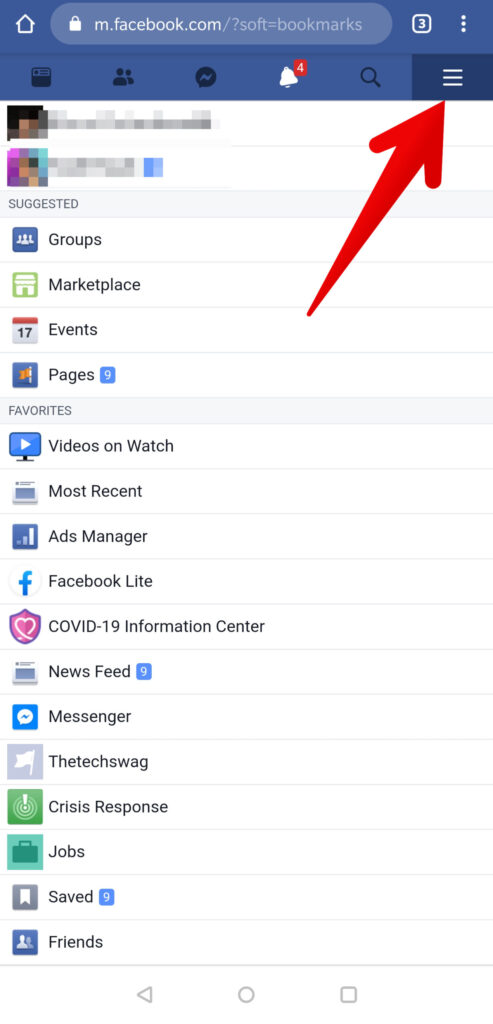
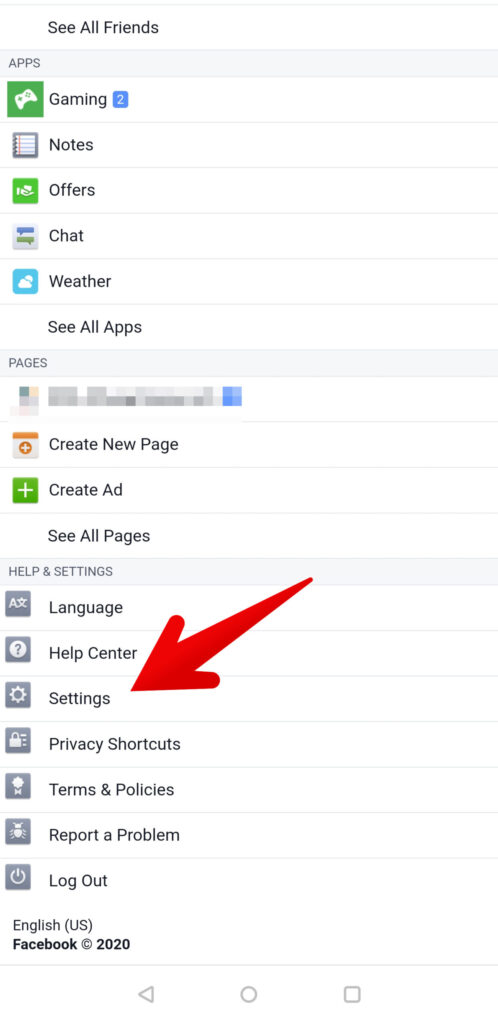
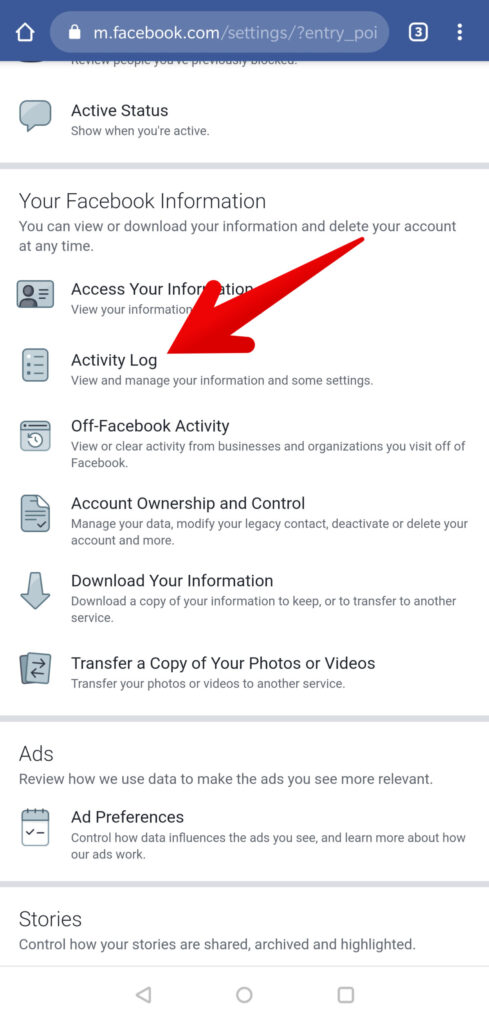
Log in to view your recent activity log, including comments on the recent posts done by you.
Conclusion
At last, we would suggest you to stay calm and not panic if you encounter any issue on the Facebook app. It is a common problem that includes some easy solutions that we have already discussed in this post.