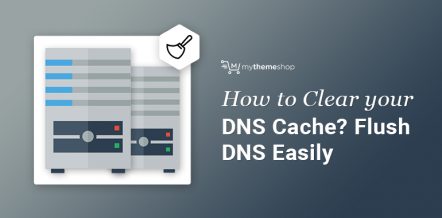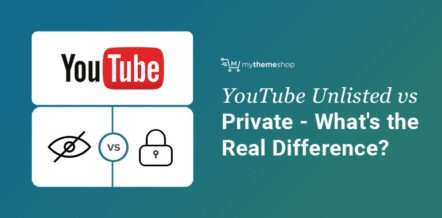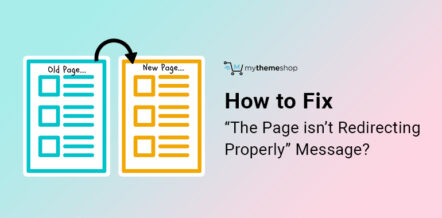Privacy is the biggest concern while browsing over the Internet. This is the major reason why all the transaction-oriented websites that deal with online selling as well, which stores your data in terms of cookies have an SSL certificate.
You might encounter situations when while visiting a website, your page doesn’t load and instead, you get an error message stating that hackers might be trying to steal your data.
Sometimes it could be a genuine error, but many times, you know that you are visiting a credible website, but it would still show you this error. This majorly happens in the chrome browser.
Table Of Contents
- 1. What Does net:: Err_cert_authority_invalid Mean?
- 2. What Does Net :: Err_cert_common_name_invalid mean?
- 3. How do I Fix Certificate Errors in Google Chrome?
- 3.1. Change your Internet Network
- 3.2. Update Date and Time Settings
- 3.3. Update Google Chrome
- 3.4. Reset Google Chrome Settings
- 3.5. Reset Anti-Virus Settings
- 3.6. Clear Cache and History
- 4. How do I Fix Invalid Certificate Error in Google Chrome?
In this post, we are going to tell you how to resolve the error, popularly known as the net::err_cert_invalid error.
This is also presented as a browser notification, which says: “Your connection is not secure.” There are no boundations on the devices as it can occur on any including- desktop, mobile and tablet.
Let’s first try to understand what an SSL certificate is. An SSL certificate is, as you know, designed to verify the authenticity of a website.
The certificate authority guarantees that all communication is encrypted between your browser and the web server of the host website. It is necessary because, without SSL encryption, all operations that you perform on the web page may be intercepted and used by a third party and even misused by the hackers.
1 What Does net:: Err_cert_authority_invalid Mean?
The NET:: ERR_CERT_AUTHORITY_INVALID error means that your network connection is not private. It is worth noting that there are no prerequisites for this error and you can encounter it all of a sudden.
It is a network error caused by an invalid certificate publisher. Google Chrome, i.e., your browser is suspicious of the site’s security certificate that you tried to visit.
This net err cert invalid error prevents many users from even visiting credible websites on the Internet. Most often, they encounter it in Google Chrome and Firefox browsers.
A mistake, as a rule, blocks the transition to one specific site, and rarely to all internet resources. In addition to the specified code, the user also sees the message “Your connection is not secure.”
3 What Does Net :: Err_cert_common_name_invalid mean?
What if the web browser, such as Google Chrome, displays the message “ERR_CERT_COMMON_NAME_INVALID” when we attempt to visit a particular website? In this case, it is impossible to visit the resource, because this particular error is associated with failures of the SSL/TSL certificate itself. The most common causes of “err cert invalid error” (common_name) are:
- The security certificate is not configured on the server-side. For example, the subject alternative name (SAN) extension is not tied to the certificate.
- Incorrect network settings in the user’s device like- time, date, time zone.
- Some extension of Chrome interferes with SSL / TSL certificate.
3 How do I Fix Certificate Errors in Google Chrome?
Change your Internet Network:
You have a high possibility of encountering the net err cert common name invalid and related errors if you are using a public Wi-Fi network.
Use a different internet connection and create a personal network where only you and your known ones can access the same Internet.
Update Date and Time Settings:
A network error could occur as a result of an incorrect date and time on your computer. Did you recently change the date and time on your PC? If the answer is yes, then you need to go back to the date and time settings, and set the correct values as per your time zone and location.
Sometimes, setting an incorrect date and time can confuse the browser and let it assume that the SSL certificate of the host website has expired.
For eg: Let’s say you have set the year in your computer to 2030. When you visit a website, the browser will use the same year and compare with the hosts SSL certificate validity. If the SSL certificate of the host website is not valid till 2030, there is a probability that you can get the net err cert invalid error.
Changing the Date and Time on Windows is pretty easy, and you can follow the below steps.
- Press Windows key > Select Settings > Select Time and Language.
- Toggle the option Set Time Automatically to ensure it is turned on.
- Close the window and restart your PC.
- After booting up your PC, launch Google Chrome and attempt to launch the website again.
Update Google Chrome
If the previous steps did not help, try updating your Chrome browser.
- Open the Chrome browser on your PC/laptop.
- Type “chrome://help/” in the address bar and hit “Enter”.
- Wait for Google Chrome browser to check for the latest updates. Click on “Relaunch”.
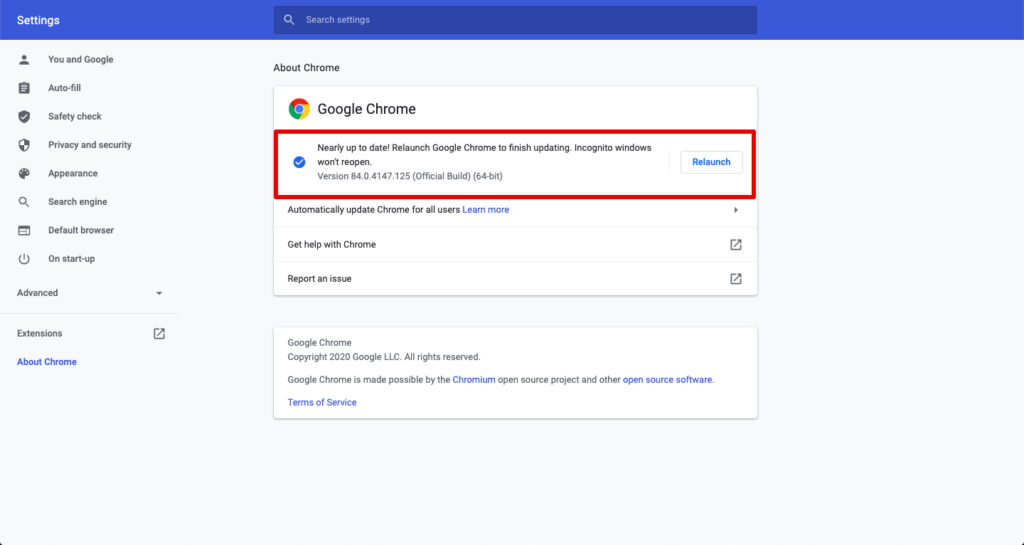
Reset Google Chrome Settings
- Open the Google Chrome browser.
- In the top right corner, find the three dots and click on it.
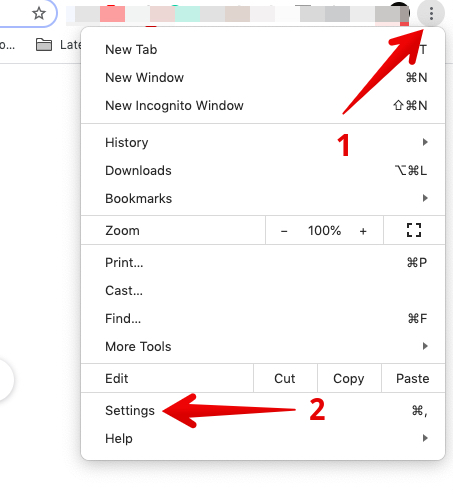
- Now, scroll down and select “Advanced”.
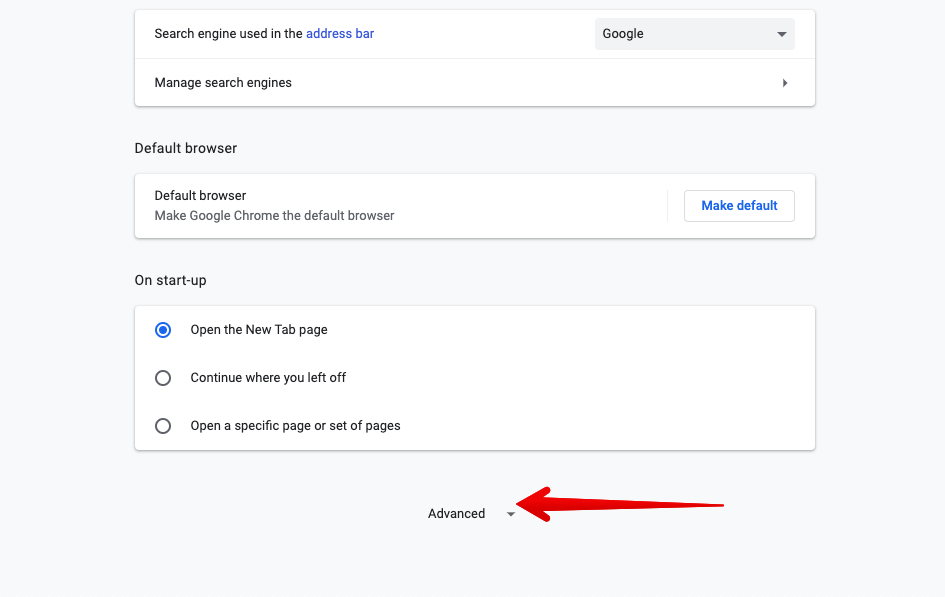
- Hence, scroll down and click on the Reset Settings tab.
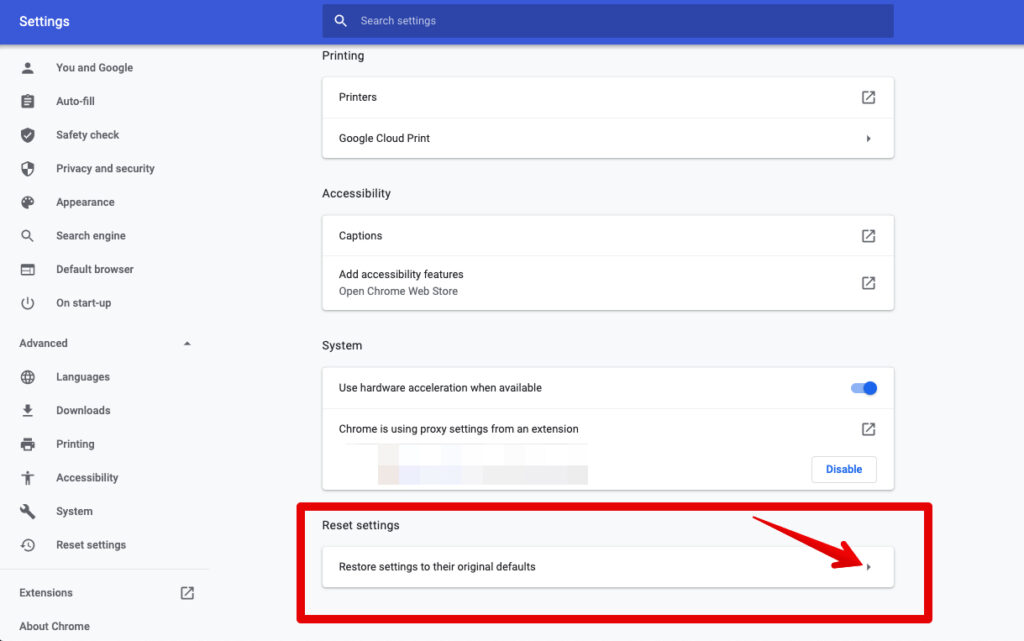
- You will get a pop-up, as shown below. Click on “Reset Settings”.

- Restart your computer.
Ideally, it should now help you to resolve the net err cert invalid error since now you have updated your system to the original settings.
Reset Anti-Virus Settings
If the previous steps doesn’t work, check the settings of your antivirus or firewall. Turn off the antivirus or firewall and refresh the page.
If now you are able to open the required website on your web browser, that means your antivirus was fiddling with the same.
Though, in order to not reduce the security of your browsing session, you should enable the HTTPS scan option in the antivirus or firewall.
Clear Cache and History
We have created a detailed article on how to clear cache and history from Google Chrome. You can read it in this detailed post.
However, just to run you through the quick steps:
- Click on the three dots situated in the top right corner of your Chrome browser.
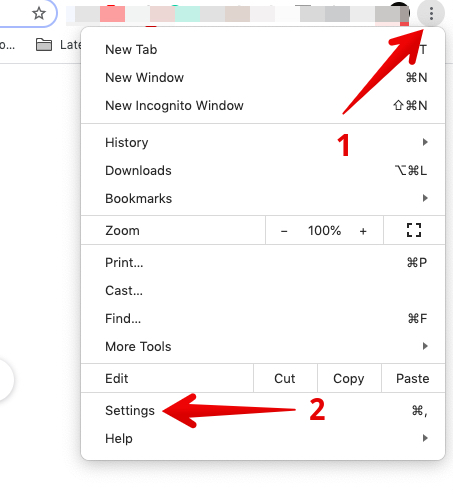
- Click on Settings.
- Go to Privacy and security; click on “Clear browsing data”. Clear data and then restart the browser.
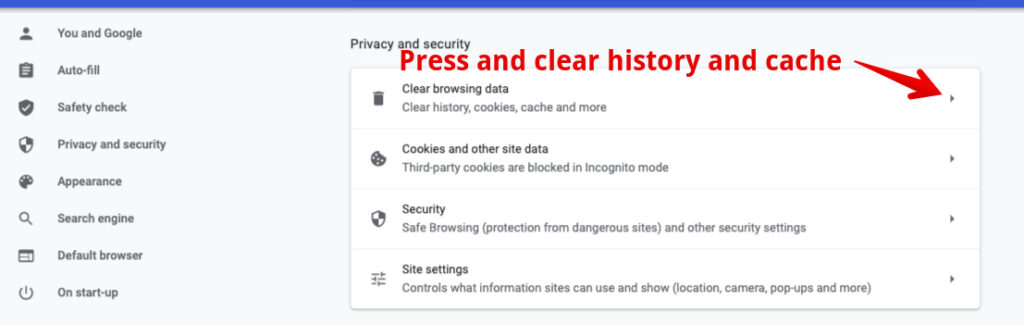
There is another method which is a bit more radical since you have to force the browser to load the desired site. This method is recommended only if you are confident about the safety of the website.
If you encounter the net err cert invalid next time:
- Scroll down the page and click on “Advanced”.
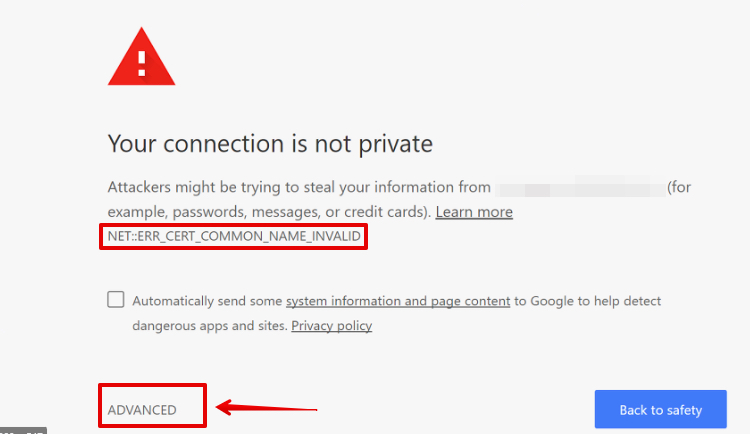
- Next, click on “Proceed to ***** (unsafe).”
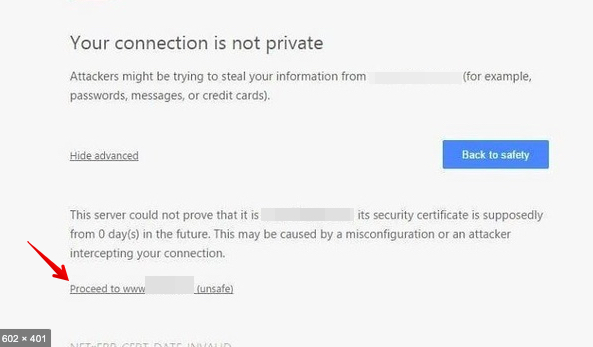
These are some of the most common solutions when it comes to dealing with “err cert invalid” error.
4 How do I Fix Invalid Certificate Error in Google Chrome and Firefox?
The net err cert invalid error does not always imply a security issue. Most often, it occurs for completely “genuine” reasons. These may include:
- Proactive antivirus software or a firewall that believes a trusted key is incorrect.
- Erroneously set system date and time, not necessarily on the user’s computer, but also on the server where the required site is located. Since each security key is valid for a strictly defined time, such a temporary mismatch can naturally cause a security error.
- The site has a trusted, but no longer relevant certificate. This may also cause an err cert invalid or a net err cert invalid issue.
We hope that the steps discussed above would have helped you resolve the net err cert invalid error. In most of the cases, it is a Chrome error which can be fixed by using the above-listed methods on your Google Chrome browser.
It is not an actual issue if you know for a fact that the target website is credible. Though, for new/unknown websites, you need to take care as visiting a site without proper SSL certificates may keep your Privacy at risk.