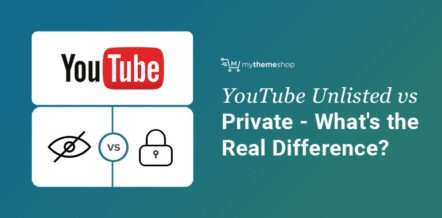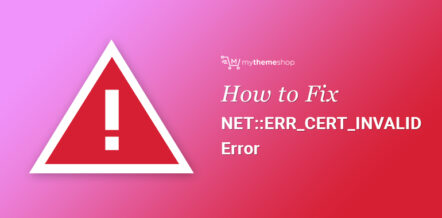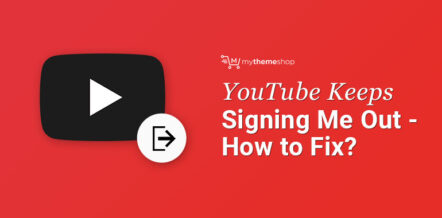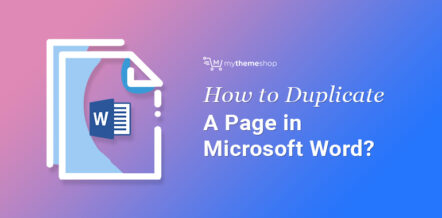One of the most popular sites in the world is YouTube. With over 30 million visitors a day, you can estimate that people spend a lot of their time watching YouTube videos.
One of the easiest things you can do on the platform is creating playlists to watch later or with friends. In this article, we’re going to show you how to delete a playlist on YouTube following some easy steps.
You might want to delete these playlists because they don’t fit to your channel anymore, or maybe you finished watching them, or you might just want to do a little cleaning. Either way, it can seem like a daunting task at first, but once you figure it out, it’s pretty simple to do.
How to Delete A YouTube Playlist on Your Computer
You can delete YouTube playlists on your computer or on your phone. It’s up to you and depends what’s more convenient for your needs. Luckily for you, we walk you through both ways, and you can decide which way you would like to do it.
These are the steps to delete a playlist from your computer.
Step 1
Go to YouTube to reach their homepage and make sure you’re logged into your account. You can easily see this from the profile picture in the upper right-hand corner of the screen.
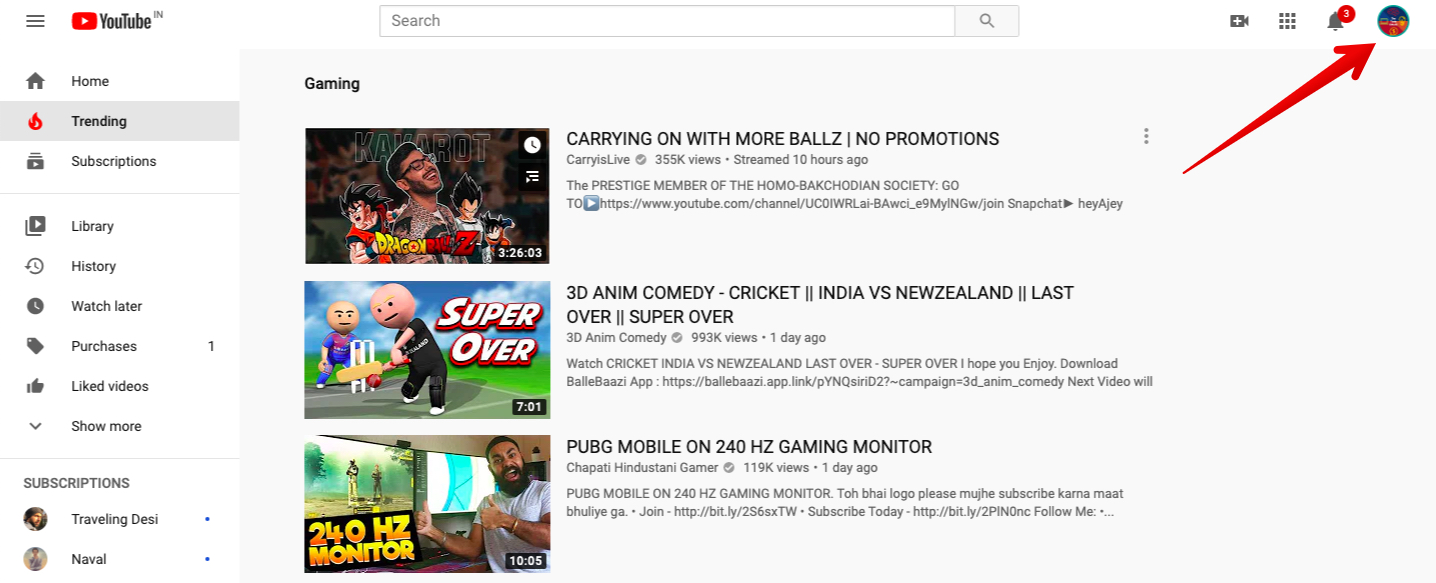
If you’re not logged in, click the picture and choose “switch account” to add or select your profile out of the available names.
Step 2
You must make your way to the library page. On the left-hand side of your screen, if you have the minimized menu up, there will be a symbol that says “Library” with a folder icon next to it.
If you have the main menu up, there will be a lot more options, but the library page will still be close to the top. Either way, select “Library” to get to the page.
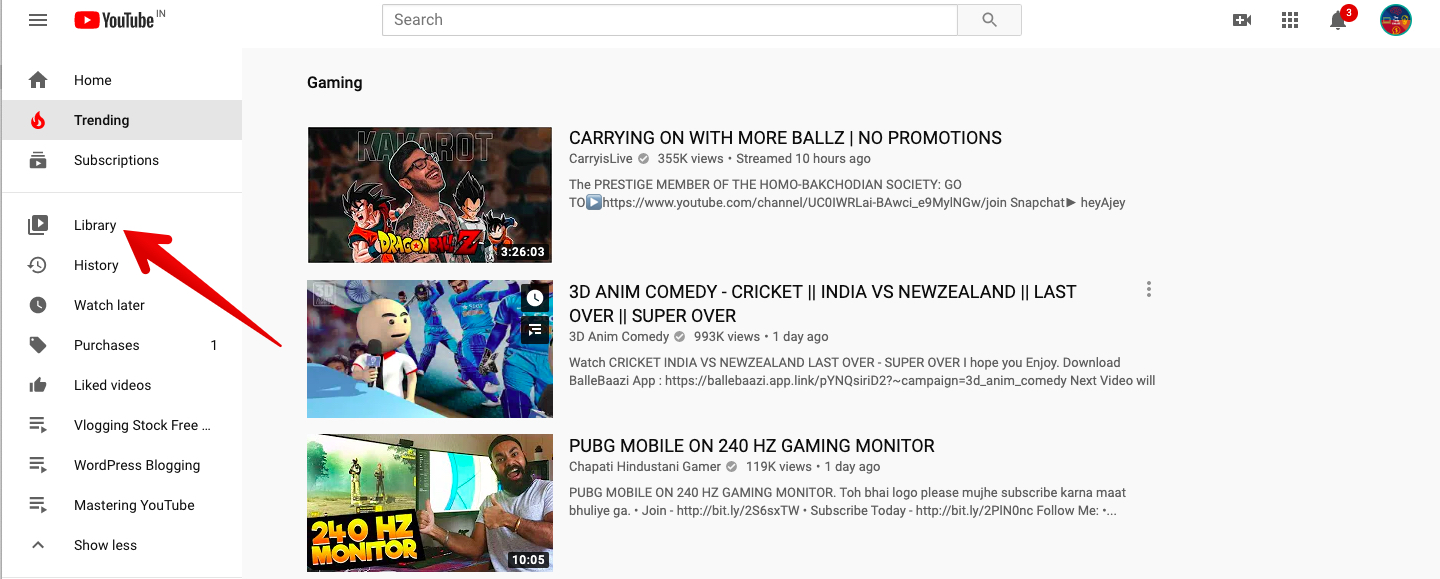
Step 3
Once you get to the library page, scroll down until you see your playlists on the screen. Once you find the playlist you want to delete, click the view full playlist button at the bottom of the playlist.
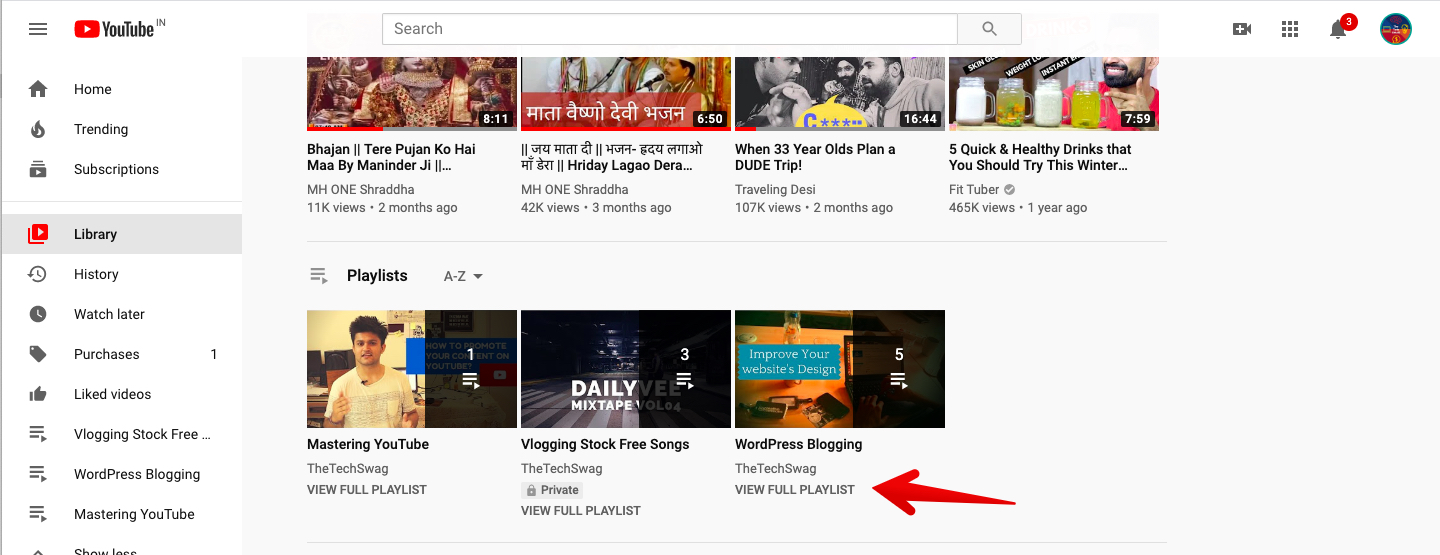
Step 4
Once you get here, you should have a screen that looks like the picture below. All you have to do is click the three dots on the left side of the screen and then a drop-down menu will appear. This menu will have an option for you to delete the playlist right under the playlist settings. Press it.
A pop-up will come up asking if you want to delete the playlist. Just select “Yes” and it will be deleted.
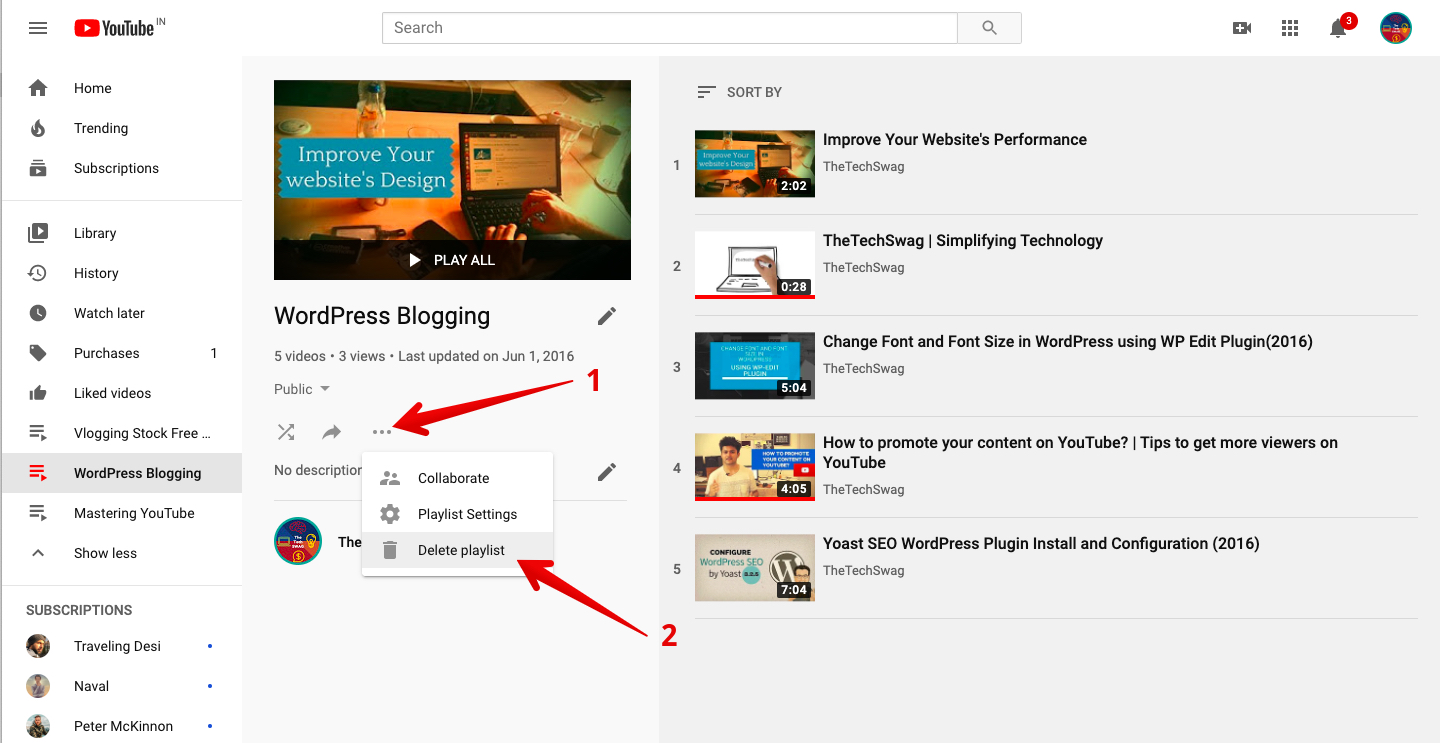
How to Delete A YouTube Playlist on Your Mobile
Deleting a YouTube Playlist on your iPhone or Android is actually easier than doing it on a computer. Here are the steps you need to take.
Step 1
Find the YouTube app on your phone and open it. Just like the computer, make sure you’re logged in to your account by looking at the upper right-hand corner where the profile picture is.
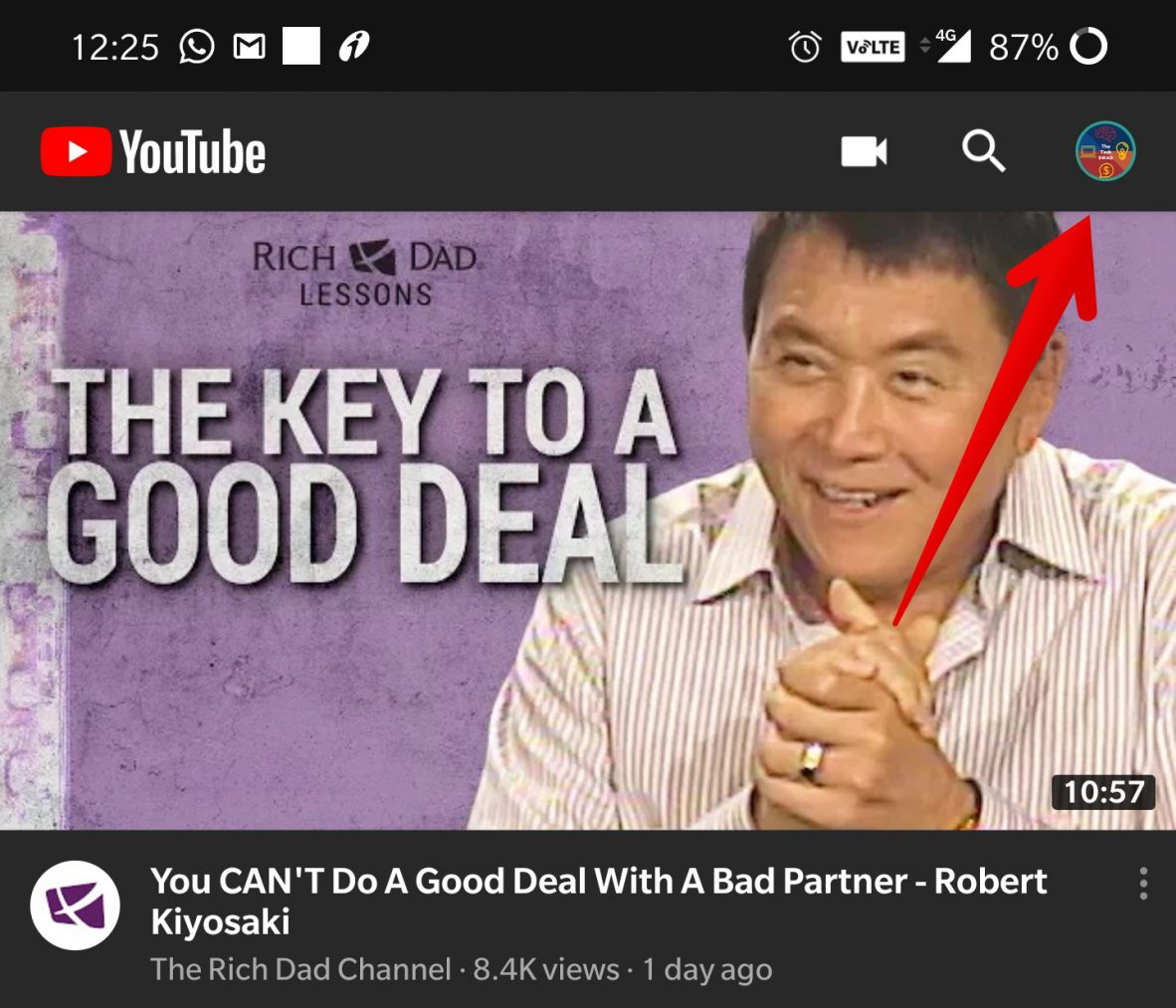
Step 2
At the bottom right-hand corner, there is the tab that says library. Click on that tab and scroll down a little. You should get to a section that says playlists. Under the Playlists tab, select the playlist you would like to delete.
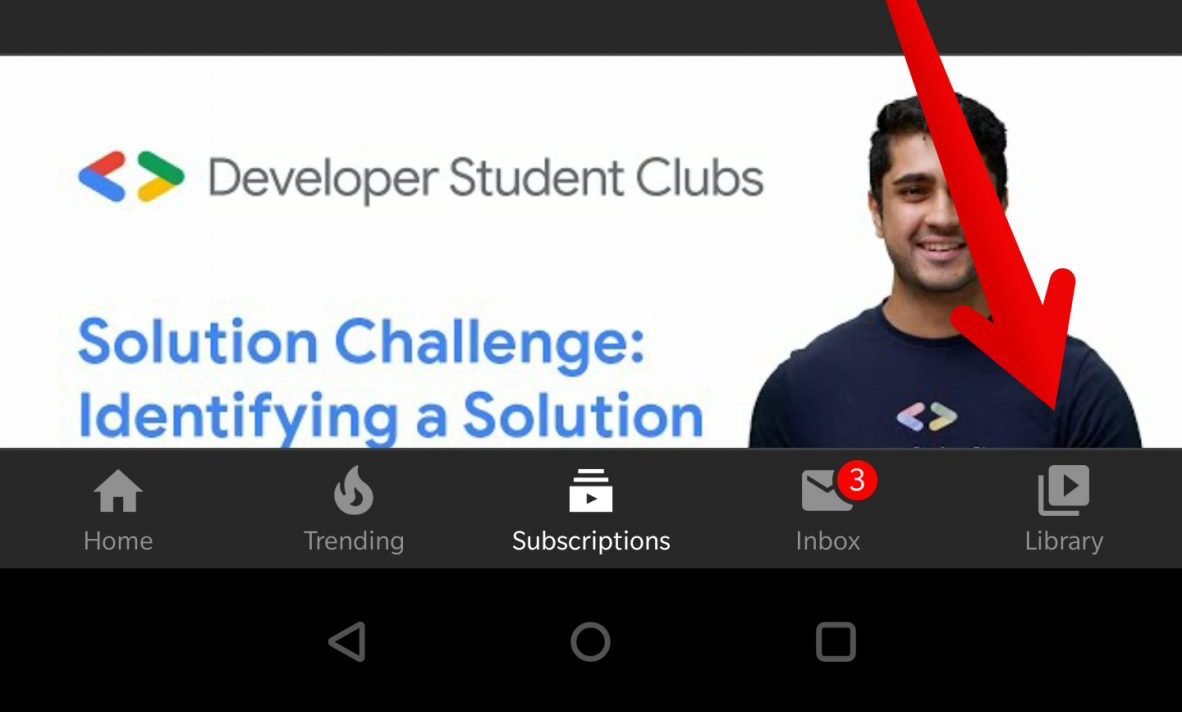
Step 3
Once you get to the specific playlist screen, you should see the videos and the editing screen on your phone. Press the delete icon near the top that looks like a trash can. Once you press it, a pop-up will come up, asking if you are sure you want to delete the playlist.
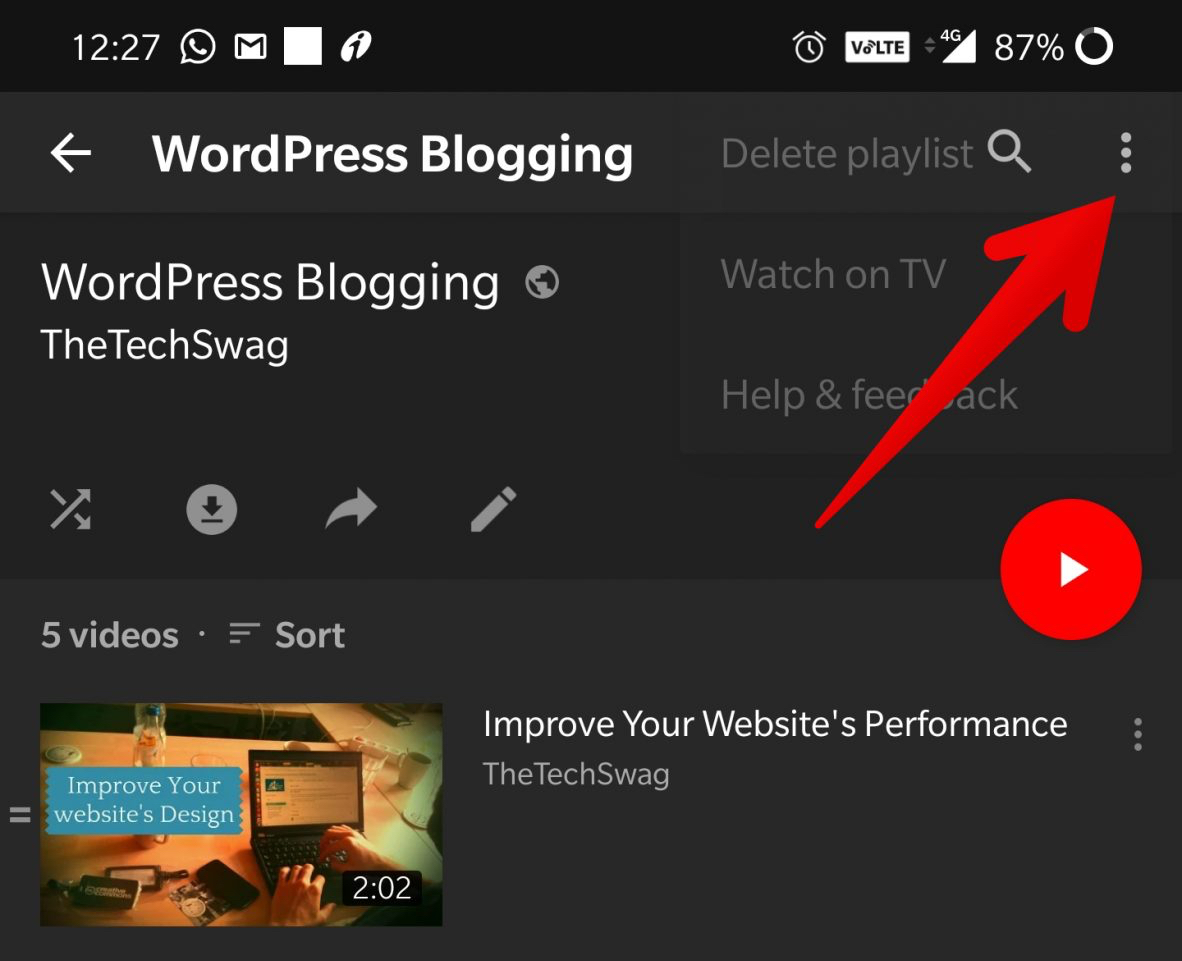
Press OK and it will be deleted.
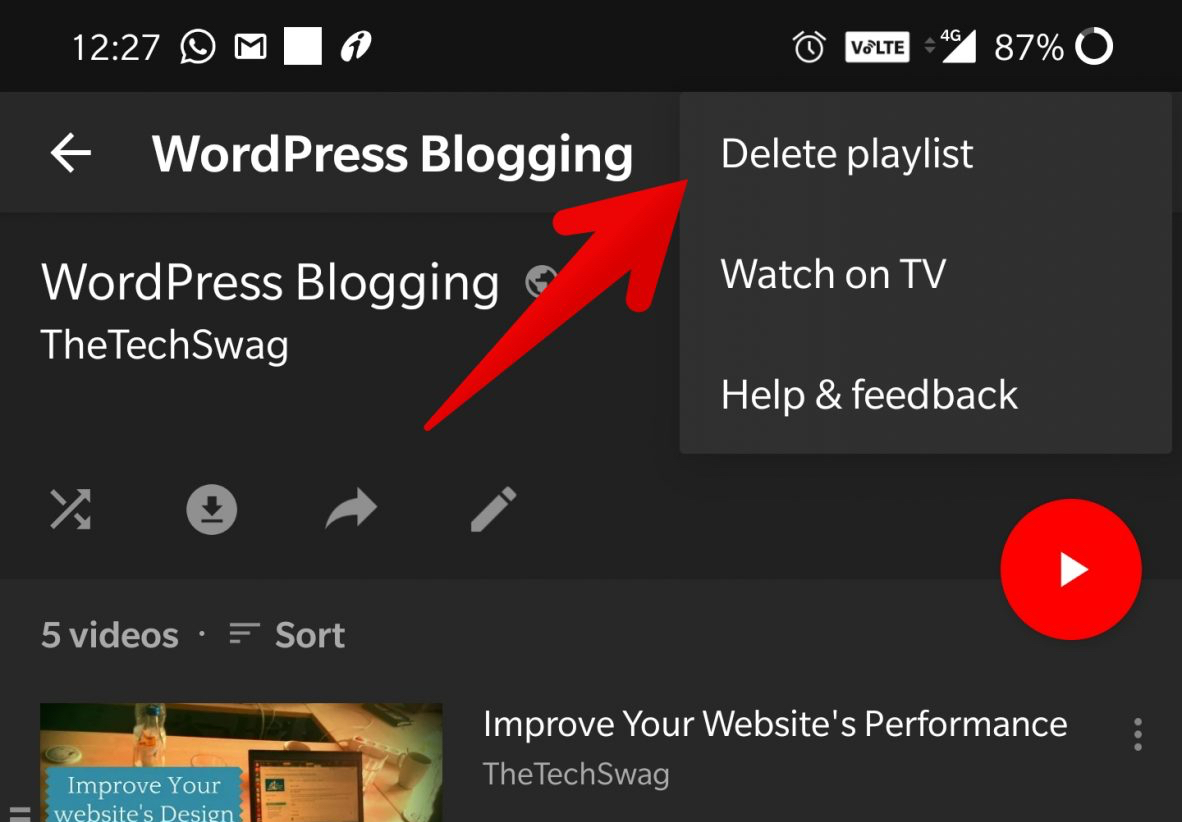
Remove Another Creator’s Playlist from Your Library
The step-by-step walkthrough we’ve gone through was how to delete a playlist that you created on YouTube. YouTube also gives you the option to save other creators’ playlists to your library and they will be stored in this playlist library as well.
If you are trying to delete these playlists, the process is slightly different, so let us show you how to do that.
Step 1
Just like the other steps, go to your YouTube account and click on the library page. Once you’re there, you may see some playlists that were created by other accounts.
Step 2
Find the playlist you wish to delete and click on the “view full playlist” button on the bottom of the intended playlist. A screen will pop-up that looks similar to our screen earlier but has one main difference.
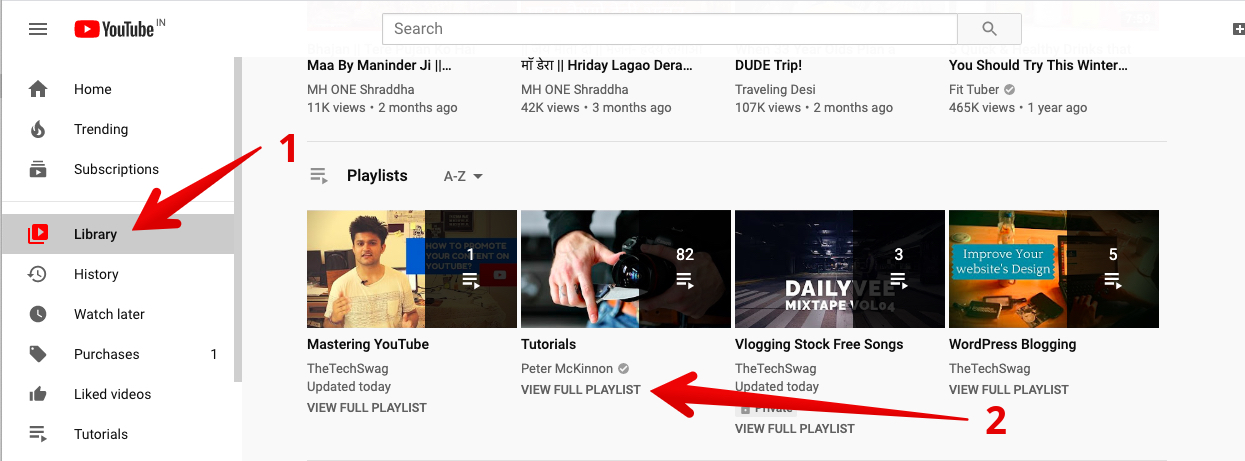
There is no drop-down menu to delete the playlist. This is because it’s not your playlist so you can’t delete it. You can only remove it from your library.
Step 3
Find the symbol with the lines and the checkmark on it and it will say “remove from library” when you put your cursor over it. Press this option and the playlist will then be removed from your library.
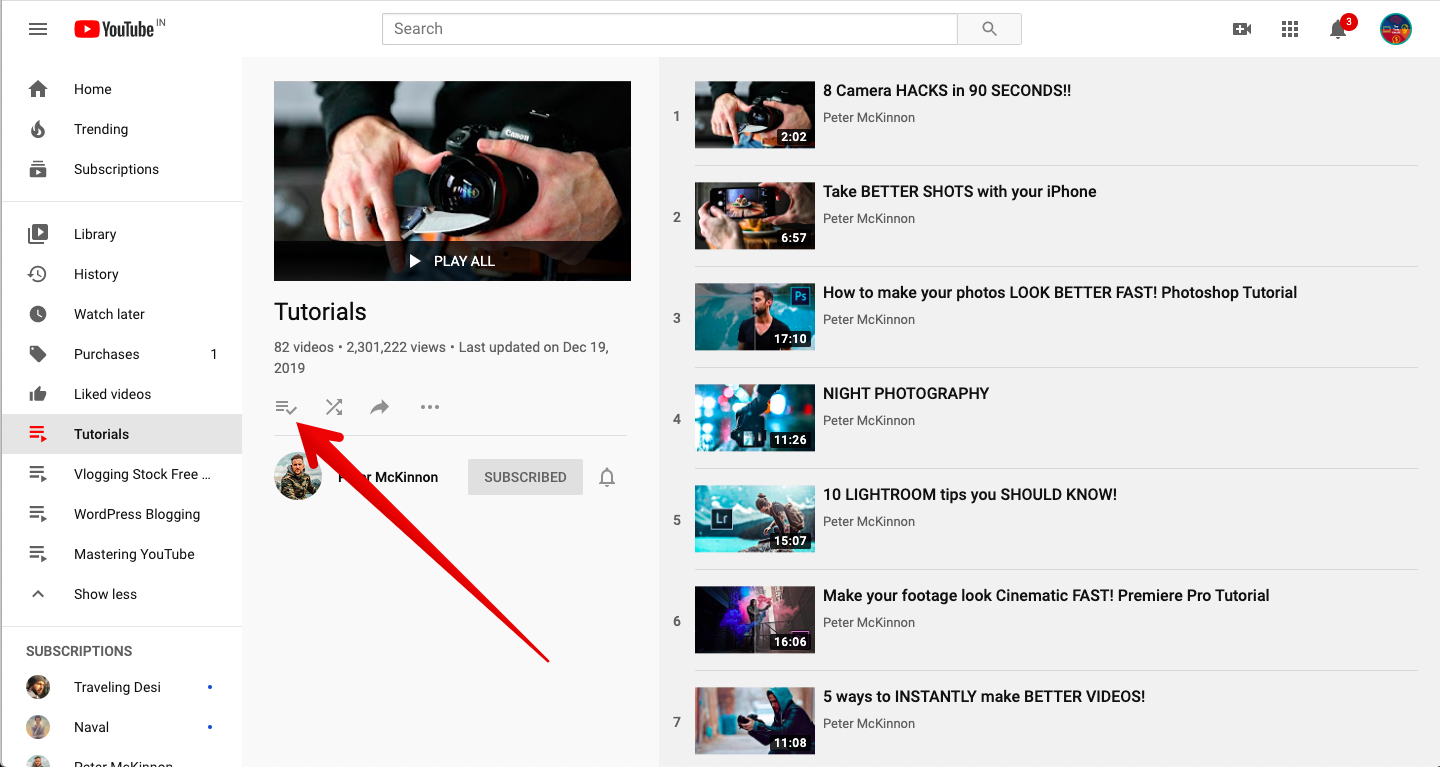
This is just a way to keep your playlists clean once you’ve watched them all or you have no interest in finishing them. The above are some easy steps to delete a playlist from YouTube.
Wrapping up
One of YouTube’s best features is the ability to create these playlists. They can either allow you to show your favorite videos to people checking out your channel or they can help you keep track of videos that you want to have easier access to at another time.
At some point, you’re going to want to delete some of these playlists, though and the good news is that you know how to do it now.
If you have any questions, please be sure to ask them in the comments and we’ll be happy to answer them.