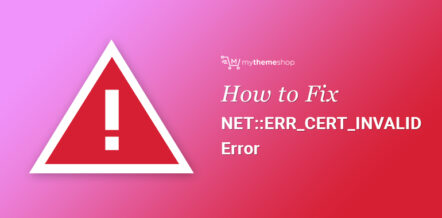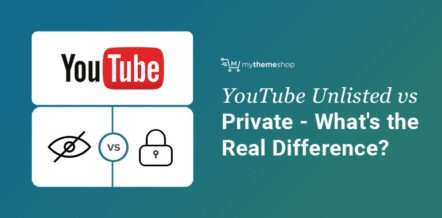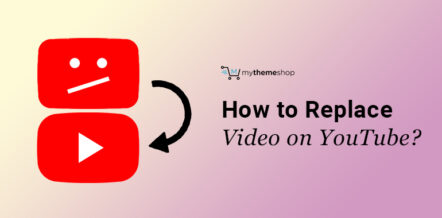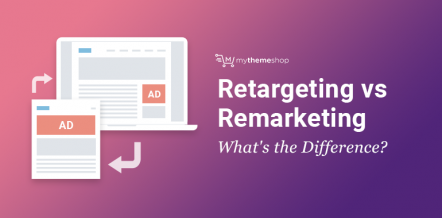Firefox is an open-source web browser made by a not for profit organization – Mozilla. It is used by more than 250 million users worldwide.
Being such a well-known browser, it also has its own set of issues. For eg: there’s a long list of users who have faced “the page isn’t redirecting properly issue” on their web browser. It is often followed by the message – “Firefox has detected that the server is redirecting the request for this address in a way that will never complete”.
In today’s detailed post, we will be discussing this error in detail, as well, we’ll provide you with some common fixes for the problem which would help you seamlessly open different websites on your browser including Gmail and YouTube.
Since Firefox comes for all sorts of devices like desktop, mobile, tablet and it also works on Windows, Linux and iOS, there are a lot of people who have faced and seen the error message – “This page has a redirect loop”.
The error comes when one is using Gmail or trying to access their YouTube account on the Firefox browser.
Finally, you may ask, what is the fix for the same? Well, we are about to discuss the same with a step by step procedure in this article. Though, before discussing that, let us first learn a little more about this issue and what does it mean.
1 The Page isn’t redirecting properly – What’s the issue?
If you encounter the problem “Too many redirects” (ERR_TOO_MANY_REDIRECTS) in your web browser, then something went wrong. This error is also accompanied by the message “This page has a redirect loop,” and it blocks your intended website from loading.
The error actually means that the site continues to be redirected cyclically between different addresses and may have entered into an infinite loop which hinders you from opening the website that you intended to open.
Understand it this way, the URL 1 points to URL 2 and URL 2 points to URL 1, the way that will never let you open the target website. Most of the users have faced this issue while accessing their Gmail and YouTube account, though, the error could occur for other websites as well.
Actually, your browser protects you by allowing only a certain number of redirects (often around ten) before it “gets tired” of it and shows you the error message – the Page isn’t redirecting properly.
Both Chrome and Firefox give you the same reason, though, on Chrome, the message that pops up is – ERR_TOO_MANY_REDIRECTS.
On Firefox, it shows the below:
Firefox has detected that the server is redirecting the request for this address in a way that will never complete.
This problem can sometimes be caused by disabling or refusing to accept cookies.
On Google Chrome:
This web page has a redirect loop The web page at has resulted in too many redirects. Clearing your cookies for this site or allowing third-party cookies may fix the problem. If not, it is possibly a server configuration issue and not a problem with your computer.
Very often, this is the result of conflicting redirects, one of which attempts to force an HTTPS (SSL) connection, and the other backward HTTP (non-SSL), or between URLs with www and without www.
2 The Page isn’t Redirecting Properly – How to fix?
Since the problem persists due to cookies, you can resolve the issue by clearing your cookies and history in both Chrome and Firefox.
In this article, we would be discussing the steps for Firefox since we already have a detailed article on clearing cookies in Chrome which you can read and implement if you are facing the error message in your Google Chrome browser.
Time to get into the troubleshooting mode.
Method 1: Clear your Browser Cookies
Step 1: Open Mozilla Firefox. You will get three horizontal bars on the upper right corner of the browser screen. Click on the same and then click on “Preferences”.
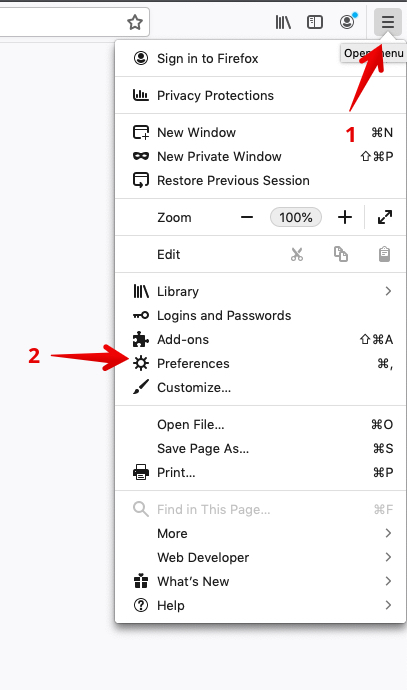
Step 2: Next, click on the Privacy & Security options, which is mentioned on the left side of the screen. Scroll down and you will get the option under “Cookies and Site Data” to clear your data. Click on the same as shown below.
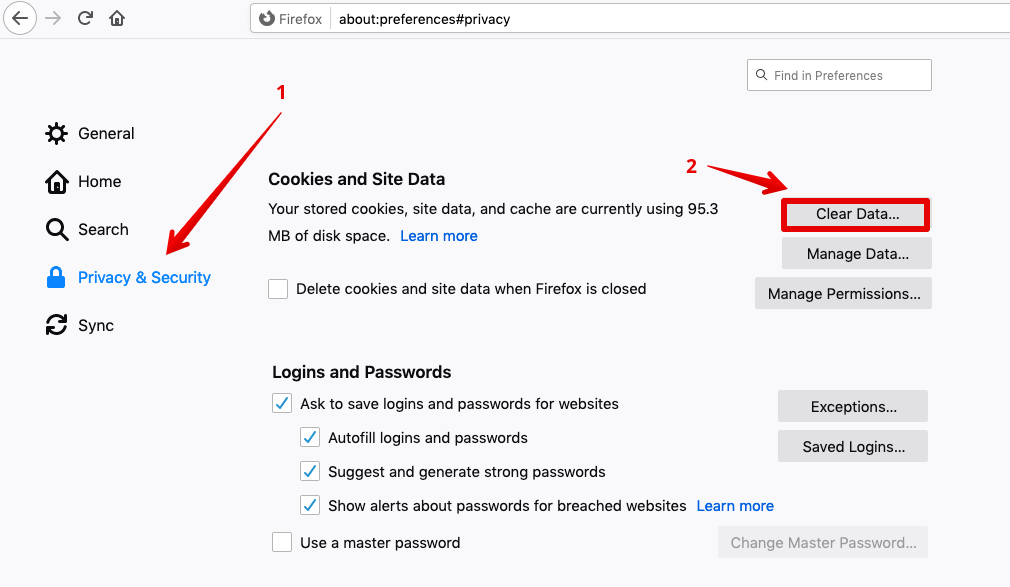
Step 3: You will get a pop up, as shown below. Check the boxes for Cookies and Site Data and Cached Web Content. Click on the clear button now.
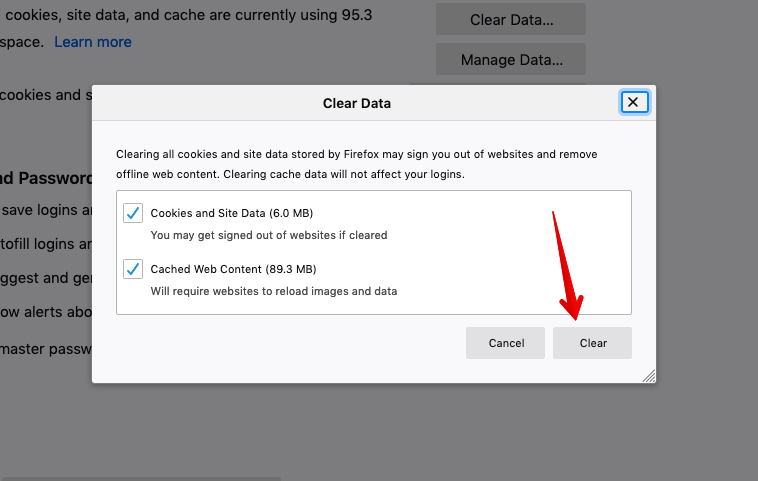
This will clear all your cookies and cached web content. Next, close the firefox application and restart it again. In the majority of the cases, it will resolve the “the page isn’t redirecting properly” issue.
Though, if the problem still persists, follow the second method.
Method 2: Using the Firefox Options
Step 1: Open the Mozilla Firefox browser. You will get three horizontal bars on the upper right corner of the browser screen. Click on the same -> click on “Preferences”.
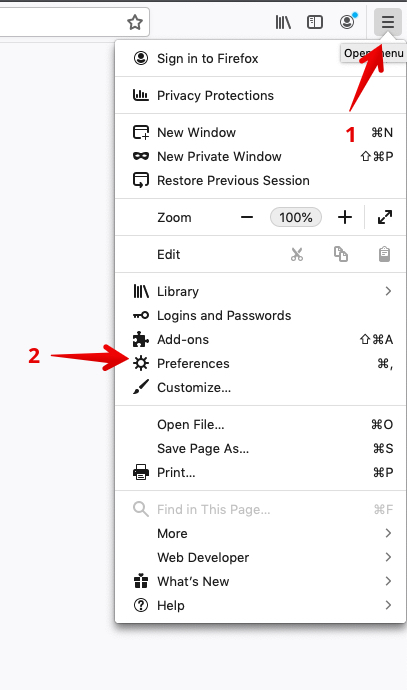
Step 2: Next, click on the Privacy & Security option mentioned on the left side of the screen. Scroll down until you reach the “History”. Under history, click on the drop-down menu and select “Use custom settings for history”.
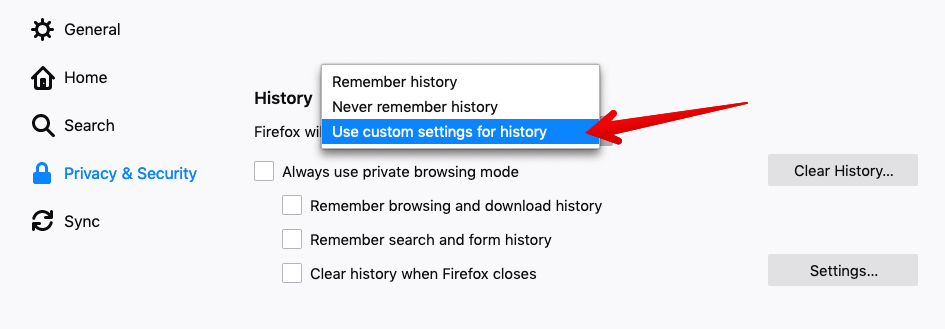
Step 3: Click on all the four checkboxes – Always use private browsing mode, Remember browsing and download history, Remember search and form history and Clear history when Firefox closes.
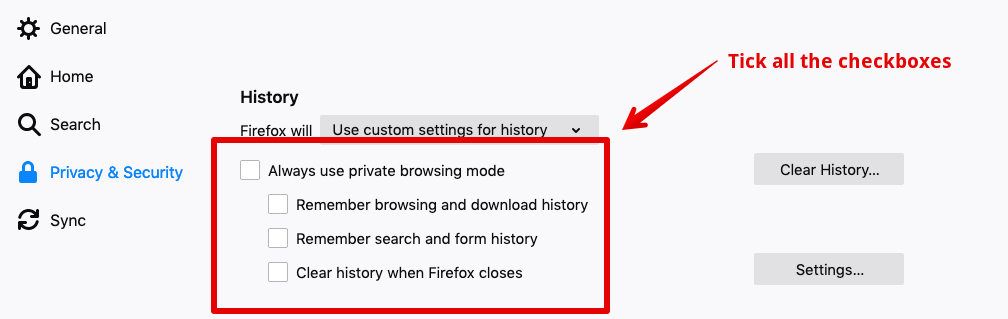
Step 4: You will be shown a pop-up to restart Firefox as shown below. Click on “Restart Firefox now”.
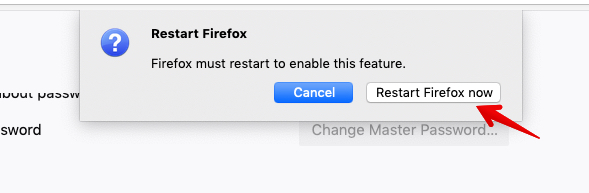
On restarting the Firefox browser, you won’t see any error while opening your Gmail, YouTube account or any other website.
3 Final Thought
Since the problem mainly lies with the website server or when your browser is refusing to accept cookies, it could be easily fixed by following the two methods discussed above.
It is a common issue which could occur with any browser or in fact, even with CMS like WordPress where redirecting the request for a particular address goes into an infinite loop that leads to disabling or refusing to reach the destination address.
We hope you must have resolved the issue by now. Make sure you share your views about this post in the comments section below. We would be happy to revert on your queries if you still have any left.