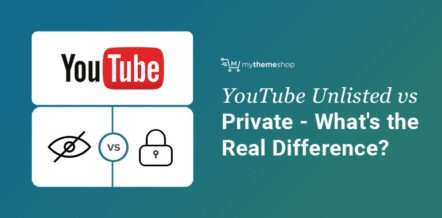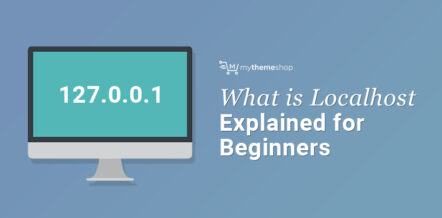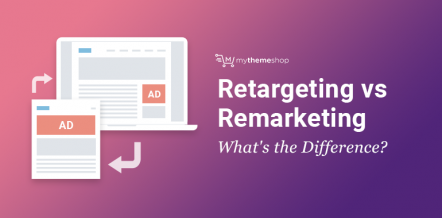Microsoft Word is without any doubt the best word processor using which you can create, manage and share documents like a pro.
Since its initial launch in 1983 by Microsoft, the software has gone a ton of changes and a lot more features have been updated in it making it a widely popular word software for the masses.
There are a wide array of features and functionalities which you can use on Word. If you are looking for a quick solution on how to duplicate a page in Word, we will discuss the same in this detailed article.
1 How do I Duplicate a Single Page in Word?
Duplicating a single page in the Word is quite simple. You just need to follow some quick steps to do so.
Step 1: We will first start by selecting the text which you want to copy in a new Word file. Take your cursor to the first text in your document, left click and hold, then scroll down selecting all the text in your single page document and take the cursor to the end of the last word mentioned on your page.
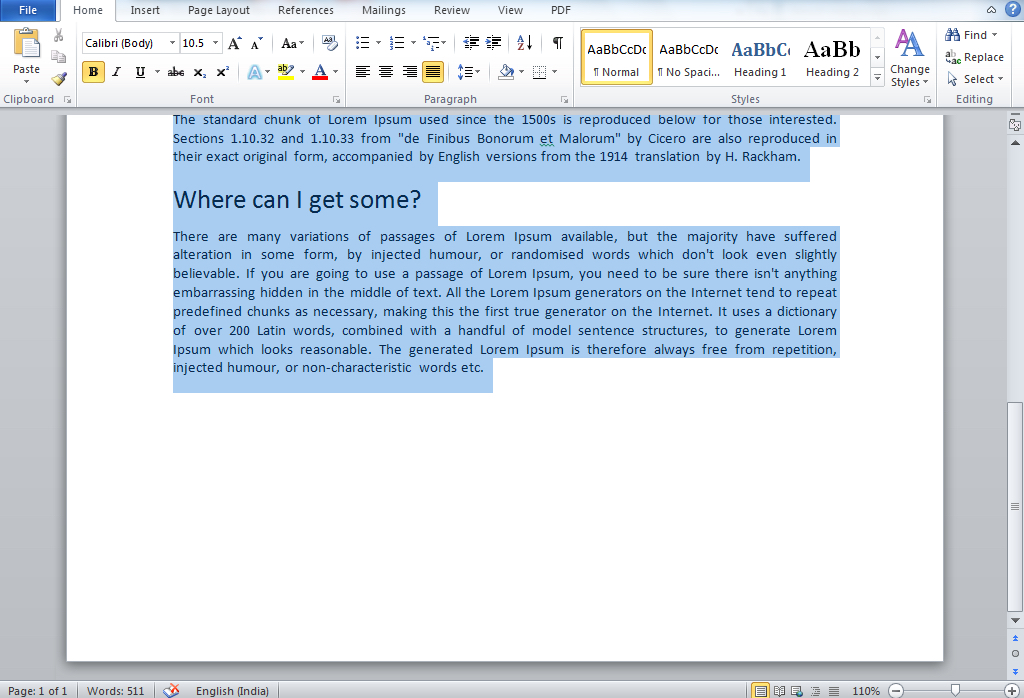
Pro Tip: You can use the following shortcuts to select all text.
- If you are using a Windows PC -> Press CTRL + A to select all the text in the document.
- If you are using a Macbook/iOS -> Press command + A to select all the text in the document.
Step 2: Once you select the text which you want to copy, right click using your mouse and you’ll get an option to Copy. Select “Copy” to copy your text.
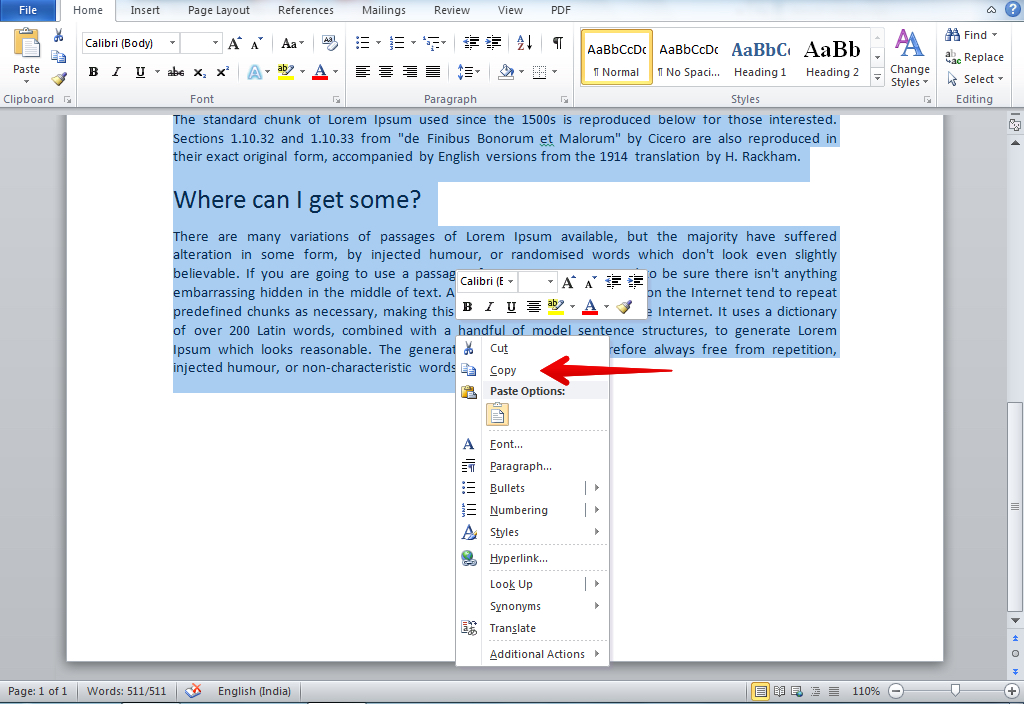
Pro Tip: You can use the following shortcuts to copy the text.
- If you are using a Windows PC -> Press CTRL + C
- If you are using a Macbook/iOS -> Press command + C
Step 3: By copying the contents of the page, you can paste it onto another page or into a new word document.
- Place the cursor at the bottom of the page that is before the copied one.
- Click Insert -> Blank Page to add a new page.
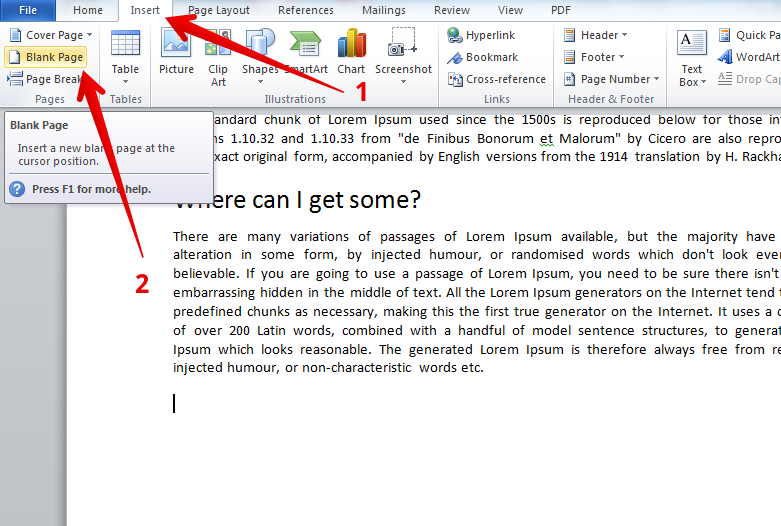
Pro Tip: To jump from the current page to the next, you can also add a page break using keyboard shortcuts
- If you are using a Windows PC -> Press CTRL + Enter
- If you are using a Macbook/iOS -> Press command + Enter
Now, Place the cursor in the place of the new page where the text should be. Press CTRL + V to paste the copied text.
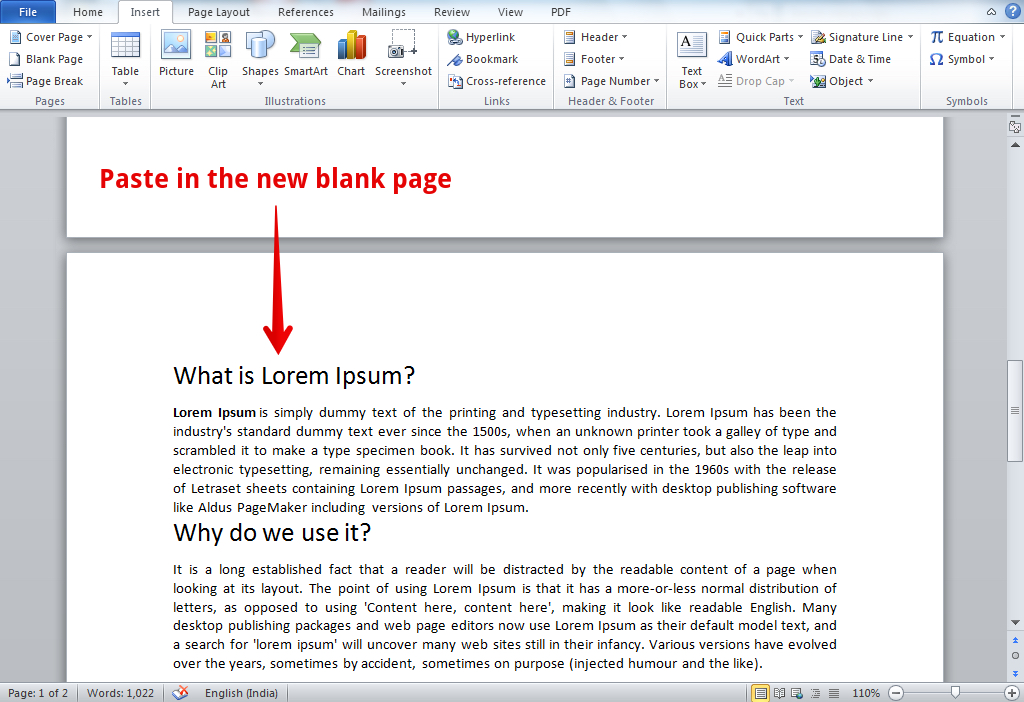
Note: In doing so, you can save the previous formatting as well. In Paste Options, click on Keep Source Formatting button.
2 How do you Duplicate a Page in a Multiple Pages Word Document?
If your Word document contains multiple pages, we recommend that you select the desired text manually and copy it (that may only work for a Word document that contains only words and no graphics or tables).
- Place the cursor at the beginning of the text you want to copy.
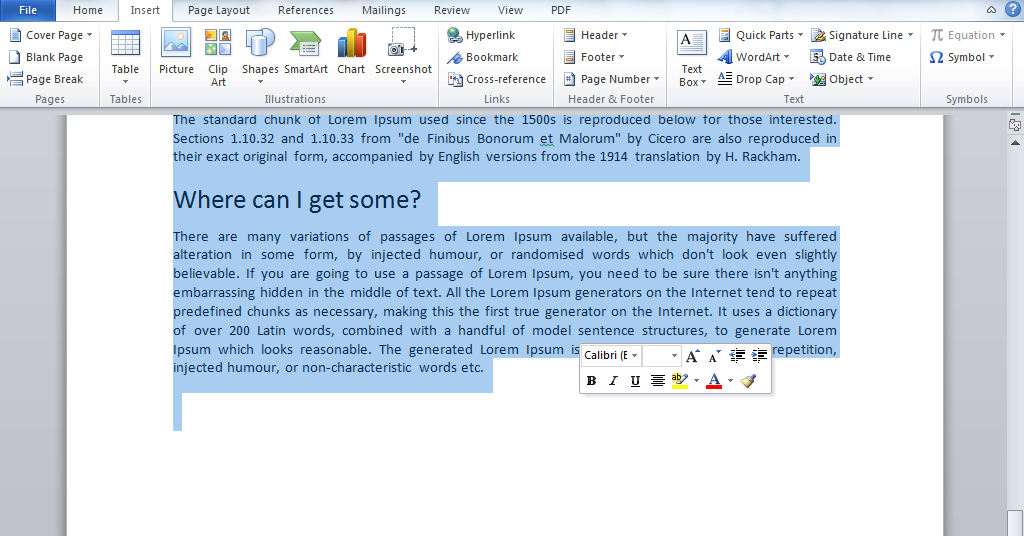
- Click and drag down the page.
- Press CTRL + C (in Windows) or command + C (in iOS)
Tip: Another way to copy the selected text is to click the Copy button on the Home tab.
Again if you want to paste it place the cursor in the place of the new page where you want to place the text. Press CTRL + V or command + V to paste the copied text.
3 How do I Copy a Template Page in Word?
There could be instances where you would want to create multiple copies of the same template. Let’s learn how to do so by keeping the same format of the original template.
- Position the cursor at the very beginning of the page that you want to copy.
- On the “Home” tab in the “Editing” group, click on the drop down next to the “Find” button.
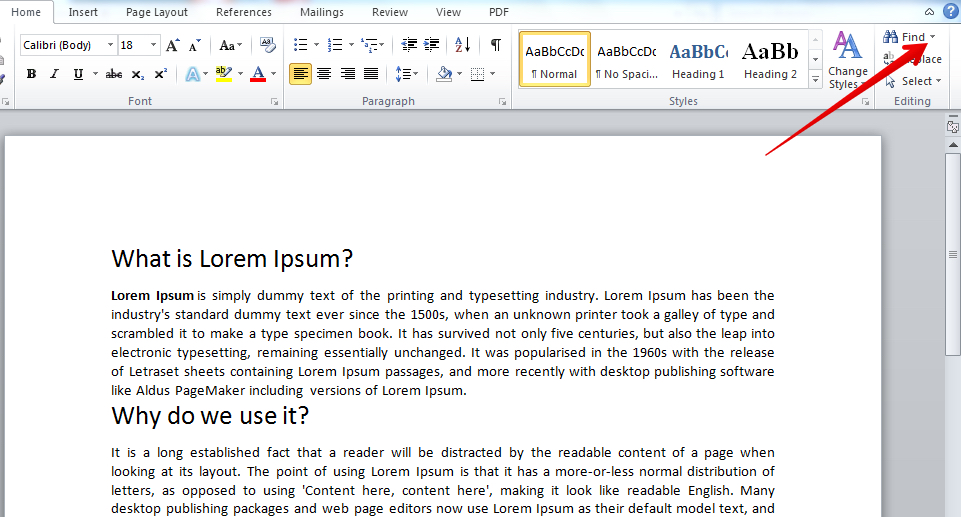
- In the drop-down menu, select “Go To…“
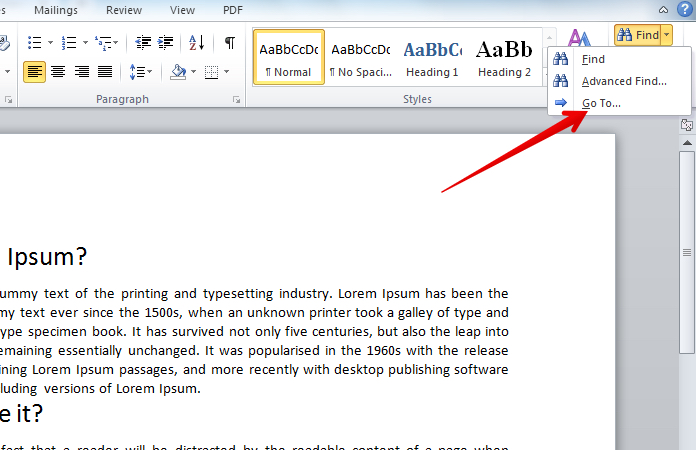
- In the “Enter page number” section, enter “\ page” without quotation marks.
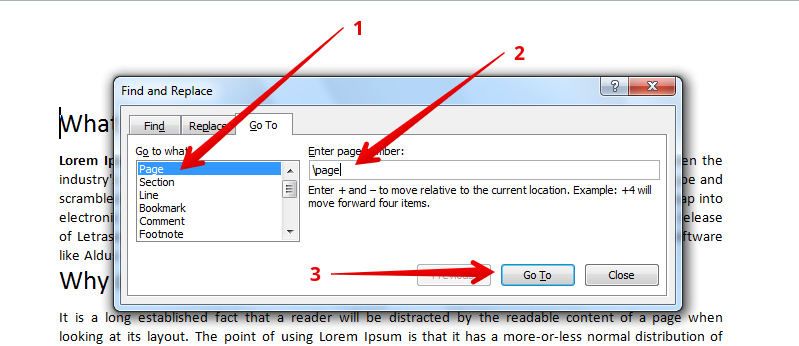
- Click the Go button and close the window.
- The entire contents of the page will be selected; now, it can be copied “CTRL + C” or cut out “CTRL + X.”
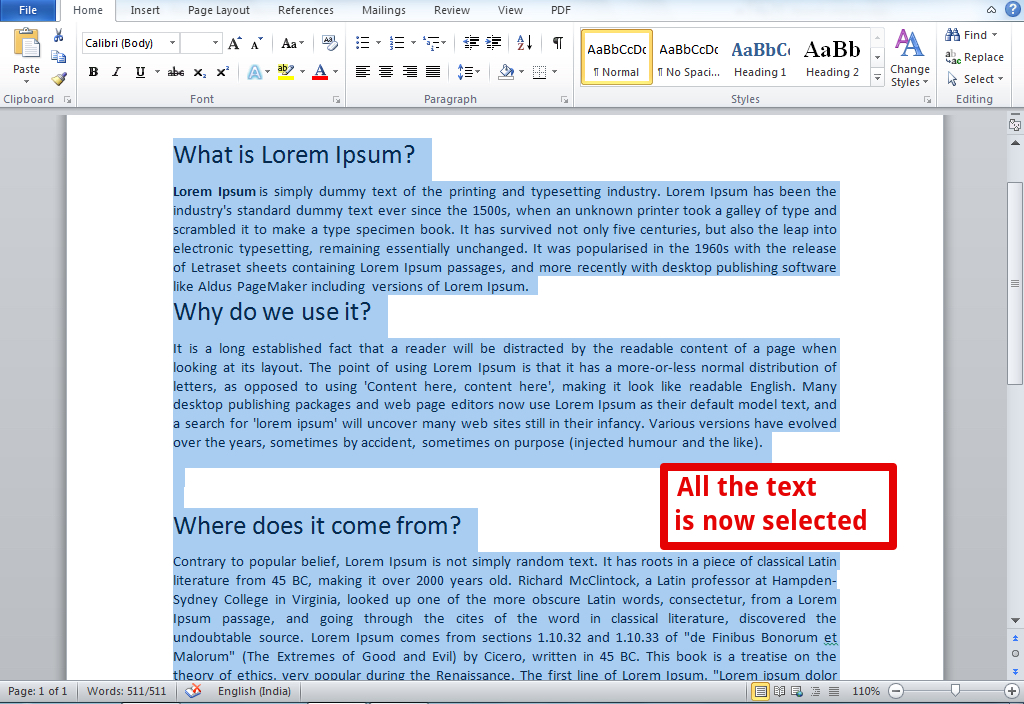
- Open the Word document into which you want to paste the copied page or go to the page of the current file where you want to paste the one you just copied.
- Insert the copied page by pressing “CTRL + V.”
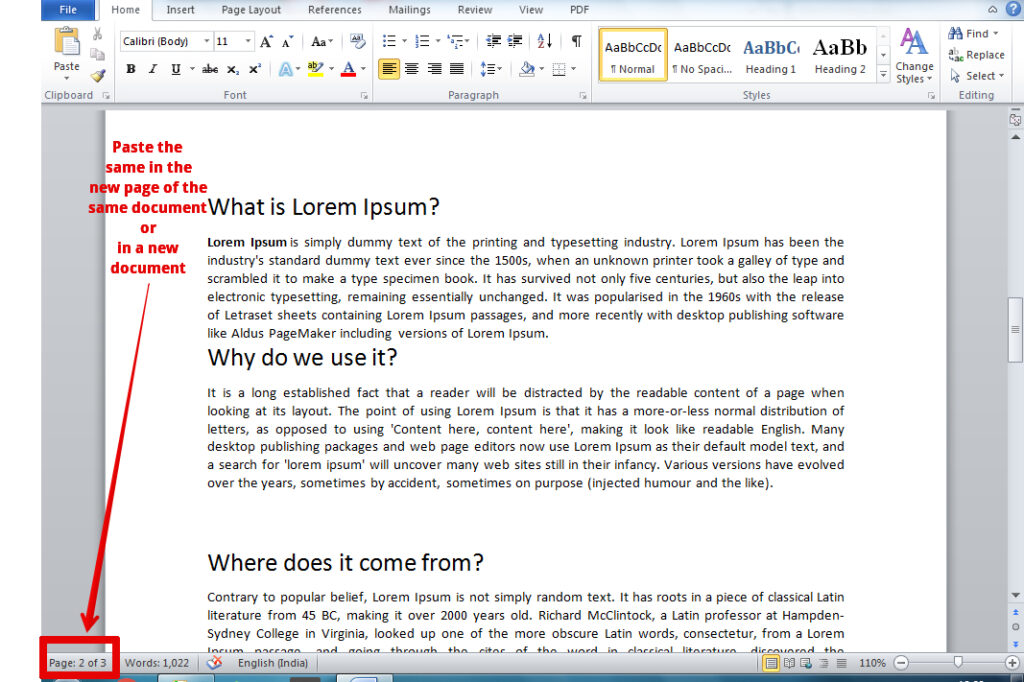
4 How do I Duplicate a Page in Microsoft Word 2007?
In Microsoft Word 2007, highlighting text is no different if you want to duplicate content or simply delete a page in a document.
Follow the below steps:
- Place the cursor anywhere on the page that you want to copy or delete.
- In the “Home” tab of the top menu, click on the arrow on the “Find” button;
- In the drop-down menu, select “Go to …“;
- In the dialog box that opens, specify “\ page” as the page number and click “Go.”
After these steps, you can simply copy and insert, or duplicate the contents on the new page.
We hope now you can easily duplicate a page in Microsoft Word and create a new duplicate copy of the original document.
Don’t forget to share your views in the comments section below. We would be happy to help resolve your queries.