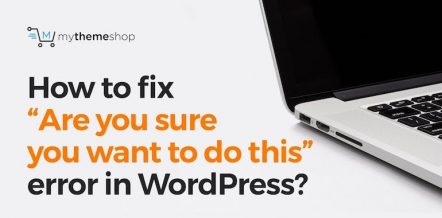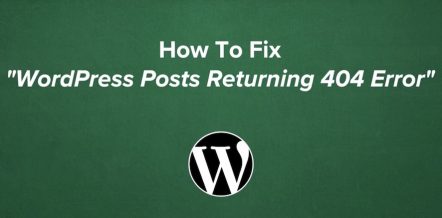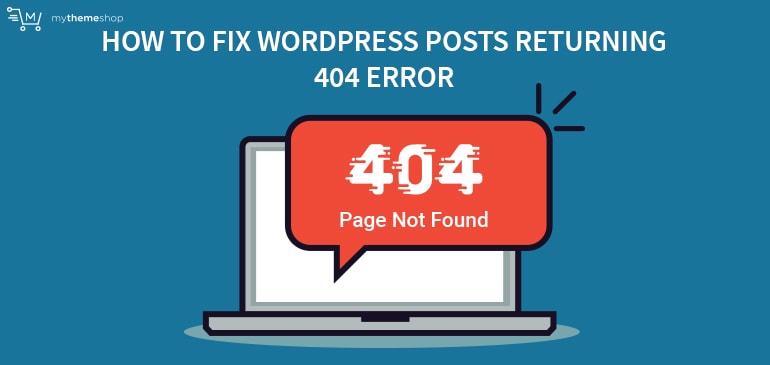
As a WordPress user, you should be ready to handle different technical glitches from time to time. The 404 error in WordPress is one such technical issue which is quite common to come across.
It is caused mainly by the web server whenever it’s unable to find a requested URL, resulting in bad user experience and a high bounce rate.
Being a webmaster, you need to make sure that your site doesn’t fall prey to WordPress error 404 for long. Even if it does, you can follow the below-mentioned guide and fix it easily.
1 How To Fix WordPress Posts Returning 404 Error?
Before we stumble upon the step-by-step guide, let’s try to understand the root cause of 404 error in WordPress. There are a couple of things that play a vital role in WordPress 404 error, such as.
- A corrupted .htaccess file.
- Rewrite .htaccess Code Via FTP.
1.1 Corrupted .htaccess File
To fix this error, you need to login to your WordPress site and go to the dashboard.
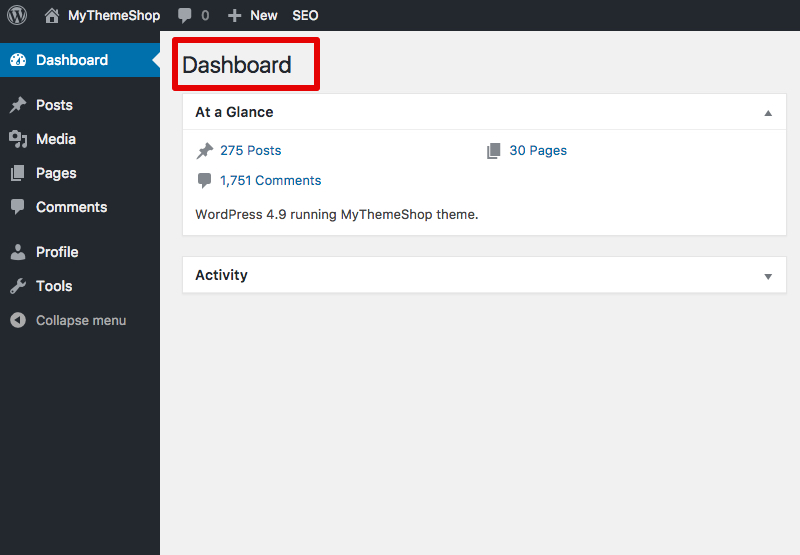
Once you’re here, go to settings and select ‘Permalinks’.
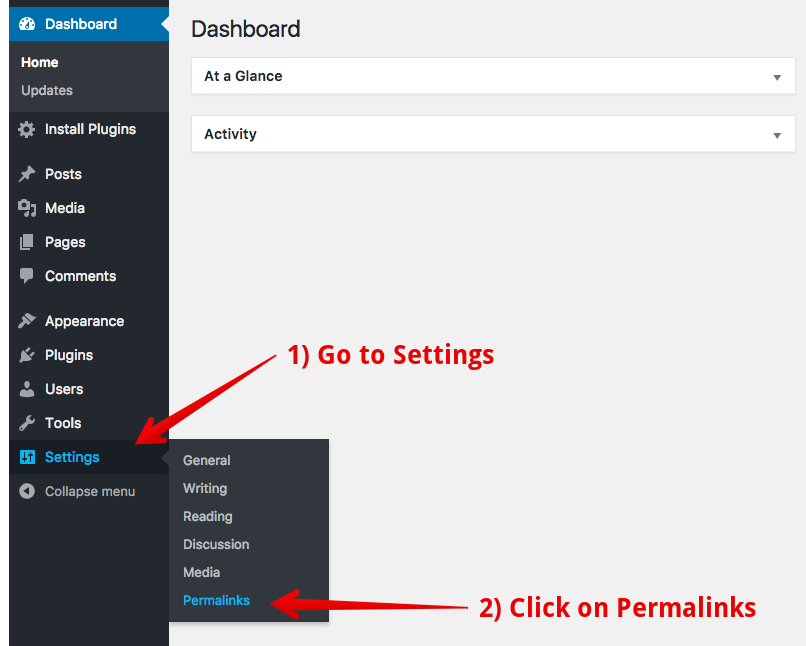
You don’t need to add or delete anything at this point. Simply click on ‘Save Changes.’ It will automatically create a .htaccess file.
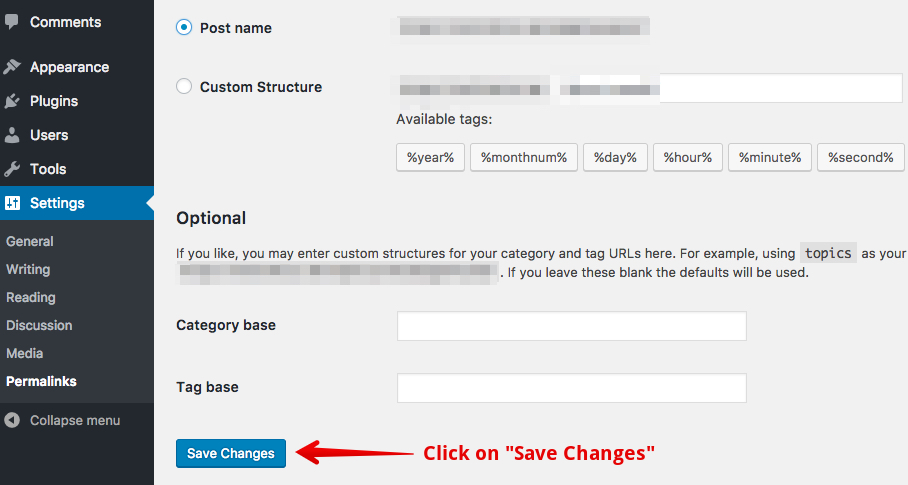
Now you can refresh your website and go to any post which was earlier showing 404 error. If it’s opening correctly, then you know that the .htaccess file was deleted or missing and you have created a new one.
1.2 Rewrite .htaccess Code Via FTP
If your WordPress posts continue to return 404 error even after following the previous step, you need to access your web server via FTP. We are taking FileZilla for demonstration purpose.
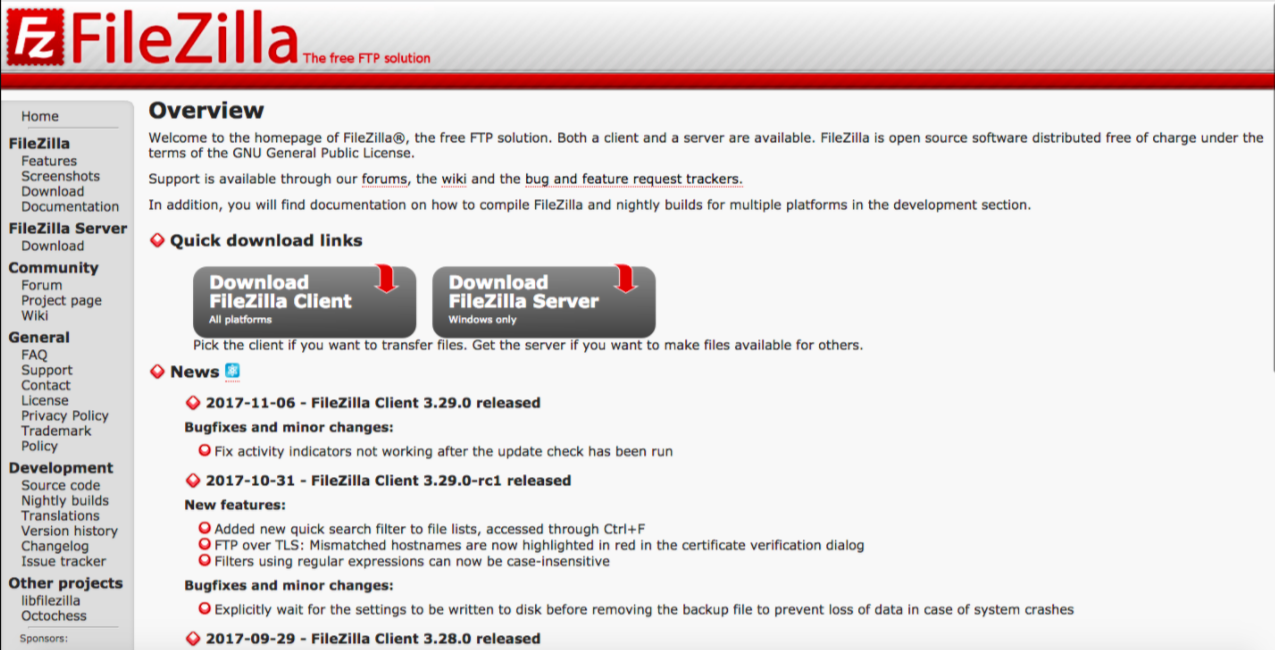
Had you followed the previous solution correctly, you must see a .htaccess file on the right side of the dashboard.
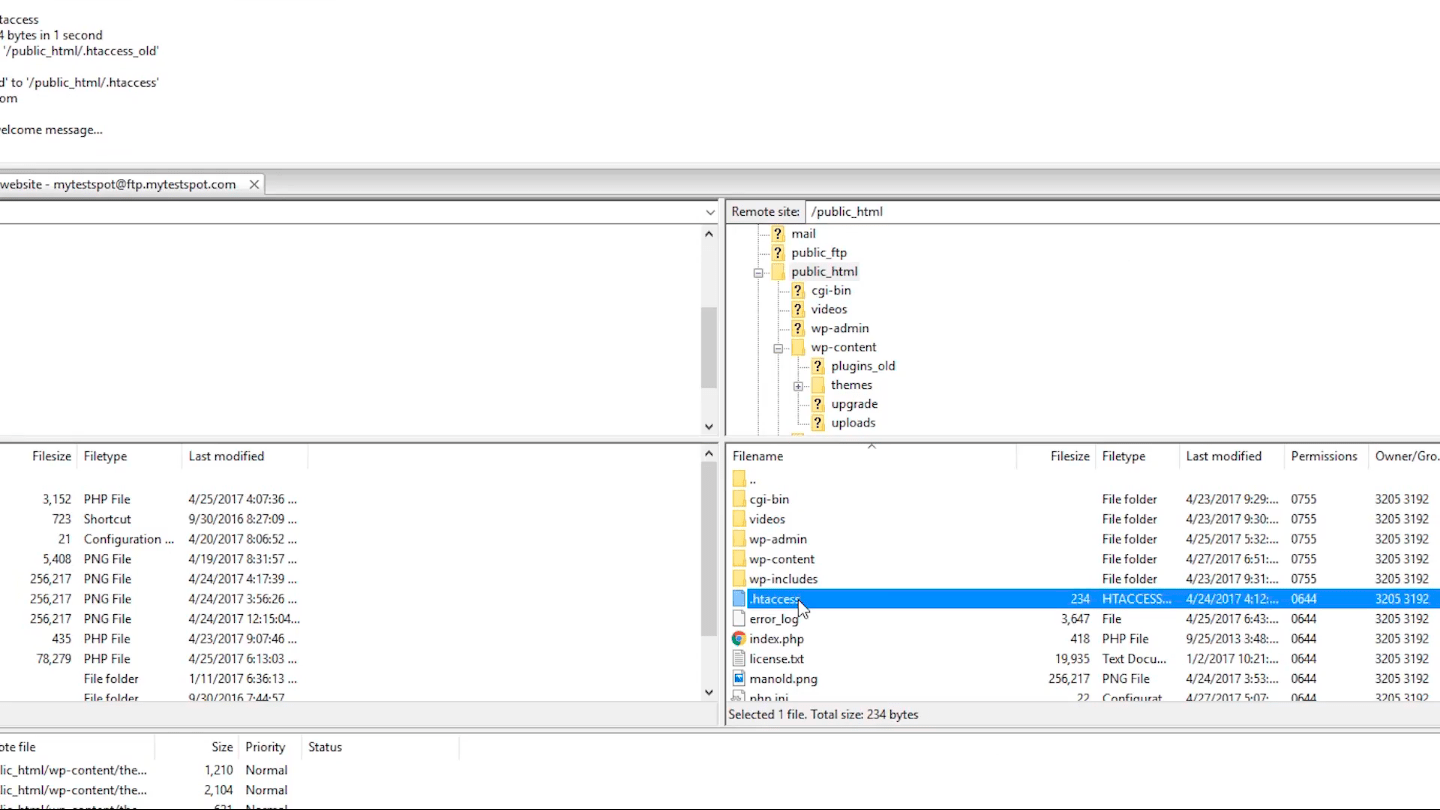
Simply right click on this file and select view/edit option. You can also download the file on your computer to make specific changes.
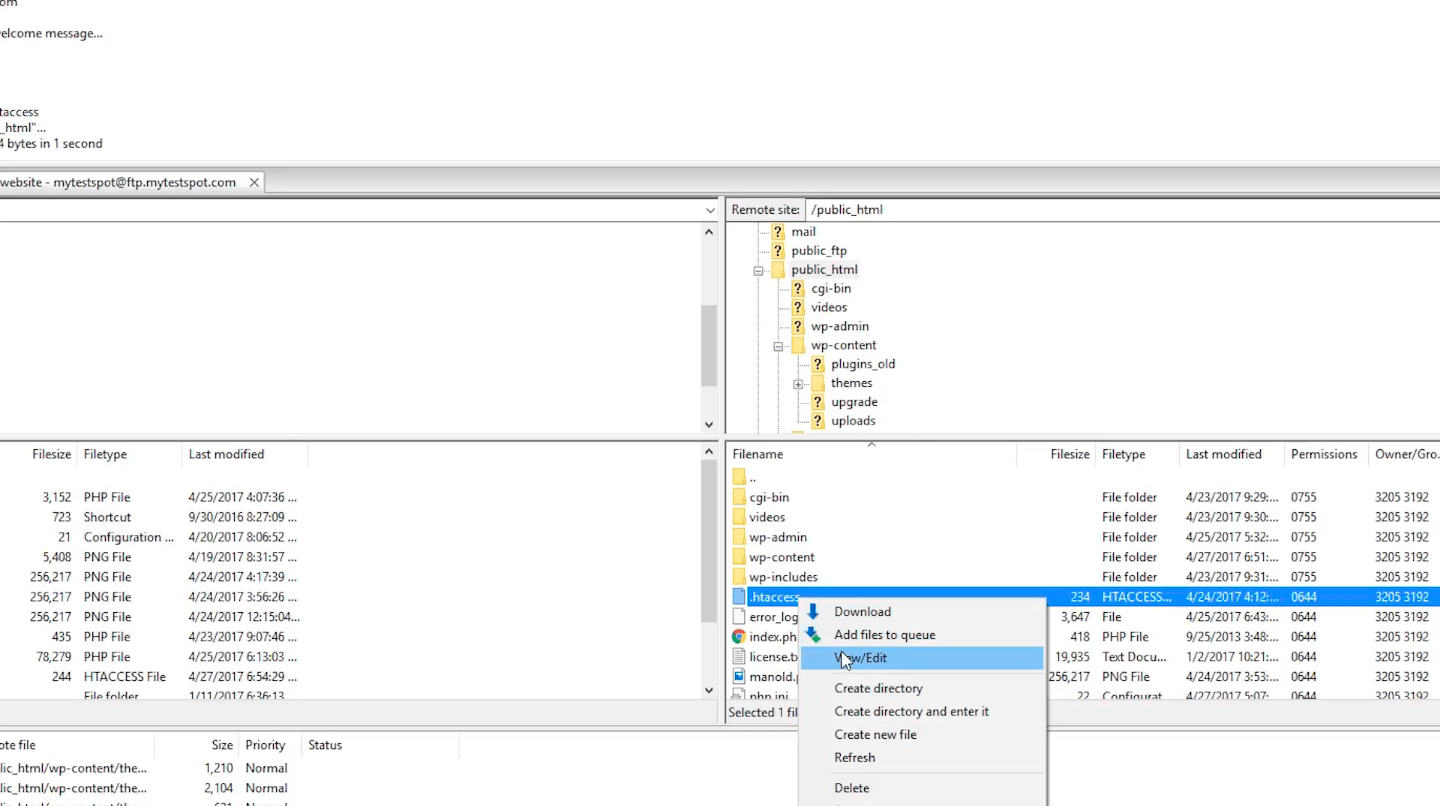
Once you have downloaded the .htaccess file, check if it has the below-mentioned code. If not, add this code within the .htaccess file and save it.
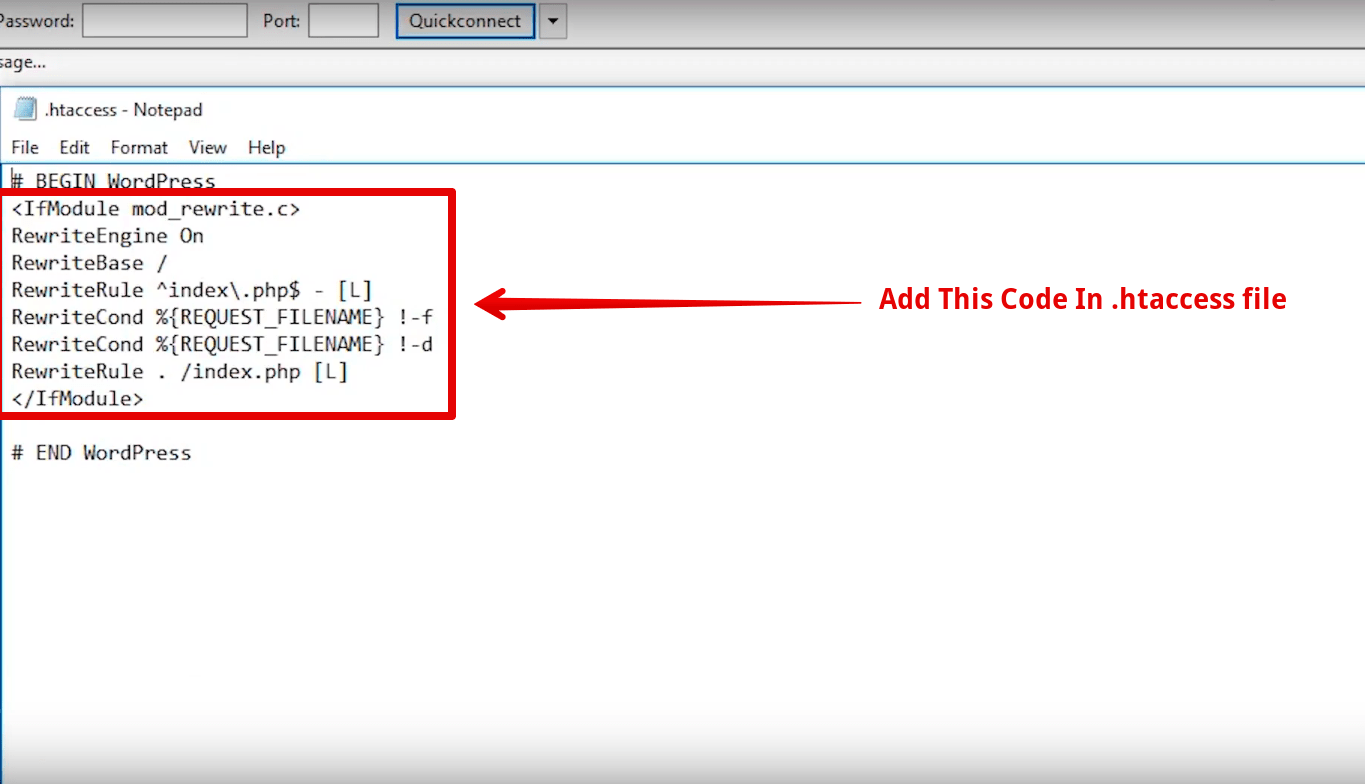
Add this code if it isn’t there:
RewriteEngine On RewriteBase / RewriteRule ^index.php$ – [L] RewriteCond %{REQUEST_FILENAME} !-f RewriteCond %{REQUEST_FILENAME} !-d RewriteRule . /index.php [L]
Now, refresh your website, and it will start functioning just fine.
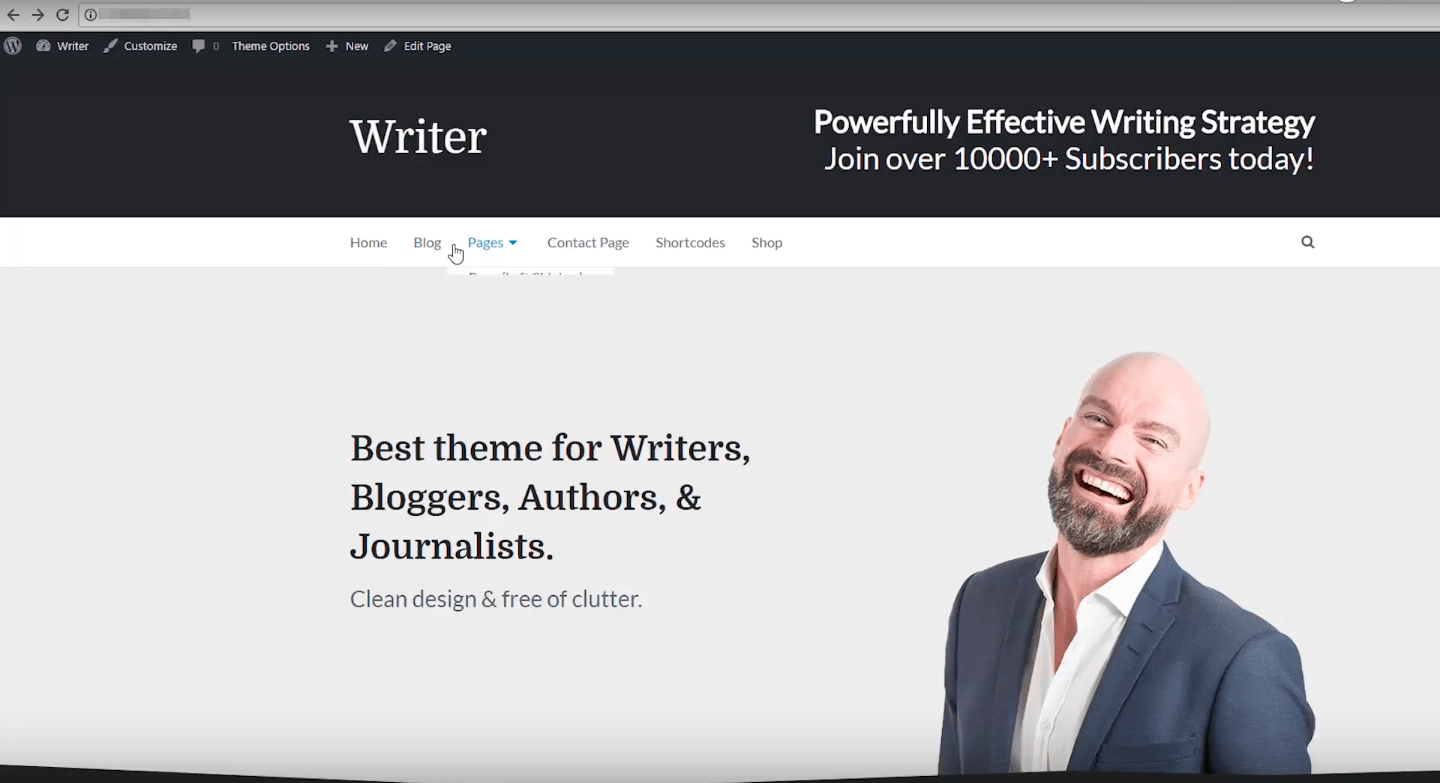
These two solutions are good enough to fix most WordPress 404 errors. You can try them on your own and fix your site whenever it shows this error next time.
There is no need to have any technical knowledge to carry out this process. Just follow all the steps mentioned in this guide and get your site back to functioning normally.
2 How to fix the 404 error in WordPress?- Complete Video Tutorial
You can also check this video and understand all the steps required to fix WordPress posts returning 404 error in a better way.
Were you able to fix 404 error on your site with the help of this guide? Please comment below and share your experience.