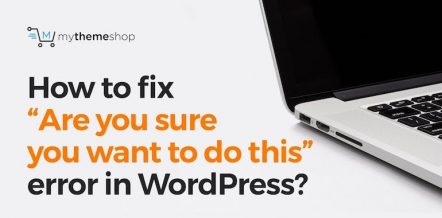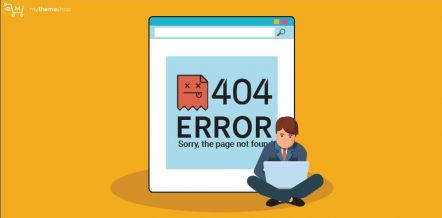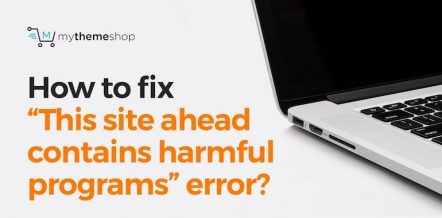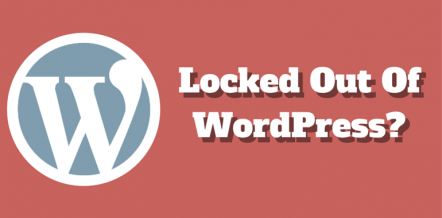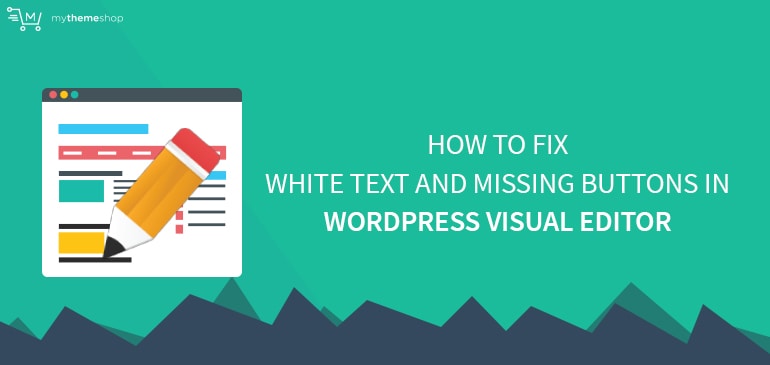
Ever since the WordPress CMS came into existence, it has been helping thousands of users in sharing their stories with the rest of the world.
All thanks to WordPress that users can easily write quality content and use the visual editor to make it look attractive — that too from the comfort of their homes or offices.
However, at times when they log into their WordPress dashboard to start writing a post, they may witness many important buttons missing from visual editor panel. It’s a serious issue and should be dealt with immediately to keep things under control.
As a WordPress user, if you want to enjoy your every day writing experience, it is important that you fix this white text and missing buttons error as soon as possible.
In this guide, we will share a step-by-step process to help you resolve this issue easily.
1 White Text And Missing Buttons In Visual Editor
Typically, your WP dashboard looks like this where different buttons for styling (bold, underline, text color, etc.) are available.
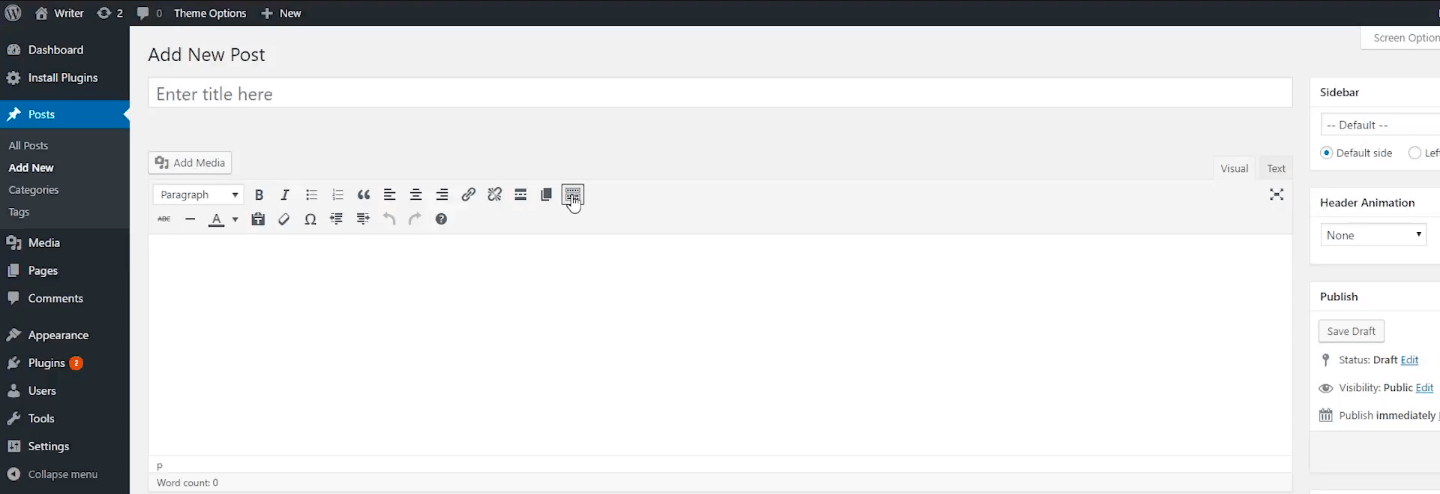
However, at times these buttons don’t appear on the dashboard, making it tough for users to edit their posts.
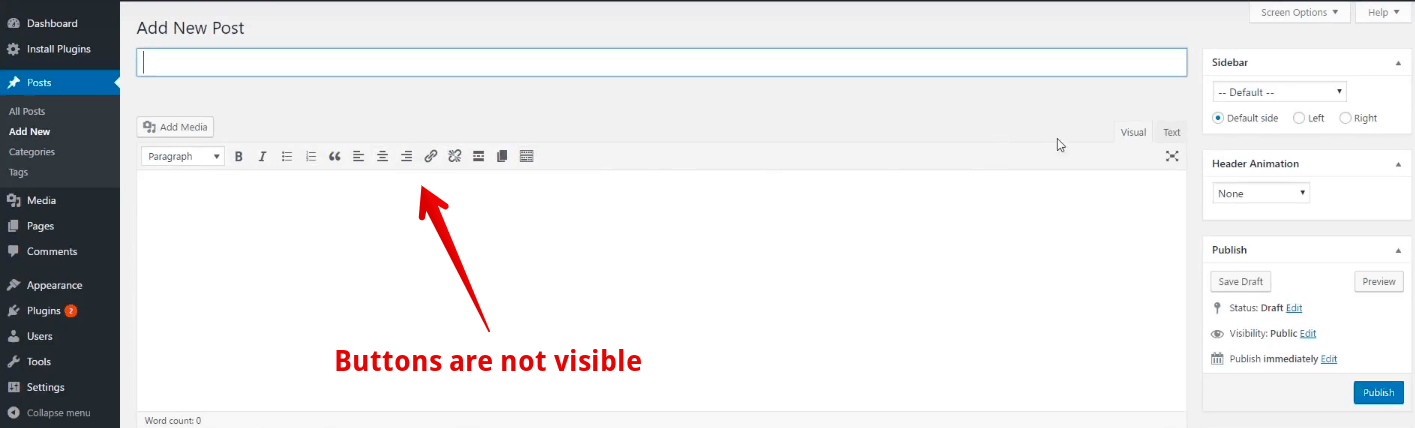
It could be due to any small error which you can fix easily.
Often, the absence of TinyMCE plugin in many WordPress themes causes white text and missing buttons error in WP visual editor.
To resolve it, you can simply go to Plugins and click on ‘Add New’ option.
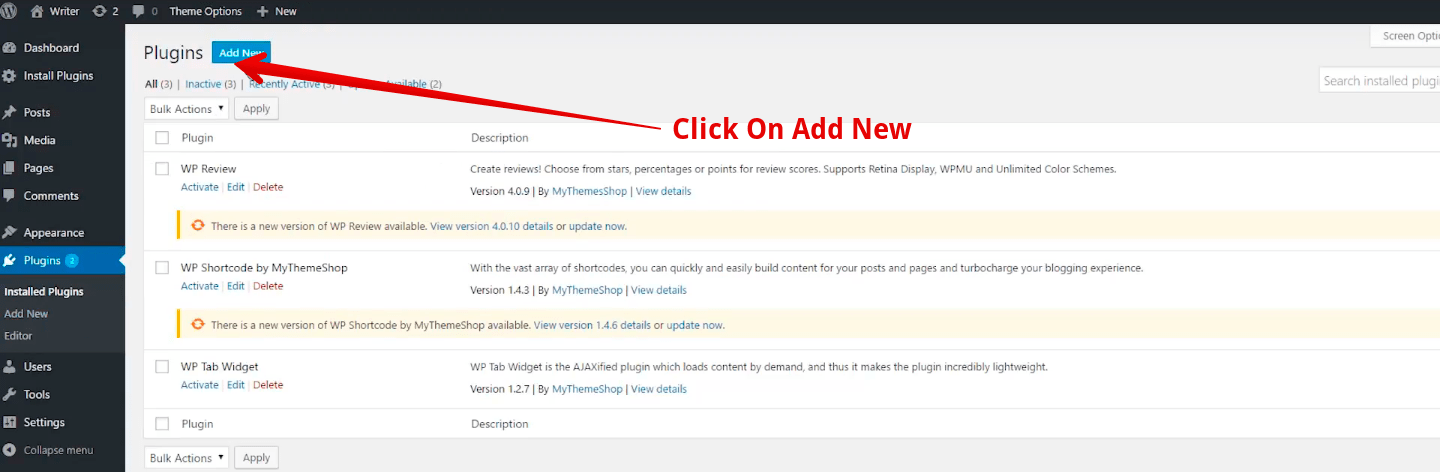
Now, search for the TinyMCE Advanced plugin in WP plugin store.
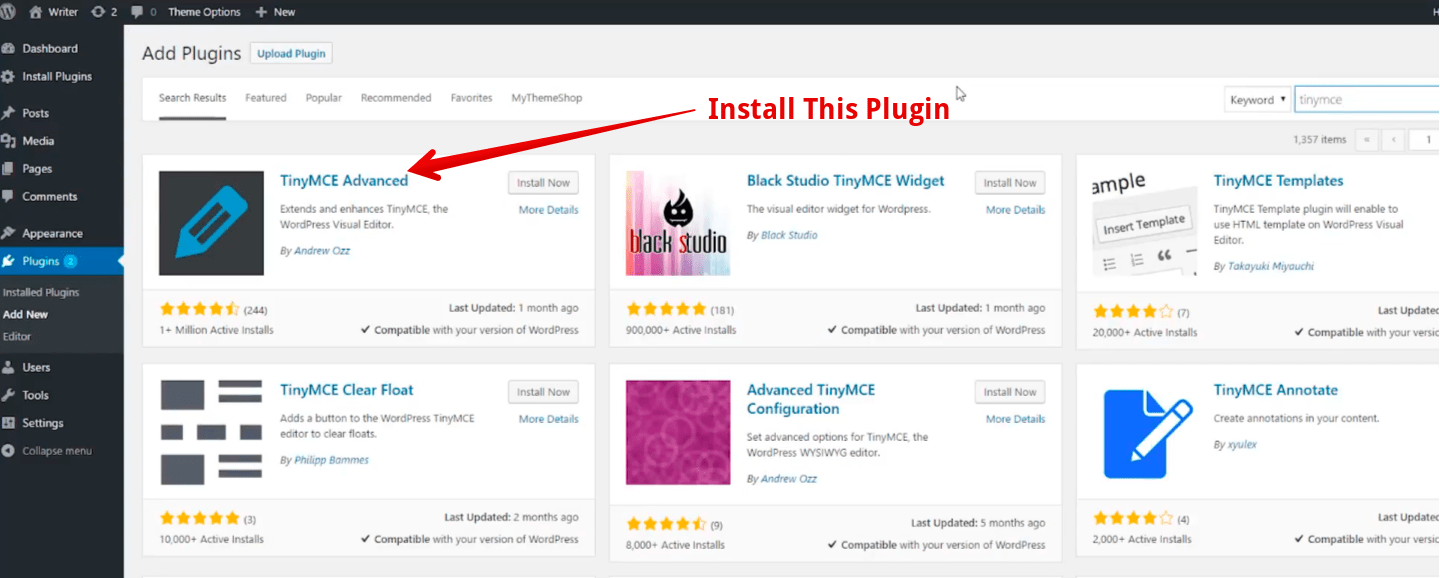
Once you are there, install the plugin, activate it and refresh your website. Usually, when this plugin is installed, all the missing buttons in WP visual editor will appear, and the white text error will resolve. If the problem continues, you can clear the browser cache and see if it works or not.
However, if the error doesn’t get fixed even after using the above two methods, it means that a file in your WordPress is corrupted.
What you can do is replace TinyMCE script in your web server to bring things to normal. For this, you can use FTP to access the public_html folder and select wp-includes.
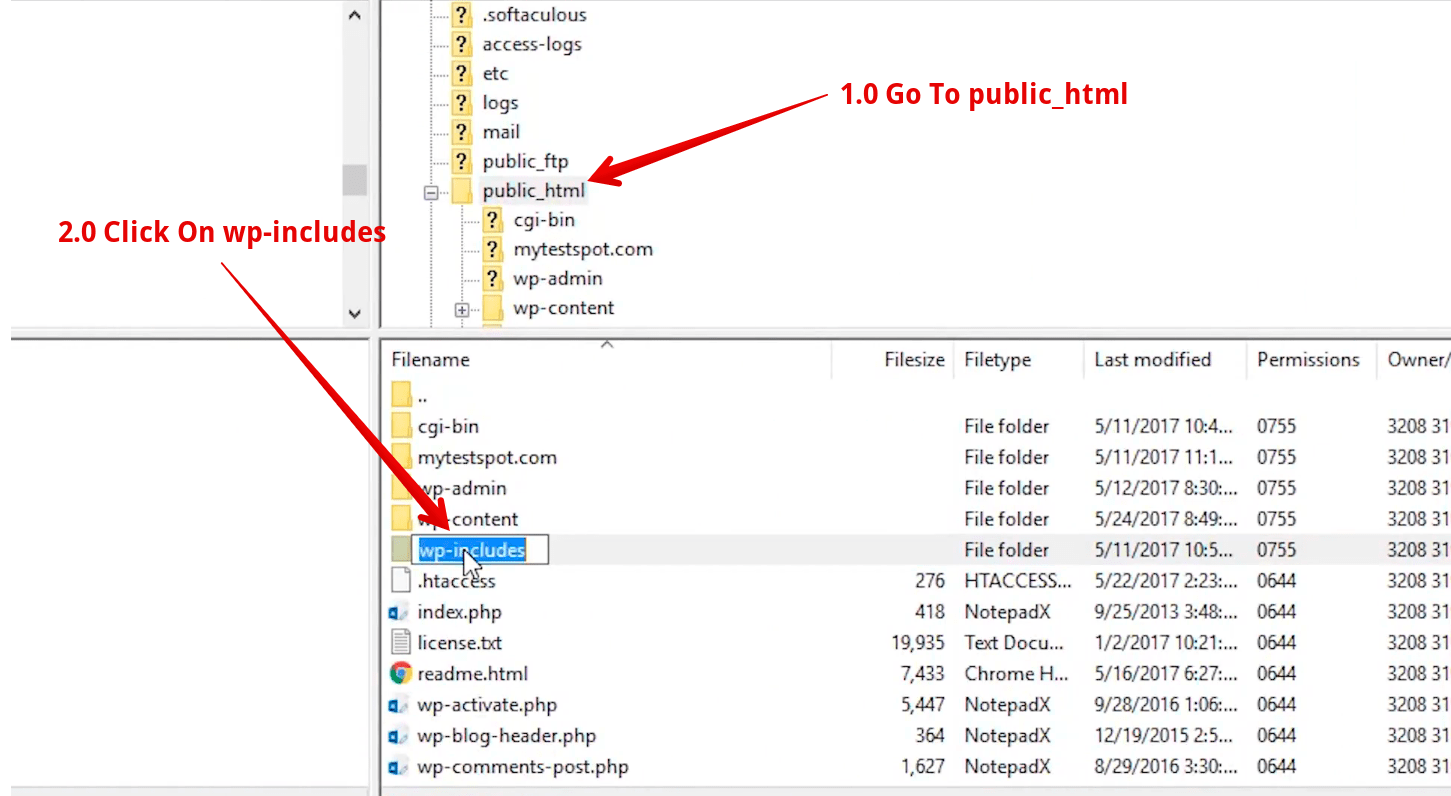
Go to the theme folder.
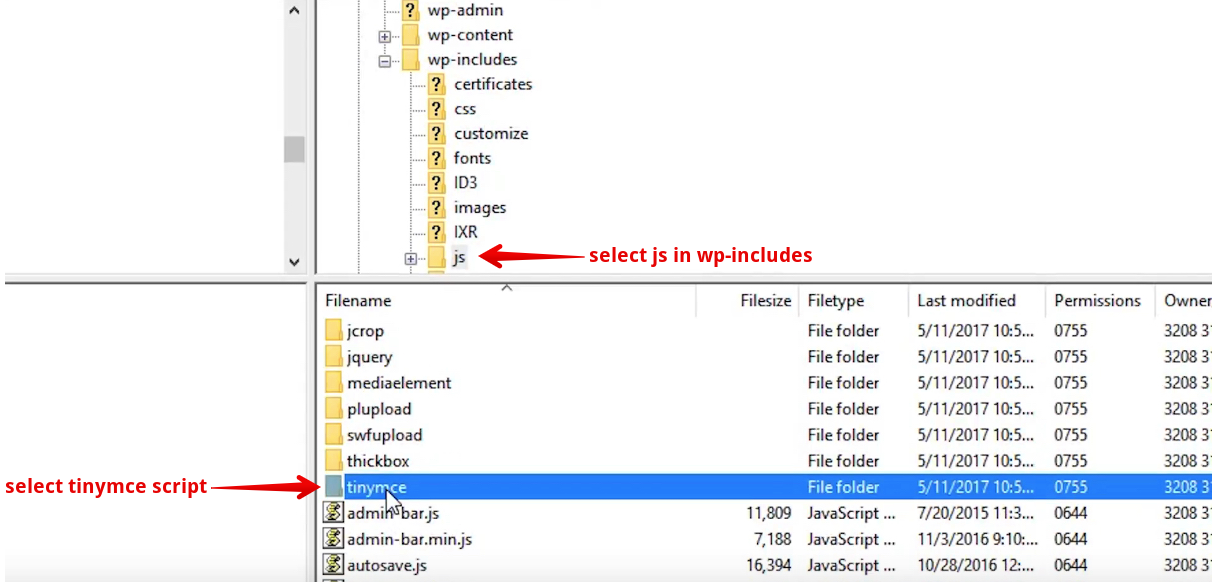
Upload a brand new copy of js TinyMCE file.
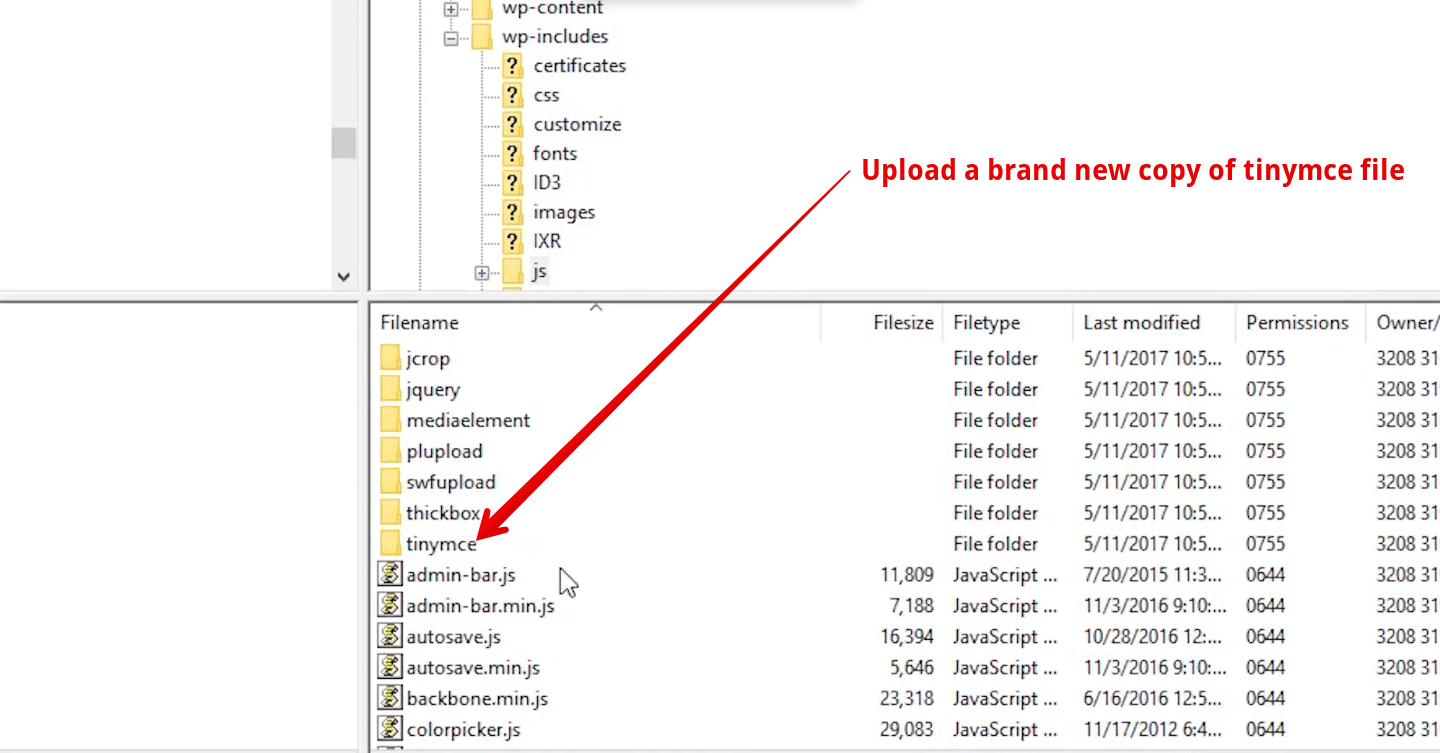
It should fix the problem. If it doesn’t, then go to the wp-config.php folder and click on view/edit.
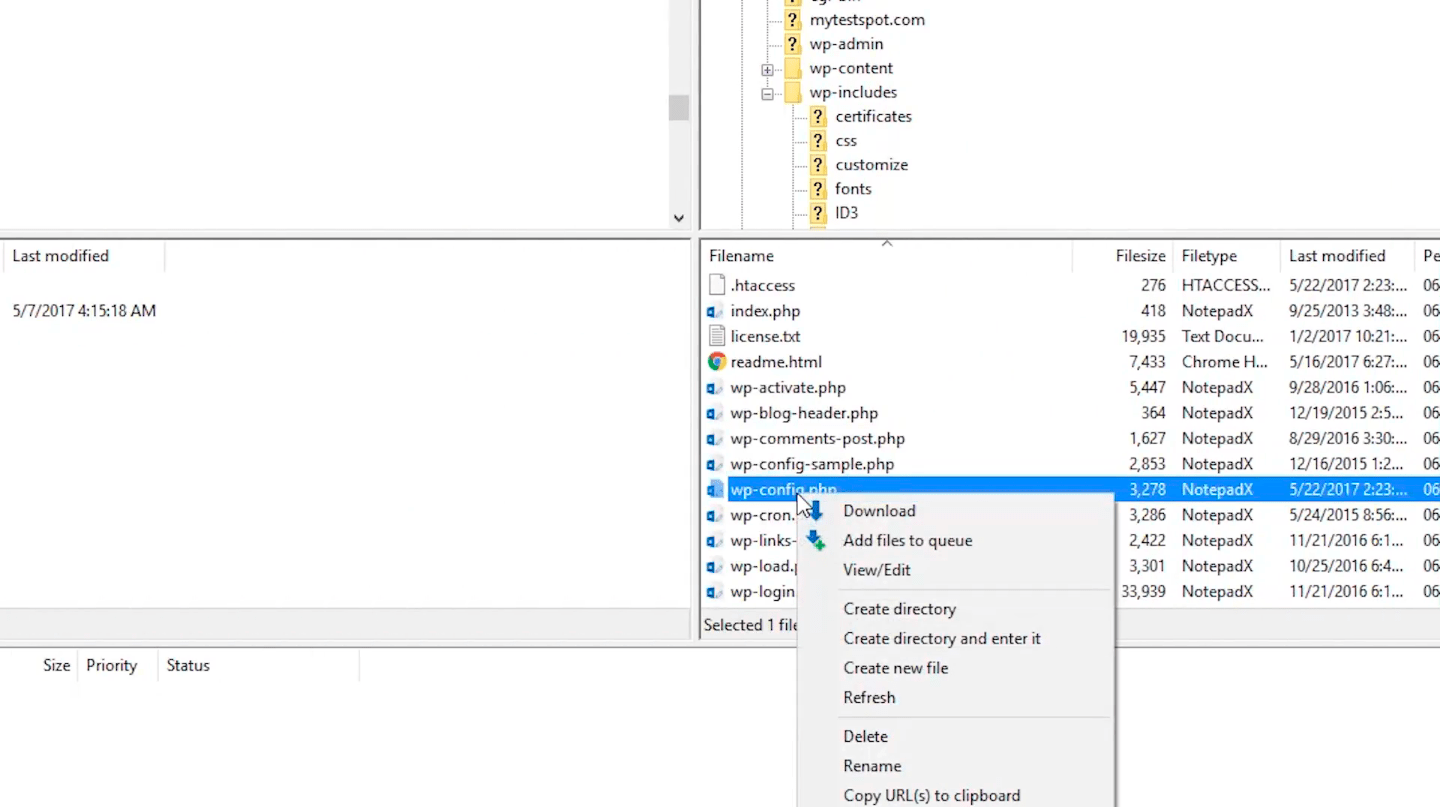
The text editor will open like this.
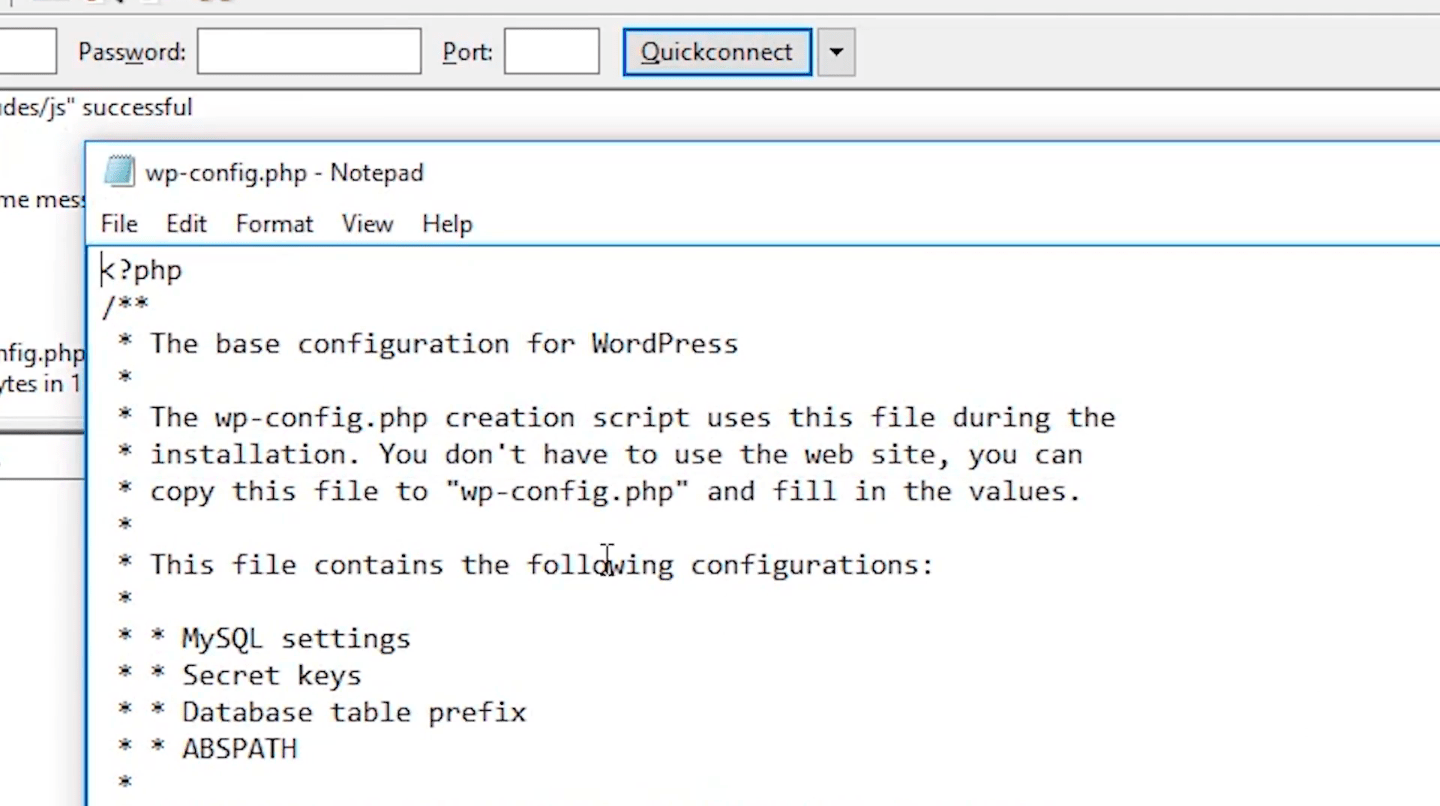
Paste this code right after the opening PHP tag – define( ‘CONCATENATE_SCRIPTS’, false);
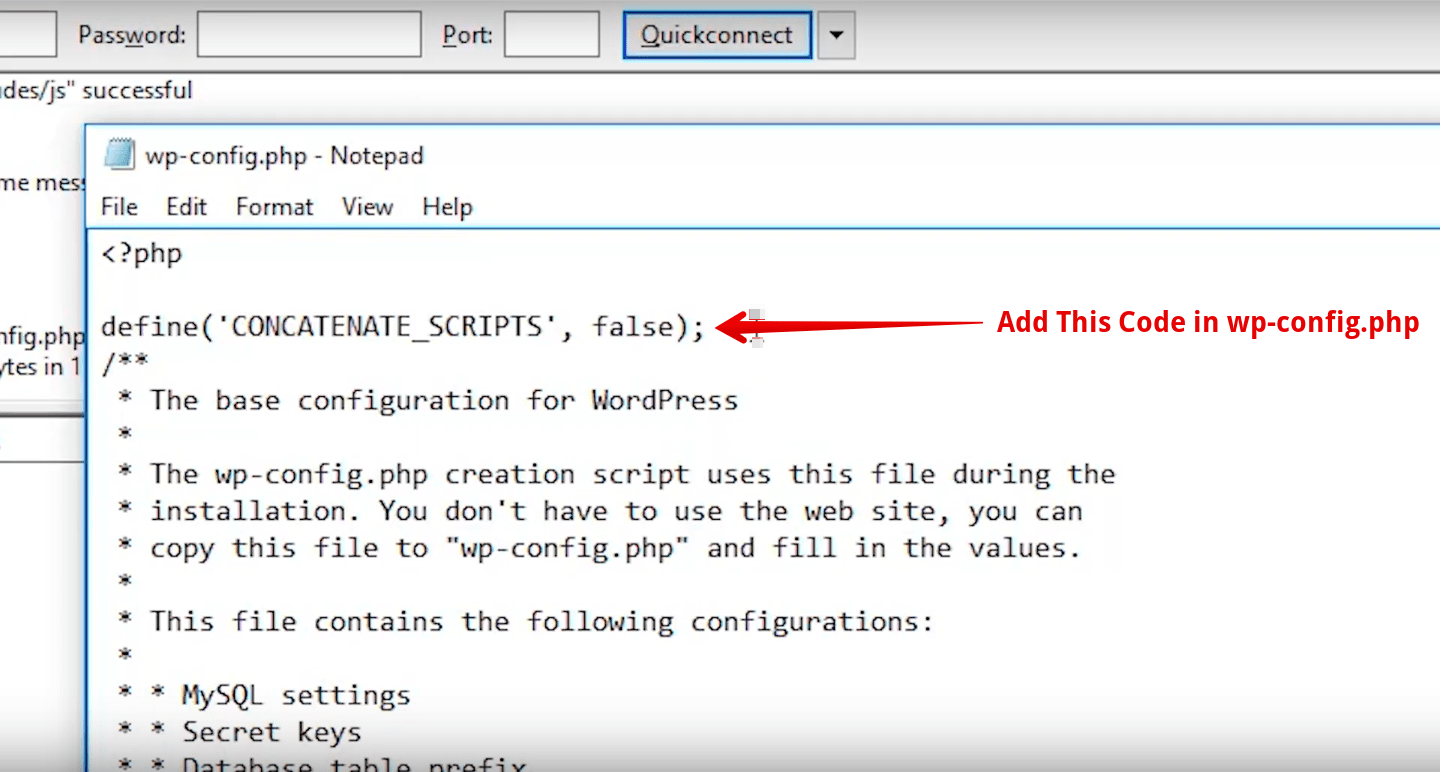
Save it and refresh the website. This should help you resolve the problem once and for all.
2 How to fix white text and missing buttons in WordPress visual editor?- Complete Video Tutorial
You can also check this video to learn all the above-stated steps in a better way.
As always, thank you for reading this guide. Please share your experience with us in the comments section below.