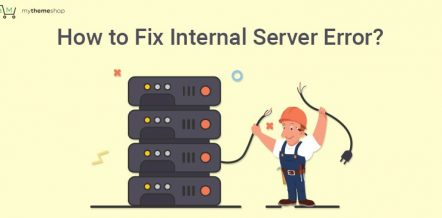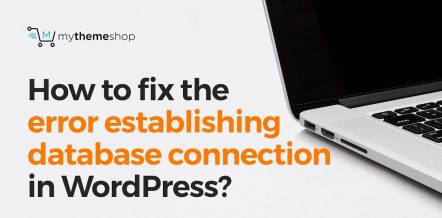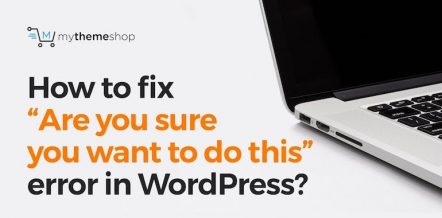Given the nature of WordPress CMS, there are plenty of technical errors that keep popping up from time to time and affecting your everyday experience.
Some of these errors get easily resolved while others give a tough time to users, if not addressed immediately. One such WordPress issue is ‘Are you sure you want to do this’ error.
Unlike other WP issues like ‘error establishing database connection’ or memory exhausted error, this error doesn’t let users know what triggered it.
The only way left in front of them is to track back and see what they were doing that caused it.
In this guide, we will suggest you some proven ways to resolve ‘Are you sure you want to do this’ error in a hassle-free manner. But before we do it, let’s try to understand some common causes that often lead to this error.
1 Why Does ‘Are You Sure You Want To Do This’ Error Occur?
Often, this error pops up when you try to take specific actions that require user permission, but WordPress is not able to verify whether you have access.
Apart from this, any corrupted theme or a plugin with a missing line of code in your database can also cause this error without any warning sign. In the worst-case scenario, you can get this error if your site is under attack.
In any case, you will need to use different trial & error methods to fix it and get your site back to normal. Here are six such areas that you can work on to troubleshoot this error.
Important Note: Before you make any changes, take backup of your WP site just in case something goes wrong.
1.1 Clear Your Cache
Whether you’re using Chrome, Safari or Internet Explorer — go to your browser settings, delete the browsing history and clear the cache.
Sometimes, doing this can help you fix this error immediately. Once you do it, refresh the site to see if it’s working fine.
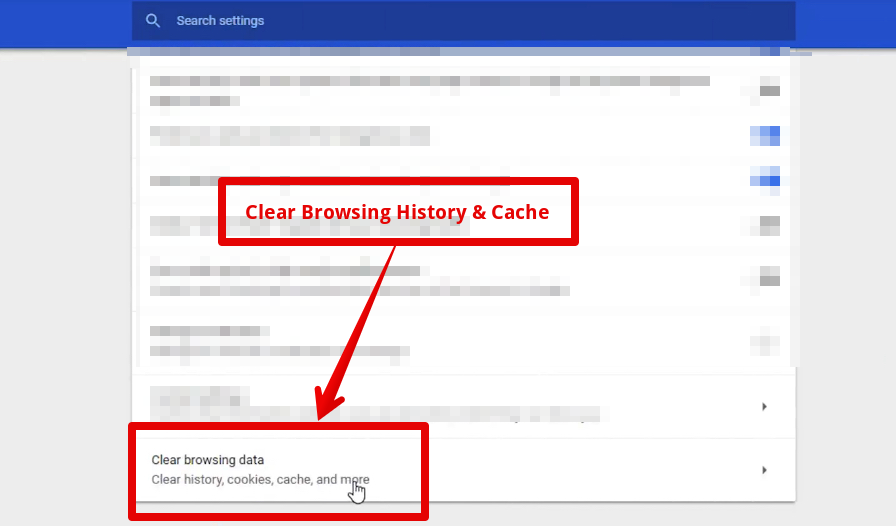
In case the error doesn’t get fixed, move on to the next solution.
1.2 Fix Plugin or Theme Upload Error
At times when you try to upload any theme or plugin file to your site via FTP or any other method, and it’s corrupted, you might see this error.
In that case, you need to check all your recently updated themes & plugins and deactivate them to see whether it fixes the error. If it does, then you can take a close look at each of the files and update them one by one.
1.3 Fix PHP Memory Limit Reached
Sometimes when you have a lot of active plugins and theme files on your web server, it could utilize a significant portion of your server’s PHP memory limit.
If the PHP memory limit is reached, you can try to increase it and see if the error is resolved.
For this, what you need to do is log in to your web server using FTP and look for a file named php.ini in the directory:
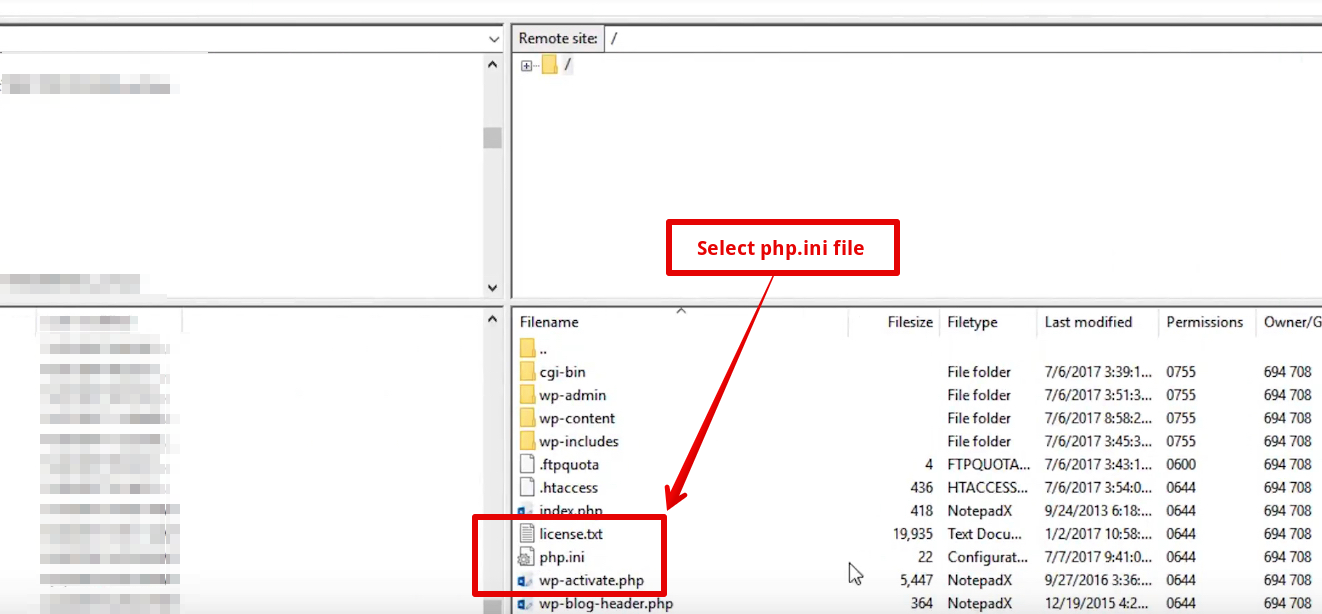
Download this file on your computer:
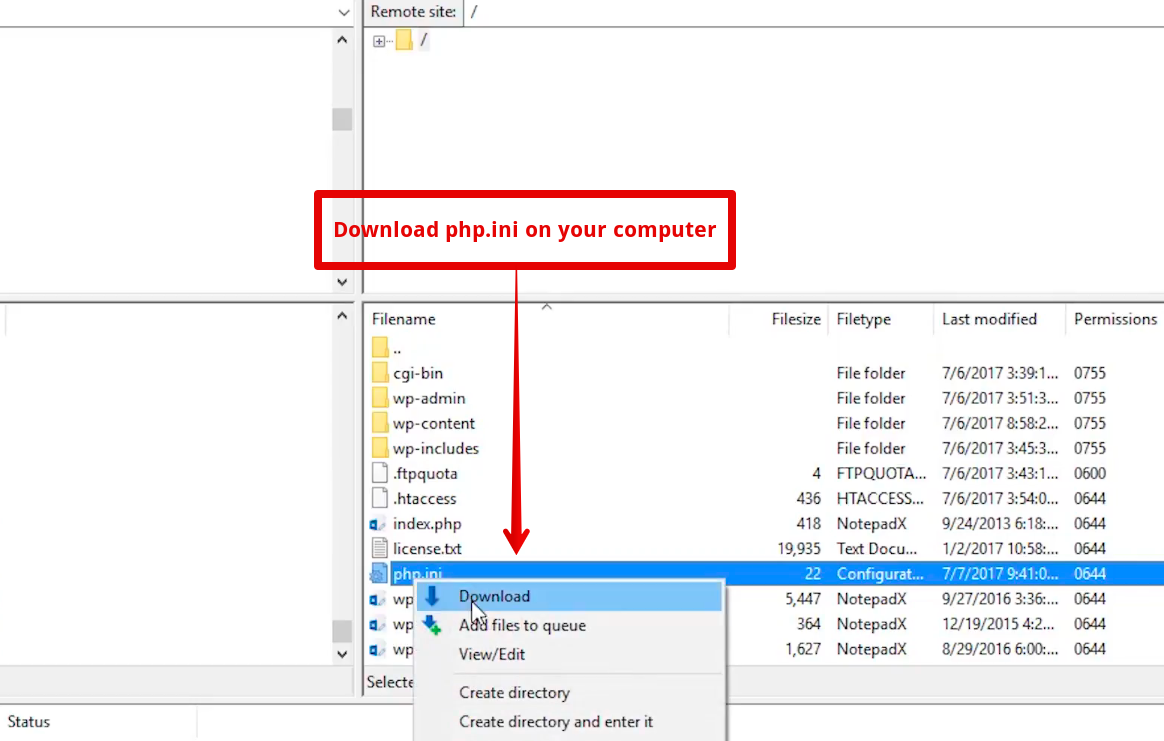
Once downloaded, open it in the text editor:
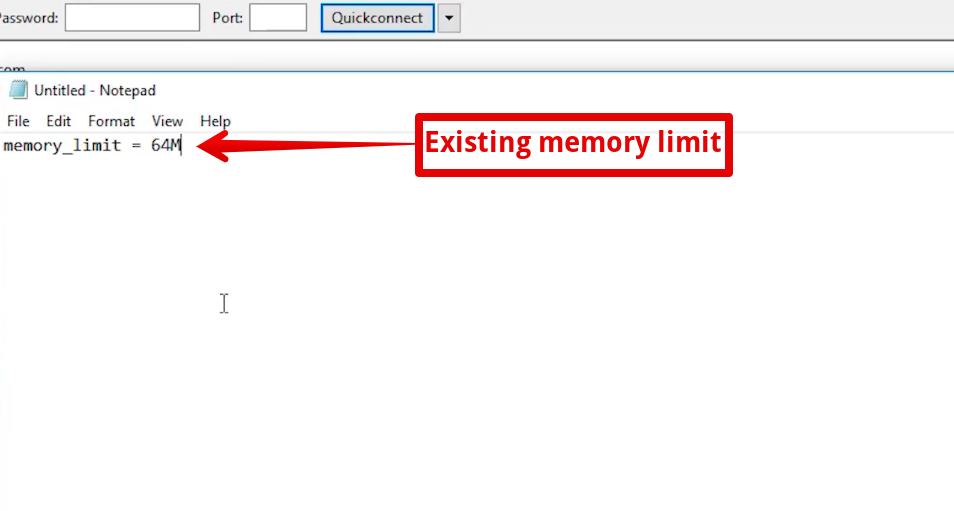
Now, increase the existing PHP memory limit of 64M to 128M:
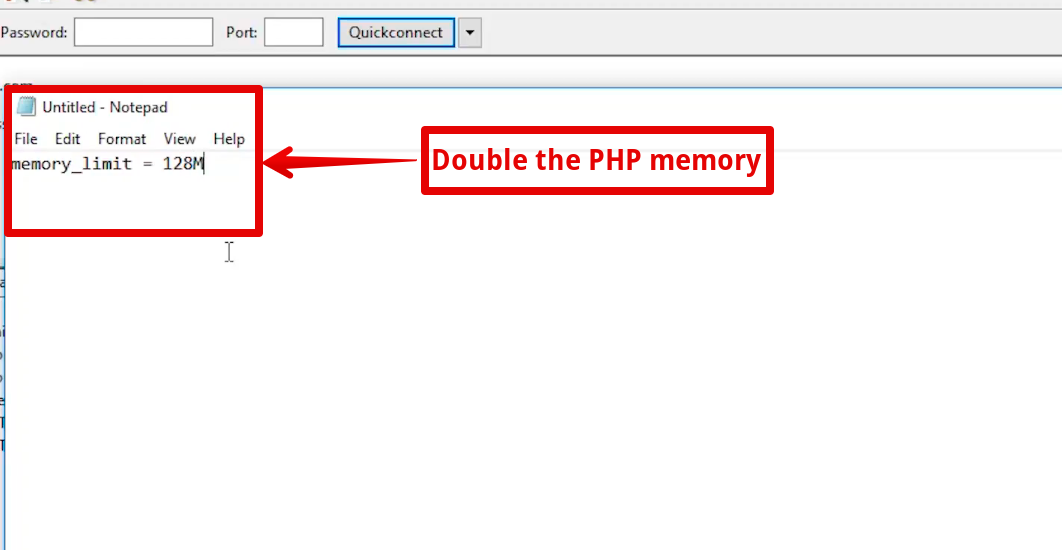
Save the file and upload it once again to the server:
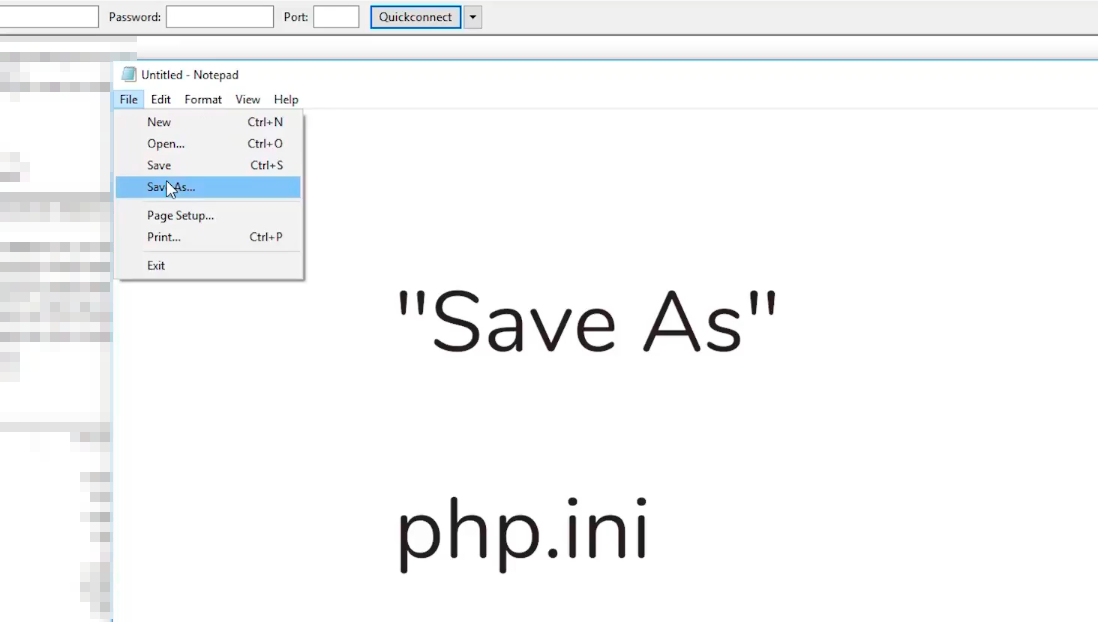
Refresh your website and see if it’s working fine. If it’s not working fine, then double the memory to 256M.
This will most likely fix the error. If you continue to see the error even after making all the changes, then it’s best to contact your web hosting provider and ask them to help you.
1.4 Use Default Theme
Sometimes, uploading a corrupted theme file or deleting any critical line of code from your existing theme while updating it might trigger this error. In this case, you can switch back to your default theme and see if it fixes the error.
Just log in to your web server and select wp-content:
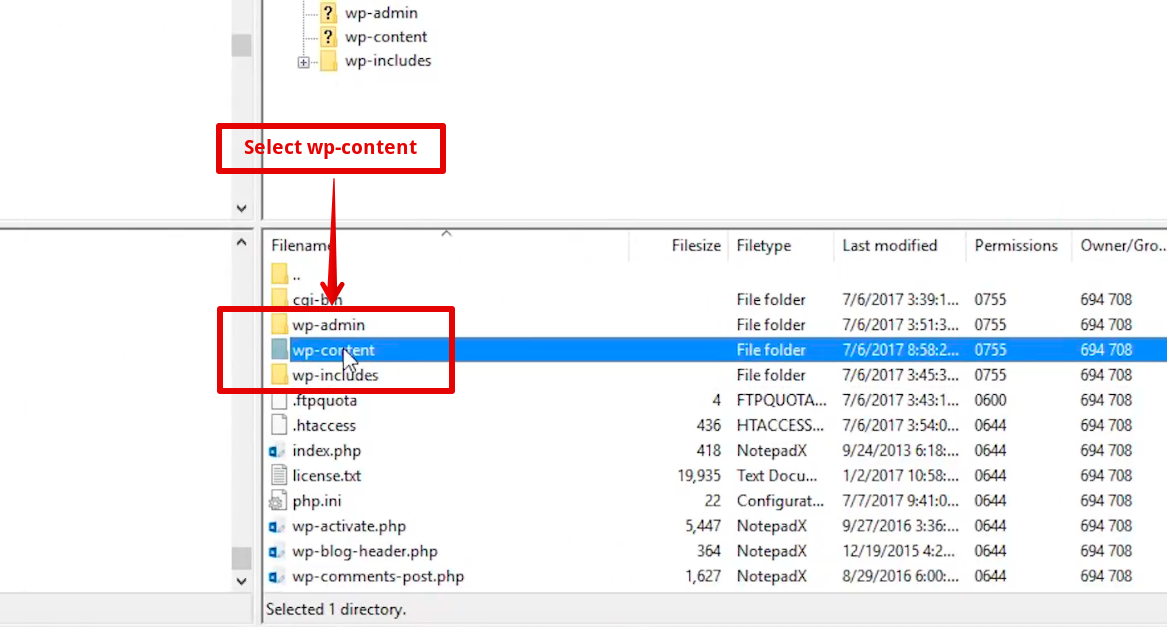
In the wp-content folder, look for themes folder:
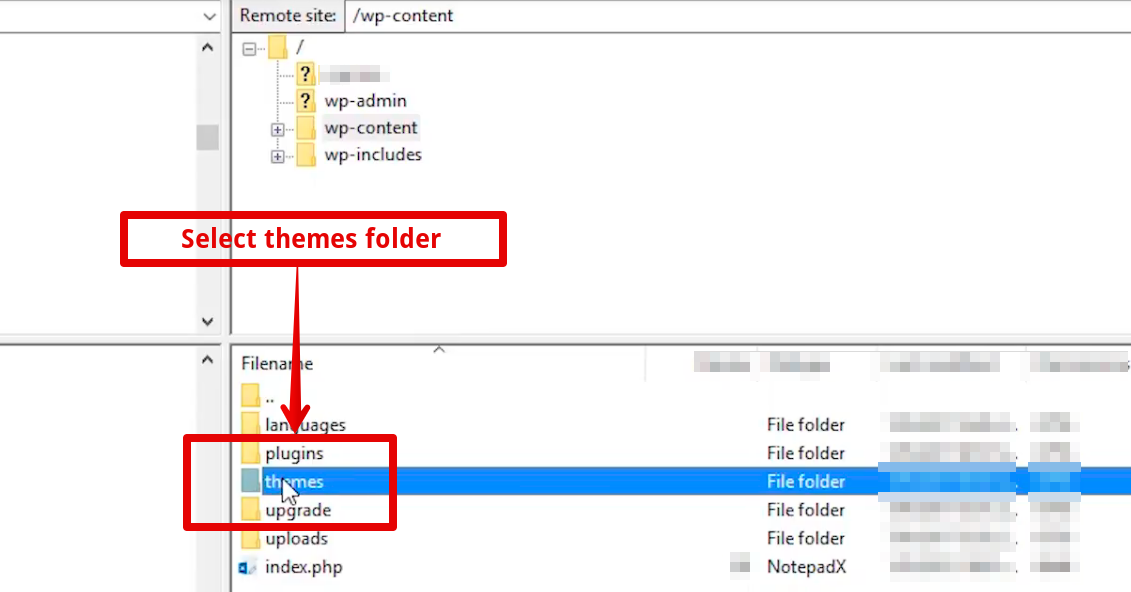
In here, you must spot the theme you were trying to update when this error occurred. Download that theme on your computer as a backup:
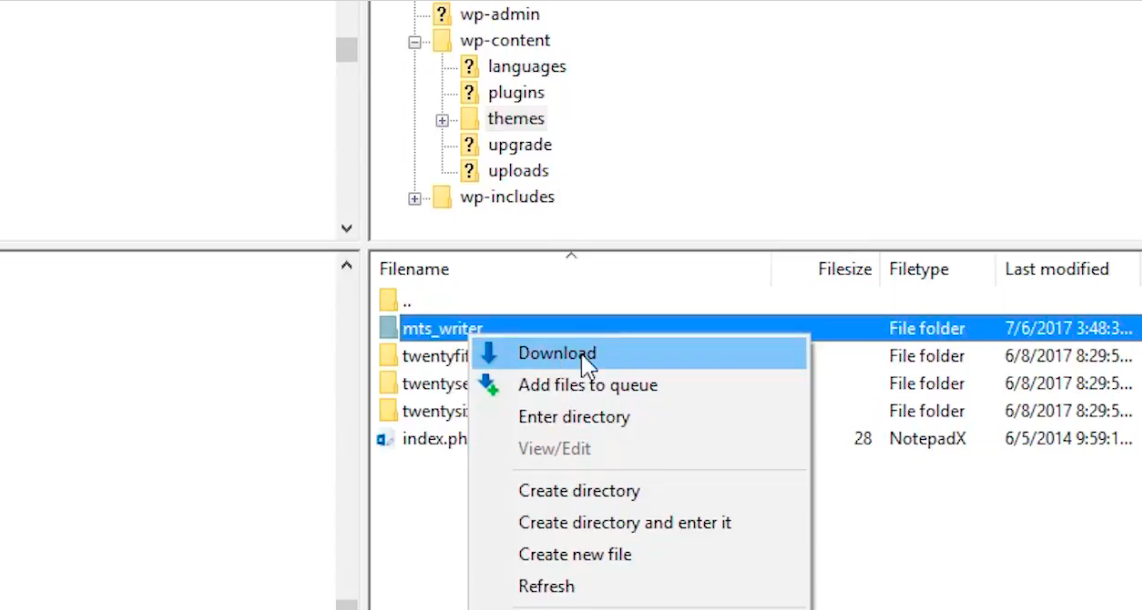
Once it’s downloaded, go ahead and delete that theme from the web server:
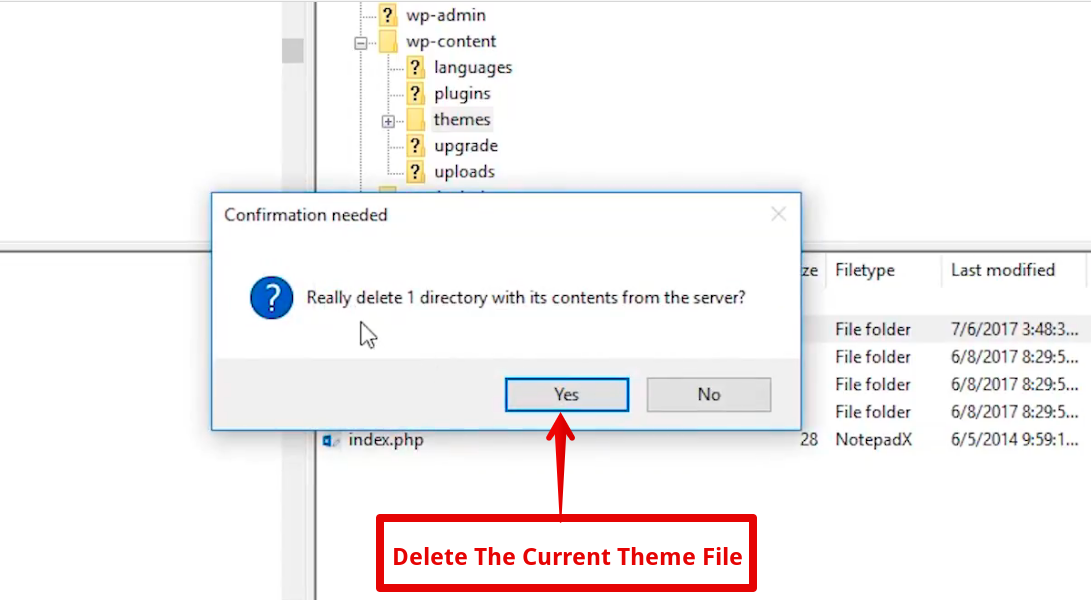
Now when you go to the dashboard, you’ll see that the active theme is broken and WordPress will activate the default theme.
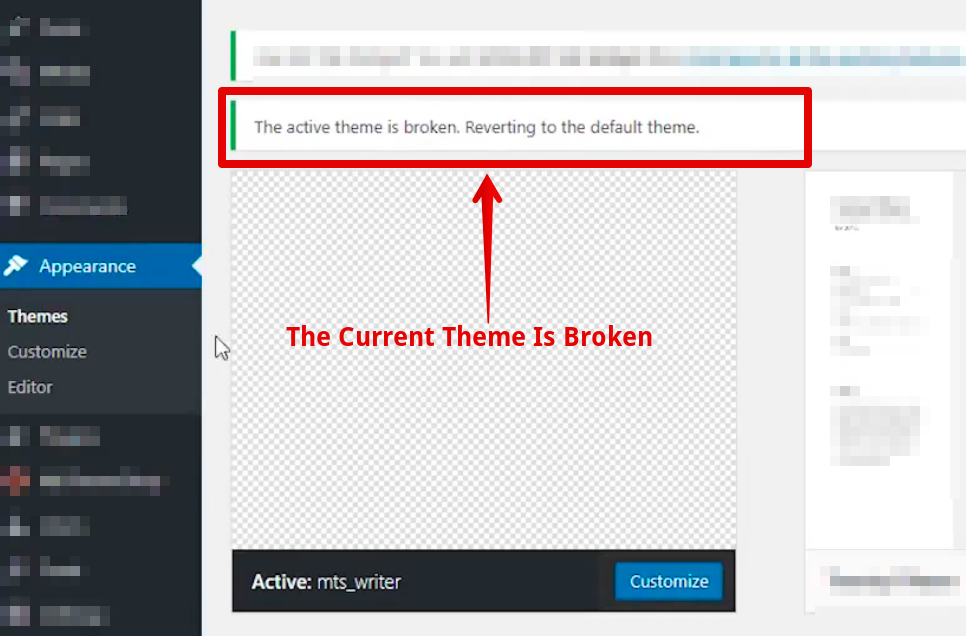
You can refresh the site and see if the error is fixed. If it doesn’t come back, then you know that the theme was the issue. However, if the error persists, then it’s something else.
1.5 Rename or Remove Plugins
Just like theme files, sometimes a minor or major change in plugins’ codes can also cause this error. To check whether it’s the real issue, you can log in to your web server and select wp-content:
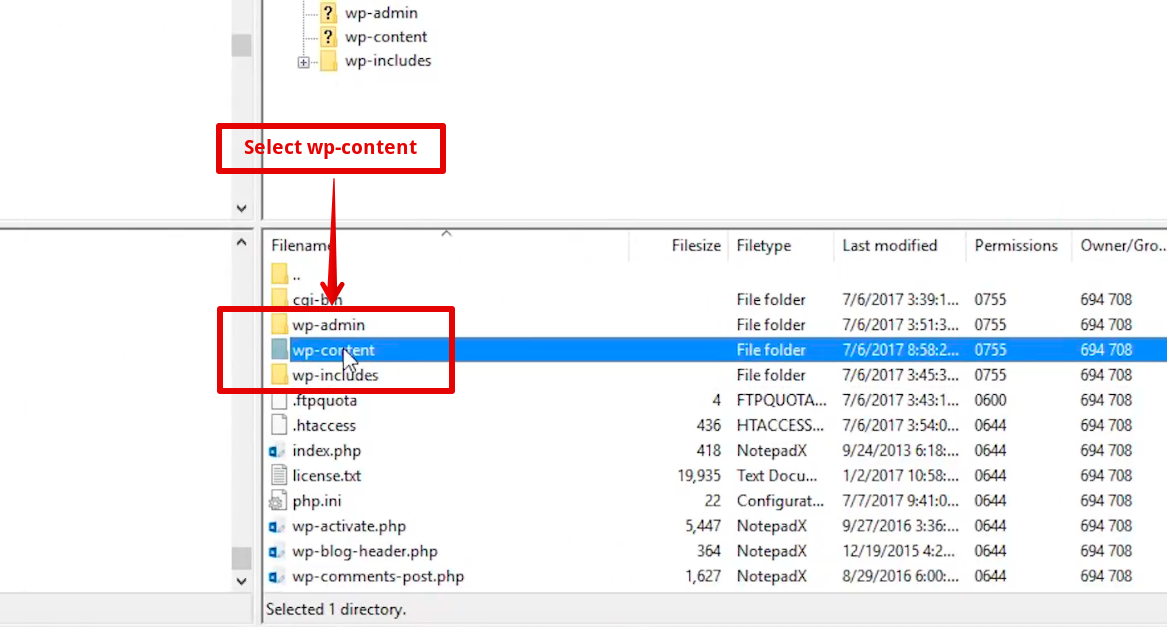
Once you are in wp-content, go to plugins folder:
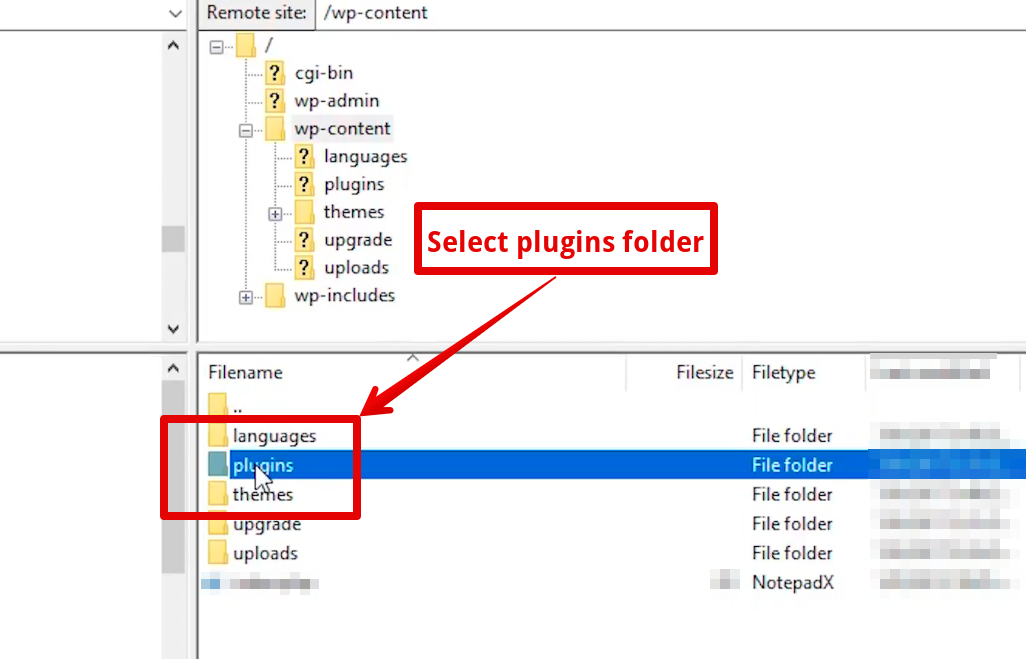
Now, you can rename it to deactivate all the plugins instantly:
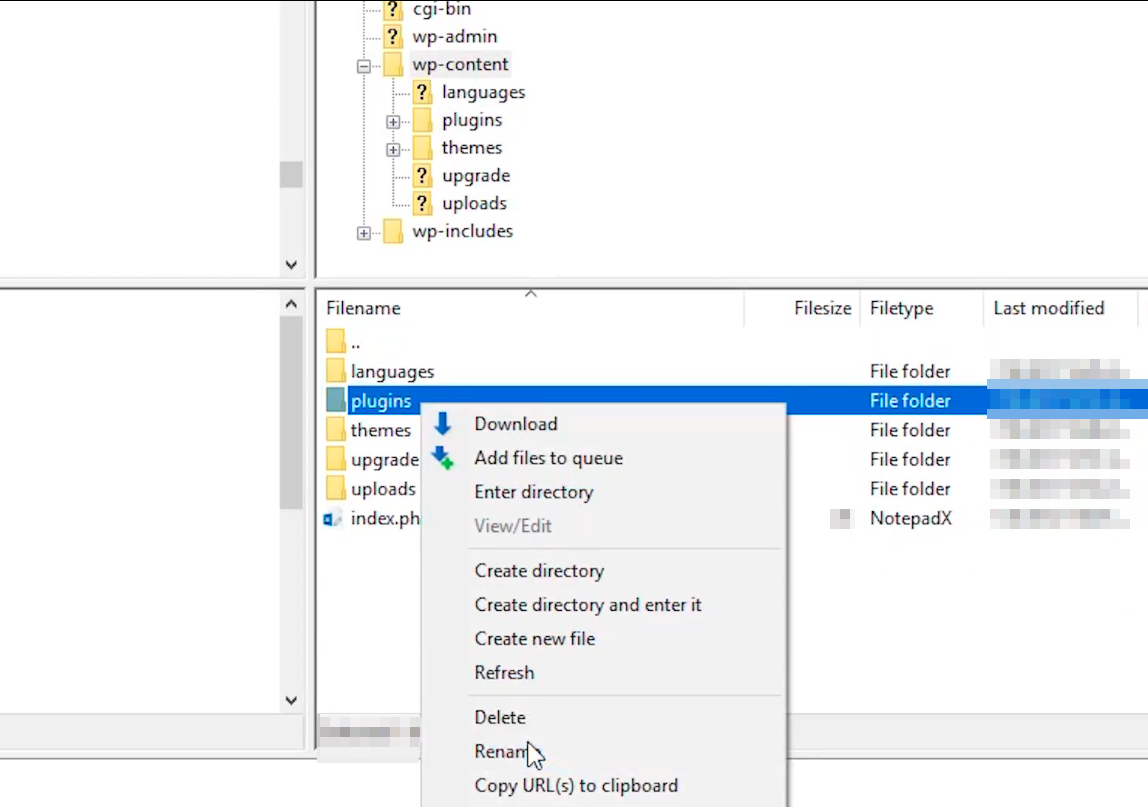
If this fixes the error, then you can come back and rename each plugin one by one to find out which one was causing the error:
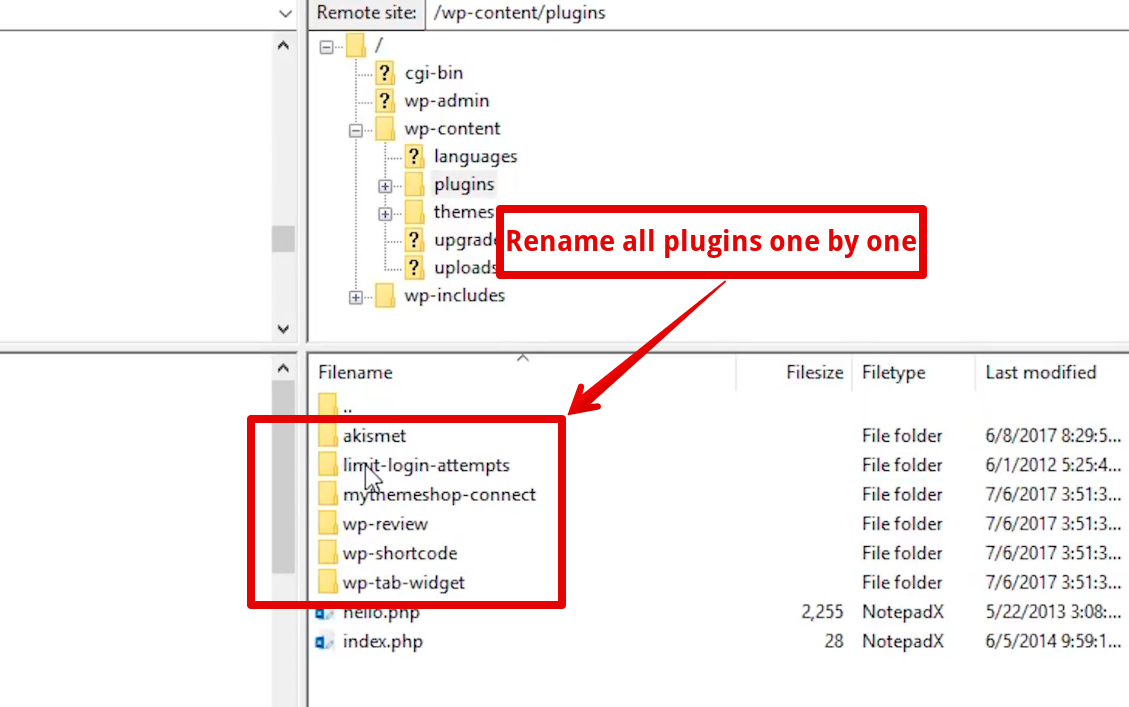
In case it doesn’t fix the error, then you can move on to the next solution.
1.6 Reset Security Keys
If none of the above solutions works, then you can reset your WP security keys and fix this error. Login to your web server and look for the wp-config.php file:
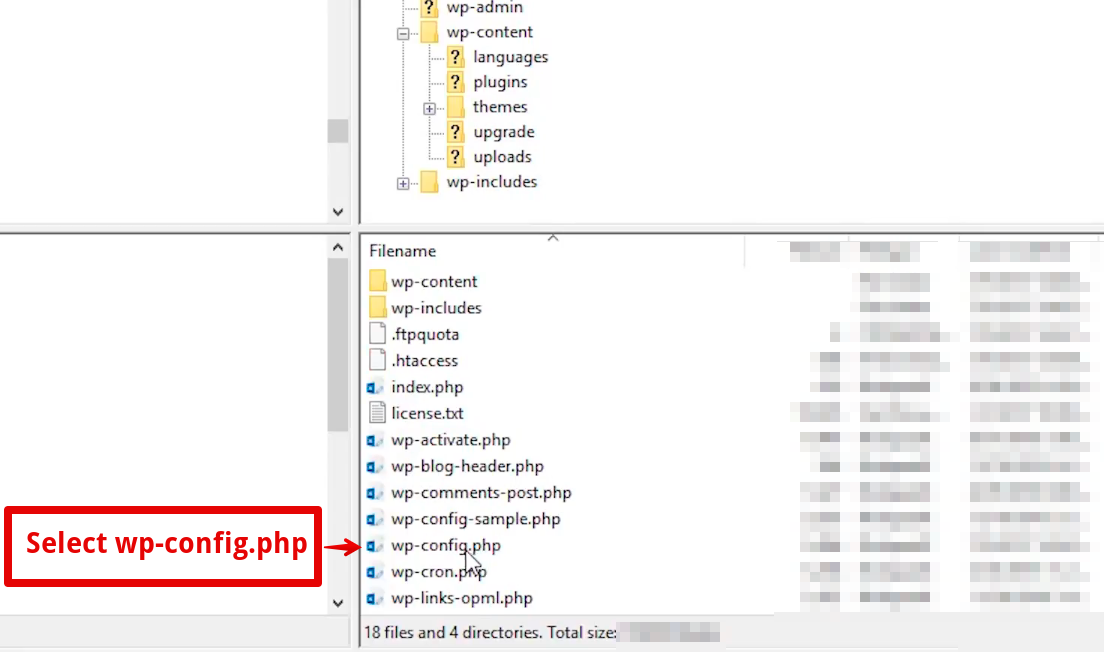
Simply download this file on your computer and open in the text editor:
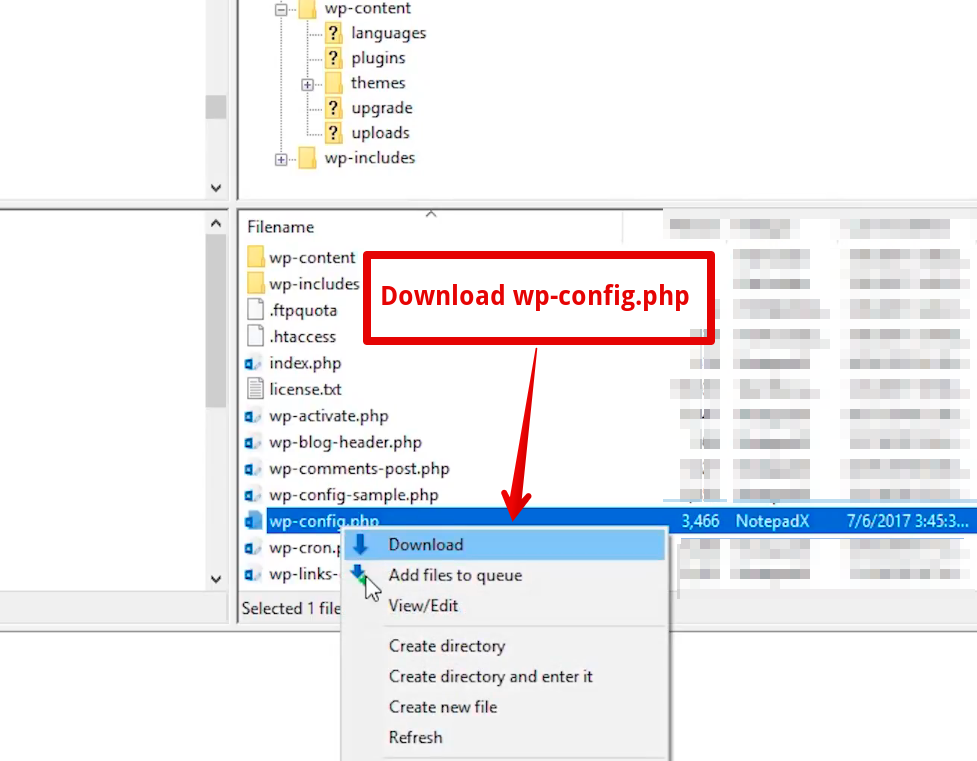
When you scroll through, you’ll come across some authentication keys just like mentioned here:
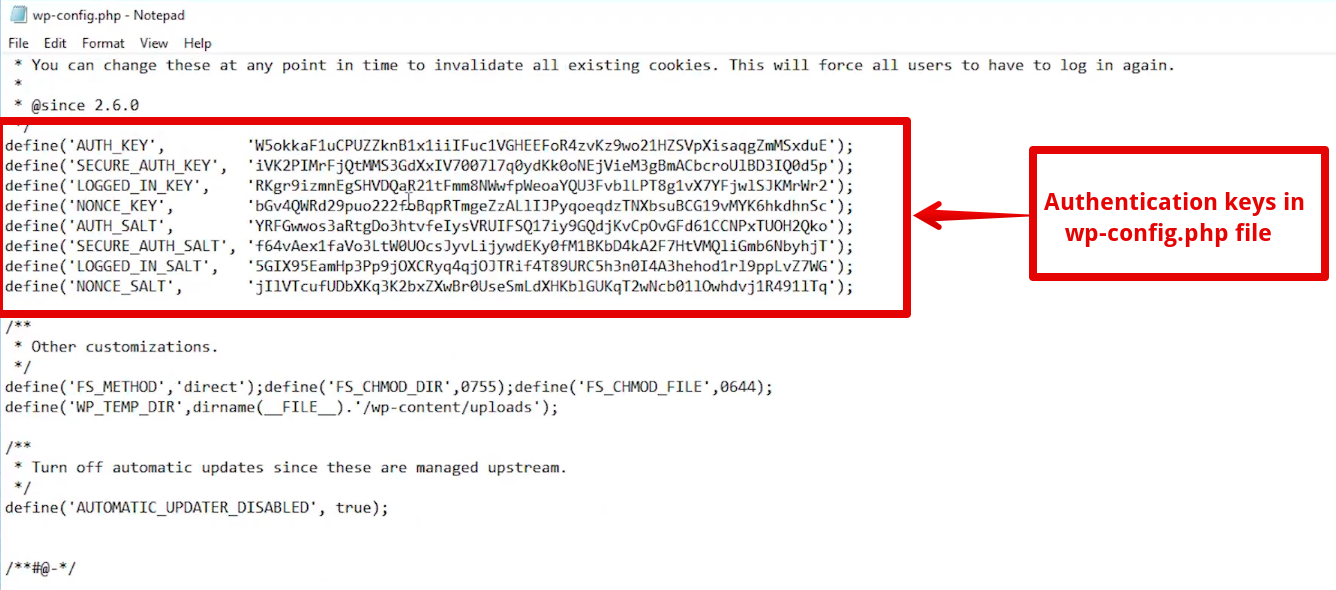
Write new unique key phrases here to change the security keys manually:
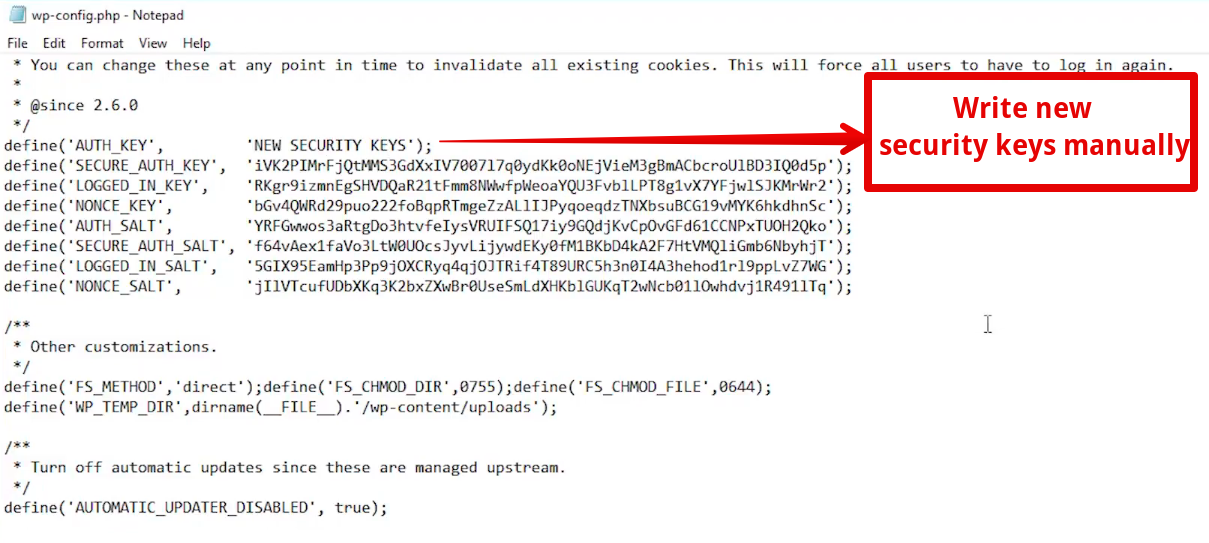
Save this file and refresh the site to see if the error is fixed or not.
2 How To Fix ‘Are You Sure You Want To Do This’ Error In WordPress? – Video Tutorial
Here is a video that you can watch and understand all the steps mentioned above in a better way:
As always, thank you for reading this guide. Don’t forget to share your feedback with us in the comments section.