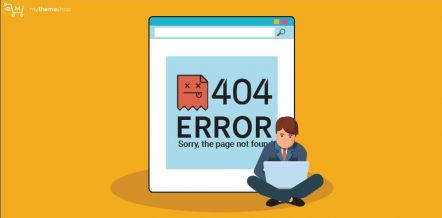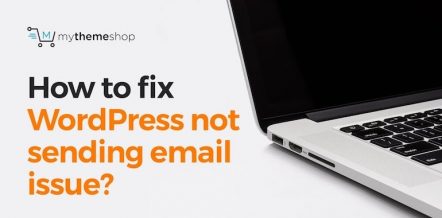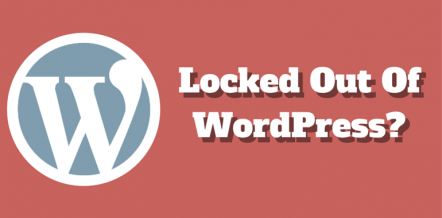At times while you’re working on the WordPress platform, you may come across a strange error which creates issues whenever you try to log in and redirects you back to the login page.
This error, often known as the WordPress login page refreshing/redirecting issue, is one of the most enigmatic problems you would come across; however, you can still troubleshoot it using a few simple hacks.
Table Of Contents
- 1. WordPress Login Page Refreshing & Redirecting Issue
- 2. How To Fix Login Page Refreshing/Redirecting Issue
- 2.1. Clear Browser Cookies
- 2.2. Check New Installs & Updates
- 2.3. Make Changes In .htaccess File
- 2.4. Contact Web Hosting Provider
- 3. How To Fix Login Page Redirecting Issue? – Video Tutorial
In this detailed guide, we will explain vital elements causing this issue and how you can fix it easily. But before we go into details and break things down, let’s try to understand why the WP login page refreshing/redirecting issue incurs.
1 WordPress Login Page Refreshing & Redirecting Issue
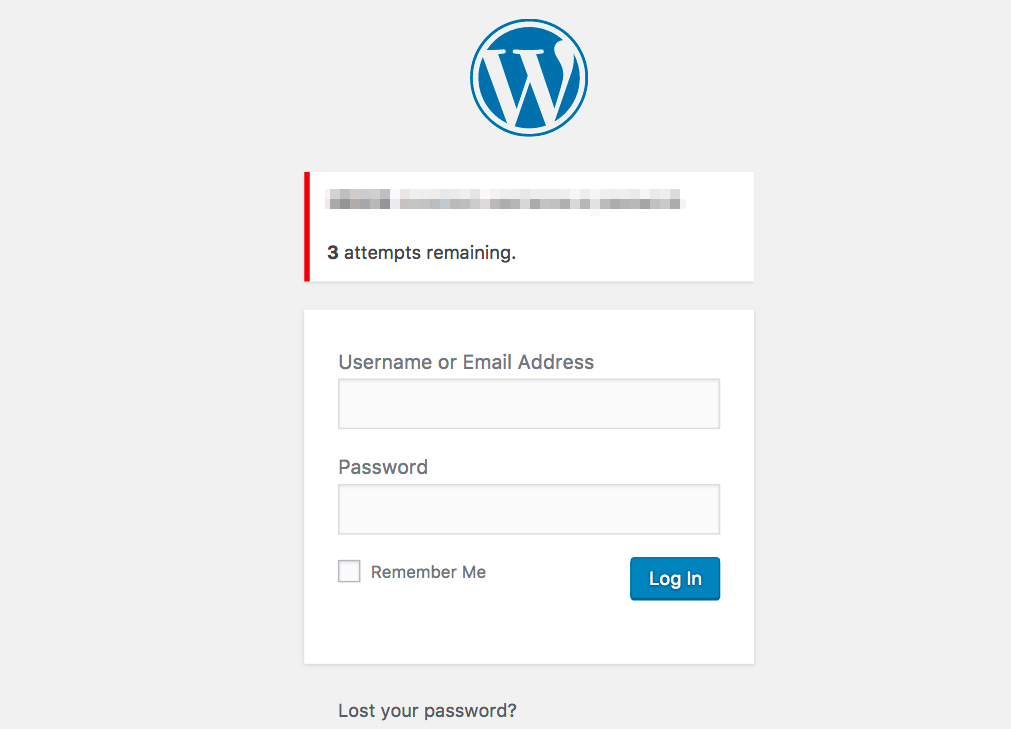
At times, whenever you try to login to your WP platform by entering username and password, it keeps redirecting you back to login page over and over again.
While the issue seems ambiguous and unsolvable, you can still resolve it by understanding the root causes, such as the white screen of death, error establishing the database connection, internal server error, etc., responsible for it.
2 How To Fix Login Page Refreshing/Redirecting Issue
Don’t panic if you face this error again, instead follow the step-by-step guide mentioned below. Before you follow the instructions and start troubleshooting the error, take the backup of your site just in case things don’t turn out the way you expected.
2.1 Clear Browser Cookies
Sometimes, browser cache and cookies can cause this error and give you a tough time. So, make sure that your browser is clear of cache and cookies before you try to login to WP platform next time.
For this, Google Chrome users can go to ‘More Tools’ from the drop-down menu in the top right option bar, select ‘Clear Browsing Data’ and select cache & cookies before clicking on ‘Clear Data’ option. They can also type this URL “chrome://settings/clearBrowserData” in their web browser and get the job done.
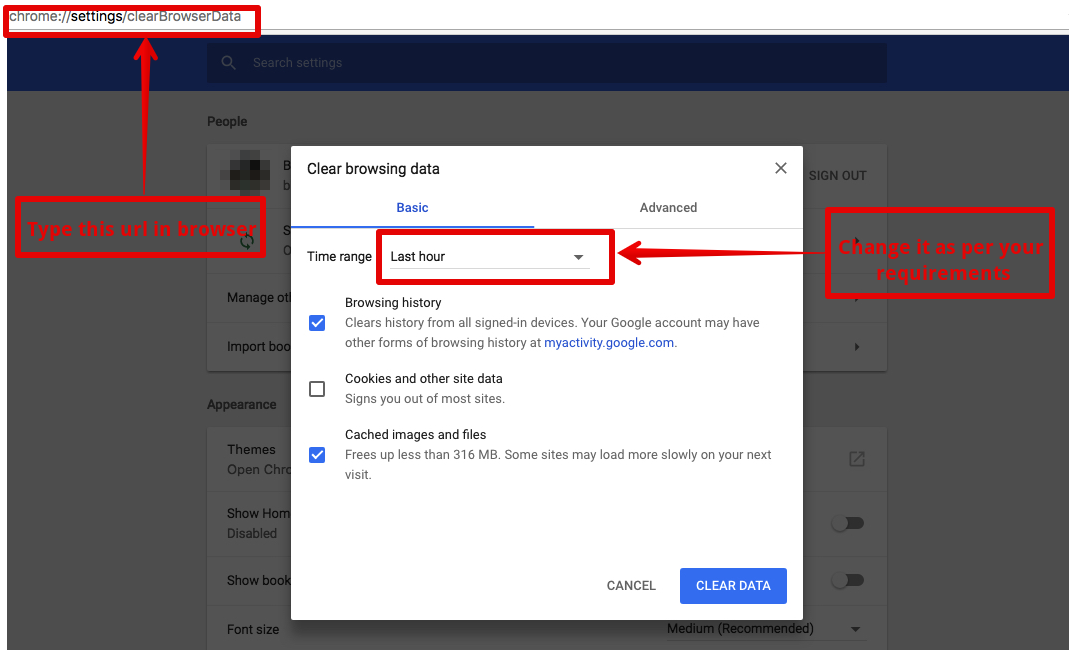
Other browsers also provide similar options. Just in case you have any other browser except Chrome installed on your computer, you can go to settings and clear cache & cookies data easily.
Once it’s done, you may need to restart your browser all over again to ensure that this method works correctly.
2.2 Check New Installs & Updates
Typically, the first solution will resolve the redirecting issue. However, if it doesn’t – then probably you installed a new theme or plugin or updated either of these recently, and now it’s causing the error.
In that case, you can log in to your web server using FTP. We are using FileZilla for demonstration purpose.
Once you are on the FTP dashboard, select public_html from the right side of the panel and go to wp-content.
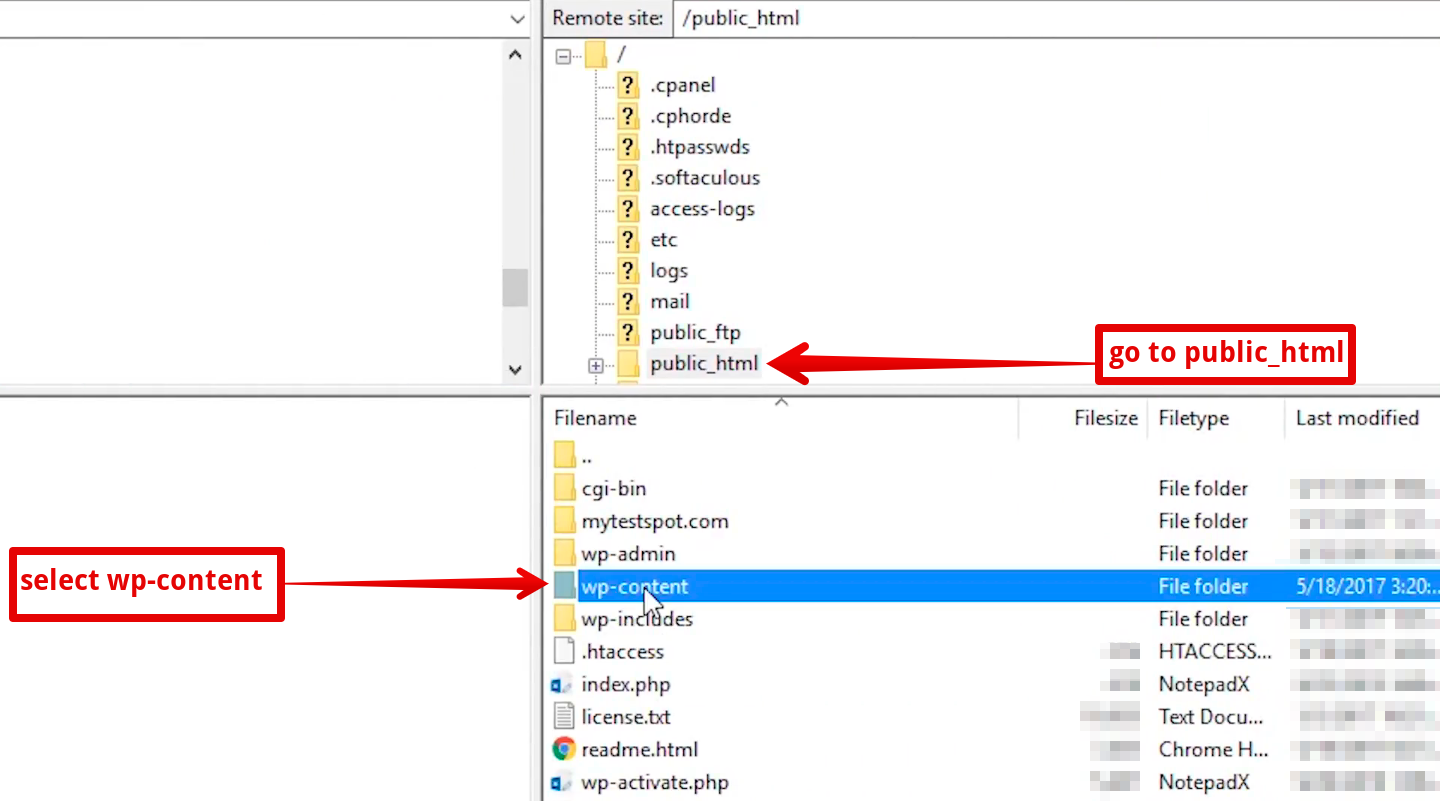
Once you’re there, select the plugins folder and rename it so that all the existing plugins get deactivated.
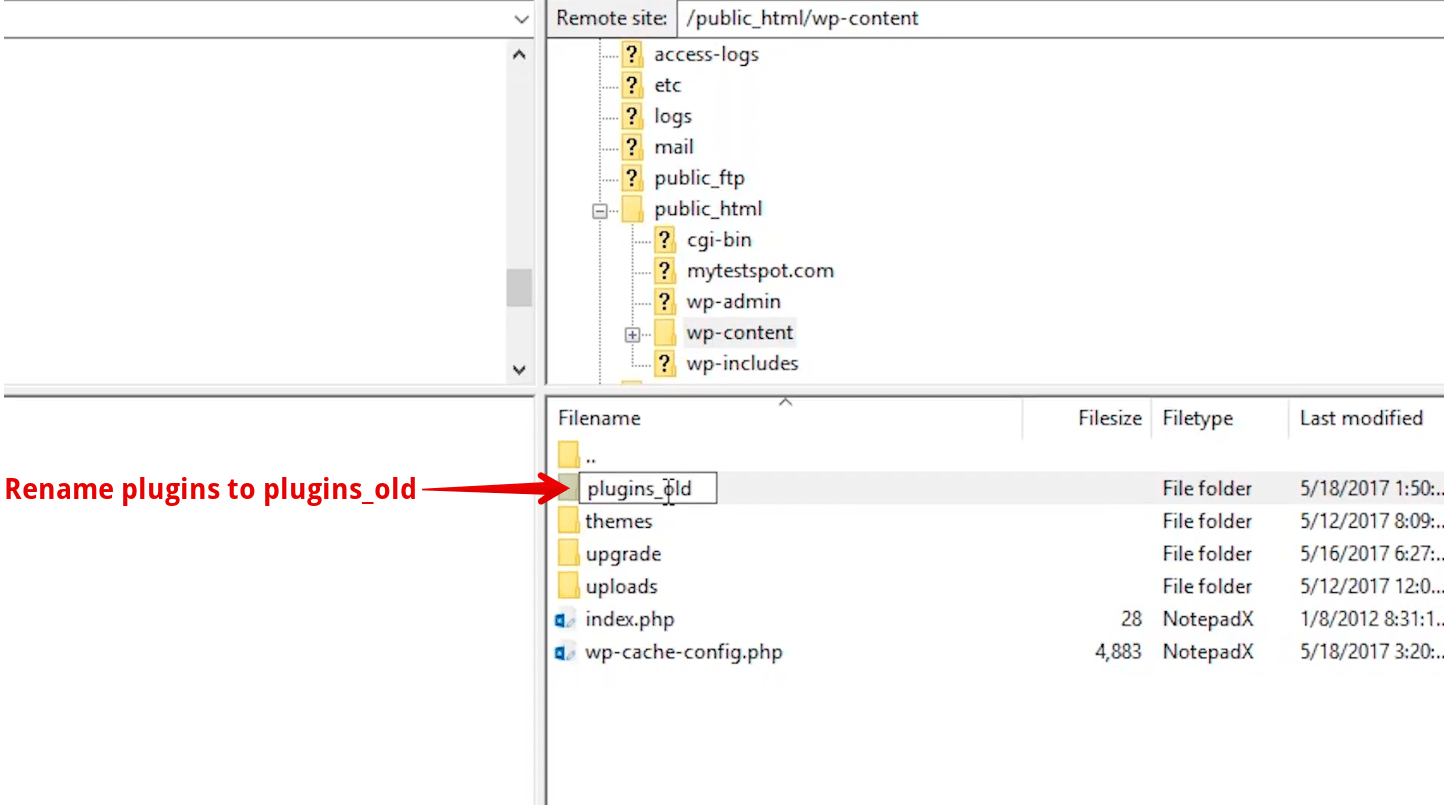
Now you can go back to the login page and try to login to your site. If you can successfully do it, then you know a plugin was causing the error.
However, if a plugin wasn’t causing the issue, then check the theme files. You need to select the theme folder and start renaming all the themes.
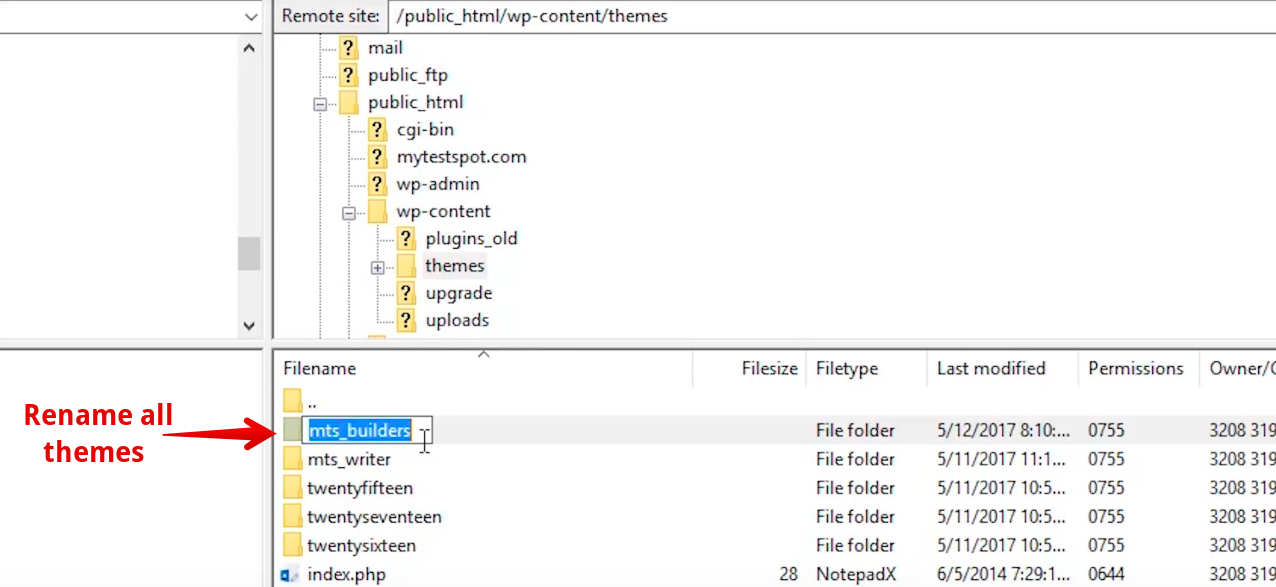
Important Note: Among other theme folders, you’ll find a default theme that is named after the current year. Do not rename or alter this folder in any way.
Now go back, refresh the site and see if you can log in. If you are still facing the same redirecting error, then move on to the next solution.
2.3 Make Changes In .htaccess File
Conceding that the above two solutions didn’t work, you can log in to your web server again and look for a file named .htaccess inside the wp-content folder.
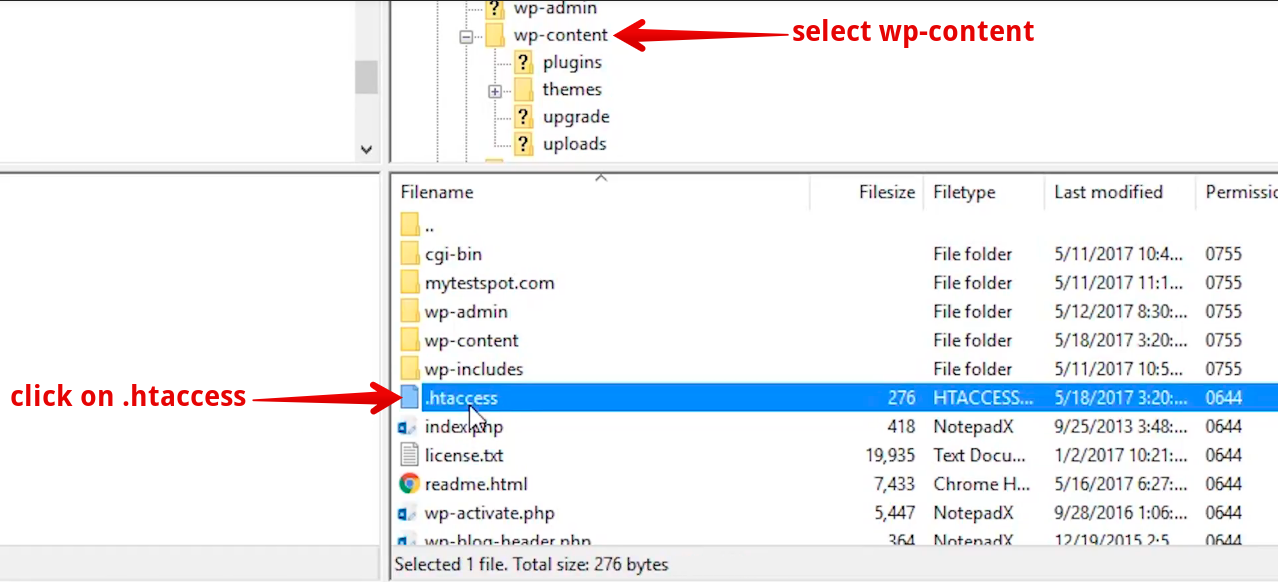
Sometimes, a corrupted .htaccess file can also create issues. So, once you’re there, delete the file and refresh your website.
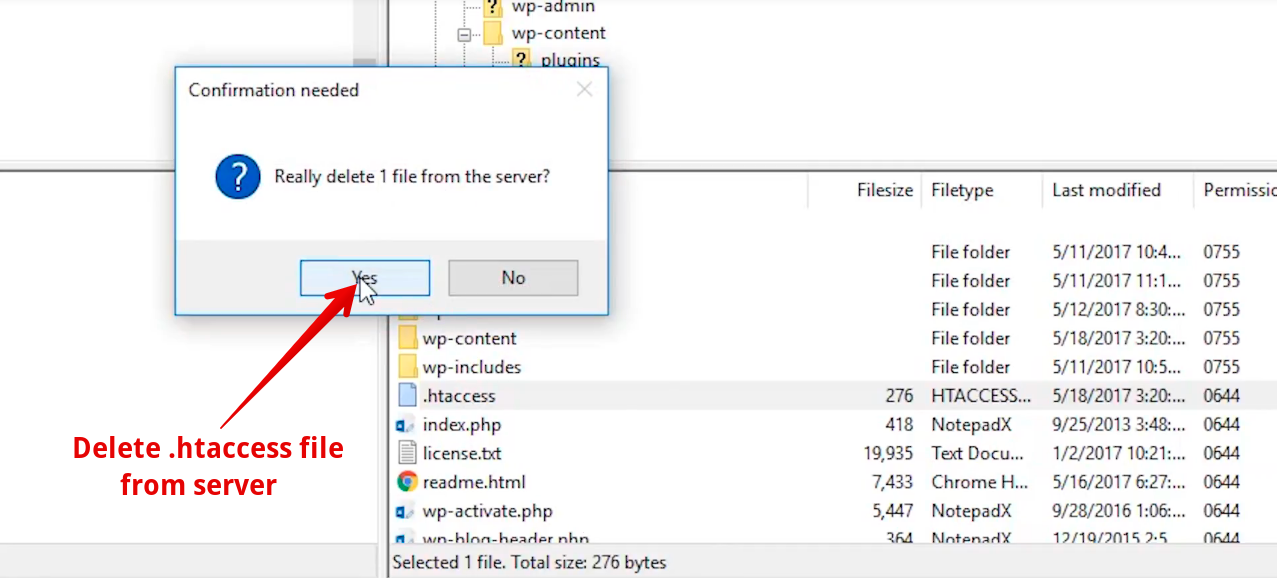
If you can log in now, then it was the corrupted .htaccess file that was causing the issue.
In that case, you can simply go to your dashboard, select ‘Settings’ and go to ‘Permalinks.’
Once you are there, click on ‘Save Changes’ so that a fresh .htaccess the file can be created.
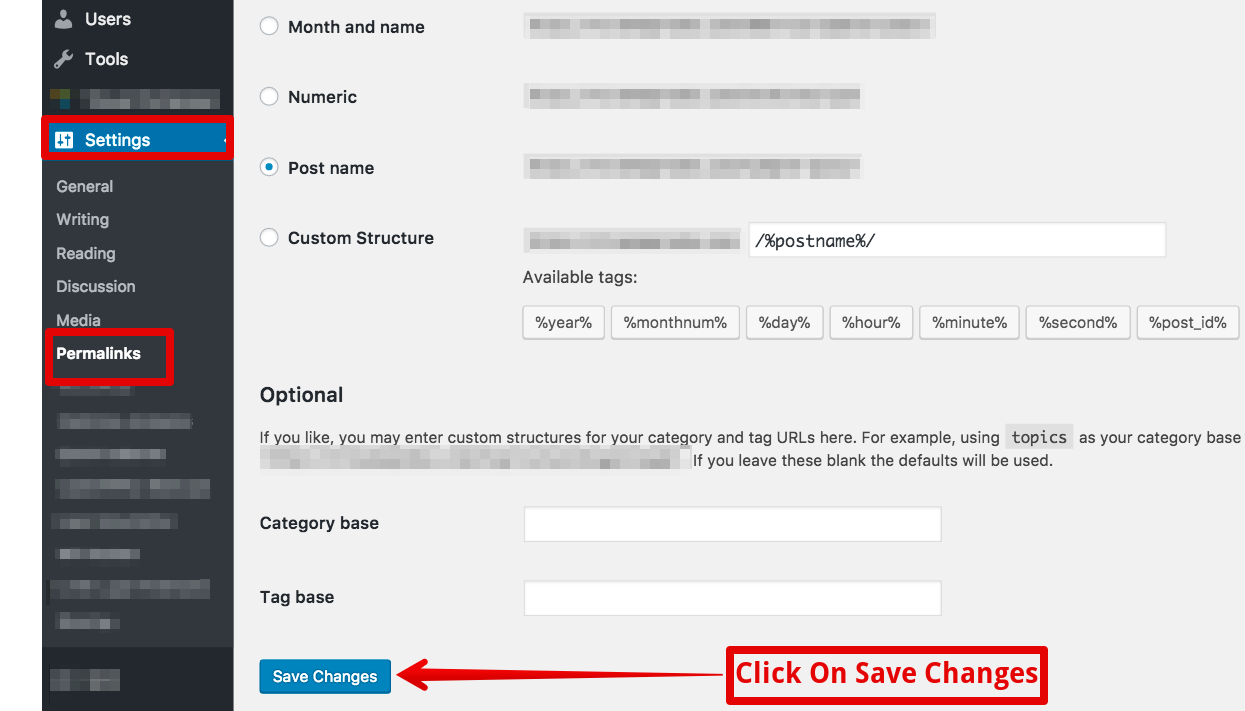
2.4 Contact Web Hosting Provider
Typically, the redirect error can be fixed by any of the above three methods. Howbeit, if you’re still facing this issue, then contact your web hosting service provider and ask them to fix the error.
Many a time, a corrupted WordPress installation or wrong line of code can result in this problem. Most web hosting providers will help you find that corrupted file or code and fix this error immediately.
3 How To Fix Login Page Redirecting Issue? – Video Tutorial
You can also check out this video and learn all the tips mentioned above in an easy and hassle-free manner.
Thanks for reading this guide. Did it help you troubleshoot WP login page redirecting and refreshing error?
Please share your feedback with us in the comments section.