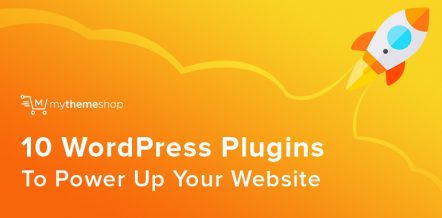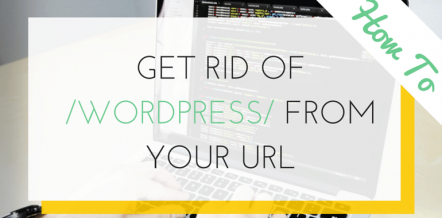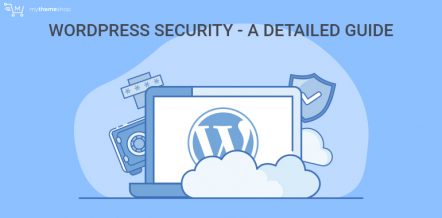In this post, you will learn how to disable comments in WordPress.
WordPress gives you the flexibility of creating a website on the go, there are instances when you do not want to enable comments on your website.
Though comments are the best way to connect to your audience, you might want to disable them for particular cases like on contact us, privacy policy and disclaimer pages.
Table Of Contents
- 1. Disable Comments on Future Posts
- 2. Disable Comments on a Specific Page
- 3. Disable Comments on a Specific Post
- 4. Disable Comments on Pages and Posts in Bulk
- 5. Delete All WordPress Comments
- 6. Disable Comments on Media Files
- 7. Disable Comments using a WordPress Plugin
- 8. Why do I Need Comments on my Site?
- 9. When do you not need Comments on your Website?
- 10. Final Thought
You might also want to stop comments on your website as an act of spamming or, let’s say you have content on the website which would allow trolls on the internet and you do not want the users to fill your comment box with all the gibberish.
The situation could be any, if you are looking to disable comments in WordPress, it is very much possible and would take just a few steps to configure.
Basically, you can disable the comments:
- On Future Posts
- On a Specific Page or Post
- On Posts and Pages in Bulk
- Delete All WordPress Comments
- Disable Comments on Media Files
- Disable Comments using a WordPress Plugin
If any of the above situations fits your case, viola! you are in the right place.
1 Disable Comments on Future Posts
Using this option, you can disable the comments on your future posts on your website. WordPress gives you the option to manage this from the Dashboard settings.
Follow the below steps:
Step 1: Log in to your Dashboard panel.
Step 2: Hover on “Settings” and click on “Discussion”.
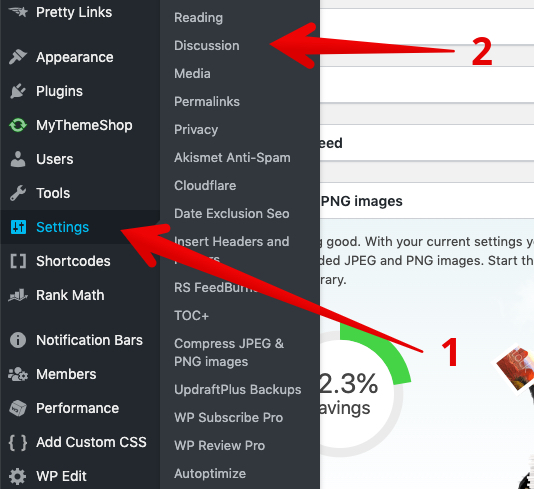
Step 3: Uncheck the option “Allow people to submit comments on new posts”.
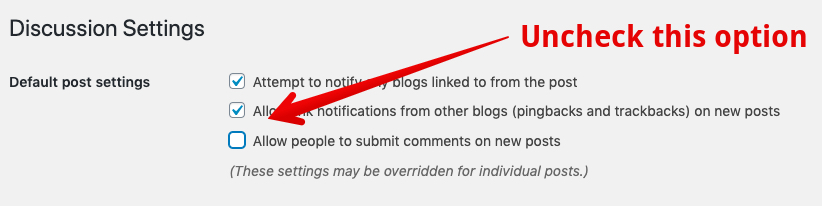
Step 4: Scroll down and save the settings.
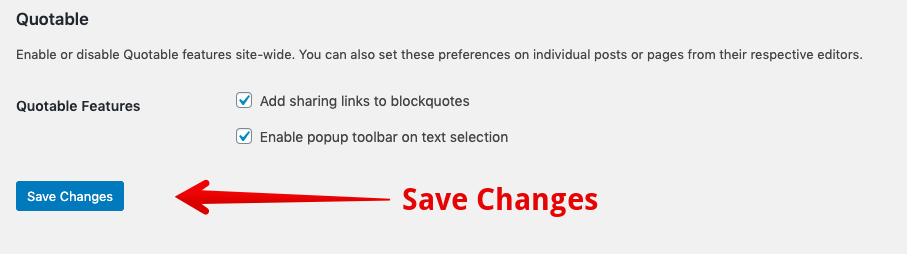
This will disable the comments on all your future posts.
2 Disable Comments on a Specific Page
By default, WordPress pages have comments disabled. Only the posts have enabled comments.
Let’s see how you can enable or deactivate comments from a specific page on your WordPress website.
Step 1: Log in to your dashboard and click on “Pages”.
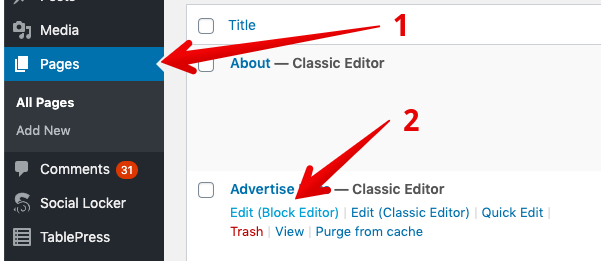
Step 2: Select the specific page where you want to enable or disable comments.
Step 3: In the block editor, under “Document”, you will find an option to “Allow comments” under Discussion. Check or uncheck the same as per your need and click on “Update”.
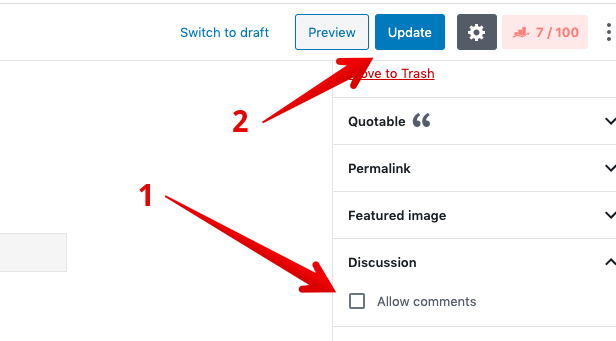
The above will help you to manage comments on your Pages.
3 Disable Comments on a Specific Post
Now, moving to managing comments for a specific post on your WordPress website. You will follow similar steps as we did for managing comments on the Pages.
Step 1: Log into your WordPress dashboard and click on “Posts”
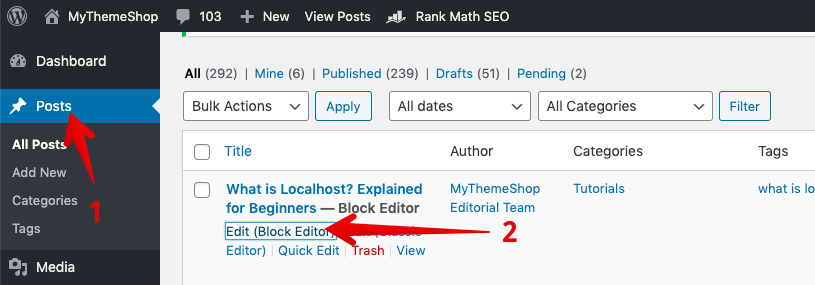
Step 2: Select the specific post where you want to disable comments in WordPress.
Step 3: In the block editor, you will get an option under the “Document” section to uncheck the “Allow Comments” under Discussion. Uncheck the same to disable comments on the respective post and click on “Update”.
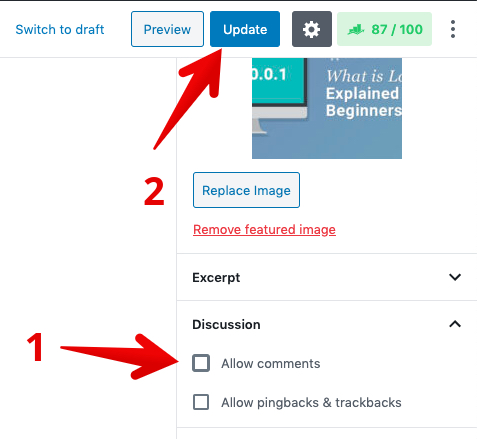
This will disable comments on the respective post on your website.
4 Disable Comments on Pages and Posts in Bulk
You might want to disable comments in bulk on the specific posts or pages on your WordPress website. The following steps would help you do the same.
Step 1: Log in to your Dashboard and go to the Posts/Pages section. Currently, we have chosen Posts. The process will be the same for disabling comments on Pages as well.
Step 2: Choose the specific posts in which you want to disable the comments. Click on “Edit” -> “Apply”.
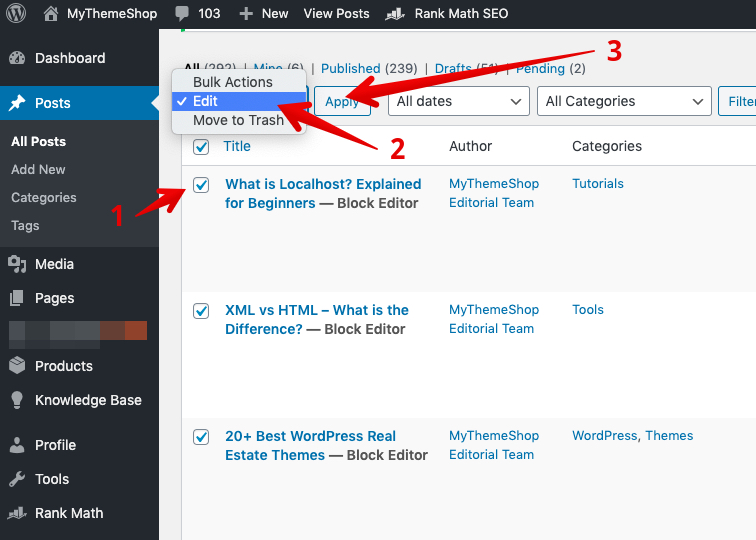
Step 3: Once you click on the Apply, you will get the options as shown in the image below. Under the comments drop-down box, select “Do not Allow” and click on “Update”. This will disable comments on all the posts you had chosen in the initial step.
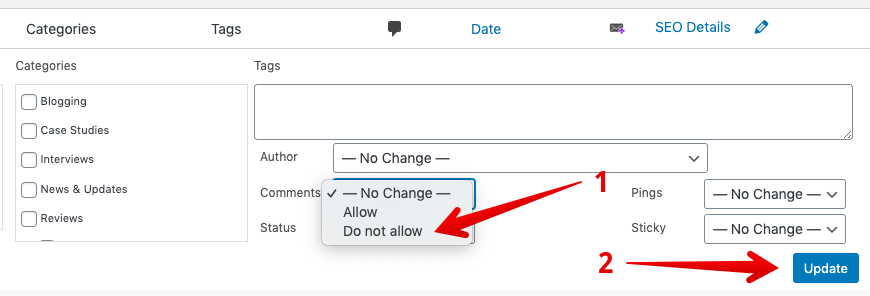
Using this option will definitely save you a lot of time if you are willing to disable comments in WordPress on multiple posts or pages.
5 Delete All WordPress Comments
Let’s say you want to give your website a fresh start for some reason and you want to delete all the comments from your existing website. Thankfully, WordPress gives you this option too so that you can manage comments on your website like a pro.
Before going ahead, we would strongly suggest you think twice. Deleting all the comments would simply mean that you are removing all those engaging conversations from your website which you have gathered from your users till date.
Here are the steps you need to follow:
Step 1: Log in to your WordPress Dashboard and go to “Comments”.
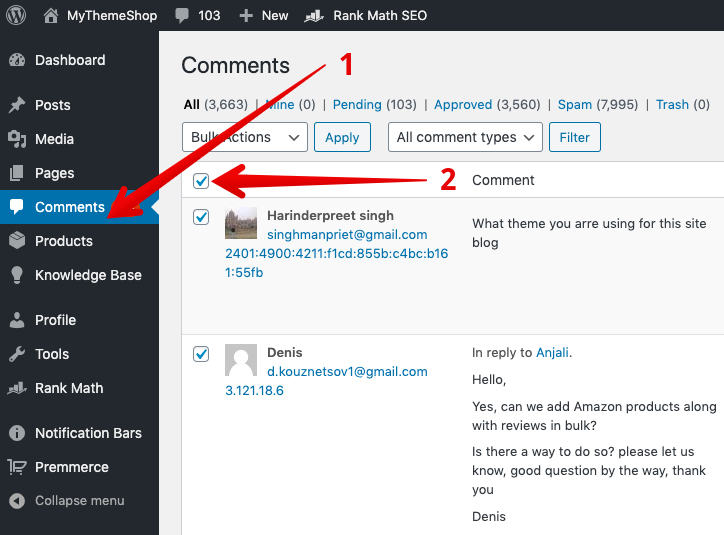
Step 2: Here you need to bulk select the comments.
Step 3: Under Bulk Actions, you will find an option “Move to trash”, select the same and click the “Apply” button. This will delete all the selected comments. If you have a lot of comments, you might have to repeat the same steps again.
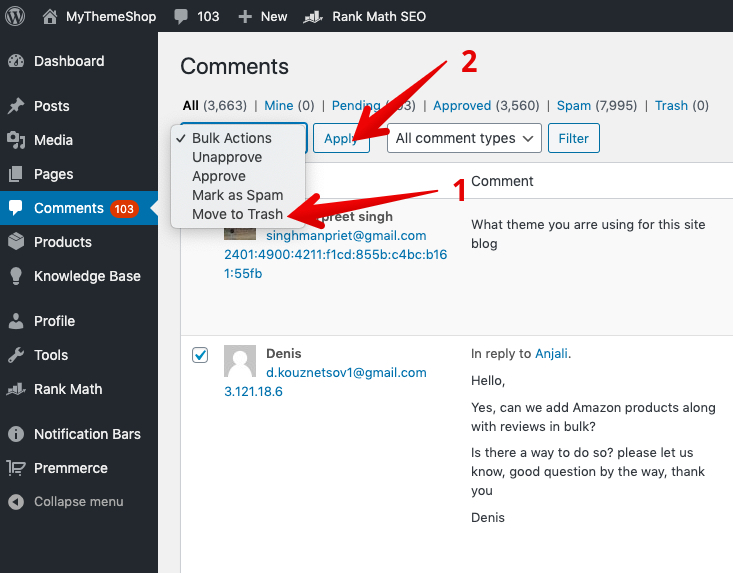
Deleting the comments as mentioned above will move all your comments to the trash section. If somehow, you want to retrieve certain comments back on your website, you can go to the trash section and restore those specific comments back.
6 Disable Comments on Media Files
You can also disable comments on your media files. Just follow the same process as we discussed above to disable comments on specific media files.
Although, we would really suggest you to use the code instead so that you can bulk edit the media files as disabling comments individually would take a lot of time.
In order to bulk edit, simple copy and paste the following code in your functions.php file.
function filter_media_comment_status( $open, $post_id ) {
$post = get_post( $post_id );
if( $post->post_type == 'attachment' ) {
return false;
}
return $open;
}
add_filter( 'comments_open', 'filter_media_comment_status', 10 , 2 );
7 Disable Comments using a WordPress Plugin
Though, WordPress by default provides you with the option to disable or enable comments on articles, posts and pages. You might want to use a plugin to further simplify the steps.
We recommend that you use the “Disable Comments” plugin which you can download from the WordPress repository itself.
The plugin allows you to disable comments on any post, pages, attachments etc very easily. You can also use the plugin in instances of multisite installations where you can disable the comments from the entire network following some easy steps.
Step 1: In your WordPress dashboard, go to Plugins -> Search for Disable Comments plugin -> Install and activate the plugin.

Step 2: Head over to Settings in your Dashboard -> Disable Comments. As shown in the image below, select the first option to activate the WordPress disable comments. This will also remove the comments menu from the admin area on your WordPress website.
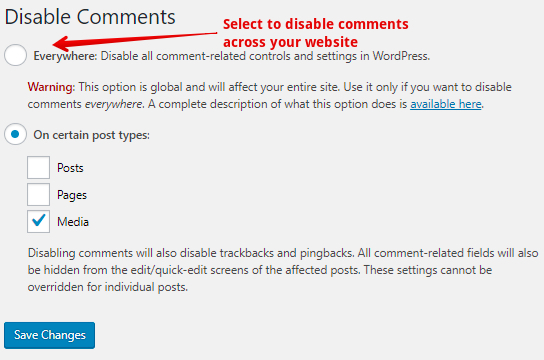
8 Why do I Need Comments on my Site?
For Active Enagagement:
First of all, allowing people to post comments acts as an indicator of engagement on your website. No matter the niche of your website, whether it is commercial or informational, active discussions in the comments section has a positive effect on the new users visiting your website.
Though, you might also want to moderate your comments so that people don’t end up seeing derogatory or absurd language on your website.
For Feedback on your Products and Services:
On a product based website, comments would help you know more about your product and you can get an active response about your services from people across the globe.
Just allow people to post comments and they will help you improve your product. It is like having an active survey form on your website.
For Generating New Ideas:
Comments are a form of unique content that users create voluntarily on your website. They can add massive value to you and provide you with an ample number of ideas to implement for your business and service.
For Resolving Active Queries:
Often time you observe that users are helping themselves in the comments section. It acts like a discussion forum where multiple users can engage with each other through your website and often help each other by resolving each other queries.
Thus, we highly recommend that you allow people to post comments on your website until and unless you fall under the categories discussed further.
For Search Engines:
Though, it is not official, there are multiple tests and experiments to prove that search engines love engagement on your website and would further help you rank better on the SERPs if you have active comments on your website.
Comments send a signal to the search engines that the article is providing value to the users and thus generating a good engagement.
9 When do you not need Comments on your Website?
Though, one would definitely not want to miss any chance of interacting with their user to engage with them, there are multiple situations and instances where you would not allow people to post comments and thus want to disable comments in WordPress.
Not Having a Dedicated Employee
Let’s say you own a website where you are publishing a piece of article that has the capacity to draw a ton of comments on your website. You might not want to activate comments on articles like these, majorly because you do not have a dedicated person who could reply to all the queries.
Further, not replying to active queries can backfire you as new users will see that as a waste of their efforts which can bring down the credibility of your website.
Comments not Needed on Certain Pages/Posts
There could be multiple pages on your website where comments are not actually needed. For eg: pages like contact us, affiliate disclaimer, about us etc.
You can disable comments on articles, posts and pages like the ones mentioned above.
Not Having a Dedicated Support Team
For product-based website, let’s say you don’t have an active support team and you just want to manage user queries through email support only.
In such a case, you do not want to activate comments as you won’t be able to handle them. Moreover, providing dedicated support through email is a better option as you would be resolving user-specific queries.
For general queries, we suggest you create an FAQ page on your website where you can answer the common queries which you might be getting from a lot of your users.
In this case, also, you can use the WordPress turn off comments functionality.
10 Final Thought
We hope that by now you have a clear idea as to how to turn off comments on your WordPress website. The same knowledge and steps would help you to enable comments on your website as well.
Though, we would strongly suggest you brainstorm well before taking any decision since disabling comments would cut off your website from any active engagement from your users and customers.
Do share your views in the comments section below.