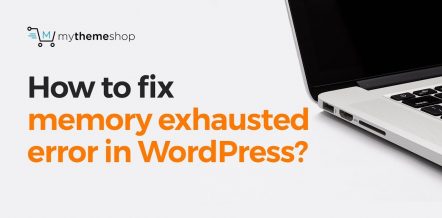In this tutorial, I will be sharing with you how to fix WordPress not sending emails issue. Now if you use WordPress; there is a good chance you have a contact form or some sort of submission form, maybe you have a get quote form where somebody inputs information within a form or a contact area and then clicks send and that information is sent via email to you or whoever is on the receiving end.
If the emails are not sending to you, obviously there is some sort of issue, and so we need to troubleshoot why the emails are not coming from your WordPress to you?
Now it doesn’t matter if you are using a managed WordPress provider or just a general web hosting provider. It is one of those things where even if they do not offer email support, it doesn’t mean that you cannot send emails through WordPress. But if you are not receiving your emails, then there is good chance that there is some sort of misconfigurations. This could be with the plugin; it could be with the server, it could be the PHP issue.
Check Email Plugin
So let’s go and look at some ways to troubleshoot this. Now one of the easiest solutions is first to make sure that you can even send emails from your server. So what we are going to do is that we are going to add a plugin to test this for us.
While you are on your admin dashboard, simply go to Plugins and click Add New. Now in the keyword box start to type in the word “check email plugin”. Now if you type check email; it could autocorrect and automatically let you know what you are looking for.
So basically, this check email plugin we are going to install it and activate it and what it’s going to do is it’s going to simply test our WordPress installation and our server to make sure we can send emails.
Once we have this plugin installed; we are simply going to go to the check email function under our tools in the menu section of our WordPress dashboard. We are going to enter an email address we are going to send a test email to. Now, it doesn’t matter which email you put in but typically if you have your own personal email or some sort of email you can answer; that might be the best email to put.
So we are going to enter that email address and then send a test email. Now you should get a confirmation to let you know that it has been sent. Now it doesn’t mean that it has been delivered, that is why you need to go to the other end wherever you are sending this test email to; to see if you actually received this email.
And you should see something like test email from your domain.com. And you might want to check your spam/junk folder just in case. If you received the email that means that WordPress emails are perfectly fine on your web server. So, that is not necessarily the issue; it is something that is misconfigured but either way, we know that there is something other than our web server causing the issue.
Gmail SMTP Plugin
Now one of the most common reasons that you may not be able to send emails is because your WordPress hosting server is not configured to use as a PHP mail function within its system.
So, it is one of those things where you may simply not be able to use the email function, but it doesn’t mean that we won’t be able to. We just have to find a different solution. One of the most common ways around this is using a Gmail SMTP.
Now, although this sounds very tentacle; basically SMTP stands for Simple Mail Transfer Protocol. It’s actually industry standard for sending emails. So if you are unable to use the PHP function; it’s something where the SMPT uses proper authentication which actually increases your email deliverability.
Having a stronger connection and better and proper authentication makes it where your emails are going to go to; you know in a better way. So that way, you are not going to miss out on some emails that may get lost out there; you know some of those things that the SMTP is going to make sure that you are going to get more emails delivered to you and with fewer errors involved.
To configure this; one of the easiest ways is getting the Gmail SMTP plugin. So again we are just going to go to your dashboard, and we are going to go to plugins, add new, and now we are going to look for the Gmail SMTP plugin.
We are simply going to install it and activate it and with this what’s nice about it is you can just use your normal Gmail address. Now if you have Google apps at work; this definitely helps a lot more besides where you can use your domain name. But there is something where you can easily use your regular Gmail account and send out your emails.
Now once we have this plugin installed; we are simply going to go to our settings, and I’ll look for Gmail SMTP and now Gmail is going to want us to create an app and use API keys to use their SMTP servers. So this is very simple, and all the instructions are right here to let you know exactly what you need to do.
Your Web Hosting Provider could have a Spam Control set very high
A lot of times, email services providers use a variety of tools to reduce email spam. These tools often try to detect that email is originating from the location it claims to be originating from.
So for example; if you are sending an email and it is completely legitimate but for some reasons, the email provider is saying “Hey, we do not know where this is coming from” they may not actually send the email, or they may not deliver it. It may just bounce back to you. So again it’s one of those things where you may simply have to contact your web hosting provider if it is something they do email support.
It could also be if you are using cPanel for an example that they have a spam control set very high so that even if you are sending yourself a test email; it may not be receiving it to you because of some sort of keywords or something involved with your email thus triggering the spam alert. Sometimes simply adding a link could cause this type of issue. These are very easy things that you can overcome. It’s just troubleshooting which one is going to work for you and fix your issue.